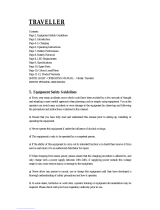Page is loading ...

Hayward Pool Products
620 Division Street, Elizabeth NJ 07207
Phone (908)-355-7995
www.hayward.com
Wireless Remote Terminal
Touchscreen Terminal for OmniLogic
Owner's Manual
HLWIRELESS
Contents
Description............................2
Before you Begin....................2
Installation.........................3
Operation...........................4
Care and Maintenance...........7
Troubleshooting....................8
092578 RevC
USE ONLY HAYWARD GENUINE REPLACEMENT PARTSUSE ONLY HAYWARD GENUINE REPLACEMENT PARTS

IMPORTANT SAFETY INSTRUCTIONS
When using this electrical equipment, basic safety precautions
should always be followed, including the following:
• READ AND FOLLOW ALL INSTRUCTIONS
• Warning - To reduce the risk of injury, do not permit children
to use this product unless they are closely supervised at all
times.
• Dry Handheld unit before charging.
• Do not allow charging base to come in contact with water.
• SAVE THESE INSTRUCTIONS
FCC Statement
This device complies with part 15 of the FCC rules. Operation is subject to the following two conditions:
(1) This device may not cause harmful interference, and (2) this device must accept any interference
received, including interference that may cause undesired operation.
Changes or modifications not expressly approved by Hayward could void the user’s authority to
operate this equipment.
NOTE: This equipment has been tested and found to comply with the limits for a Class B digital device,
pursuant to Part 15 of the FCC Rules. These limits are designed to provide reasonable protection
against harmful interference in a residential installation. This equipment generates, uses and can
radiate radio frequency energy and, if not installed and used in accordance with the instructions, may
cause harmful interference to radio communications. However, there is no guarantee that interference
will not occur in a particular installation. If this equipment does cause harmful interference to radio
or television reception, which can be determined by turning the equipment off and on, the user is
encouraged to try to correct the interference by one or more of the following measures:
-- Reorient or relocate the receiving antenna.
-- Increase the separation between the equipment and receiver.
-- Connect the equipment into an outlet on a circuit different from that to which the receiver is
connected.
-- Consult the dealer or an experienced radio / TV technician for help.
Industry Canada Statement
This Class B digital apparatus complies with Canadian ICES-003.
Cet appareil numérique de la classe B est conforme à la norme NMB-003 du Canada.
The term “IC” before the certification / registration number only signifies that the Industry Canada
technical specifications were met.
1
USE ONLY HAYWARD GENUINE REPLACEMENT PARTS

Description
The OmniLogic HLWIRELESS Wireless Terminal is a rechargeable touchscreen remote control for
Hayward OmniLogic pool automation controls. The terminal is wireless and portable. Its unique
watertight housing and floating design allows it to be used outdoors, even while inside the pool or spa.
Before You Begin
Wireless Signal
The Wireless Terminal is 802.11 b/g/n compatible and communicates with the OmniLogic through
your home network's wifi system with a "line of sight" range of 300 feet to your network's access
point or router. To verify that there is adequate wifi coverage where the Wireless Terminal will be
used, check the signal with a smartphone or other mobile device connected to your home's wireless
network. If signal strength is weak, run a speedtest using a mobile speedtest app such as Speedtest
by OOKLA. Make sure your wifi download speed is at least 5mb/sec. If speed is too low or variable,
a wireless repeater should be installed in the home's network at a location that will provide good
signal strength where the Wireless Terminal is to be used.
Update MSP Firmware
The Wireless Terminal can only communicate with OmniLogic pool controls running firmware ver-
sion R2.0.0 or later. Because the firmware version on the Wireless Terminal must always match the
OmniLogic MSP, both must be updated to the latest available version. To update the MSP, follow the
firmware upgrade procedure described in the OmniLogic Operation Manual.
Verify OmniLogic Connectivity
Before attempting to connect the Wireless Terminal to the OmniLogic, verify that the OmniLogic is
connected to the home's wireless network. This can be done easily by sending it a command through
the user's online account via a web browser or the mobile app.
Dock and Charge the Wireless Terminal
Before use, fully charge the Wireless Terminal for up to 8 hours or until the battery icon on the screen
shows full. Plug the charging cradle into a standard 120 VAC wall outlet, away from the pool area,
preferably indoors. The power cord is designed to insert into channels on the underside of the cradle
and exit out of the left side, right side or rear. Route the cord through the preferred channel depending
where the charging cradle will be located.
Insert the Wireless Terminal into the charg-
ing cradle. A "Charging" message will be
displayed to confirm that the HLWIRELESS
is charging. If a message is not seen, make
sure that the unit is seated properly and
there is power at the wall. Always charge
the Wireless Terminal at temperatures
above 50ºF (10ºC). Note that the Wireless
Terminal can be used while in the cradle no
matter what state the battery is in.
Power Cord
USE ONLY HAYWARD GENUINE REPLACEMENT PARTS
2
USE ONLY HAYWARD GENUINE REPLACEMENT PARTS
2

WIRELESS
connection
Smith Home Wifi
Network Connections dynamic
ON
Smith Guest Wifi
Jones Home Wifi
Installation
Connect Wireless Terminal to OmniLogic
Before using the Wireless Terminal, it must be configured to operate on your home's wifi network
and associated with the OmniLogic. Perform the functions shown below while the unit is fully
charged or placed into the charging cradle.
After pressing OK at the "Welcome" screen, the Wireless Terminal will display the network name
and an icon showing security type and signal strength of all access points within range. Select your
home network's name. A pop-up will appear on the screen, prompting you to input the password for
the selected access point. Use the keypad to input your password and then press the check mark
to save your selection. Your Wireless Terminal is now configured to your home wireless network and
will automatically pair with your OmniLogic system. The Wireless Terminal will only connect to an
OmniLogic that is on the same network.
Verify, Delete or Change a Currently Configured Access Point
Connected
access point
Other available
access points
Toggle
radio
NETWORK
diagnostic
Verifying Wireless Connection
Verifying Network Address
Verifying Network Connection
Verifying Connection to OmniLogic
Verfiying the Configuration
Smith Home Wifi Network Status
POOL
configuration
language
display
system info
factory reset
date/time
calibrate
datalog
network
Wifi
options
q
a
bc
d
e
f g h
i
j k l
mn
o pr
s
t u
v
w
x
y
z
ABC
.?123 space
←
password
Please enter [yourwifi] network password
WIRELESS
connection
Smith Home Wifi
Network Connections dynamic
ON
configuration
Welcome to the Hayward Wireless Remote
Press OK to setup your new remote.
OK
en
3
USE ONLY HAYWARD GENUINE REPLACEMENT PARTS
3
USE ONLY HAYWARD GENUINE REPLACEMENT PARTSUSE ONLY HAYWARD GENUINE REPLACEMENT PARTS

The Network Connections screen allows you to change access points easily. You can also turn the
radio on/off using the toggle. The wifi options button gives you the following functionality:
Change Password - Use this option if you've changed the wifi password on your router. The HL-
WIRELESS will continue to try to connect using the old password until you use this function to update
to the new password.
Forget Network - Use this option if you no longer want the HLWIRELESS to automatically connect
to the previously selected access point.
Network Properties - This option will show the IP addresses of various network components as well
as other related information.
Update Wireless Terminal Firmware
Now that the Wireless Terminal is connected to the OmniLogic, check that the firmware version
number matches that of the MSP. In order to check the version number, follow the screen procedure
on page 4. The Wireless Terminal is displayed as "Wi-Fi Term" under System Info. If the firmware
version numbers differ, upgrade the Wireless Terminal by following the firmware upgrade procedure
described in the OmniLogic Operation Manual or the included Quickstart Guide.
IMPORTANT: the Wireless Terminal must be in the charging cradle while performing a firm-
ware upgrade.
When searching Hayward's website for the latest firmware, note that the Wireless Terminal uses the
same firmware file as the Wired Terminal. If a Wired Terminal is also used in the system, the firmware
should always be upgraded at the same time as the Wireless Terminal. A small character next to the
SYSTEM
configuration
msp id:3233
component HUA version
MSP
MP
Wi-Fi Term
Wired Term
EcoStar pump
0-0-0-0
1-65-0-2a-d4
3-10-0-0-1
31-2-0-0-b1
10-0-0-0-54
R3.0.0
R.1.0.2
R3.0.0
R3.0.0
B1.0.16
#
POOL
configuration
language
display
network
factory reset
date/time
calibrate
datalog
system info
favorites
config
heating
themes
ºF
daylight
features
alarm
lights
ºF
component name indicates the device you are using.
After firmware upgrades are complete, the firmware
version of the MSP, Wired and Wireless Terminals
should all be the same.
You can now begin operating your Wireless
Terminal.
USE ONLY HAYWARD GENUINE REPLACEMENT PARTS
4
USE ONLY HAYWARD GENUINE REPLACEMENT PARTS

With the Wireless Terminal now communicating with the OmniLogic, verify that it is responsive at
the locations where it will be used. Send commands and evaluate performance at all locations. If
there are issues with signal strength, you may need to consider adding a repeater or relocating your
home's access point.
Operation
Daily Use
The Wireless Terminal has been tested to be water resistant to 1 foot (12") submersion and is designed
to float if placed into the pool or spa. For best results, and to protect it from accidently exceeding its
rated depth, we advise that the unit be kept by the pool or spa, rather than in the water. This location
offers maximum convenience and is still safe if splashed. For best results, limit exposure to direct
sun and prevent leaving the Wireless Terminal in an area that will get excessively hot. At the end of
the day, return it to its charging cradle which should be located indoors or out of the elements. To
prevent corrosion, always dry off the Wireless Terminal before inserting it into the cradle.
Function
The HLWIRELESS Wireless Terminal provides the same functionality as the OmniLogic's Local Terminal
except for the following:
• No Service Mode - The OmniLogic Service mode is only accessible from the Local Terminal.
• Limited Configuration options - Full access to all OmniLogic configuration settings is only
available at the Local Terminal.
• Storage Mode Capability - Storage Mode allows the user to turn off the Wireless Terminal completely
(similar to removing batteries) for storage, shipping, etc. Refer to page 8 for more information.
• Additional icons - The Wireless Terminal will have some additional screens and icons to
control the radio and manage the battery. These new icons are shown below:
Battery Level
Remote Connection
RED the Wireless Terminal does not have a connection to your home's network
YELLOW the Wireless Terminal is connected to your home's network, but not
connected to the OmniLogic MSP
WHITE the Wireless Terminal is connected to the OmniLogic MSP, this is normal
operation
Display Options
The Wireless Terminal offers additional options found in the Display Menu.
Mode
Use the Mode selection to choose daylight or daylight off view. Depending on your selection, the
backlight will be dark or light.
5
USE ONLY HAYWARD GENUINE REPLACEMENT PARTS

Idle
The Idle selection determines the amount of time before the Wireless Terminal returns to the Idle
Screen after a period of inactivity. Selection options are 30 seconds, 1 minute, 2 minutes, 5 minutes
or always on (never return to the Idle Screen).
Charger
When the Wireless Terminal is in the charging cradle, the display will remain on by default. If you'd
like the display to turn off after a defined time, go to the Charger selection. Options are 30 seconds,
1 minute, 2 minutes, or always on. Note that even when the display is off in the charging cradle, the
Wireless Terminal is still connected to OmniLogic and can respond to commands instantly.
Battery Power
When the Wireless Terminal is in the charging cradle, the unit uses wall power while also charging
the battery. It will always be “awake” and connected to the OmniLogic (even if the display is off),
as long as it's sitting in the charger. The Wireless Terminal can not be overcharged and is safe to
leave it in the charging cradle when not in use. The Wireless Terminal should be returned to the
charging cradle after each day's use.
When the Wireless Terminal is not in the charging cradle, it uses battery power and will take steps
to extend battery life. While awake, it will be connected to the OmniLogic. After a user defined time
interval, the Wireless Terminal will go to "sleep", turning off its display and disconnecting from the
OmniLogic. To awaken it from sleep, simply touch the display. Even though the display will turn on
immediately, the Wireless Terminal will take about 5-8 seconds to reconnect to the OmniLogic. Wait
until the Remote Connection icon turns white before sending commands to the OmniLogic.
To set the sleep time interval, refer to the diagram below. Select 30 seconds, 1 minute or 2 minutes.
POOL
vsp pump
mode
idle
charger
30 seconds 1 minute
2 minutes battery
DISPLAY
setting
2 / 2
12h
ºF
vs% 100%
SYSTEM
configuration
1 / 2
display
system info
network
omnilogic server
date/time
language
datalog
shell command
favorites
config
heating
themes
ºF
USE ONLY HAYWARD GENUINE REPLACEMENT PARTS
6

Care and Maintenance
Cleaning
During normal use, the Wireless Terminal will require minimal cleaning. The body of the unit can
be cleaned using a mild detergent. If you'd like to clean the touchscreen, use products designed
for that application such as computer screen/flat screen TV cleaner. Never use abrasive material or
cleaners on the Wireless Terminal.
Improving Touchscreen Performance
The Wireless Terminal uses a resistive touch display screen suitable for environments in and around
the pool. Compared to many mobile devices, it requires a deliberate touch when making selection. If
you are having trouble with touchscreen, it can be calibrated using the following procedure:
ShellCmd
ClearStack
EraseConfig
Save DDT
RemoveDDT
ShowConfig
ShowStack
ShowDDT
No RemoveDDT
No SaveDDT
No EraseCfg
No ClearExec
Input
EraseCalib
Touch panel calibration
ShellCmd
ClearStack
EraseConfig
Save DDT
RemoveDDT
ShowConfig
ShowStack
ShowDDT
No RemoveDDT
No SaveDDT
No EraseCfg
No ClearExec
Input
EraseCalib
Would you like to readjust the
calibration and then restart the
system?
For greater accuracy, use a
pointed object to gently press
the center of each box.
POOL
configuration
language
display
network
factory reset
date/time
datalog
system info
calibrate
favorites
config
heating
themes
ºF
7
USE ONLY HAYWARD GENUINE REPLACEMENT PARTS

Storage Mode
Storage Mode allows the user to completely turn off the Wireless Terminal, preventing the battery from
discharging. This feature is useful for storing the Wireless Terminal or just temporarily removing power
to save the battery from draining. To enter Storage Mode, locate the charging pins on the handheld
unit and the reset magnet on the underside of the charging cradle.
Swipe the charging pins across the reset magnet as shown below. Note that you MUST swipe from
left to right. When shut down, there is no battery drain and the unit can be stored or shipped. To exit
Storage Mode, place the Wireless Terminal into the charging cradle. Note that the Wireless Terminal
can sometimes go into Storage Mode if it is subjected to a sudden shock or drop. Placing it back in
the charging cradle will restart the unit.
Troubleshooting
My Wireless Terminal will not turn on.
Place the Wireless Terminal in the charging cradle and charge for at least 30 minutes. If that
doesn't work, make sure that it's properly seated and that the charging pins on the Wireless
Terminal are touching the two pins in the charging cradle. Also confirm that there is input power to
the charging cradle from the wall.
I dropped my Wireless Terminal and now it won't work.
A sudden shock from a drop can actuate the internal Storage Mode switch. If this happens, placing
the Wireless Terminal in the charging cradle should allow the unit to resume operation.
Reset Magnet
Swipe charging pins
across Reset Magnet
from LEFT to RIGHT
Charging Pins
USE ONLY HAYWARD GENUINE REPLACEMENT PARTS
8

The Wireless Terminal displays the "Searching for OmniLogic" screen.
The OmniLogic system is not discovering the Wireless Terminal. To troubleshoot this issue,
perform the following steps:
1. Make sure you're within range of the home's wireless router. Refer to the Remote
Connection icon to determine if the Wireless Terminal is connected to the home network. If
not (red icon), resolve the connection issue according to the instructions on page 3. If the
icon is yellow, proceed with the next step.
2. Make sure the OmniLogic is connected to your home network by sending commands through
the user's online account via a web browser or the mobile app.
3. Follow the screens below to reestablish the connection to the network router and to the
OmniLogic.
4. If the HLWIRELESS fails any of the tests above, there may be an issue with your home network
setup or router settings. To verify that the HLWIRELESS and OmniLogic are working properly,
you can "override" most router configuration issues by manually entering the OmniLogic's IP
address into the HLWIRELESS. To do this go to the OmniLogic and find its IP address using the
method below. Write down the IP address.
From OmniLogic
NETWORK
diagnostic
Verifying Wireless Connection
Verifying Network Address
Verifying Network Connection
Verifying Connection to OmniLogic
Verfiying the Configuration
Smith Home Wifi Network Status
CONFIGURATION
selection
Local IP
Netmask
Gateway
DNS1
DNS2
protocol properties
172.16.170.70
255.255.255.0
172.16.170.1
192.168.100.47
192.168.100.251
static dynamic
ON
NETWORK
diagnostic
Verifying Wireless Connection
Verifying Network Address
Verifying Network Connection
Verifying Connection to OmniLogic
Verfiying the Configuration
Smith Home Wifi Network Status
SYSTEM
configuration
1 / 2
config wizard
system info
backup config
restore config
display
network
web server
date/time
OmniLogic IP address
POOL
configuration
language
display
system info
factory reset
date/time
calibrate
datalog
network
configuration
Searching for OmniLogic. Please
Wait.
OK
en
If all tests have passed, the HLWIRELESS has reconnected to the OmniLogic and you can
continue normal operation.
9
USE ONLY HAYWARD GENUINE REPLACEMENT PARTS

5. At the HLWIRELESS, follow the screens below.
From HLWIRELESS
After entering the OmniLogic's IP address into the HLWIRELESS, the Wireless Terminal should
connect and communicate properly. This functionality is only temporary if your router is set up to
dynamically assign IP addresses. If so, it may randomly change the IP address that is assigned
to the OmniLogic. When this happens, the Wireless Terminal will no longer be able to connect
to the OmniLogic until the old IP address is replaced with the new.
To ensure dependable communications, either a static IP address should be assigned to the
OmniLogic or the network/router dynamic IP configuration issues must be fixed.
My Wireless Terminal works in the charger but shuts off when removed.
This may be a battery issue. Contact Hayward Technical Support.
The Wireless Terminal is not behaving normally. Can it be power cycled?
To power cycle the Wireless Terminal, put it in Storage Mode (page 8) and then back into the charg-
ing cradle. This is similar to removing the batteries and then reinstalling, essentially "rebooting" the
Wireless Terminal.
The Wireless Terminal won't enter Storage Mode.
Be sure to line up the charging pins with the reset magnet and swipe from left to right across the
magnet. If the unit won't go into Storage Mode, contact Hayward Technical Support.
My battery doesn't hold a charge or no longer charges.
If the battery no longer charges, contact Hayward Technical Support.
How do I delete all previous settings on my Wireless Terminal.
You can reset the HLWIRELESS to the same state it was in when new by selecting "Factory Reset"
within the Configuration menu. Factory Reset will erase any previous settings but will retain the latest
firmware version.
CONFIGURATION
selection
Local IP
Netmask
Gateway
DNS
omnilogic
Smith Home Wifi properties
172.16.170.70
255.255.255.0
172.16.170.1
192.168.100.251 192.168.100.47
omnilogic.local
static dynamic
ON
WIRELESS
connection
Smith Home Wifi
Network Connections dynamic
ON
NETWORK
diagnostic
Verifying Wireless Connection
Verifying Network Address
Verifying Network Connection
Verifying Connection to OmniLogic
Verfiying the Configuration
Smith Home Wifi Network Status
ENTER
value
1 2 3
4 5 6
7 8 9 0
.
172.16.170.70
OMNILOGIC
Please enter the IP address
of your OmniLogic
static dynamic
172.16.170.1
Enter OmniLogic's IP address
(previously written down)
USE ONLY HAYWARD GENUINE REPLACEMENT PARTS
10

Hayward is a registered trademark and OmniLogic is
a trademark of Hayward Industries, Inc. © 2019 Hayward Industries, Inc.
All other trademarks not owned by Hayward are the property of their respective owners.
Hayward is not in any way affiliated with or endorsed by those third parties.
LIMITED WARRANTY (effective 03/01/12) Hayward warrants its OmniLogic, Pro Logic, OnCommand and
E-Command pool automation products as well as its Aqua Rite, Aqua Rite Pro, Aqua Plus and SwimPure
chlorination products to be free of defects in materials and workmanship, under normal use and service,
for a period of three (3) years. Hayward also warrants its Aqua Trol chlorination products to be free of
defects in materials and workmanship, under normal use and service for a period of one (1) year. These
warranties are applicable from the initial date of purchase on private residential swimming pools in the US
and Canada. Installations of product for use on commercial pools in the US and Canada is covered for a
period of one (1) year for defects in materials and workmanship. Hayward warrants all accessories and
replacement parts for the above-identified pool automation and chlorination products for a period of one
(1) year. Accessories also include remotes, actuators, base stations, temperature sensors, flow switches
and chemistry probes. Each of these warranties is not transferable and applies only to the original owner.
Hayward shall not be responsible for cartage, removal, repair or installation labor or any other such costs
incurred in obtaining warranty replacements or repair.
Proof of purchase is required for warranty service. If written proof of purchase is not provided, the
manufacturing date code will be the sole determinant of the date of installation of the product. To obtain
warranty service or repair, please contact the place of purchase or the nearest Hayward authorized war-
ranty service center. For more information on authorized service centers please contact the Hayward
Technical Service Support Center (61 Whitecap Road, North Kingstown RI, 02852) or visit the Hayward
web site at www.hayward.com.
WARRANTY EXCLUSIONS:
1. Material supplied or workmanship performed by others in process of installation.
2. Damage resulting from improper installation including installation on pools larger than the product rating.
3. Problems resulting from failure to install, operate or maintain the product(s) in accordance with the
recommendations contained in the owners manual(s).
4. Problems resulting from failure to maintain pool water chemistry in accordance with the recommenda-
tions in the owners manual(s).
5. Problems resulting from tampering, accident, abuse, negligence, unauthorized repairs or alternations,
fire, flood, lightning, freezing, external water, degradation of natural stone used in or immediately adjacent
to a pool or spa, war or acts of God.
6. Use of a non-genuine Hayward replacement salt chlorination cell on any Hayward automation or
chlorination product will void the warranty for that product.
The express limited warranty above constitutes the entire warranty of Hayward Pool Products with
respect to its products and is in lieu of all other warranties expressed or implied, including warranties of
merchantability or fitness for a particular purpose. In no event shall Hayward Pool products be responsible
for any consequential, special or incidental damages of any nature. Some states do not allow a limitation
on how long an implied warranty lasts, or the exclusion of incidental or consequential damages, so the
above limitation may not apply to you. This warranty gives you specific legal rights, and you may also
have other rights, which vary from state to state.
USE ONLY HAYWARD GENUINE REPLACEMENT PARTSUSE ONLY HAYWARD GENUINE REPLACEMENT PARTS
/