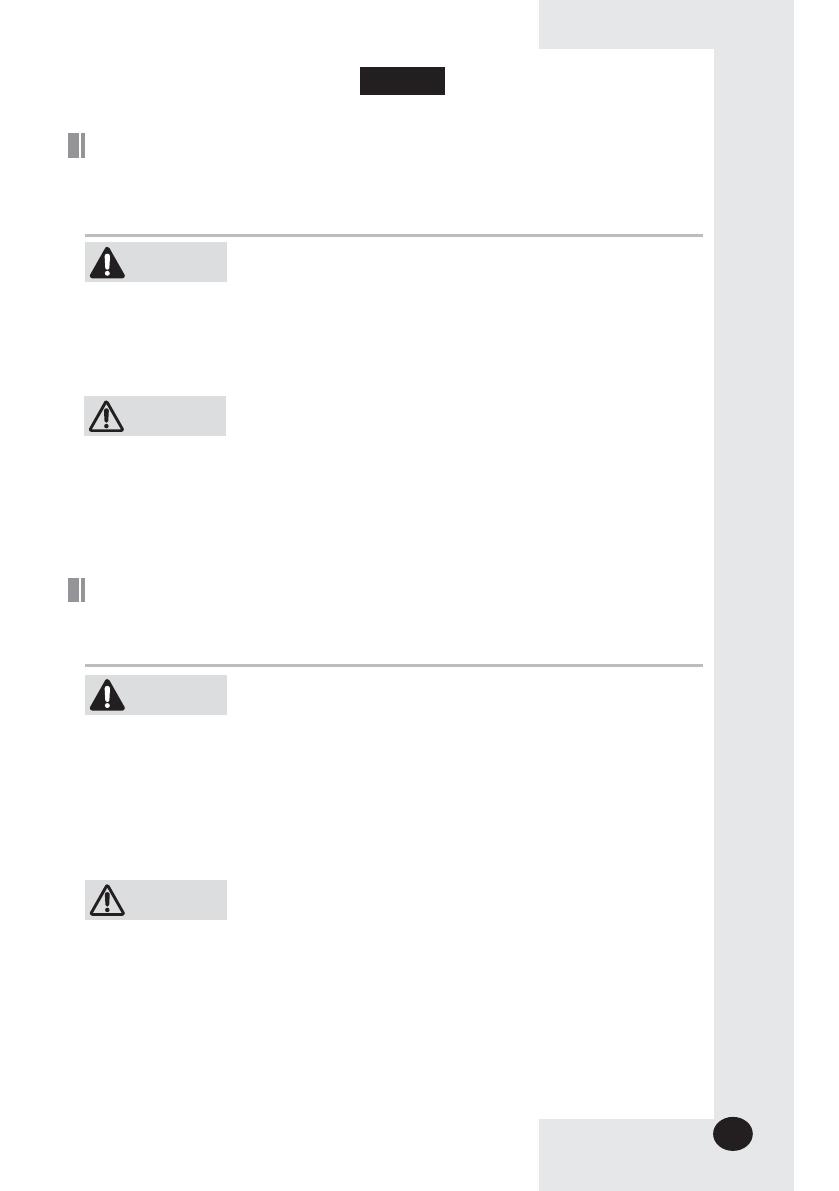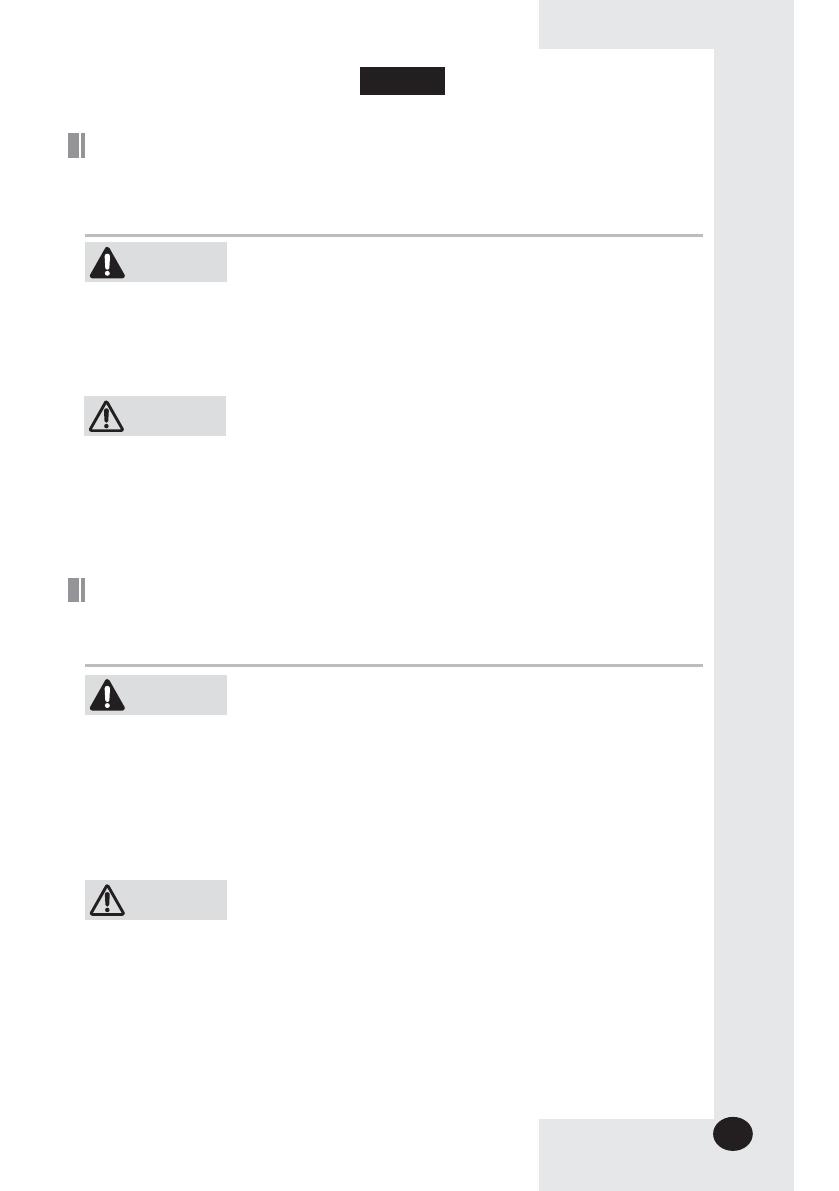
E-3
X Ne tentez pas d’installer ou de réparer vous-même le produit.
X Le produit ne contient aucun composant interne susceptible d’être réparé par l’utilisateur.
Consultez toujours le personnel d’entretien agréé pour toute réparation.
X En cas de déplacement, consultez le personnel d’entretien agréé pour tout débranchement et
toute installation du produit.
X Assurez-vous que le mur est suffisamment résistant pour supporter le poids du produit.
X Vous devez raccorder le produit à une installation supportant sa puissance nominale.
X En cas de dysfonctionnement (odeur de brûlé, etc.), arrêtez immédiatement le
fonctionnement, coupez le disjoncteur électrique et consultez le personnel d’entretien qualifié.
AVERTISSEMENT
ATTENTION
X N’utilisez pas de gaz inflammable à proximité du produit.
XNe renversez pas d’eau dans le produit.
XNe manipulez pas le produit si vous avez les mains mouillées.
XN’installez pas le produit dans un lieu où il sera en contact avec des gaz combustibles, de
l’huile de machine, de l’hydrogène sulfuré, etc.
XN’appuyez pas sur les boutons avec un objet pointu.
XNe tirez pas sur le cordon d’alimentation du produit et ne le pliez pas excessivement.
XN’utilisez pas le produit dans un autre but que celui auquel il est destiné.
XNe vaporisez pas d’insecticide ou autre produit combustible sur le produit.
XNe nettoyez pas le produit en utilisant du benzène, des solvants ou autres produits chimiques.
XN’appliquez pas de choc sur le produit et ne le désassemblez pas non plus vous-même.
x Avant d’utiliser le DMS2.5, BACnet Gateway, LonWorks Gateway, lisez attentivement ces consignes.
x Après en avoir pris connaissance, conservez ce manuel d’utilisation dans un lieu sûr et à portée de main.
En cas de changement d’utilisateur, vous devez remettre les manuels.
x Ne tentez jamais d’installer le climatiseur ou de déplacer le produit par vous-même.
X Veuillez lire attentivement ce manuel d’utilisation et d’installation avant l’installation, puis
vérifiez si le produit est correctement installé.
X Ne tentez pas d’installer ou de réparer vous-même ce produit.
X Ce produit ne contient aucun composant interne susceptible d’être réparé par l’utilisateur.
Consultez toujours le personnel d’entretien agréé pour toute réparation.
X En cas de déplacement, consultez le personnel d’entretien agréé pour tout débranchement
et toute installation du produit.
X Assurez-vous que le mur est suffisamment résistant pour supporter le poids du produit.
X Connectez impérativement le produit à une installation supportant sa puissance nominale.
X Conformément aux règles électriques nationales, le produit doit être installé par un
technicien d’installation.
X Si vous voulez désinstaller le produit, consultez un centre d’installation agréé.
AVERTISSEMENT
ATTENTION
X N’utilisez pas de gaz inflammable à proximité de l’appareil.
XN’installez pas le produit dans un lieu où il sera en contact avec des gaz combustibles,
de l’huile de machine, de l’hydrogène sulfuré, etc.
XÉvitez les emplacements où des solutions acides/alcalines ou des pulvérisateurs
spéciaux sont utilisés.
XChoisissez un emplacement sec et lumineux, mais non exposé à la lumière directe du
soleil. La température adaptée se situe entre 0 °C (32 °F) et 39 °C(102,2 °F).
XNe renversez pas d’eau dans le produit.
XNe soumettez pas le câble à un effort de tension qui pourrait l’endommager.
XN’appuyez pas sur les boutons à l’aide d’un objet pointu.
XNe branchez pas le câble d’alimentation à la borne de commande.
X Si le produit est installé dans un hôpital ou dans
d’autres endroits spéciaux, il ne doit pas affecter les
autres appareils électroniques.
Consignes de sécurité
x Ce manuel d’utilisation et d’installation décrit comment installer le DMS2.5, BACnet Gateway,
LonWorks Gateway. Pour obtenir des informations sur l’installation d’autres accessoires
optionnels, reportez-vous au manuel d’installation correspondant.
Français
Précautions pour le fonctionnement
Précautions pour l’installation
ki]_TW]W`\hTW\piptuhzhGktzYU\GihjGs~l|luUGGGZ YWYYTXXTY_GGG㝘㤸GXWaXXa\[