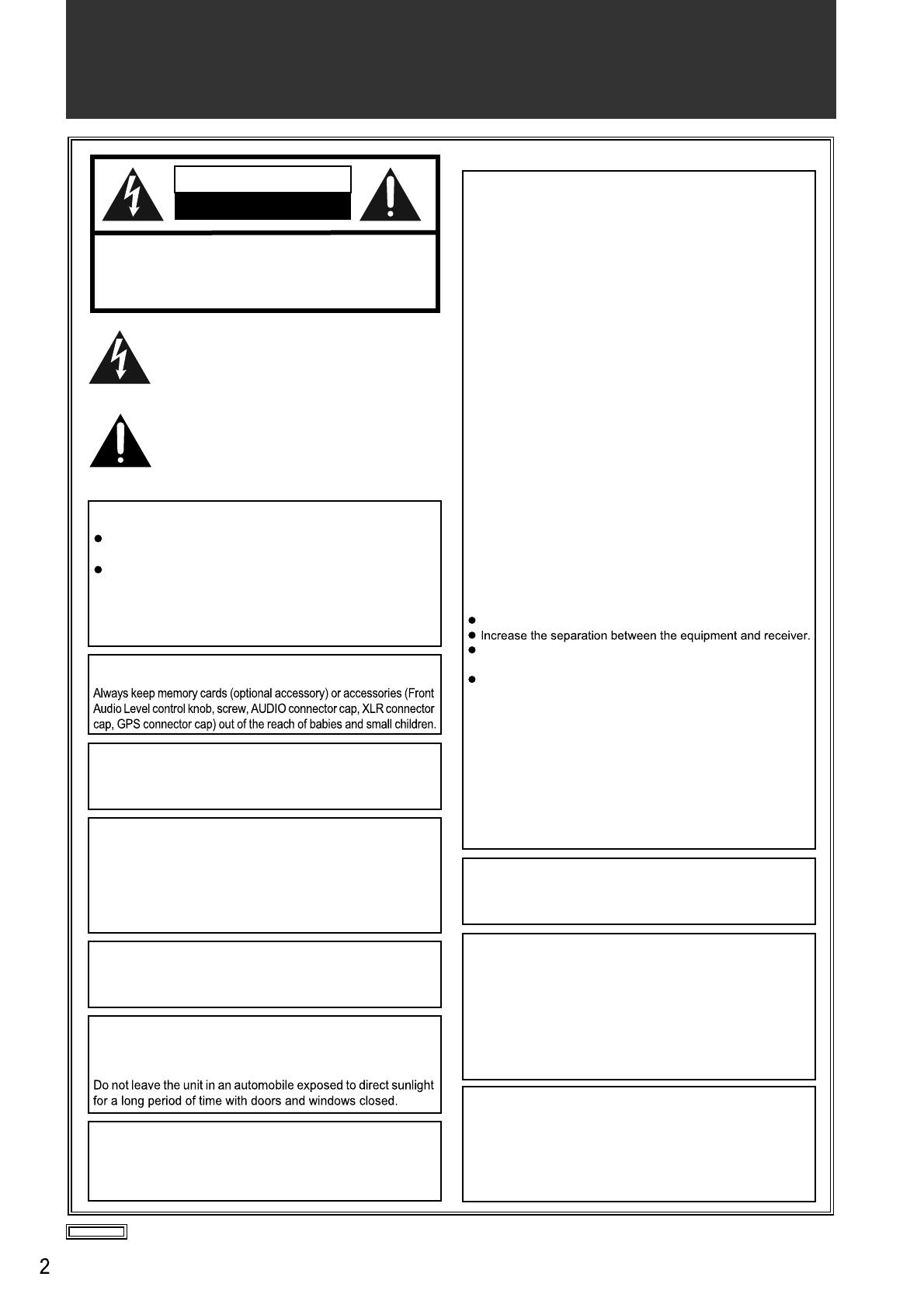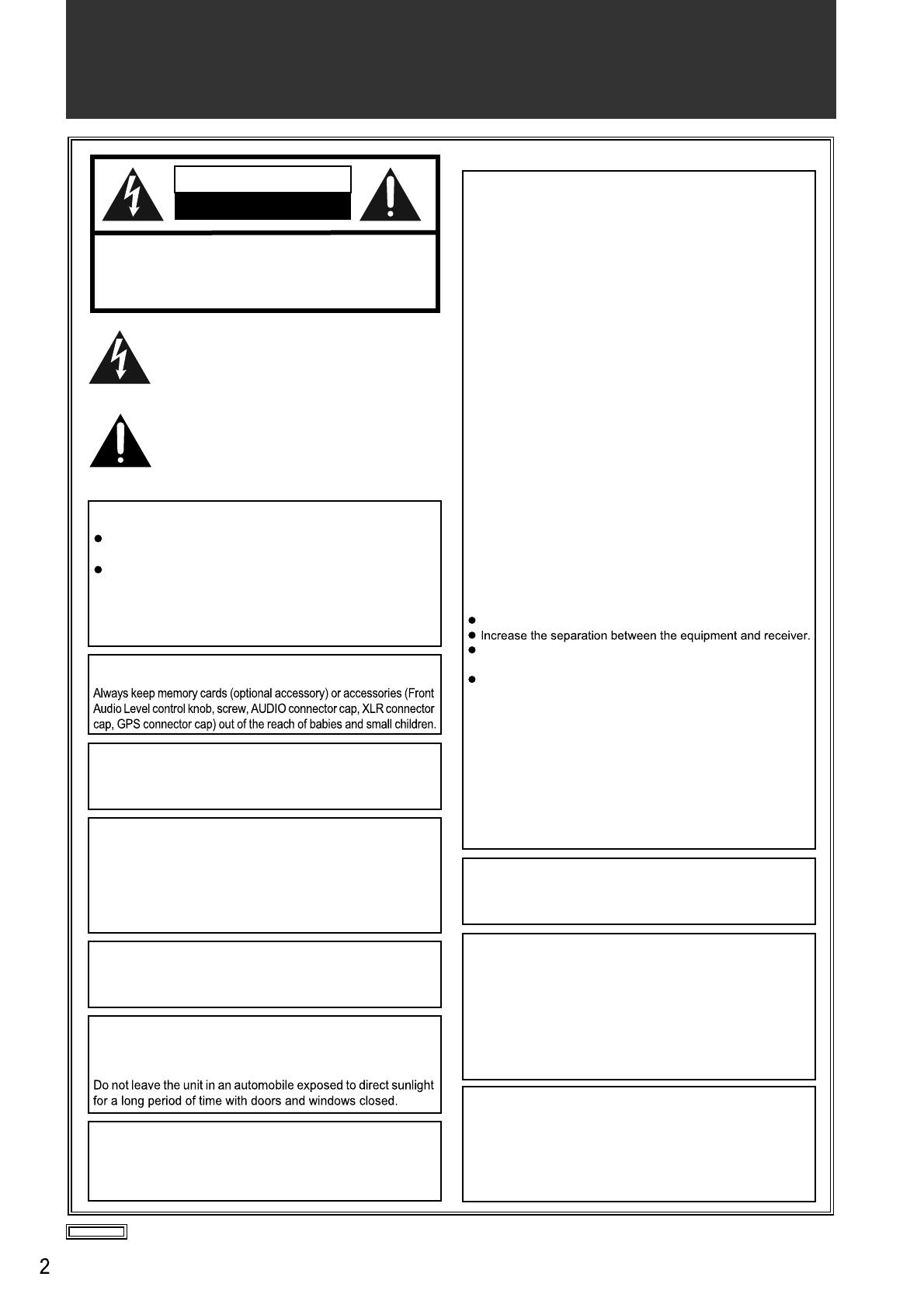
indicates safety information.
CAUTION
RISK OF ELECTRIC SHOCK
DO NOT OPEN
CAUTION: TO REDUCE THE RISK OF ELECTRIC SHOCK,
DO NOT REMOVE COVER (OR BACK).
NO USER SERVICEABLE PARTS INSIDE.
REFER TO SERVICING TO QUALIFIED SERVICE PERSONNEL.
The lightning flash with arrowhead symbol, within
an equilateral triangle, is intended to alert the
user to the presence of uninsulated “dangerous
voltage” within the product’s enclosure that may
be of sufficient magnitude to constitute a risk of
electric shock to persons.
The exclamation point within an equilateral
triangle is intended to alert the user to the
presence of important operating and
maintenance (service) instructions in the
literature accompanying the appliance.
WARNING:
To reduce the risk of fire or electric shock, do not expose
this equipment to rain or moisture.
To reduce the risk of fire or electric shock, keep this
equipment away from all liquids. Use and store only in
locations which are not exposed to the risk of dripping or
splashing liquids, and do not place any liquid containers
on top of the equipment.
Declaration of Conformity
Model Number: AJ-HPX3100G
Trade Name: Panasonic
Responsible Party: Panasonic Corporation of North America
One Panasonic Way, Secaucus, NJ 07094
Support contact: 1-800-524-1448
This device complies with Part 15 of the FCC Rules.
Operation is subject to the following two conditions:
(1) This device may not cause harmful interference, and (2) this
device must accept any interference received, including
interference that may cause undesired operation.
To assure continued compliance, follow the attached
installation instructions and do not make any unauthorized
modifications.
CAUTION:
This equipment has been tested and found to comply with the
limits for a Class B digital device, pursuant to Part 15 of the FCC
Rules. These limits are designed to provide reasonable
protection against harmful interference in a residential
installation. This equipment generates, uses, and can radiate
radio frequency energy and, if not installed and used in
accordance with the instructions, may cause harmful
interference to radio communications. However, there is no
guarantee that interference will not occur in a particular
installation. If this equipment does cause harmful interference
to radio or television reception, which can be determined by
turning the equipment off and on, the user is encouraged to try
to correct the interference by one or more of the following
measures:
Reorient or relocate the receiving antenna.
Connect the equipment into an outlet on a circuit different
from that to which the receiver is connected.
Consult the dealer or an experienced radio/TV technician for
help.
The user may find the booklet “Something About Interference”
available from FCC local regional offices helpful.
FCC Warning:
To assure continued FCC emission limit compliance, follow the
attached installation instructions and the user must use only
shielded interface cables when connecting to host computer or
peripheral devices. Also, any unauthorized changes or
modifications to this equipment could void the user's authority
to operate this device.
CAUTION:
To reduce the risk of fire or electric shock and annoying
interference, use the recommended accessories only.
CAUTION:
To reduce the risk of fire or electric shock, refer mounting of
the optional interface boards to qualified service personnel.
CAUTION:
In order to maintain adequate ventilation, do not install or
place this unit in a bookcase, built-in cabinet or any other
confined space. To prevent risk of electric shock or fire
hazard due to overheating, ensure that curtains and any
other materials do not obstruct the ventilation.
CAUTION:
Do not leave the unit in direct contact with the skin for long
periods of time when in use.
Low temperature burn injuries may be suffered if the high
temperature parts of this unit are in direct contact with the
skin for long periods of time.
When using the equipment for long periods of time, make
use of the tripod.
CAUTION:
Excessive sound pressure from earphones and
headphones cause hearing loss.
WARNING:
CAUTION:
A coin type battery is installed inside of the unit.
Do not store the unit in temperatures over 60 °C (140 °F).
CAUTION:
Do not lift the unit by its handle while the tripod is attached.
When the tripod is attached, its weight will also affect the
unit’s handle, possibly causing the handle to break and
hurting the user. To carry the unit while the tripod is
attached, take hold of the tripod.
CAUTION:
Do not jar, swing, or shake the unit by its handle.
Any strong jolt to the handle may damage the unit or result
in personal injury.
FCC NOTICE (USA)
Read this first!