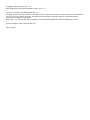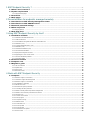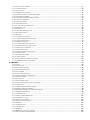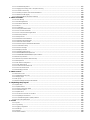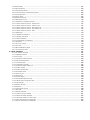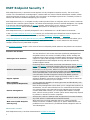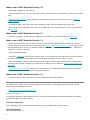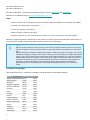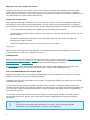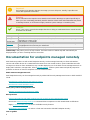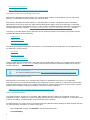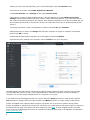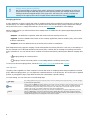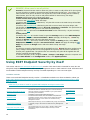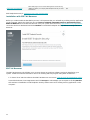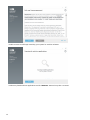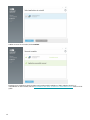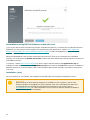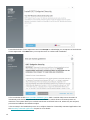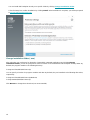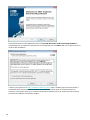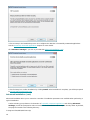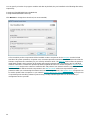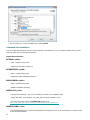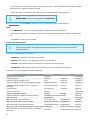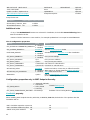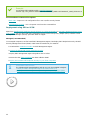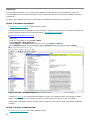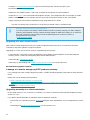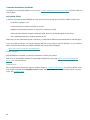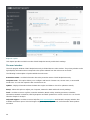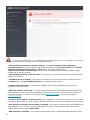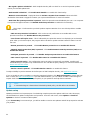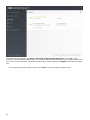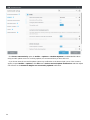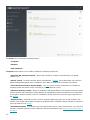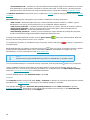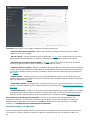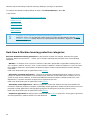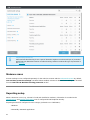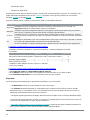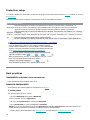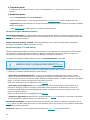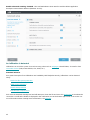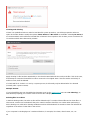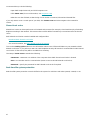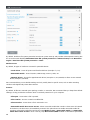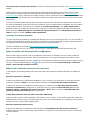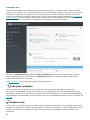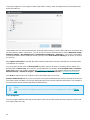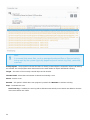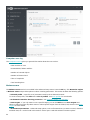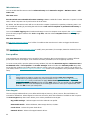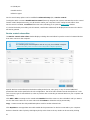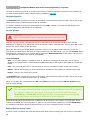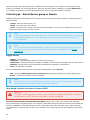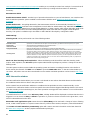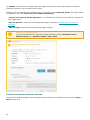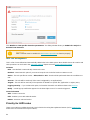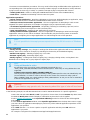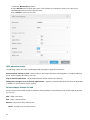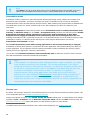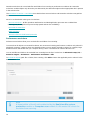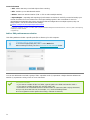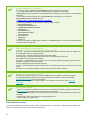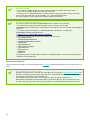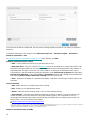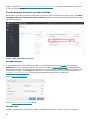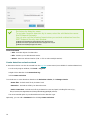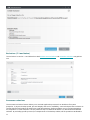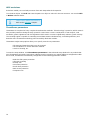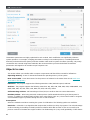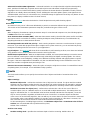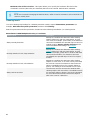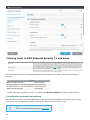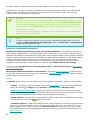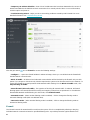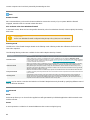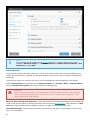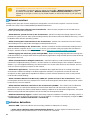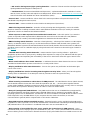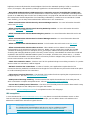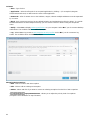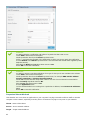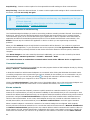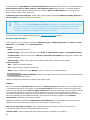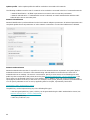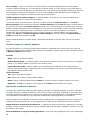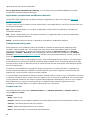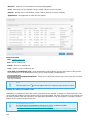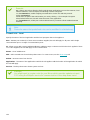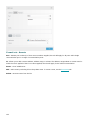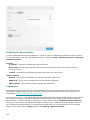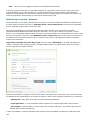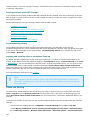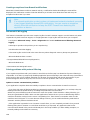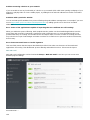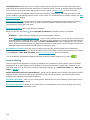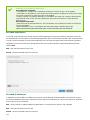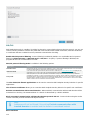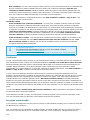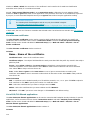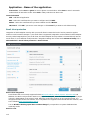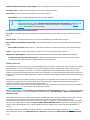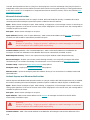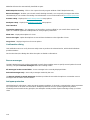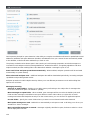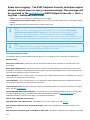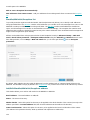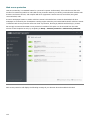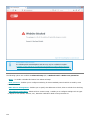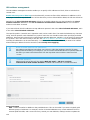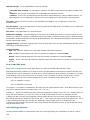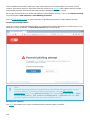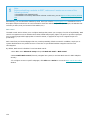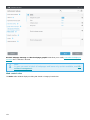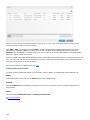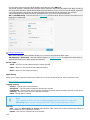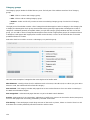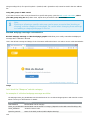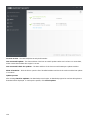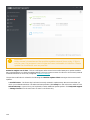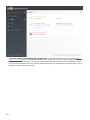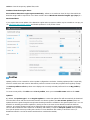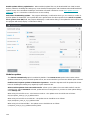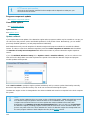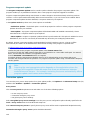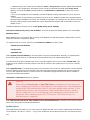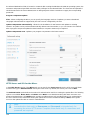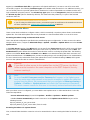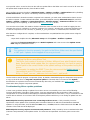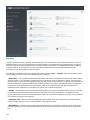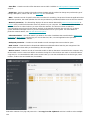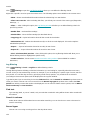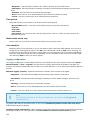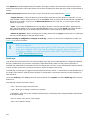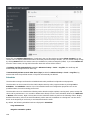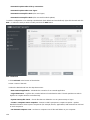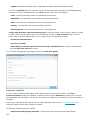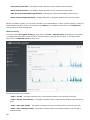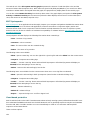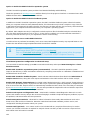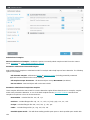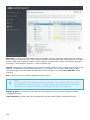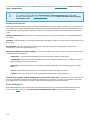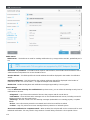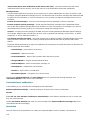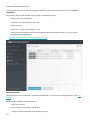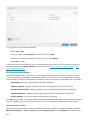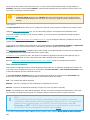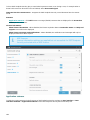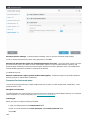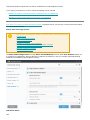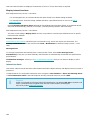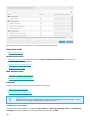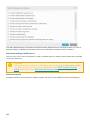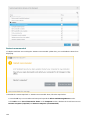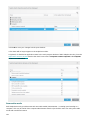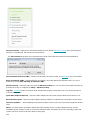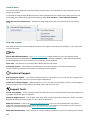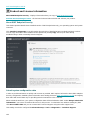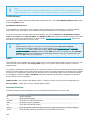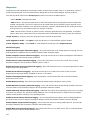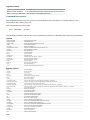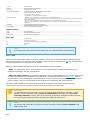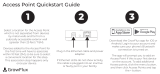ESET Endpoint Security for Windows 7 Owner's manual
- Category
- Antivirus security software
- Type
- Owner's manual
This manual is also suitable for

Copyright ©2021 by ESET, spol. s r.o.
ESET Endpoint Security was developed by ESET, spol. s r.o.
For more information visit https://www.eset.com
All rights reserved. No part of this documentation may be reproduced, stored in a retrieval system or transmitted in
any form or by any means, electronic, mechanical, photocopying, recording, scanning, or otherwise without
permission in writing from the author.
ESET, spol. s r.o. reserves the right to change any of the described application software without prior notice.
Technical Support: https://support.eset.com
REV. 4/1/2021

1 ESET Endpoint Security 7 1 ......................................................................................................................
1.1 What's new in version 7 1 .........................................................................................................................
1.2 System requirements 2 ..............................................................................................................................
1.2.1 Supported languages 3 .................................................................................................................................
1.3 Prevention 4 ................................................................................................................................................
1.4 Help pages 5 ................................................................................................................................................
2 Documentation for endpoints managed remotely 6 .................................................................
2.1 Introduction to ESET Security Management Center 7 ..........................................................................
2.2 Introduction to ESET PROTECT Cloud 7 ...................................................................................................
2.3 Password protected settings 7 .................................................................................................................
2.4 What are policies 8 .....................................................................................................................................
2.4.1 Merging policies 9 ........................................................................................................................................
2.5 How flags work 9 .........................................................................................................................................
3 Using ESET Endpoint Security by itself 10 .......................................................................................
3.1 Installation methods 10 .............................................................................................................................
3.1.1 Installation with ESET AV Remover 11 ...............................................................................................................
3.1.1.1 ESET AV Remover 11 .................................................................................................................................
3.1.1.2 Uninstallation using ESET AV Remover ended with error 14 ..................................................................................
3.1.2 Installation (.exe) 14 ....................................................................................................................................
3.1.2.1 Change installation folder (.exe) 16 ...............................................................................................................
3.1.3 Installation (.msi) 17 ....................................................................................................................................
3.1.3.1 Advanced installation (.msi) 19 .....................................................................................................................
3.1.4 Command-line installation 21 .........................................................................................................................
3.1.5 Deployment using GPO or SCCM 25 ..................................................................................................................
3.1.6 Upgrading to a more recent version 27 .............................................................................................................
3.1.7 Common installation problems 28 ....................................................................................................................
3.1.7.1 Activation failed 28 ...................................................................................................................................
3.2 Product activation 28 .................................................................................................................................
3.3 Computer scan 28 .......................................................................................................................................
3.4 Beginner's guide 29 ....................................................................................................................................
3.4.1 The user interface 29 ...................................................................................................................................
3.4.2 Update setup 32 .........................................................................................................................................
3.4.3 Zones setup 35 ...........................................................................................................................................
3.4.4 Web control tools 36 ....................................................................................................................................
4 Work with ESET Endpoint Security 36 ................................................................................................
4.1 Computer 38 ................................................................................................................................................
4.1.1 Detection engine (7.2 and later) 39 ..................................................................................................................
4.1.1.1 Detection engine advanced options 44 ...........................................................................................................
4.1.2 Detection engine (7.1 and below) 44 ................................................................................................................
4.1.3 An infiltration is detected 45 ..........................................................................................................................
4.1.4 Shared local cache 47 ..................................................................................................................................
4.1.5 Real-time file system protection 47 ..................................................................................................................
4.1.5.1 Checking real-time protection 49 ..................................................................................................................
4.1.5.2 When to modify real-time protection configuration 49 ........................................................................................
4.1.5.3 What to do if real-time protection does not work 49 ...........................................................................................
4.1.6 Computer scan 50 .......................................................................................................................................
4.1.6.1 Custom scan launcher 51 ............................................................................................................................
4.1.6.2 Scan progress 52 ......................................................................................................................................
4.1.6.3 Computer scan log 54 ................................................................................................................................
4.1.6.4 Malware scans 54 .....................................................................................................................................
4.1.6.4.1 Idle-state scan 55 ...................................................................................................................................
4.1.6.4.2 Scan profiles 55 .....................................................................................................................................
4.1.6.4.3 Scan targets 55 ......................................................................................................................................
4.1.6.4.4 Advanced scan options 56 ........................................................................................................................
4.1.7 Device control 56 ........................................................................................................................................

4.1.7.1 Device control rules editor 57 .......................................................................................................................
4.1.7.1.1 Detected devices 58 ................................................................................................................................
4.1.7.2 Device groups 58 ......................................................................................................................................
4.1.7.3 Adding Device control rules 58 .....................................................................................................................
4.1.8 Host-based Intrusion Prevention System (HIPS) 60 ...............................................................................................
4.1.8.1 HIPS interactive window 62 .........................................................................................................................
4.1.8.1.1 Potential ransomware behavior detected 63 ..................................................................................................
4.1.8.2 HIPS rule management 64 ...........................................................................................................................
4.1.8.2.1 HIPS rule settings 65 ...............................................................................................................................
4.1.8.3 HIPS advanced setup 67 .............................................................................................................................
4.1.8.3.1 Drivers always allowed to load 67 ...............................................................................................................
4.1.9 Presentation mode 68 ..................................................................................................................................
4.1.10 Startup scan 68 .........................................................................................................................................
4.1.10.1 Automatic startup file check 69 ...................................................................................................................
4.1.11 Document protection 69 ..............................................................................................................................
4.1.12 Exclusions 69 ...........................................................................................................................................
4.1.12.1 Performance exclusions 70 ........................................................................................................................
4.1.12.1.1 Add or Edit performance exclusion 71 ........................................................................................................
4.1.12.1.2 Path exclusion format 72 ........................................................................................................................
4.1.12.2 Detection exclusions 73 ............................................................................................................................
4.1.12.2.1 Add or Edit detection exclusion 75 .............................................................................................................
4.1.12.2.2 Create detection exclusion wizard 76 .........................................................................................................
4.1.12.3 Exclusions (7.1 and below) 77 .....................................................................................................................
4.1.12.4 Processes exclusions 77 ............................................................................................................................
4.1.12.4.1 Add or Edit processes exclusions 78 ...........................................................................................................
4.1.12.5 HIPS exclusions 79 ...................................................................................................................................
4.1.13 ThreatSense parameters 79 .........................................................................................................................
4.1.13.1 Cleaning levels 82 ...................................................................................................................................
4.1.13.2 File extensions excluded from scanning 83 ....................................................................................................
4.1.13.3 Additional ThreatSense parameters 84 ..........................................................................................................
4.2 Network 84 ...................................................................................................................................................
4.2.1 Firewall 85 .................................................................................................................................................
4.2.1.1 Learning mode 87 .....................................................................................................................................
4.2.2 Network attack protection 88 .........................................................................................................................
4.2.2.1 Advanced filtering options 88 .......................................................................................................................
4.2.2.2 IDS exceptions 91 .....................................................................................................................................
4.2.2.3 Suspected threat blocked 93 ........................................................................................................................
4.2.2.4 Network protection troubleshooting 94 ...........................................................................................................
4.2.3 Connected networks 94 ................................................................................................................................
4.2.4 Known networks 94 ......................................................................................................................................
4.2.4.1 Known networks editor 95 ...........................................................................................................................
4.2.4.2 Network authentication - Server configuration 97 ..............................................................................................
4.2.5 Firewall profiles 97 ......................................................................................................................................
4.2.5.1 Profiles assigned to network adapters 98 ........................................................................................................
4.2.6 Application modification detection 98 ...............................................................................................................
4.2.6.1 Applications excluded from modification detection 99 ........................................................................................
4.2.7 Configuring and using rules 99 ........................................................................................................................
4.2.7.1 Firewall rules list 99 ...................................................................................................................................
4.2.7.2 Adding or editing Firewall rules 100 ...............................................................................................................
4.2.7.2.1 Firewall rule - Local 102 ...........................................................................................................................
4.2.7.2.2 Firewall rule - Remote 103 ........................................................................................................................
4.2.8 Temporary IP address blacklist 104 ..................................................................................................................
4.2.9 Trusted zone 104 ........................................................................................................................................
4.2.10 Configuring zones 105 ................................................................................................................................
4.2.10.1 Firewall zones 105 ..................................................................................................................................
4.2.11 Firewall log 105 ........................................................................................................................................
4.2.12 Establishing connection - detection 106 ..........................................................................................................
4.2.13 Solving problems with ESET Firewall 107 .........................................................................................................

4.2.13.1 Troubleshooting wizard 107 .......................................................................................................................
4.2.13.2 Logging and creating rules or exceptions from log 107 .....................................................................................
4.2.13.2.1 Create rule from log 107 ........................................................................................................................
4.2.13.3 Creating exceptions from firewall notifications 108 ..........................................................................................
4.2.13.4 Advanced PCAP logging 108 ......................................................................................................................
4.2.13.5 Solving problems with protocol filtering 108 ...................................................................................................
4.3 Web and email 109 .....................................................................................................................................
4.3.1 Protocol filtering 110 ....................................................................................................................................
4.3.1.1 Excluded applications 111 ..........................................................................................................................
4.3.1.2 Excluded IP addresses 111 ..........................................................................................................................
4.3.1.3 SSL/TLS 112 ............................................................................................................................................
4.3.1.3.1 Certificates 113 .....................................................................................................................................
4.3.1.3.1 Encrypted network traffic 113 ...................................................................................................................
4.3.1.3.2 List of known certificates 114 ....................................................................................................................
4.3.1.3.3 List of SSL/TLS filtered applications 114 .......................................................................................................
4.3.2 Email client protection 115 ............................................................................................................................
4.3.2.1 Email protocols 116 ..................................................................................................................................
4.3.2.2 Email alerts and notifications 117 .................................................................................................................
4.3.2.3 Integration with email clients 117 .................................................................................................................
4.3.2.3.1 Microsoft Outlook toolbar 118 ....................................................................................................................
4.3.2.3.2 Outlook Express and Windows Mail toolbar 118 ..............................................................................................
4.3.2.3.3 Confirmation dialog 119 ...........................................................................................................................
4.3.2.3.4 Rescan messages 119 .............................................................................................................................
4.3.2.4 Antispam protection 119 ............................................................................................................................
4.3.2.4.1 Antispam address books 121 .....................................................................................................................
4.3.2.4.2 Blacklist/Whitelist/Exceptions list 122 ..........................................................................................................
4.3.2.4.2 Add/Edit Blacklist/Whitelist/Exceptions address 122 ........................................................................................
4.3.3 Web access protection 123 ............................................................................................................................
4.3.3.1 Web access protection advanced setup 125 ....................................................................................................
4.3.3.2 Web protocols 125 ....................................................................................................................................
4.3.3.3 URL address management 126 .....................................................................................................................
4.3.3.3.1 URL addresses list 127 ............................................................................................................................
4.3.3.3.2 Create new URL address list 127 ................................................................................................................
4.3.3.3.3 How to add URL mask 128 ........................................................................................................................
4.3.4 Anti-Phishing protection 128 ..........................................................................................................................
4.4 Web control 130 ..........................................................................................................................................
4.4.1 Web control rules 131 ..................................................................................................................................
4.4.1.1 Adding Web control rules 132 ......................................................................................................................
4.4.2 Category groups 134 ...................................................................................................................................
4.4.3 URL groups 135 ..........................................................................................................................................
4.4.4 Blocked webpage message customization 136 ...................................................................................................
4.5 Updating the program 138 ........................................................................................................................
4.5.1 Update setup 142 .......................................................................................................................................
4.5.1.1 Update rollback 145 ..................................................................................................................................
4.5.1.2 Program component update 146 ..................................................................................................................
4.5.1.3 Connection options 146 ..............................................................................................................................
4.5.1.4 Update mirror 147 ....................................................................................................................................
4.5.1.4.1 HTTP Server and SSL for the Mirror 149 ........................................................................................................
4.5.1.4.2 Updating from the Mirror 150 ....................................................................................................................
4.5.1.4.3 Troubleshooting Mirror update problems 151 .................................................................................................
4.5.2 How to create update tasks 152 ......................................................................................................................
4.6 Tools 152 ......................................................................................................................................................
4.6.1 Log files 153 ..............................................................................................................................................
4.6.1.1 Log filtering 155 .......................................................................................................................................
4.6.1.2 Logging configuration 156 ..........................................................................................................................
4.6.1.3 Audit logs 157 .........................................................................................................................................
4.6.2 Scheduler 158 ............................................................................................................................................
4.6.3 Protection statistics 160 ...............................................................................................................................

4.6.4 Watch activity 161 ......................................................................................................................................
4.6.5 ESET SysInspector 162 .................................................................................................................................
4.6.6 Cloud-based protection 162 ...........................................................................................................................
4.6.6.1 Exclusion filter for Cloud-based protection 165 .................................................................................................
4.6.7 Running processes 165 ................................................................................................................................
4.6.8 Security report 167 .....................................................................................................................................
4.6.9 Network connections 168 ..............................................................................................................................
4.6.10 ESET SysRescue Live 170 ............................................................................................................................
4.6.11 Submission of samples for analysis 170 ...........................................................................................................
4.6.11.1 Select sample for analysis - Suspicious file 171 ...............................................................................................
4.6.11.2 Select sample for analysis - Suspicious site 171 ..............................................................................................
4.6.11.3 Select sample for analysis - False positive file 171 ...........................................................................................
4.6.11.4 Select sample for analysis - False positive site 172 ..........................................................................................
4.6.11.5 Select sample for analysis - Other 172 ..........................................................................................................
4.6.12 Notifications 172 .......................................................................................................................................
4.6.12.1 Application notifications 173 ......................................................................................................................
4.6.12.2 Desktop notifications 174 ..........................................................................................................................
4.6.12.3 Email notifications 174 .............................................................................................................................
4.6.12.4 Customization of notifications 176 ...............................................................................................................
4.6.13 Quarantine 176 .........................................................................................................................................
4.6.14 Proxy server setup 178 ...............................................................................................................................
4.6.15 Time slots 179 ..........................................................................................................................................
4.6.16 Microsoft Windows update 180 .....................................................................................................................
4.6.17 License interval check 180 ...........................................................................................................................
4.7 User interface 181 .......................................................................................................................................
4.7.1 User interface elements 181 ..........................................................................................................................
4.7.1.1 Application statuses 182 ............................................................................................................................
4.7.2 Access setup 183 ........................................................................................................................................
4.7.2.1 Password for Advanced setup 184 .................................................................................................................
4.7.3 Alerts and message boxes 185 .......................................................................................................................
4.7.3.1 Interactive alerts 186 ................................................................................................................................
4.7.3.2 Confirmation messages 187 ........................................................................................................................
4.7.3.3 Advanced settings conflict error 188 ..............................................................................................................
4.7.3.4 Restart required 188 .................................................................................................................................
4.7.3.5 Restart recommended 190 ..........................................................................................................................
4.7.3.6 Removable media 191 ...............................................................................................................................
4.7.4 System tray icon 192 ...................................................................................................................................
4.7.5 Context menu 194 ......................................................................................................................................
4.7.6 Help and support 194 ...................................................................................................................................
4.7.6.1 About ESET Endpoint Security 195 ................................................................................................................
4.7.6.2 Submit system configuration data 195 ...........................................................................................................
4.7.7 Profile manager 196 ....................................................................................................................................
4.7.8 Keyboard shortcuts 196 ................................................................................................................................
4.7.9 Diagnostics 197 ..........................................................................................................................................
4.7.10 Command line scanner 198 ..........................................................................................................................
4.7.11 ESET CMD 199 ..........................................................................................................................................
4.7.12 Idle-state detection 201 ..............................................................................................................................
4.7.12.1 Import and export settings 201 ...................................................................................................................
4.7.12.2 Revert all settings to default 202 ................................................................................................................
4.7.12.3 Revert all settings in current section 202 ......................................................................................................
4.7.12.4 Error while saving the configuration 202 .......................................................................................................
4.7.13 Remote monitoring and management 203 .......................................................................................................

1
ESET Endpoint Security 7
ESET Endpoint Security 7 represents a new approach to truly integrated computer security. The most recent
version of the ThreatSense® scanning engine, combined with our custom Firewall and Antispam module, utilizes
speed and precision to keep your computer safe. The result is an intelligent system that is constantly on alert for
attacks and malicious software endangering your computer.
ESET Endpoint Security 7 is a complete security solution produced from our long-term effort to combine maximum
protection and a minimal system footprint. The advanced technologies, based on artificial intelligence, are capable
of proactively eliminating infiltration by viruses, spyware, trojan horses, worms, adware, rootkits, and other
Internet-borne attacks without hindering system performance or disrupting your computer.
ESET Endpoint Security 7 is primarily designed for use on workstations in a small business environment.
In the Using ESET Endpoint Security by itself section you can find help topics divided into several chapters and
subchapters to provide orientation and context, including Download, Installation and Activation.
Using ESET Endpoint Security with ESET Security Management Center in an enterprise environment allows you to
easily manage any number of client workstations, apply policies and rules, monitor detections and remotely
configure clients from any networked computer.
The Common Questions chapter covers some of the most frequently asked questions and problems encountered.
Features and benefits
Redesigned user interface
The user interface in this version has been significantly redesigned and
simplified based on the results of usability testing. All GUI wording and
notifications have been carefully reviewed and the interface now provides
support for right-to-left languages such as Hebrew and Arabic. Online Help
is now integrated into ESET Endpoint Security and offers dynamically
updated support content.
Antivirus and antispyware
Proactively detects and cleans more known and unknown viruses, worms,
trojans and rootkits. Advanced heuristics flags even never-before-seen
malware, protecting you from unknown threats and neutralizing them
before they can do any harm. Web access protection and Anti-Phishing
works by monitoring communication between web browsers and remote
servers (including SSL). Email client protection provides control of email
communication received through the POP3(S) and IMAP(S) protocols.
Regular updates
Regularly updating the detection engine (previously known as "virus
signature database") and program modules is the best way to ensure the
maximum level of security on your computer.
ESET LiveGrid®
(Cloud-powered Reputation)
You can check the reputation of running processes and files directly from
ESET Endpoint Security.
Remote management
ESET Security Management Center allows you to manage ESET products on
workstations, servers and mobile devices in a networked environment from
one central location. Using the ESET Security Management Center Web
Console (ESMC Web Console), you can deploy ESET solutions, manage
tasks, enforce security policies, monitor system status and quickly respond
to problems or threats on remote computers.
Network attack protection
Analyses the content of network traffic and protects from network attacks.
Any traffic which is considered harmful will be blocked.
Web control (ESET Endpoint
Security only)
Web control lets you block webpages that may contain potentially
offensive material. In addition, employers or system administrators can
prohibit access to more than 27 pre-defined website categories and over
140 subcategories.
What's new in version 7
ESET Endpoint Security 7 has been released and is available to download.

2
What's new in ESET Endpoint Security 7.0
• New design of graphical user interface.
• Drag and drop files scan – You can scan a file or folder manually just by moving the file or folder to the marked
area.
• Network attack protection is now available in ESET Endpoint Antivirus. For more information, see Network
attack protection.
• In Protection status, quick action link can be disabled by ESET Security Management Center policy.
• Device control rules and Web control rules can be applied now for a certain time period. For more information,
see Time slots.
What's new in ESET Endpoint Security 7.1
• New type of logging – Advanced type of logging is now available. For more information, see Audit logs.
What's new in ESET Endpoint Security 7.2
• Advanced machine learning is an advanced layer of protection that improves detection based on machine
learning. Read more about this type of protection in the Glossary. The Detection engine setup no longer provides
ON/OFF switches as for version 7.1 and below. ON/OFF buttons are replaced with four thresholds - "Aggressive",
"Balanced", "Cautious" and "Off".
• Latvian localization added.
• Changes to exclusions. Performance exclusions allow you to exclude files and folders from scanning. Detection
exclusions allow you to exclude objects from cleaning using the detection name, path or its hash.
• New HIPS program module includes Deep Behavioral Inspection, which analyzes the behavior of all programs
running on the computer and warns you if the behavior of the process is malicious. Find more about HIPS in our
help pages.
• Configurable interactive alerts allows you to adjust behavior for configurable interactive alerts (for example,
hide the "Restart recommended" alert on endpoint machines).
What's new in ESET Endpoint Security 7.3
• This minor release comes with various bug fixes and performance improvements.
For additional information and screenshots about the new features in ESET Endpoint Security please read the
following ESET Knowledgebase article:
• What's new in ESET Endpoint Security 7?
System requirements
For seamless operation of ESET Endpoint Security, the system should meet the following hardware and software
requirements (default product settings):
Processors Supported
Intel or AMD processor, 32-bit (x86) with SSE2 instruction set or 64bit (x64), 1 GHz or higher
Operating Systems
Microsoft® Windows® 10

3
Microsoft® Windows® 8.1
Microsoft® Windows® 8
Microsoft® Windows® 7 SP1 with latest Windows updates (at least KB4474419 and KB4490628)
Windows XP and Windows Vista is no longer supported for version 7.
Other
• System requirements of the operating system and other software installed on the computer are fulfilled
• 0.3 GB of free system memory (see Note 1)
• 1 GB of free disk space (see Note 2)
• Minimum display resolution 1024x768
• Internet connection or a local area network connection to a source (see Note 3) of product updates
Although it might be possible to install and run the product on systems that do not meet these requirements, we
recommend prior usability testing to be done based on performance requirements.
Note
(1): The product might use more memory if the memory would be otherwise unused on a heavily
infected computer or when huge lists of data are being imported into the product (e.g. URL white
lists).
(2): The disk space needed to download the installer, install the product and to keep a copy of the
installation package in program data as well as backups of product updates to support the rollback
feature. The product might use more disk space under different settings (e.g. when more product
update backup versions are stored, memory dumps or huge amounts of log records are kept) or on
an infected computer (e.g. due to the quarantine feature). We recommend to keep enough free
disk space to support the updates of the operating system and for ESET product updates.
(3): Although not recommended, the product might be updated manually from a removable
media.
Supported languages
ESET Endpoint Security is available for installation and download in the following languages.
Language Language code LCID
English (United States) en-US 1033
Arabic (Egypt) ar-EG 3073
Bulgarian bg-BG 1026
Chinese Simplified zh-CN 2052
Chinese Traditional zh-TW 1028
Croatian hr-HR 1050
Czech cs-CZ 1029
Estonian et-EE 1061
Finnish fi-FI 1035
French (France) fr-FR 1036
French (Canada) fr-CA 3084
German (Germany) de-DE 1031
Greek el-GR 1032
*Hebrew he-IL 1037
Hungarian hu-HU 1038
*Indonesian id-ID 1057

4
Italian it-IT 1040
Japanese ja-JP 1041
Kazakh kk-KZ 1087
Korean ko-KR 1042
*Latvian lv-LV 1062
Lithnuanian lt-LT 1063
Nederlands nl-NL 1043
Norwenian nn-NO 1044
Polish pl-PL 1045
Portuguese (Brazil) pt-BR 1046
Romanian ro-RO 1048
Russian ru-RU 1049
Spanish (Chile) es-CL 13322
Spanish (Spain) es-ES 3082
Swedish (Sweden) sv-SE 1053
Slovak sk-SK 1051
Slovenian sl-SI 1060
Thai th-TH 1054
Turkish tr-TR 1055
*Vietnamese vi-VN 1066
* ESET Endpoint Security is available in this language, but Online user guide is not available (redirects to the
English version).
To change the language of this Online user guide, see the language select box (in the upper-right corner).
Prevention
When you work with your computer, and especially when you browse the Internet, please keep in mind that no
antivirus system in the world can completely eliminate the risk of detections and remote attacks. To provide
maximum protection and convenience, it is essential that you use your antivirus solution correctly and adhere to
several useful rules:
Update regularly
According to statistics from ESET LiveGrid®, thousands of new, unique infiltrations are created each day in order to
bypass existing security measures and bring profit to their authors – all at the expense of other users. The
specialists at the ESET Virus Lab analyze these threats on a daily basis and prepare and release updates in order to
continually improve the level of protection for our users. To ensure the maximum effectiveness of these updates it
is important that updates are configured properly on your system. For more information on how to configure
updates, see the Update setup chapter.
Download security patches
The authors of malicious software often exploit various system vulnerabilities in order to increase the effectiveness
of spreading malicious code. With this in mind, software companies watch closely for any vulnerabilities in their
applications to appear and release security updates to eliminate potential threats on a regular basis. It is important
to download these security updates as they are released. Microsoft Windows and web browsers such as Internet
Explorer are two examples of programs for which security updates are released on a regular schedule.
Back up important data
Malware writers usually do not care about user’s needs, and the activity of malicious programs often leads to total
malfunction of an operating system and the loss of of important data. It is important to regularly back up your
important and sensitive data to an external source such as a DVD or external hard drive. This will make it far easier
and faster to recover your data in the event of system failure.

5
Regularly scan your computer for viruses
Detection of more known and unknown viruses, worms, trojans and rootkits are handled by the Real-time file
system protection module. This means that every time you access or open a file, it is scanned for a malware
activity. We recommend that you run a full Computer scan at least once a month because malware signatures may
vary and the detection engine updates itself each day.
Follow basic security rules
This is the most useful and most effective rule of all – always be cautious. Today, many infiltrations require user
intervention in order to be executed and distributed. If you are cautious when opening new files, you will save
considerable time and effort that would otherwise be spent cleaning infiltrations. Here are some useful guidelines:
• Do not visit suspicious websites with multiple pop-ups and flashing advertisements.
• Be careful when installing freeware programs, codec packs, etc. Only use safe programs and only visit safe
Internet websites.
• Be cautious when opening email attachments, particularly those from mass-mailed messages and
messages from unknown senders.
• Don't use an Administrator account for everyday work on your computer.
Help pages
Welcome to the ESET Endpoint Security help files. The information provided here will familiarize you with your
product and help you make your computer more secure.
Getting started
Before you start using ESET Endpoint Security please note that our product can be used by users connected via
ESET Security Management Center or by itself. We also recommend that you familiarize yourself with the various
types of detections and remote attacks you might encounter when using your computer.
See new features to learn about features introduced in this version of ESET Endpoint Security. We have also
prepared a guide to help you setup and customize the basic settings of ESET Endpoint Security.
How to use ESET Endpoint Security Help pages
Help topics are divided into several chapters and subchapters to provide orientation and context. You can find
related information by browsing the help pages structure.
Press F1 to learn more about any window in the program. The help page related to the window you are currently
viewing will be displayed.
You can search the Help pages by keyword or by typing words or phrases. The difference between these two
methods is that a keyword may be logically related to help pages that do not contain that particular keyword in the
text. Searching by words and phrases will search the content of all pages and display only those containing the
searched word or phrase.
For consistency and to help prevent confusion, terminology used in this guide is based on the ESET Endpoint
Security parameter names. We also use a uniform set of symbols to highlight topics of particular interest or
significance.
Note
A note is just a short observation. Although you can omit it, notes can provide valuable
information, such as specific features or a link to some related topic.

6
Important
This requires your attention that we encourage you not to skip over. Usually, it provides non-
critical but significant information.
Warning
This is information that requires extra attention and caution. Warnings are placed specifically to
deter you from committing potentially harmful mistakes. Please read and understand text placed
in warning brackets, as it references highly sensitive system settings or something risky.
Example
This is a use case or a practical example that aims to help you understand how a certain function
or feature can be used.
Convention Meaning
Bold type Names of interface items such as boxes and option buttons.
Italic type Placeholders for information you provide. For example, file name or path means you type the
actual path or a name of file.
Courier New Code samples or commands.
Hyperlink Provides quick and easy access to cross-referenced topics or external web location. Hyperlinks
are highlighted in blue and may be underlined.
%ProgramFiles%The Windows system directory where programs installed on Windows are stored.
Online Help is the primary source of help content. The latest version of Online Help will automatically be
displayed when you have a working internet connection.
Documentation for endpoints managed remotely
ESET business products as well as ESET Endpoint Security can be managed remotely on client workstations,
servers and mobile devices in a networked environment from one central location. System administrators who
manage more than 10 client workstations may consider deploying one of the ESET remote management tools to
deploy ESET solutions, manage tasks, enforce security policies, monitor system status and quickly respond to
problems or threats on remote computers from one central location.
ESET remote management tools
ESET Endpoint Security can be managed remotely by either ESET Security Management Center or ESET PROTECT
Cloud.
• Introduction to ESET Security Management Center
• Introduction to ESET PROTECT Cloud
Third-party remote management tools
• Remote monitoring and management (RMM)
Best practices
• Connect all endpoints with ESET Endpoint Security to ESET Security Management Center
• Protect the Advanced setup settings on connected client computers to avoid unauthorized modifications
• Apply a recommended policy to enforce available security features
• Minimize the user interface – to reduce or limit user interaction with ESET Endpoint Security
How to guides

7
• How to use Override mode
• How to deploy ESET Endpoint Security using GPO or SCCM
Introduction to ESET Security Management Center
ESET Security Management Center allows you to manage ESET products on workstations, servers and mobile
devices in a networked environment from one central location.
ESET Security Management Center (ESMC) is a new generation of remote management system that differs
significantly from previous versions of ESET Remote Administrator (ERA). Since the architecture is completely
different, ESET Security Management Center 7 is only partially compatible with ERA 6 and there is no backward
compatibility with ERA 5. However, compatibility with previous versions of ESET Security products remains.
To perform a complete deployment of the ESET security solutions portfolio, the following components must be
installed (Windows and Linux platforms):
• ESMC Server
• ESMC Web Console
• ESET Management Agent
The following supporting components are optional, we recommend that you install them for best performance of
the application on the network:
• RD Sensor
• Apache HTTP Proxy
• Mobile Device Connector
Using the ESET Security Management Center Web Console (ESMC Web Console), you can deploy ESET solutions,
manage tasks, enforce security policies, monitor system status and quickly respond to problems or threats on
remote computers.
More information
For more information please see the ESET Security Management Center Online user guide.
Introduction to ESET PROTECT Cloud
ESET PROTECT Cloud allows you to manage ESET products on workstations and servers in a networked
environment from one central location without the requirement to have a physical or virtual server like for ESMC.
Using the ESET PROTECT Cloud, you can deploy ESET solutions, manage tasks, enforce security policies, monitor
system status and quickly respond to problems or threats on remote computers.
• Read more about this in the ESET PROTECT Cloud Online user guide
Password protected settings
To provide maximum security for your system, ESET Endpoint Security needs to be configured correctly. Any
unqualified change or setting may result in lowering the client security and level of protection. To limit user access
to advanced settings, an administrator can password protect the settings.
The administrator can create a policy to password protect the Advanced setup settings for ESET Endpoint Security
on connected client computers. To create a new policy:
1.In the ESMC Web Console, click Policies in the left-hand main menu.
2.Click New Policy.

8
3.Name your new policy and optionally, give it a short description. Click the Continue button.
4.From the list of products, select ESET Endpoint for Windows.
5.Click User interface in the Settings list and expand Access setup.
6.According to a version of ESET Endpoint Security, click the slider bar to enable Password to protect
settings. Note that ESET Endpoint products version 7 offers enhanced protection. If you have both version 7
and version 6 of Endpoint products in the network, set a different password for each. We recommend that you
do not set the password only in the filed for version 6 as it will lower the security on Endpoint products with
version 7.
7.In the pop-up window, create a new password, confirm it and click OK. Click Continue.
8.Assign the policy to clients. Click Assign and select the computers or groups of computers to password
protect. Click OK to confirm.
9.Check that all desired client computers are in the target list and click Continue.
10.Review the policy settings in the summary and click Finish to save your new policy.
What are policies
The administrator can push specific configurations to ESET products running on client computers using policies
from the ESMC Web Console. A policy can be applied directly to individual computers as well as to groups of
computers. You can also assign multiple policies to a computer or to a group.
A user must have the following permissions to create a new policy: Read permission to read the list of policies,
Use permission to assign policies to target computers and Write permission to create, modify or edit policies.
Policies are applied in the order that Static Groups are arranged. This is not true for Dynamic Groups, where
policies are applied to child Dynamic Groups first. This allows you to apply policies with greater impact to the top of
the Group tree and apply more specific policies to subgroups. Using flags, an ESET Endpoint Security user with
access to groups located higher in the tree can override the policies of lower groups. The algorithm is explained in
ESMC Online user guide.

9
Assign more generic policies
We recommend that you assign more generic policies (for example, the update server policy) to
groups that are higher within the group tree. More specific policies (for example, device control
settings) should be assigned deeper in the group tree. The lower policy usually overrides the
settings of the upper policies when merged (unless defined otherwise using policy flags).
Merging policies
A policy applied to a client is usually the result of multiple policies being merged into one final policy. Policies are
merged one by one. When merging policies, the general rule is that the later policy always replaces the settings
set by the former one. To change this behavior, you can use policy flags (Available for each setting).
When creating policies, you will notice that some settings have an additional rule (replace/append/prepend) that
you can configure.
• Replace - the whole list is replaced, adds new values and removes all previous one.
• Append - items are added to the bottom of the currently applied list (must be another policy, the local list
is always overwritten).
• Prepend - items are added to the top of the list (the local list is overwritten).
ESET Endpoint Security supports merging of local settings with the remote policies in a new way. If the setting is a
list (for example a list of blocked websites) and remote policy conflicts with an existing local setting, the remote
policy overwrites it. You can choose how to combine local and remote lists by selecting the different merging rules
for:
• Merging settings for remote policies.
• Merging of remote and local policies - local settings with the resulting remote policy.
To learn more about merging policies, follow the ESMC Online user guide and see the example.
How flags work
The policy that is applied to a client computer is usually the result of multiple policies being merged into one final
policy. When merging policies, you can adjust the expected behavior of the final policy, due to the order of applied
policies, by using policy flags. Flags define how the policy will handle a specific setting.
For each setting, you can select one of the following flags:
Not apply
Any setting with this flag is not set by the policy. Since the setting is not set by the policy, it can be changed
by other policies applied later.
Apply
Settings with the Apply flag will be applied to the client computer. However, when merging policies, it can be
overwritten by other policies applied later. When a policy is sent to a client computer containing settings
marked with this flag, those settings will change the local configuration of the client computer. Since the
setting is not forced, it can still be changed by other policies applied later.
Force
Settings with the Force flag have priority and cannot be overwritten by any policy applied later (even if it
also has a Force flag). This assures that other policies applied later won't be able to change this setting
during merging. When a policy is sent to a client computer containing settings marked with this flag, those
settings will change the local configuration of the client computer.

10
EXAMPLE: Allow users to see all policies
Scenario: The Administrator wants to allow user John to create or edit policies in his home group
and see all policies created by the Administrator including Policies that have Force flags. The
Administrator wants John to be able to see all policies, but not edit existing policies created by
Administrator. John can only create or edit policies within his Home Group, San Diego.
Solution: Administrator has to follow these steps:
Create custom static groups and permission sets
1.Create a new Static Group called San Diego.
2.Create a new Permission set called Policy - All John with access to the Static Group All and with
Read permission for Policies.
3.Create a new Permission set called Policy John with access to Static Group San Diego, with
functionality access Write permission for Group & Computers and Policies. This permission set
allows John to create or edit policies in his Home Group San Diego.
4.Create a new user John and in the Permission Sets section select Policy - All John and Policy
John.
Create policies
5.Create a new policy All- Enable Firewall, expand the Settings section, select ESET Endpoint
for Windows, navigate to Personal Firewall > Basic and apply all settings by Force flag.
Expand the Assign section and select the Static Group All.
6.Create a new policy John Group- Enable Firewall, expand the Setting section, select ESET
Endpoint for Windows, navigate to Personal Firewall > Basic and apply all settings by
Apply flag. Expand the Assign section and select Static Group San Diego.
Result
The Policies created by Administrator will be applied first since Force flags were applied to the
policy settings. Settings with the Force flag applied have priority and cannot be overwritten by
another policy applied later. The policies that are created by user John will be applied after the
policies created by the Administrator.
To see the final policy order, navigate to More > Groups > San Diego. Select the computer and
select Show details. In the Configuration section, click Applied policies.
Using ESET Endpoint Security by itself
This section and the Work with ESET Endpoint Security section of this User Guide is intended for users who are
using ESET Endpoint Security without ESET Security Management Center or ESET PROTECT Cloud. All features and
functionalities of ESET Endpoint Security are fully accessible depending on a user's account rights.
Installation methods
There are several ESET Endpoint Security version 7.x installation methods on a client workstation, unless you
deploy ESET Endpoint Security remotely to client workstations via ESET Security Management Center or ESET
PROTECT Cloud.
• Click here if you want to install or upgrade ESET Endpoint Security to version 6.6.x
Method Purpose Download link
Installation with ESET AV Remover
The ESET AV Remover tool will help you to remove almost any
antivirus software previously installed on your system before
proceeding with installation.
Download 64-bit
Download 32-bit
Installation (.exe) Installation process without ESET AV Remover. N/A
Installation (.msi)
In business environments, the .msi installer is the preferred
installation package. This is mainly due to offline and remote
deployments that use various tools such as ESET Security
Management Center.
Download 64-bit
Download 32-bit
Command-line installation
ESET Endpoint Security can be installed locally using command-line
or remotely using a client task from ESET Security Management
Center.
N/A
Deployment using GPO or SCCM
Use management tools such as GPO or SCCM to deploy ESET
Management Agent and ESET Endpoint Security to client
workstations.
N/A

11
Deployment using RMM tools
ESET DEM plugins for the Remote Management and Monitoring
(RMM) tool allows you to deploy ESET Endpoint Security to client
workstations.
N/A
ESET Endpoint Security is available in more than 30 languages.
Installation with ESET AV Remover
Before you continue with the installation process, it is important that you uninstall any existing security application
on the computer. Select the check box next to I want to uninstall unwanted antivirus applications using
ESET AV Remover to have ESET AV Remover scan your system and remove any supported security applications.
Leave the check box deselected and click Continue to install ESET Endpoint Security without running ESET AV
Remover.
ESET AV Remover
The ESET AV Remover tool will help you to remove almost any antivirus software previously installed on your
system. Follow the instructions below to remove an existing antivirus program using ESET AV Remover:
1.To view a list of antivirus software that ESET AV Remover can remove, visit this ESET Knowledgebase article.
2.Read the End-User License Agreement and click Accept to acknowledge your acceptance. Clicking Decline
will continue to installation of ESET Endpoint Security without removal of existing security application on the
computer.

12
3.ESET AV Remover will begin searching your system for antivirus software.
4.Select any listed antivirus applications and click Remove. Removal may take a moment.

14
Uninstallation using ESET AV Remover ended with error
If you are not able to remove an antivirus program using ESET AV Remover, you will receive a notification that the
application you are trying to remove might not be supported by ESET AV Remover. Visit the list of supported
products or uninstallers for common Windows antivirus software on ESET Knowledgebase to see if this specific
program can be removed.
When the uninstallation of the security product was unsuccessful or some of its component was uninstalled
partially, you are prompted to Restart and rescan. Confirm UAC after startup and continue with the scanning and
uninstallation process.
If necessary, contact ESET Technical Support to open a support request and have the AppRemover.log file
available to assist ESET Technicians. The AppRemover.log file is located in the eset folder. Browse to %TEMP% in
Windows Explorer to access this folder. ESET Technical Support will respond as quickly as possible to help resolve
your issue.
Installation (.exe)
Once you launch the .exe installer, the installation wizard will guide you through the installation process.
Important
Make sure that no other antivirus programs are installed on your computer. If two or more
antivirus solutions are installed on a single computer, they may conflict with each other. We
recommend that you uninstall any other antivirus programs on your system. See our
knowledgebase article for a list of uninstaller tools for common antivirus software (available in
English and several other languages).
Page is loading ...
Page is loading ...
Page is loading ...
Page is loading ...
Page is loading ...
Page is loading ...
Page is loading ...
Page is loading ...
Page is loading ...
Page is loading ...
Page is loading ...
Page is loading ...
Page is loading ...
Page is loading ...
Page is loading ...
Page is loading ...
Page is loading ...
Page is loading ...
Page is loading ...
Page is loading ...
Page is loading ...
Page is loading ...
Page is loading ...
Page is loading ...
Page is loading ...
Page is loading ...
Page is loading ...
Page is loading ...
Page is loading ...
Page is loading ...
Page is loading ...
Page is loading ...
Page is loading ...
Page is loading ...
Page is loading ...
Page is loading ...
Page is loading ...
Page is loading ...
Page is loading ...
Page is loading ...
Page is loading ...
Page is loading ...
Page is loading ...
Page is loading ...
Page is loading ...
Page is loading ...
Page is loading ...
Page is loading ...
Page is loading ...
Page is loading ...
Page is loading ...
Page is loading ...
Page is loading ...
Page is loading ...
Page is loading ...
Page is loading ...
Page is loading ...
Page is loading ...
Page is loading ...
Page is loading ...
Page is loading ...
Page is loading ...
Page is loading ...
Page is loading ...
Page is loading ...
Page is loading ...
Page is loading ...
Page is loading ...
Page is loading ...
Page is loading ...
Page is loading ...
Page is loading ...
Page is loading ...
Page is loading ...
Page is loading ...
Page is loading ...
Page is loading ...
Page is loading ...
Page is loading ...
Page is loading ...
Page is loading ...
Page is loading ...
Page is loading ...
Page is loading ...
Page is loading ...
Page is loading ...
Page is loading ...
Page is loading ...
Page is loading ...
Page is loading ...
Page is loading ...
Page is loading ...
Page is loading ...
Page is loading ...
Page is loading ...
Page is loading ...
Page is loading ...
Page is loading ...
Page is loading ...
Page is loading ...
Page is loading ...
Page is loading ...
Page is loading ...
Page is loading ...
Page is loading ...
Page is loading ...
Page is loading ...
Page is loading ...
Page is loading ...
Page is loading ...
Page is loading ...
Page is loading ...
Page is loading ...
Page is loading ...
Page is loading ...
Page is loading ...
Page is loading ...
Page is loading ...
Page is loading ...
Page is loading ...
Page is loading ...
Page is loading ...
Page is loading ...
Page is loading ...
Page is loading ...
Page is loading ...
Page is loading ...
Page is loading ...
Page is loading ...
Page is loading ...
Page is loading ...
Page is loading ...
Page is loading ...
Page is loading ...
Page is loading ...
Page is loading ...
Page is loading ...
Page is loading ...
Page is loading ...
Page is loading ...
Page is loading ...
Page is loading ...
Page is loading ...
Page is loading ...
Page is loading ...
Page is loading ...
Page is loading ...
Page is loading ...
Page is loading ...
Page is loading ...
Page is loading ...
Page is loading ...
Page is loading ...
Page is loading ...
Page is loading ...
Page is loading ...
Page is loading ...
Page is loading ...
Page is loading ...
Page is loading ...
Page is loading ...
Page is loading ...
Page is loading ...
Page is loading ...
Page is loading ...
Page is loading ...
Page is loading ...
Page is loading ...
Page is loading ...
Page is loading ...
Page is loading ...
Page is loading ...
Page is loading ...
Page is loading ...
Page is loading ...
Page is loading ...
Page is loading ...
Page is loading ...
Page is loading ...
Page is loading ...
Page is loading ...
Page is loading ...
Page is loading ...
Page is loading ...
Page is loading ...
Page is loading ...
Page is loading ...
Page is loading ...
Page is loading ...
-
 1
1
-
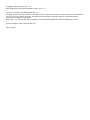 2
2
-
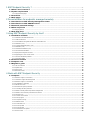 3
3
-
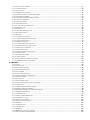 4
4
-
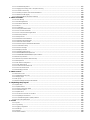 5
5
-
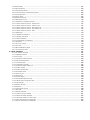 6
6
-
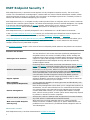 7
7
-
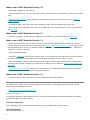 8
8
-
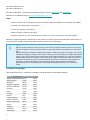 9
9
-
 10
10
-
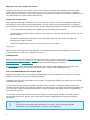 11
11
-
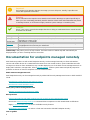 12
12
-
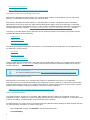 13
13
-
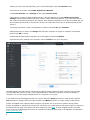 14
14
-
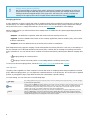 15
15
-
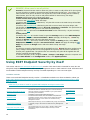 16
16
-
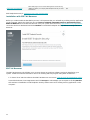 17
17
-
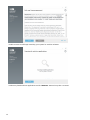 18
18
-
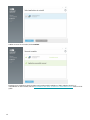 19
19
-
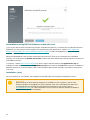 20
20
-
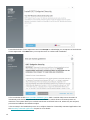 21
21
-
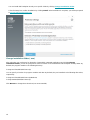 22
22
-
 23
23
-
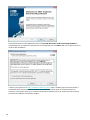 24
24
-
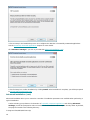 25
25
-
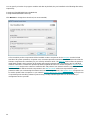 26
26
-
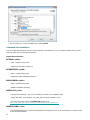 27
27
-
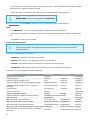 28
28
-
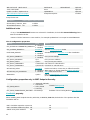 29
29
-
 30
30
-
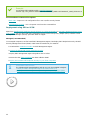 31
31
-
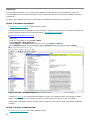 32
32
-
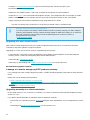 33
33
-
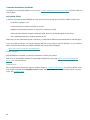 34
34
-
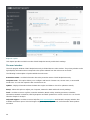 35
35
-
 36
36
-
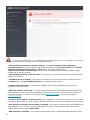 37
37
-
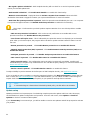 38
38
-
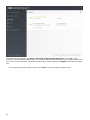 39
39
-
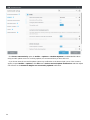 40
40
-
 41
41
-
 42
42
-
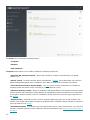 43
43
-
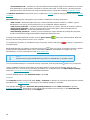 44
44
-
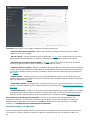 45
45
-
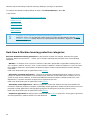 46
46
-
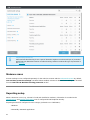 47
47
-
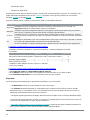 48
48
-
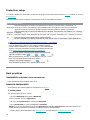 49
49
-
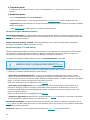 50
50
-
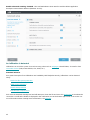 51
51
-
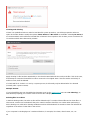 52
52
-
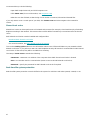 53
53
-
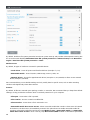 54
54
-
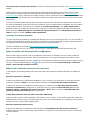 55
55
-
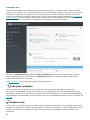 56
56
-
 57
57
-
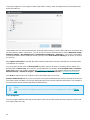 58
58
-
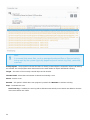 59
59
-
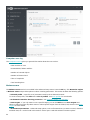 60
60
-
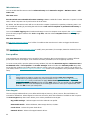 61
61
-
 62
62
-
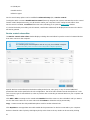 63
63
-
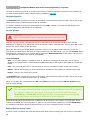 64
64
-
 65
65
-
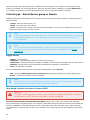 66
66
-
 67
67
-
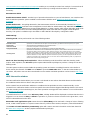 68
68
-
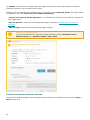 69
69
-
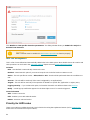 70
70
-
 71
71
-
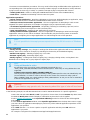 72
72
-
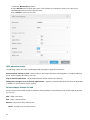 73
73
-
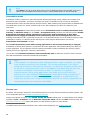 74
74
-
 75
75
-
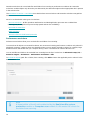 76
76
-
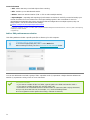 77
77
-
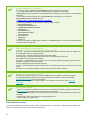 78
78
-
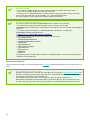 79
79
-
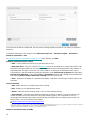 80
80
-
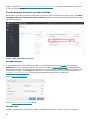 81
81
-
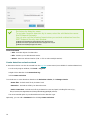 82
82
-
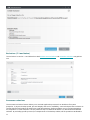 83
83
-
 84
84
-
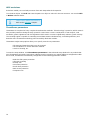 85
85
-
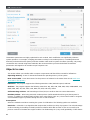 86
86
-
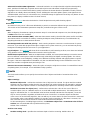 87
87
-
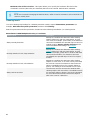 88
88
-
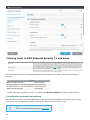 89
89
-
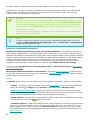 90
90
-
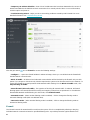 91
91
-
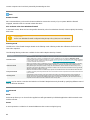 92
92
-
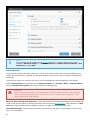 93
93
-
 94
94
-
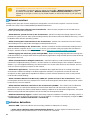 95
95
-
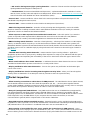 96
96
-
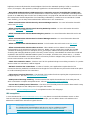 97
97
-
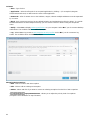 98
98
-
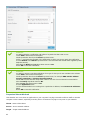 99
99
-
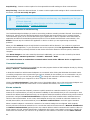 100
100
-
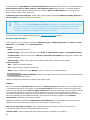 101
101
-
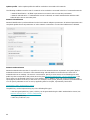 102
102
-
 103
103
-
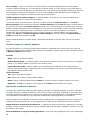 104
104
-
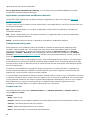 105
105
-
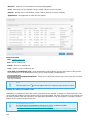 106
106
-
 107
107
-
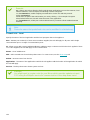 108
108
-
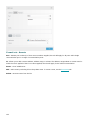 109
109
-
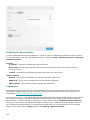 110
110
-
 111
111
-
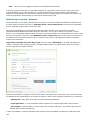 112
112
-
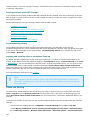 113
113
-
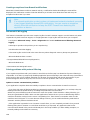 114
114
-
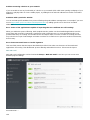 115
115
-
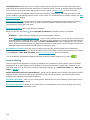 116
116
-
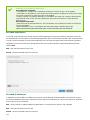 117
117
-
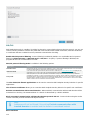 118
118
-
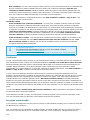 119
119
-
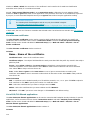 120
120
-
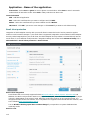 121
121
-
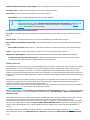 122
122
-
 123
123
-
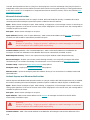 124
124
-
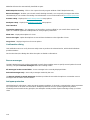 125
125
-
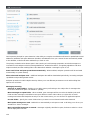 126
126
-
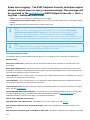 127
127
-
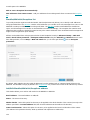 128
128
-
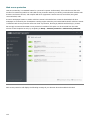 129
129
-
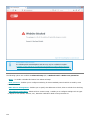 130
130
-
 131
131
-
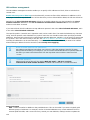 132
132
-
 133
133
-
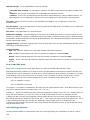 134
134
-
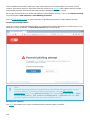 135
135
-
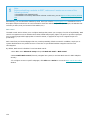 136
136
-
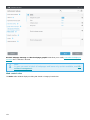 137
137
-
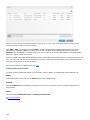 138
138
-
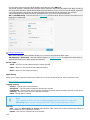 139
139
-
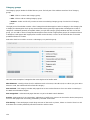 140
140
-
 141
141
-
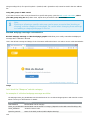 142
142
-
 143
143
-
 144
144
-
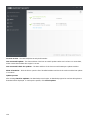 145
145
-
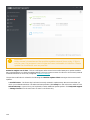 146
146
-
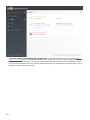 147
147
-
 148
148
-
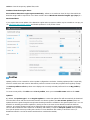 149
149
-
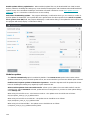 150
150
-
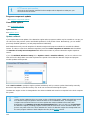 151
151
-
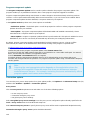 152
152
-
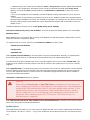 153
153
-
 154
154
-
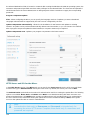 155
155
-
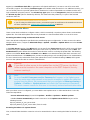 156
156
-
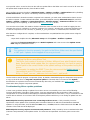 157
157
-
 158
158
-
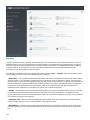 159
159
-
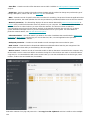 160
160
-
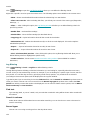 161
161
-
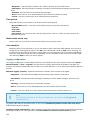 162
162
-
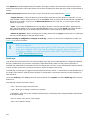 163
163
-
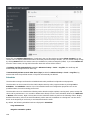 164
164
-
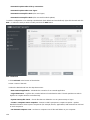 165
165
-
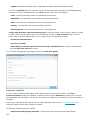 166
166
-
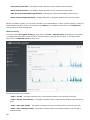 167
167
-
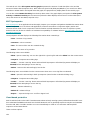 168
168
-
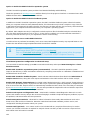 169
169
-
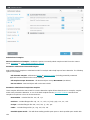 170
170
-
 171
171
-
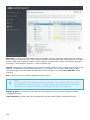 172
172
-
 173
173
-
 174
174
-
 175
175
-
 176
176
-
 177
177
-
 178
178
-
 179
179
-
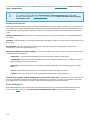 180
180
-
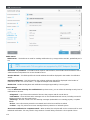 181
181
-
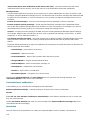 182
182
-
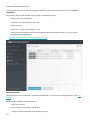 183
183
-
 184
184
-
 185
185
-
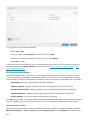 186
186
-
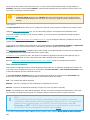 187
187
-
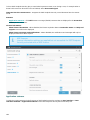 188
188
-
 189
189
-
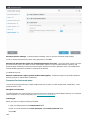 190
190
-
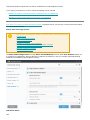 191
191
-
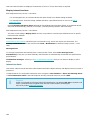 192
192
-
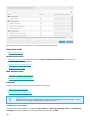 193
193
-
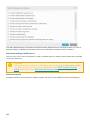 194
194
-
 195
195
-
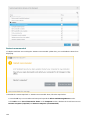 196
196
-
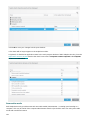 197
197
-
 198
198
-
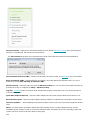 199
199
-
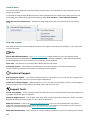 200
200
-
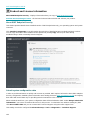 201
201
-
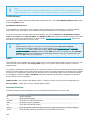 202
202
-
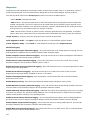 203
203
-
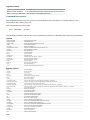 204
204
-
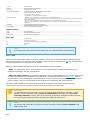 205
205
-
 206
206
-
 207
207
-
 208
208
-
 209
209
ESET Endpoint Security for Windows 7 Owner's manual
- Category
- Antivirus security software
- Type
- Owner's manual
- This manual is also suitable for
Ask a question and I''ll find the answer in the document
Finding information in a document is now easier with AI
Related papers
-
ESET ENDPOINT SECURITY 8 Owner's manual
-
ESET Endpoint Antivirus for Windows 7 Owner's manual
-
ESET Endpoint Antivirus 8 Owner's manual
-
ESET Internet Security 15 Owner's manual
-
ESET Internet Security User guide
-
ESET Smart Security 6 User guide
-
ESET Smart Security 7, ITA, 2U, 1Y User guide
-
ESET Smart Security Premium User guide
-
ESET Internet Security User guide
-
ESET SMART SECURITY User guide
Other documents
-
 Prosoft Data Data Backup Pro 4.0 Mac OS User manual
Prosoft Data Data Backup Pro 4.0 Mac OS User manual
-
Lexmark PC User manual
-
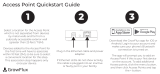 Co2meter GrowFlux CO2 Microclimate Sensor User guide
Co2meter GrowFlux CO2 Microclimate Sensor User guide
-
Verbatim External Hard Drive NAS User manual
-
Dell Threat Defense Administrator Guide
-
Bticino 3550 User manual
-
EasyBadges 1.7.x User guide
-
Sanyo PJ MASTER POA-PJNM01 User manual
-
F-SECURE Policy Manager Getting Started Manual
-
GAOMON S620 Installation guide