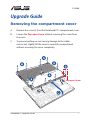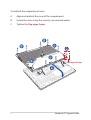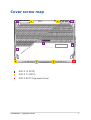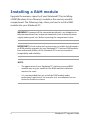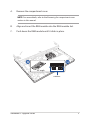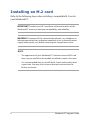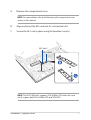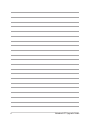Asus G712LV Owner's manual
- Category
- Notebook cases
- Type
- Owner's manual
This manual is also suitable for

Notebook PC Upgrade Guide
1
E15968
Upgrade Guide
Removing the compartment cover
A. Remove the screw(s) from the Notebook PC’s compartment cover.
B. Loosen the Pop-open Screw without removing the screw from
the cover.
C. To prevent pulling on and causing damage to the cables
connected, slightly lift the cover to reveal the compartment
without removing the cover completely.
Pop-open Screw

2
Notebook PC Upgrade Guide
To reattach the compartment cover:
A. Align and reattach the cover of the compartment.
B. Secure the cover using the screw(s) you removed earlier.
C. Tighten the Pop-open Screw.
Pop-open Screw

Notebook PC Upgrade Guide
3
Cover screw map
M2.5 X 12 (5PCS)
M2.5 X 7.5 (5PCS)
M2.5 X 8 (1PC Pop-open Screw)
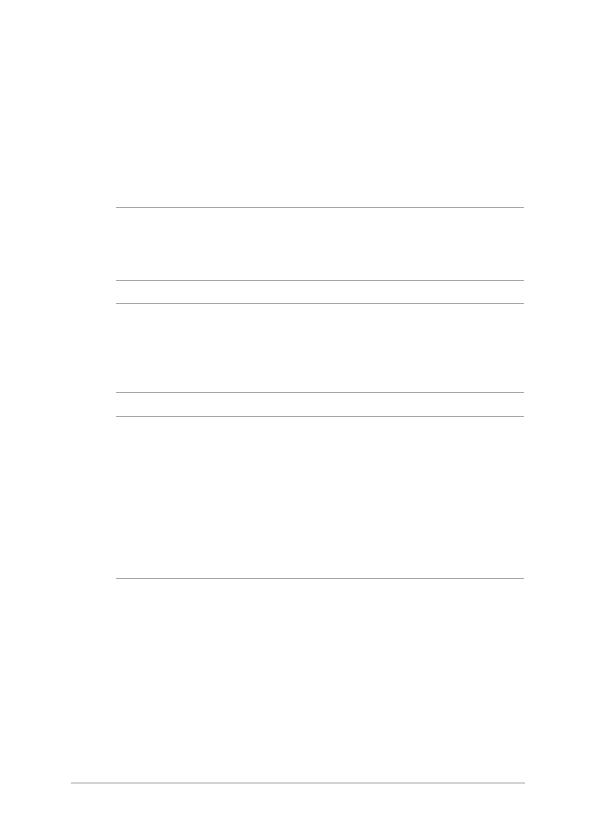
4
Notebook PC Upgrade Guide
Installing a RAM module
Upgrade the memory capacity of your Notebook PC by installing
a RAM (Random Access Memory) module in the memory module
compartment. The following steps show you how to install a RAM
module into your Notebook PC:
WARNING! Disconnect all the connected peripherals, any telephone or
telecommunication lines and power connector (such as external power
supply, battery pack, etc.) before removing the compartment cover.
IMPORTANT! Visit an authorized service center or retailer for information
on RAM module upgrades for your Notebook PC. Purchase RAM modules
from authorized retailers of this Notebook PC to ensure maximum
compatibility and reliability.
NOTE:
• The appearance of your Notebook PC’s bottom view and RAM
module may vary per model but the RAM module installation
remains the same.
• It is recommended that you install the RAM module under
professional supervision. You may also visit an authorized service
center for further assistance.

Notebook PC Upgrade Guide
5
A. Remove the compartment cover.
NOTE: For more details, refer to the Removing the compartment cover
section in this manual.
B. Align and insert the RAM module into the RAM module slot.
C. Push down the RAM module until it clicks in place.
30° angle
notches

6
Notebook PC Upgrade Guide
Installing an M.2 card
Refer to the following steps when installing a compatible M.2 card in
your Notebook PC:
IMPORTANT! Purchase your M.2 card from authorized retailers of this
Notebook PC to ensure maximum compatibility and reliability.
WARNING! Disconnect all the connected peripherals, any telephone or
telecommunication lines and power connector (such as external power
supply, battery pack, etc.) before removing the compartment cover.
NOTE:
• The appearance of your Notebook PC’s bottom view and M.2 card
may vary per model but the module installation remains the same.
• It is recommended that you install the M.2 card under professional
supervision. You may also visit an authorized service center for
further assistance.

Notebook PC Upgrade Guide
7
A. Remove the compartment cover.
NOTE: For more details, refer to the Removing the compartment cover
section in this manual.
B. Align and insert the M.2 card into its card module slot.
C. Secure the M.2 card in place using the bundled screw(s).
NOTE: The M.2 2280 slot II supports PCIe (NVMe) SSD while slot I and
slot III support both PCIe (NVMe) SSD and SATA SSD.
M.2 slot II
M.2 slot III
M.2 slot I

8
Notebook PC Upgrade Guide
-
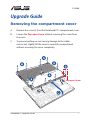 1
1
-
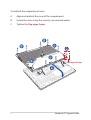 2
2
-
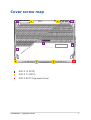 3
3
-
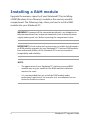 4
4
-
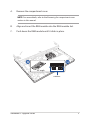 5
5
-
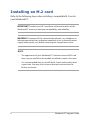 6
6
-
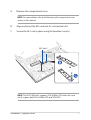 7
7
-
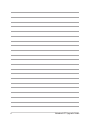 8
8
Asus G712LV Owner's manual
- Category
- Notebook cases
- Type
- Owner's manual
- This manual is also suitable for
Ask a question and I''ll find the answer in the document
Finding information in a document is now easier with AI
Related papers
-
Asus GV601RW Owner's manual
-
Asus FX507ZM Owner's manual
-
Asus GA503RS Owner's manual
-
Asus FX506HC Owner's manual
-
Asus G513IR Owner's manual
-
Asus FX505DD Owner's manual
-
Asus G531GT Owner's manual
-
Asus ProArt StudioBook Pro 17 W700 User manual
-
Asus ProArt StudioBook 17 H700 User manual
-
Asus ROG Strix GL703 User manual
Other documents
-
 Schenker XMG A505 User manual
Schenker XMG A505 User manual
-
Clevo M980NU User manual
-
Dell Latitude 7390 Owner's manual
-
HP ZBook 15u G4 Mobile Workstation User guide
-
Dell blcwxfg - Latitude XT - Core 2 Solo 1.06 GHz User manual
-
Dell Latitude 5289 2-in-1 Owner's manual
-
Amazon Renewed Latitude 5289 Business 2-IN-1 Tablet User manual
-
Dell PP12S User manual