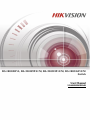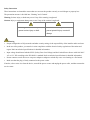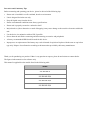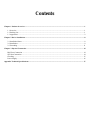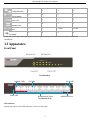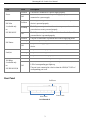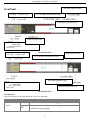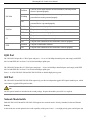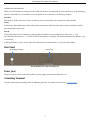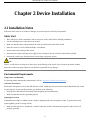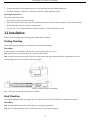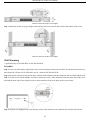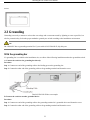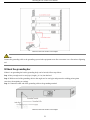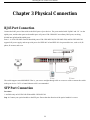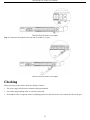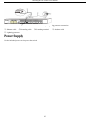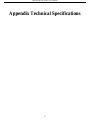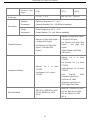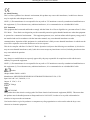Hikvision DS-3E0318P-E/M User manual
- Category
- Network switches
- Type
- User manual
This manual is also suitable for
Hikvision DS-3E0318P-E/M is an unmanaged PoE switch that provides 16 100 Mbps downlink RJ45 ports, 1 1000 Mbps uplink RJ45 port, and 1 1000 Mbps independent uplink SFP port. It supports IEEE 802.3af/at PoE standard and has a total power budget of 135W. It can be used to power IP cameras, IP phones, and other PoE-powered devices. It also features a network mode switch that allows you to change the network mode to Priority, Standard, Isolate, or Extend.
Hikvision DS-3E0318P-E/M is an unmanaged PoE switch that provides 16 100 Mbps downlink RJ45 ports, 1 1000 Mbps uplink RJ45 port, and 1 1000 Mbps independent uplink SFP port. It supports IEEE 802.3af/at PoE standard and has a total power budget of 135W. It can be used to power IP cameras, IP phones, and other PoE-powered devices. It also features a network mode switch that allows you to change the network mode to Priority, Standard, Isolate, or Extend.




















-
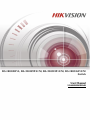 1
1
-
 2
2
-
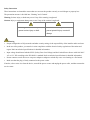 3
3
-
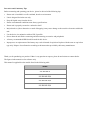 4
4
-
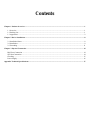 5
5
-
 6
6
-
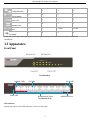 7
7
-
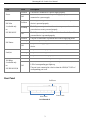 8
8
-
 9
9
-
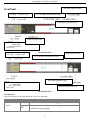 10
10
-
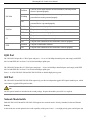 11
11
-
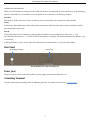 12
12
-
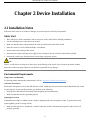 13
13
-
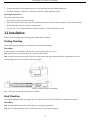 14
14
-
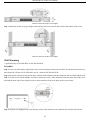 15
15
-
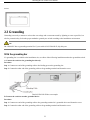 16
16
-
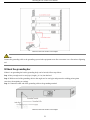 17
17
-
 18
18
-
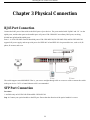 19
19
-
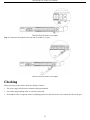 20
20
-
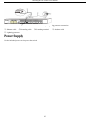 21
21
-
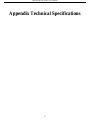 22
22
-
 23
23
-
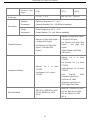 24
24
-
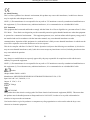 25
25
Hikvision DS-3E0318P-E/M User manual
- Category
- Network switches
- Type
- User manual
- This manual is also suitable for
Hikvision DS-3E0318P-E/M is an unmanaged PoE switch that provides 16 100 Mbps downlink RJ45 ports, 1 1000 Mbps uplink RJ45 port, and 1 1000 Mbps independent uplink SFP port. It supports IEEE 802.3af/at PoE standard and has a total power budget of 135W. It can be used to power IP cameras, IP phones, and other PoE-powered devices. It also features a network mode switch that allows you to change the network mode to Priority, Standard, Isolate, or Extend.
Ask a question and I''ll find the answer in the document
Finding information in a document is now easier with AI
Related papers
-
Hikvision DS-3E0105D-O Quick start guide
-
Hikvision DS-3E0508-E(B) Quick start guide
-
Hikvision DS-3E0105P-E(B) Quick start guide
-
Hikvision PanoVu PT Series Quick start guide
-
Hikvision DS-D6032FN-B Owner's manual
-
Hikvision DS-3E1518P-SI Quick start guide
-
Hikvision DS-3E1310P-SI Quick start guide
-
Hikvision DS-3WF01C-2N Quick start guide
-
Hikvision DS-3E0326P-E/M Quick start guide
-
Hikvision DS-3E1505P-EI/M Quick start guide
Other documents
-
Digitus DN-91648U Datasheet
-
Dahua PFS3010-8GT-65 Quick start guide
-
Dahua PFS3110-8ET1GT1GF-96 Quick start guide
-
Commax CIOT-D20P User manual
-
Dahua PFS3220-16GT-240 User guide
-
Dahua PFS3211-8GT-120 Quick start guide
-
Dahua 4-8 Port Unmanaged Hardened Switch User guide
-
Dahua S3226-24ET-360 User manual
-
Cisco CBS110-8PP-D User guide
-
 UTEPO UTP3310TS-PSB-L2 User manual
UTEPO UTP3310TS-PSB-L2 User manual