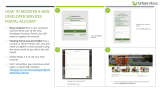Page is loading ...

Dell EMC OpenManage Enterprise
SupportAssist Version 1.1
User's Guide
June 2021
Rev. A00

Notes, cautions, and warnings
NOTE: A NOTE indicates important information that helps you make better use of your product.
CAUTION: A CAUTION indicates either potential damage to hardware or loss of data and tells you how to avoid
the problem.
WARNING: A WARNING indicates a potential for property damage, personal injury, or death.
© 2021 Dell Inc. or its subsidiaries. All rights reserved. Dell, EMC, and other trademarks are trademarks of Dell Inc. or its subsidiaries. Other
trademarks may be trademarks of their respective owners.

Tables........................................................................................................................................... 5
Chapter 1: About OpenManage Enterprise SupportAssist.............................................................. 6
How SupportAssist works ................................................................................................................................................ 6
Device information collected by SupportAssist .......................................................................................................... 6
Chapter 2: What is new................................................................................................................. 8
Chapter 3: OpenManage Enterprise SupportAssist capabilities available with Dell service
contracts .................................................................................................................................. 9
Chapter 4: OpenManage Enterprise SupportAssist support matrix............................................... 11
Chapter 5: Role and scope-based access control in OpenManage Enterprise ............................... 12
Chapter 6: Installing OpenManage Enterprise SupportAssist....................................................... 15
Chapter 7: Getting started with OpenManage Enterprise SupportAssist...................................... 17
Register OpenManage Enterprise SupportAssist....................................................................................................... 17
Chapter 8: Site Health................................................................................................................. 19
Run connectivity test........................................................................................................................................................19
Chapter 9: Group devices for effective management and monitoring........................................... 21
Predefined device groups ............................................................................................................................................... 21
View devices in staging and maintenance—in a specific group............................................................................ 22
View device groups ..........................................................................................................................................................22
Creating a device group ................................................................................................................................................. 22
View and update device group information ............................................................................................................... 23
Delete a device group ..................................................................................................................................................... 24
Chapter 10: OpenManage Enterprise SupportAssist cases........................................................... 25
View Cases ........................................................................................................................................................................ 25
Request to suspend case activities for 24 hours ..................................................................................................... 27
Request to resume support activities ......................................................................................................................... 27
Request to close a support case .................................................................................................................................. 27
View support cases for a specific device ...................................................................................................................28
Chapter 11: OpenManage Enterprise SupportAssist device collections.........................................29
View collections................................................................................................................................................................. 29
Using SupportAssist to collect and send system information ...............................................................................30
Manually collect device information from a device............................................................................................. 30
Manually collect system information from a device group.................................................................................31
Upload collection from disconnected site.............................................................................................................. 31
Contents
Contents 3

Download and view multiple device collections .................................................................................................. 32
Download and view collection from a specific device........................................................................................ 32
Configuring collection settings on OpenManage Enterprise SupportAssist....................................................... 33
Prerequisites for collecting system information.................................................................................................. 33
Enable or disable automatic collection of system information on support case creation..........................33
Enable or disable periodic validation of device inventory ................................................................................. 34
Enable or disable periodic collection of system information............................................................................. 34
Enable or disable collection of identity information............................................................................................ 34
Filter components of device collections................................................................................................................ 35
Chapter 12: Configuring OpenManage Enterprise SupportAssist settings ................................... 36
Configure proxy server settings.................................................................................................................................... 36
Enable or disable SupportAssist maintenance mode ............................................................................................... 37
Enable or disable group-level SupportAssist maintenance mode ......................................................................... 37
Enable or disable device-level SupportAssist maintenance mode ........................................................................37
Collection preferences .................................................................................................................................................... 38
Contact Details ................................................................................................................................................................. 38
Configure contact information ......................................................................................................................................38
Configure Shipping Details .............................................................................................................................................39
Schedule collection and inventory validation..............................................................................................................40
Configure email notification settings ...........................................................................................................................40
Types of email notifications...................................................................................................................................... 40
Chapter 13: OpenManage Enterprise SupportAssist product information .................................... 42
Chapter 14: Disable OpenManage Enterprise SupportAssist ........................................................43
Chapter 15: Uninstall OpenManage Enterprise SupportAssist...................................................... 44
Chapter 16: SupportAssist maintenance mode ............................................................................ 45
Global-level SupportAssist maintenance mode .........................................................................................................45
Group-level SupportAssist maintenance mode .........................................................................................................45
Device-level SupportAssist maintenance mode ....................................................................................................... 45
Chapter 17: Alert policies in OpenManage Enterprise SupportAssist ........................................... 47
Which hardware faults does SupportAssist monitor? ............................................................................................. 47
What happens when a hardware issue is detected by SupportAsist?................................................................. 47
How and where am I notified by OpenManage Enterprise SupportAssist about device alerts?................... 47
What is the response time for resolving my OpenManage Enterprise SupportAssist case?......................... 48
What alerts open predictive support cases in advance of hardware failures? ................................................. 48
What if I require assistance for deploying installing OpenManage Enterprise SupportAssist?......................48
Alert threshold .................................................................................................................................................................. 48
First occurrence policies ................................................................................................................................................ 49
Repeat occurrence policies ............................................................................................................................................49
Chapter 18: Error code appendix................................................................................................. 50
Chapter 19: Accessing support content from the Dell EMC support site...................................... 65
4
Contents

1 OpenManage Enterprise SupportAssist capabilities available with Dell service contracts...................... 9
2 Role-based and scope-based access control in OpenManage Enterprise SupportAssist...................... 13
3 Types of email notifications.................................................................................................................................. 40
4 Error code appendix................................................................................................................................................50
Tables
Tables 5

About OpenManage Enterprise SupportAssist
Dell EMC OpenManage Enterprise SupportAssist is a plugin to the Dell EMC OpenManage Enterprise console that enables
proactive and predictive monitoring and management support for your devices with ProSupport and ProSupport Plus
entitlements. OpenManage Enterprise with SupportAssist provides a single, unified solution for your complete device lifecycle
management and proactive and predictive support experience. SuppportAssist improves the data center efficiency by enabling
the administrator to seamlessly manage hardware failure incidents, reducing the time spent by Dell EMC Technical Support, and
improving the turnaround and downtime in resolving the hardware issues.
The key benefits of SupportAssist are:
● Monitors your devices, proactively detects hardware issues, and accelerates resolution by creating Technical Support cases
automatically to Dell EMC.
● Enables you to provide your support and dispatch contacts (primary, secondary, and group) to Dell EMC.
● Improves productivity by replacing manual routine operations with automated support.
● Predictive issue detection by using the periodic hardware telemetry collections, which enables you to take preventive
measures to avoid data loss in future.
● Expedites dispatch process.
When an issue is detected, SupportAssist collects and uploads the system information required for troubleshooting an issue.
The collected system information helps Technical Support to provide you an enhanced, personalized, and efficient support
experience. SupportAssist also provides predictive support and reporting by using the periodic hardware telemetry collections.
The periodic collections enable Dell EMC to perform advanced analytics, predict future failures, and inform you about the due
time to back up and resolve failures in advance.
Topics:
• How SupportAssist works
• Device information collected by SupportAssist
How SupportAssist works
SupportAssist receives an alert whenever a hardware event occurs on a device. The alert is filtered using various policies to
determine if the alert qualifies for creating a support case or for updating an existing support case. All qualifying alerts are sent
securely to the backend for creating a support case or for updating an existing support case. After the support case is created
or updated, SupportAssist collects device information from the device and sends it to the Dell EMC backend. Also, some of the
devices send the information directly to the backend when an alert is generated. Dell EMC Technical Support uses the system
information to troubleshoot the issue and provide an appropriate solution. For more information about how SupportAssist
processes alerts and automatically creates support cases, see Alert policies in OpenManage Enterprise SupportAssist on page
47.
NOTE:
To experience the automatic case creation and system information collection capabilities of SupportAssist, you must
complete the registration.
NOTE: SupportAssist does not create a support case for every alert received from a monitored device. A support case is
created only for a device that has an active service contract, and if the alert type and number of alerts received from the
device match the predefined criteria for support case creation.
NOTE: SupportAssist sends you automatic email notifications about registration, support cases, network connectivity
status, and so on.
Device information collected by SupportAssist
SupportAssist continually monitors the configuration and usage information of the hardware and software devices managed
using SupportAssist. While Dell EMC does not anticipate accessing or collecting personal information, such as your personal
files, web browsing history, or cookies in connection with this program, any personal system information inadvertently collected
1
6 About OpenManage Enterprise SupportAssist

or viewed is treated in accordance with the Dell Privacy Policy available for review at https://www.dell.com/learn/us/en/
uscorp1/policies-privacy
The information encrypted in the collected system information log contains the following categories of data:
● Hardware and software inventory—Installed devices, processors, memory, network devices, usage, and Service Tag
● Software configuration for servers—Operating system and installed applications
● Configuration information—Interfaces, VLAN, Data Center Bridging (DCB), spanning tree, and stacking
● Identity information—System name, domain name, and IP address
● Event data—Windows event logs, core dump, and debug logs
By default, SupportAssist collects system information from all devices, irrespective of the service contract of the devices, and
sends the device information securely to the backend. Device information is collected from one device at a time based on the
predefined collection start day and time specified on the Schedule Tasks page. To start the collection on a different day, see
Enable or disable periodic collection of system information on page 34.
NOTE: If the security policy of your company restricts sending some of the collected system information outside of your
company network, you can configure SupportAssist to exclude the collection of certain system information from your
devices. For information about excluding the collection of certain system information, see Enable or disable collection of
identity information on page 34.
About OpenManage Enterprise SupportAssist 7

What is new
The release adds support for:
● Support for Scope-Based Access Control (SBAC). An admin can use SBAC to restrict a user with Device Manager role only
to a subset of device groups.
● Support for the latest iDRAC9 based PowerEdge servers. See Dell EMC OpenManage Enterprise SupportAssist Support
Matrix available at OpenManage Enterprise SupportAssist page in support site.
● Support for SNMP v3 traps to receive and process alerts and automate case creation.
2
8 What is new

OpenManage Enterprise SupportAssist
capabilities available with Dell service
contracts
The following table provides a comparison of the OpenManage Enterprise SupportAssist capabilities available with the
ProSupport and ProSupport Plus service contracts.
Table 1. OpenManage Enterprise SupportAssist capabilities available with Dell service contracts
OpenManage
Enterprise
SupportAssist
capabilities
Description Basic Hardware ProSupport ProSupport Plus
Proactive detection of
hardware failures
SupportAssist receives
alerts for hardware
events that occur in
monitored devices and
proactively determines
if the alerts indicate a
hardware failure.
Supported Supported Supported
Predictive detection of
hardware failures
Intelligent analysis of
data collected from
a monitored device
is used to predict
hardware failures that
may occur in future.
Not supported Not supported Supported
Automated data
collection
Data required for
troubleshooting a
hardware failure is
automatically collected
from the monitored
device and sent
securely to Dell.
Supported Supported Supported
Automated support
case creation
When a hardware
failure is detected
either proactively
or predictively, a
Service Request is
automatically created
with Dell Technical
Support.
Not supported Supported Supported
Automated email
notification
An email notification
about the support case
or issue is automatically
sent to your company's
primary and secondary
SupportAssist contacts.
Not supported Supported Supported
Proactive response
from Dell Technical
Support
A Dell Technical
Support agent contacts
you proactively about
the support case and
Not supported Supported Supported
3
OpenManage Enterprise SupportAssist capabilities available with Dell service contracts 9

Table 1. OpenManage Enterprise SupportAssist capabilities available with Dell service contracts
(continued)
OpenManage
Enterprise
SupportAssist
capabilities
Description Basic Hardware ProSupport ProSupport Plus
helps you resolve the
issue.
Expedited parts
dispatch
After the verification
of the collected system
information, if the
Dell Technical Support
agent determines that
a part requires
a replacement to
resolve the issue,
a replacement part
is dispatched to
you based on the
dispatch preferences
that you configure in
SupportAssist.
Not supported Supported Supported
10 OpenManage Enterprise SupportAssist capabilities available with Dell service contracts

OpenManage Enterprise SupportAssist
support matrix
For the complete list of compatible devices, hypervisors, and operating systems, see Dell EMC OpenManage Enterprise
SupportAssist Support Matrix available at OpenManage Enterprise SupportAssist page in support site.
4
OpenManage Enterprise SupportAssist support matrix 11

Role and scope-based access control in
OpenManage Enterprise
OpenManage Enterprise has Role Based Access Control (RBAC) that clearly defines the user privileges for the three built-in
roles—Administrator, Device Manager, and Viewer. Additionally, using the Scope-Based Access Control (SBAC) an administrator
can limit the device groups that a device manager has access to. The following topics further explain the RBAC and SBAC
features.
Role-Based Access Control (RBAC) privileges in
OpenManage Enterprise
Users are assigned roles which determine their level of access to the appliance settings and device management features. This
feature is termed as Role-Based Access Control (RBAC). The console enforces the privilege required for a certain action before
allowing the action.
Scope-Based Access Control (SBAC) in OpenManage
Enterprise
With the use of Role-Based Access Control (RBAC) feature, administrators can assign roles while creating users. Roles
determine their level of access to the appliance settings and device management features. Scope-based Access Control (SBAC)
is an extension of the RBAC feature that allows an administrator to restrict a Device Manager role to a subset of device groups
called scope.
While creating or updating a Device Manager (DM) user, administrators can assign scope to restrict operational access of DM to
one or more system groups, custom groups, and / or plugin groups.
Administrator and Viewer roles have unrestricted scope. That means they have operational access as specified by RBAC
privileges to all devices and groups entities.
In OpenManage Enterprise, scope can be assigned while creating a local or importing AD/LDAP user. Scope assignment for
OIDC users can be done only on Open ID Connect (OIDC) providers.
SBAC for Local users:
While creating or editing a local user with DM role, admin can select one or more device groups that defines the scope for the
DM.
For example, you (as an administrator) create a DM user named dm1 and assign group g1 present under custom groups. Then
dm1 will have operational access to all devices in g1 only. The user dm1 cannot access any other groups or entities related to any
other devices.
Furthermore, with SBAC, dm1 will also not be able to see the entities created by other DMs (let us say dm2) on the same group
g1. That means a DM user will only be able to see the entities owned by the user.
For example, you (as an administrator) create another DM user named dm2 and assign the same group g1 present under custom
groups. If dm2 creates configuration template, configuration baselines, or profiles for the devices in g1, then dm1 will not have
access to those entities and vice versa.
A DM with scope to All Devices has operational access as specified by RBAC privileges to all devices and group entities that are
owned by the DM.
SBAC for AD/LDAP users:
While importing or editing AD/LDAP groups, administrators can assign scopes to user groups with DM role. If a user is a member
of multiple AD groups, each with a DM role, and each AD group has distinct scope assignments, then the scope of the user is
the union of the scopes of those AD groups.
5
12 Role and scope-based access control in OpenManage Enterprise

For example,
● User dm1 is a member of two AD groups (RR5-Floor1-LabAdmins and RR5-Floor3-LabAdmins). Both AD groups have been
assigned the DM role, with scope assignments for the AD groups are as follows: RR5-Floor1-LabAdmins gets ptlab-servers
and RR5-Floor3-LabAdmins gets smdlab-servers. Now the scope of the DM dm1 is the union of ptlab-servers and smdlab-
servers.
● User dm1 is a member of two AD groups (adg1 and adg2). Both AD groups have been assigned the DM role, with scope
assignments for the AD groups as follows: adg1 is given access to g1 and adg2 is given access to g2. If g1 is the superset of
g2, then the scope of dm1 is the larger scope (g1, all its child groups, and all leaf devices).
When a user is a member of multiple AD groups that have different roles, the higher-functionality role takes precedence (in the
order Administrator, DM, Viewer).
A DM with unrestricted scope has operational access as specified by RBAC privileges to all device and group entities.
SBAC for OIDC users:
Scope assignment for OIDC users does not happen within the OME console. You can assign scopes for OIDC users at an OIDC
provider during user configuration. When the user logs in with OIDC provider credentials, the role and scope assignment will be
available to OME.
The following table lists the SupportAssist features and their permissions based on the role that is assigned to a user. For the
Device Manager role, the table also lists the permissions to the features based on the device group scope assigned. For the list
of users roles and scope that you can assign to a Device Manager role for appliance settings and device management features in
OpenManage Enterprise, see Dell EMC OpenManage Enterprise User's Guide available at https://www.dell.com/esmmanuals.
Table 2. Role-based and scope-based access control in OpenManage Enterprise SupportAssist
Features Admin Device Manager
(scope for assigned
device groups)
Device Manager (scope
for non-assigned device
groups)
Viewer
Installation Yes No No No
Update Yes No No No
Registration Yes No No No
Edit Settings Yes No No No
View Settings Yes Yes Yes Yes
Site Health Yes Yes (only for devices
within the device
group scope)
No No
Connection Test Yes No No No
Cases
Case (View and Filter) Yes Yes (only for devices
within the device
group scope)
No Yes
Case Operation
(Suspend, Resume,
Request for closure)
Yes Yes (only for devices
within the device
group scope)
No No
Collections
Collection View Yes No No Yes
Start Collection Yes No No No
Start Group Collection Yes No No No
Cancel Collection Yes No No No
Upload Collection Yes No No No
Download Collection Yes No No No
SupportAssist Device Groups
Role and scope-based access control in OpenManage Enterprise 13

Table 2. Role-based and scope-based access control in OpenManage Enterprise
SupportAssist (continued)
Features Admin Device Manager
(scope for assigned
device groups)
Device Manager (scope
for non-assigned device
groups)
Viewer
Enable SupportAssist
Maintenance Mode
Yes Yes (only for device
groups within the
scope)
No No
View Device Groups Yes Yes (only for devices
within the device
group scope)
No Yes
Create, Delete, Edit
Group
Yes No No No
Device Specific Operations
Enable SupportAssist
Maintenance Mode
Yes Yes (only for devices
within the device
group scope)
No No
Start Collections Yes No No No
14 Role and scope-based access control in OpenManage Enterprise

Installing OpenManage Enterprise
SupportAssist
Prerequisites
● Ensure that you logged in to OpenManage Enterprise as an Admin. Only the user with Admin role can install plugins in
OpenManage Enterprise.
● While you deploy OpenManage Enterprise SupportAssist plugin within OpenManage Enterprise, which is the recommended
solution for proactive and predictive monitoring, ensure that:
○ If SupportAssist Enterprise (SAE) standalone application 2.0.50 or lower deployed in your data center, delete the
OpenManage Enterprise adapter from the SAE application to avoid duplicate management and serviceability functions.
○ If SAE standalone virtual appliance 4.x deployed in your data center, delete the OpenManage Enterprise adapter from the
SAE virtual appliance to avoid duplicate management and serviceability functions.
However, if you have deployed SAE application 2.0.60 and later, the standalone SAE application ensures no duplicate
management and serviceability functions even if OpenManage Enterprise SupportAssist plugin and SAE 2.0.60 application
co-exist. In this case, OpenManage Enterprise SupportAssist plugin takes precedence in alert processing and case creation.
● Ensure that minimum requirements for installing and using OpenManage Enterprise SupportAssist are fulfilled. For the list of
hardware, networking and ports, and operating system requirements, see Dell EMC OpenManage Enterprise SupportAssist
Support Matrix available at OpenManage Enterprise SupportAssist page in support site.
● You can download and install OpenManage Enterprise SupportAssist plugin from dell.com (online) or from an already
downloaded package in a network share (offline). You can configure this setting in OpenManage Enterprise (Application
Settings > Console and Plugins > Update Settings). For more information about how to configure update settings, see
Dell EMC OpenManage Enterprise User’s Guide.
○ To install OpenManage Enterprise SupportAssist from dell.com, you must ensure that the OpenManage Enterprise
appliance can access downloads.dell.com.
○ To install OpenManage Enterprise SupportAssist from a local network share, you must manually download the package to
your network share and update the location on the Update Settings page in OpenManage Enterprise.
● If OpenManage Enterprise uses OpenID Connect (OIDC) for OAuth token-based authorization, ensure that:
○ The DNS server configured in OpenManage Enterprise can resolve the OIDC provider and Dell EMC Secure Remote
Services (SRS) backend.
○ The OIDC provider and Dell EMC Secure Remote Services (SRS) backend are in the same DNS domain.
Steps
1. Start Dell EMC OpenManage Enterprise.
2. From the Application Settings menu, select Console and Plugins.
The Console and Plugins page is displayed.
3. On the Console and Plugins page, in the SupportAssist section, click Install.
The Install Plugin window is displayed.
4. On the Install Plugin window, from the Available Version(s) list, select the OpenManage Enterprise SupportAssist
version.
5. Review and ensure that you meet the list of prerequisites that are mentioned in the Prerequisite section, and then click
Download Plugin.
After OpenManage Enterprise SupportAssist is downloaded successfully, the status that appears on the top of the
SupportAssist section changes from Available to Downloaded.
6. On the Install Plugin window, click Install Plugin.
The install operation validates the prerequisites to install SupportAssist. If installation prerequisites are not fulfilled, an
appropriate error message is displayed.
7. On the END USER LICENSE AGREEMENT page, read the license agreement, and click Accept.
8. On the INFRASTRUCTURE TELEMETRY NOTICE page, read the telemetry notice, and click Accept.
9. On the Confirmation window, select the I agree that I have captured a snapshot of the OpenManage Enterprise
appliance prior to performing a plugin action option, and then click Confirm Install.
6
Installing OpenManage Enterprise SupportAssist 15

The status of installation operation is displayed. After the successful installation of SupportAssist, the status that appears on
the top of the SupportAssist section changes from Available to Installed.
Next steps
Register OpenManage Enterprise SupportAssist to monitor your devices for hardware issues and automatically collect device
information. See Register OpenManage Enterprise SupportAssist on page 17.
16 Installing OpenManage Enterprise SupportAssist

Getting started with OpenManage Enterprise
SupportAssist
Register OpenManage Enterprise SupportAssist to monitor your devices for hardware issues and automatically collect device
information.
Topics:
• Register OpenManage Enterprise SupportAssist
Register OpenManage Enterprise SupportAssist
About this task
When you access OpenManage Enterprise SupportAssist for the first time, a banner message is displayed that you have not
registered the SupportAssist. You must register SupportAssist to monitor your devices for hardware issues and automatically
collect device information. To register SupportAssist:
Steps
1. In the banner message, click the Register Now link.
2. Click Add Proxy, enter the following information, and then click Apply.
The Add Proxy page is displayed only when SupportAssist is not able to establish a network connection with the Dell EMC.
a. To use HTTP Proxy, select Enable HTTP Proxy Settings.
b. Enter the hostname or IP address and port number of the proxy server.
c. If the proxy server requires authentication, select Requires Proxy Authentication.
d. Enter the username and password of the proxy server.
3. On the Connectivity page, enter the access key and PIN, and then click Next. If you do not have the access key and PIN,
do one of the following:
● On the Connectivity page (in the SupportAssist plugin registration wizard), click Generate Access Key.
● Go to the OpenManage Enterprise SupportAssist support site page. On the Overview tab, under Quick Links, click
Generate Access key.
NOTE:
The access key generated by using the links provided for other SupportAssist products cannot be used for
SupportAssist plugin.
4. On the Contact Details page, enter the primary contact information, and then click Next.
NOTE:
After registering SupportAssist, you can update the primary contact information and provide a secondary
contact on the Settings > Contact Details page. If the primary contact is unavailable, Dell EMC contacts your
company through the secondary contact. If both the primary and secondary contacts are configured with valid email
addresses, an email is sent to both the contacts.
5. Optionally, on the Expedited Dispatch (Optional) page, perform the following and click Next.
● If you want Dell EMC to automatically ship the replacement parts for your servers, select I want Dell EMC to expedite
dispatch of the replacement parts.
● If you want an onsite technician to replace the dispatched hardware component, select I want a technician to replace
the parts onsite if the service is included in the service plan.
6. Optionally, on the Shipping Details page, enter the primary and secondary shipping contact details, shipping address, and
click Next.
NOTE: If the primary shipping contact information are same as the contact details, click copy contact details.
7
Getting started with OpenManage Enterprise SupportAssist 17

7. Optionally, to view asset information and manage SupportAssist alerts and part dispatches by using TechDirect, sign in to
TechDirect using your company's administrator account and enter the One-Time Password (OTP). To sign in to TechDirect,
on the TechDirect Integration (Optional) page, click Launch TechDirect.
8. Click Next.
The Summary page is displayed.
9. Click Finish.
The Site Health page is displayed.
18 Getting started with OpenManage Enterprise SupportAssist

Site Health
The Site Health page enables you to identify and prioritize the most important issues on your site.
You can view the following on the Site Health page.
● The number of devices in the following statuses:
NOTE: If you are logged in with a Device Manager role, the device count that is displayed for Managed Devices, Staging
Devices, and Unmanaged Devices includes devices only from the device groups that are within your scope.
○ Managed Devices—Displays the number of monitored devices. Click to view the number of monitored devices
according to the device type.
NOTE: The Managed Devices tab is selected by default.
NOTE: The OpenManage Enterprise SupportAssist version supports only IPv4 devices.
○ Staging Devices— Displays the number of devices that are discovered partially while you tried to add them because of
certain requirements were not met. Click to view the number of devices listed based on the reason and remediation. To
view the host name of the devices that are in staging, click Export. The staging details are exported to Excel.
○ Unmanaged Devices—Displays the number of devices that are not supported. Click to view the number of devices that
are not supported grouped according to the device type. To view the host name of the devices that are not managed,
click Export. The details of unmanaged devices are exported to Excel.
● In the Connectivity to Dell EMC section, you can view the following:
○ Online Status—Displays the SupportAssist Internet connectivity status. Internet connection is required to communicate
with Dell EMC.
○ Enterprise Servers—Displays the status of SupportAssist connectivity to the Dell EMC Enterprise Servers.
○ Connectivity Tests—Click the link to run the connectivity tests to check the connectivity to the Internet, Dell EMC
Enterprise Servers, and to validate the case creation capability. For more information about the connectivity tests, see
Run connectivity test on page 19.
Topics:
• Run connectivity test
Run connectivity test
By default, SupportAssist automatically tests connectivity to the dependent resources every day at 11 p.m. If there is an issue
with connectivity to a dependent resource, an email is sent to your primary and secondary contacts. You can also test the
SupportAssist connectivity to the dependent servers at any time.
To run the connectivity tests:
1. On the Site Health page, click Connectivity Tests link in the Connectivity section. The Connectivity Tests page is
displayed.
2. To check if the SupportAssist can connect to the Dell EMC Enterprise Servers, in the Network Connectivity Test section,
click Test Connectivity. To check the status of the connectivity test, click the arrow next to Enterprise Server. The
connectivity status is displayed in a table as follows:
● Hostname—Lists the SupportAssist enterprise servers hosted by Dell EMC.
● Ping Time (ms)—Displays the ping time of the SupportAssist enterprise servers in milliseconds.
● Ping Status—Displays the ping status of the SupportAssist enterprise servers. A green tick mark indicates that
SupportAssist can reach the enterprise servers.
● Port 443—The port 443 must be open on the firewall to establish a secure HTTPS connection to the Dell EMC backend.
Displays a green tick mark if port 443 is open.
● Port 8443—The port 8443 must be open on the firewall to enable Dell EMC technical support to access the devices
remotely over SSH. Displays a green tick mark if port 8443 is open.
8
Site Health 19

● Proxy Status—Displays the details of the proxy server if SupportAssist connects to the Internet through a proxy server.
If SupportAssist is connected to the Internet through a proxy server, the status is displayed as Proxy enabled. Else, the
status is displayed as Proxy not enabled.
● Last Verified—Displays the date and time the connectivity status was last verified.
3. To ensure that SupportAssist can automatically create a support case for an alert, in the Case Creation Ability Test
section, click Test Connectivity.
The possible statuses are:
● Validated—The support case creation task is successfully validated.
● Not Validated—The support case creation task is not validated.
● Unknown—Unable to retrieve the status of SupportAssist case creation capability because the case creation service is
down.
20 Site Health
/