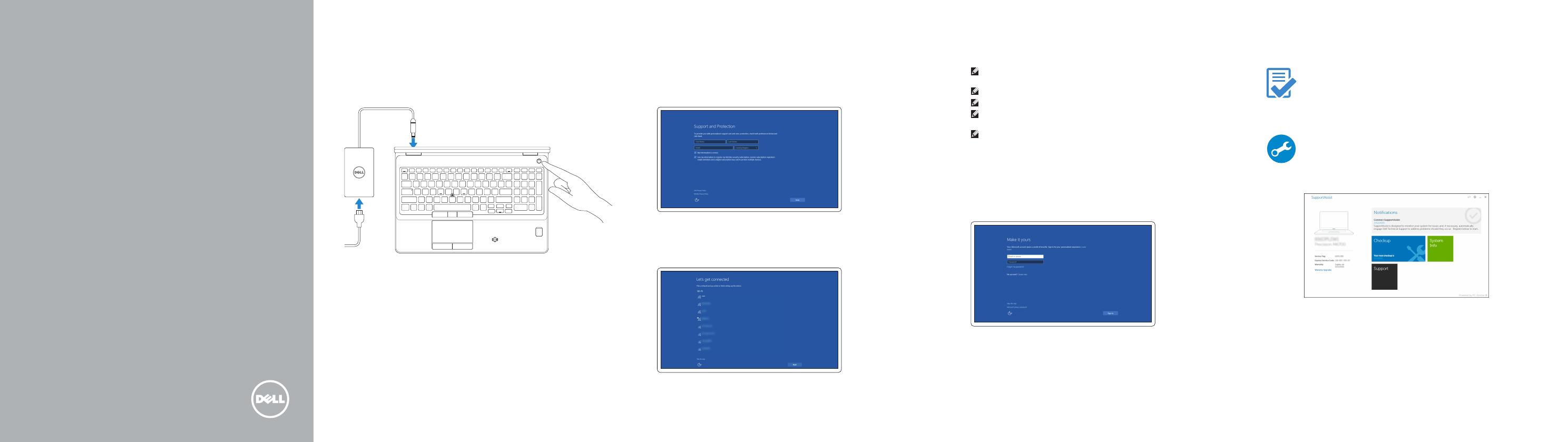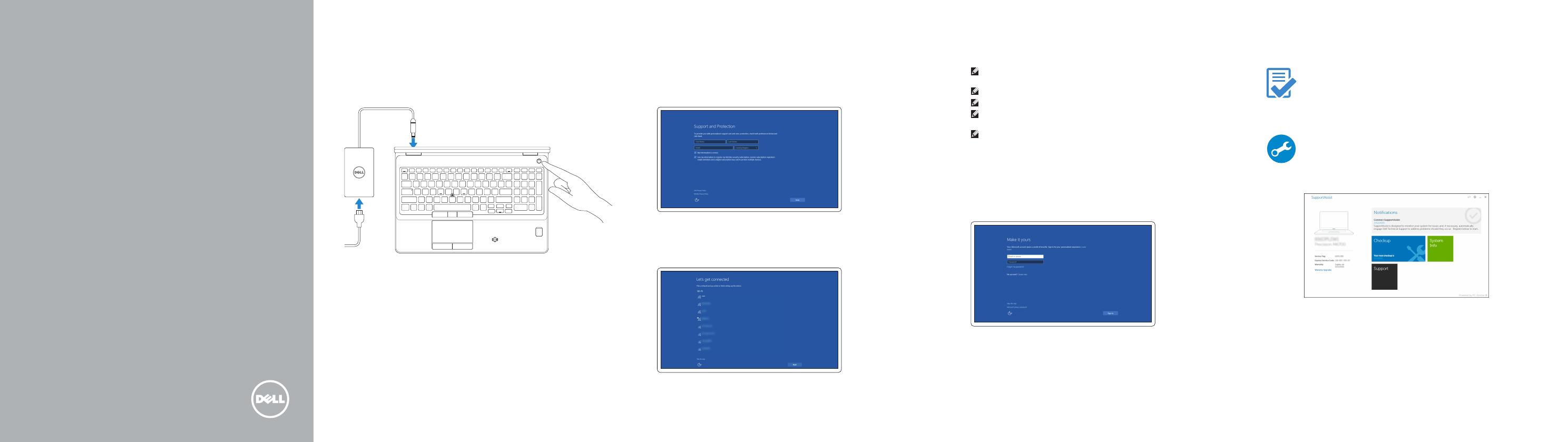
Quick Start Guide
快速入门指南
快速入門指南
クイックスタートガイド
빠른 시작 안내서
Latitude 15 5000 Series
E5570
1 Connect the power adapter and
press the power button
连接电源适配器并按下电源按钮
連接電源轉接器然後按下電源按鈕
電源アダプタを接続し、電源ボタンを押す
전원 어댑터를 연결하고 전원 버튼을 누릅니다
Locate Dell apps
查找 Dell 应用程序 | 尋找 Dell 應用程式
Dell アプリを見つける | Dell 앱 찾기
Dell Product
Registration
Register your computer
注册您的计算机
註冊您的電腦
コンピュータを登録する
컴퓨터 등록
Dell
SupportAssist
Check and update your computer
检查和更新您的计算机
檢查並更新您的電腦
コンピュータを確認してアップデートする
컴퓨터 검사 및 업데이트
2 Finish Windows 10 setup
完成 Windows 10 设置 | 完成 Windows 10 設定
Windows 10 のセットアップを終了する | Windows 10 설정 완료
Enable Support and Protection
启用支持与保护 | 啟用支援和保護
サポートと保護を有効にする | 지원 및 보호 활성화
Connect to your network
连接到网络 | 連接網路
ネットワークに接続する | 네트워크에 연결
NOTE: If you are connecting to a secured wireless network, enter the password for the
wireless network access when prompted.
注:如果您要连接加密的无线网络,请在提示时输入访问该无线网络所需的密码。
註:如果您要連線至安全的無線網路,請在提示下輸入存取無線網路的密碼。
メモ:セキュアワイヤレスネットワークに接続する場合、指示が出たらワイヤレスネットワ
ークアクセスのパスワードを入力してください。
주: 보안된 무선 네트워크에 연결하는 경우 프롬프트 메시지가 표시되면 무선 네트워크 액세스
암호를 입력하십시오.
Sign in to your Microsoft account orcreate alocal account
登录您的 Microsoft 帐户或创建本地帐户
登入您的 Microsoft 帳號或建立本機帳號
Microsoft アカウントにサインインする、またはローカルアカウントを作成する
Microsoft 계정에 로그인 또는 로컬 계정 생성