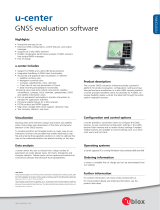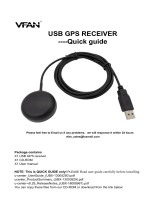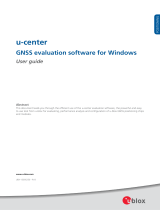Page is loading ...

UBX-19042592 - R06
C1-Public www.u-blox.com
EVK-R5
SARA-R5 series cellular evaluation kits
User guide
Abstract
This guide explains how to set up the EVK-R5 evaluation kits to begin evaluating the u-blox SARA-R5
series modules supporting multi-band LTE-M / NB-IoT cellular radio access technology and the
u-blox’s leading GNSS technology.

EVK-R5 - User guide
UBX-19042592 - R06 Document information Page 2 of 23
C1-Public
Document information
Title
EVK-R5
Subtitle
SARA-R5 series cellular evaluation kits
Document type
User guide
Document number
UBX-19042592
Revision and date
R06
02-Oct-2020
Disclosure restriction
C1-Public
Product status
Corresponding content status
Functional sample
Draft
For functional testing. Revised and supplementary data will be published later.
In development /
Prototype
Objective specification
Target values. Revised and supplementary data will be published later.
Engineering sample
Advance information
Data based on early testing. Revised and supplementary data will be published later.
Initial production
Early production information
Data from product verification. Revised and supplementary data may be published later.
Mass production /
End of life
Production information
Document contains the final product specification.
This document applies to the following products:
Product name
Type number
Modem version
Application version
PCN reference
Product status
EVK-R500S
EVK-R500S-0-00
02.05
A00.01
UBX-20037360
Initial production
EVK-R510S
EVK-R510S-0-00
02.05
A00.01
UBX-20037360
Initial production
EVK-R510M8S
EVK-R510M8S-0-00
02.05
A00.01
UBX-20037360
Initial production
u-blox or third parties may hold intellectual property rights in the products, names, logos and designs included in this
document. Copying, reproduction, modification or disclosure to third parties of this document or any part thereof is only
permitted with the express written permission of u-blox.
The information contained herein is provided “as is” and u-blox assumes no liability for its use. No warranty, either express or
implied, is given, including but not limited to, with respect to the accuracy, correctness, reliability and fitness for a particular
purpose of the information. This document may be revised by u-blox at any time without notice. For the most recent
documents, visit www.u-blox.com.
Copyright © u-blox AG.

EVK-R5 - User guide
UBX-19042592 - R06 Contents Page 3 of 23
C1-Public
Contents
Document information ................................................................................................................................ 2
Contents .......................................................................................................................................................... 3
1 Starting up ............................................................................................................................................... 4
1.1 Overview ........................................................................................................................................................ 4
1.2 Block diagram .............................................................................................................................................. 5
1.3 Switches, jumpers and buttons ............................................................................................................... 6
1.4 LEDs ............................................................................................................................................................... 7
1.5 Connectors ................................................................................................................................................... 8
1.6 Pin out ............................................................................................................................................................ 9
1.7 Board setup ................................................................................................................................................. 11
Appendix ........................................................................................................................................................ 13
A Setting up AT terminal communication ....................................................................................... 13
B Setting up cellular packet data connection on Windows ....................................................... 14
B.1 Install a new modem from the control panel ....................................................................................... 14
B.2 Configuring a new connection ................................................................................................................ 16
C AT commands examples ................................................................................................................... 17
C.1 Define the initial default bearer for connectivity ................................................................................. 17
C.2 Data connection using internal TCP/IP stack ...................................................................................... 17
C.3 Opening a TCP socket .............................................................................................................................. 18
C.4 Opening a UDP socket .............................................................................................................................. 19
D Current consumption measurement ............................................................................................ 20
E Declaration of conformities............................................................................................................. 20
F Glossary .................................................................................................................................................. 21
Related documents .................................................................................................................................... 22
Revision history ........................................................................................................................................... 22
Contact .......................................................................................................................................................... 23

EVK-R5 - User guide
UBX-19042592 - R06 Starting up Page 4 of 23
C1-Public
1 Starting up
1.1 Overview
The EVK-R5 kit is a powerful and easy-to-use tool that simplifies the evaluation of the u-blox SARA-R5
series LTE-M / NB-IoT cellular modules.
The following evaluation kits are available with u-blox SARA-R5 cellular modules:
• EVK-R500S evaluation kit is for evaluation of SARA-R500S modules
• EVK-R510S evaluation kit is for evaluation of SARA-R510S modules
• EVK-R510M8S evaluation kit is for evaluation of SARA-R510M8S modules
All the evaluation kits are identified herein as the EVK-R5.
SIM card holder
J300
Cellular reset
SW303
Cellular power-on
SW302
GND
9 – 1 8 V
Power input
J400
Cellular
adapter board
DL400
Main power switch
SW400
DL401
SARA-R5
cellular module
DIL B2B connector
J300
DIL B2B connector
J301
GND
GNSS antenna
connector
(RF_IN)
J208
GNSS module
GNSS
adapter board
Cellular VCC
supply jumper
J404
Cellular USB
(Single UART)
J501
Cellular RS232
(Single UART)
J500
DL501
DL403
DL405
GNSS USB
J1 02
SW403
SW401
DL404
SW300
SW304
SW204
DS1 32
DS1 1
8
DS1 2
4
DS1 21
DS1 07
DS1 05
DS1 09
DS1 03
DS500
DS501
GND
GND
BT200
Cellular native USB
J1 05
DS1 00
DS201
DS202
Cellular antenna
connector (ANT)
J1 06
GNSS antenna
connector (GNSS)
J1 1 2
Cellular USB
(Two UARTs)
J201
Cellular VCC
supply jumper
J1 09
Figure 1: Overview of EVK-R5 evaluation kit for SARA-R5 modules
☞ See the SARA-R5 series data sheet [2] and the SARA-R5 series system integration manual [3] for
the features supported by SARA-R5 series modules.

EVK-R5 - User guide
UBX-19042592 - R06 Starting up Page 5 of 23
C1-Public
1.2 Block diagram
Figure 2 shows the main interfaces and internal connections of the EVK-R5 evaluation kit:
SIM
card holder
(J300)
Reset
(SW303)
Power-on
(SW302)
SARA-R5 adapter board
SARA-R5
cellular
module
42-pin DIL B2B connector (
J300)
42-pin DIL B2B connector
(J301)
EVB-WL3
GNSS
module
GNSS adapter board
RF_IN
USB
UART
converter
Cellular USB
(single UART)
(J501)
Cellular RS232
(single UART)
(J500)
RS232
UART
converter
UART
MiniUSB/DB9
switch
(SW403)
On-board/B2B
switch
(SW401)
USB
I2C
Step - down
Main power switch
(SW400)
12 V
(J400)
3.8 V
VCC jumper
(J404)
LDO
GPIO2/3/4
GNSS switch
(SW304)
Native
USB
(J105)
CEL
ANT
(J106)
Cellular USB
(two UARTs)
(J201)
GNSS
ANT
(J112)
USB
UART
converter
VCC jumper
(J109)
Figure 2: Block diagram of the EVK-R5 for SARA-R5 modules
The EVK-R5 evaluation kit is formed by three boards:
1. The lower one, called EVB-WL3, contains the power supply and other peripherals for the u-blox
SARA-R5 series cellular module (such as SIM card holder, reset button and power-on button).
2. The cellular adapter board, called ADP-R5, contains the u-blox SARA-R5 cellular module, antenna
connectors for the cellular RF interface and the GNSS RF interface
1
of the SARA-R5 module, USB
connectors for the two UART interfaces and the USB interface of the SARA-R5 module, and the
DIL header connectors (J300 and J301) making the interfaces of the SARA-R5 module
accessible.
3. The GNSS adapter board, called ADP-GNSS, contains the u-blox GNSS module, the GNSS
antenna connector and the USB connector for the GNSS module.
The cellular and the GNSS adapter boards are connected by means of male header board-to-board
connectors provided on the bottom of the adapter boards and their corresponding female connectors
provided on top of the lower board, called EVB-WL3.
If the on-board / B2B switch (SW401) is set to “on-board”, then the single UART interface (with the
default USIO variant 0 setting, or the USIO variant 1 setting) is available on DIL connectors on the
cellular adapter board. It is routed up to the RS232 DB9 connector (J500) or the USB connector (J501)
mounted on the EVB-WL3 board according to the settings of the mini-USB / DB9 switch (SW403).
If the on-board / B2B switch (SW401) is set to “B2B”, then the two UART interfaces (with the +USIO
variant 2, 3 or 4 setting) are available on the USB connector (J201) mounted on the cellular adapter
board.
The USB interface of the cellular module (available for diagnostic purpose only) is available on the
native USB connector (J105) mounted on the cellular adapter board.
Other SARA-R5 series peripherals are available on the dual-in-line male board-to-board connectors
provided on the top layer of the cellular adapter board (J300 and J301), which are pin-to-pin
compatible with the connectors on the bottom layer of the adapter board.
1
EVK-R510M8S only.

EVK-R5 - User guide
UBX-19042592 - R06 Starting up Page 6 of 23
C1-Public
The lower board (EVB-WL3) is also designed to be used with other u-blox cellular adapter boards. It
contains additional switches, jumpers, connectors, LEDs and parts that may be only partially
described in Figure 1 or in this document, because they are intended for use only with other u-blox
cellular modules. It is recommended to leave any additional connector unconnected and any additional
switch in its default configuration.
1.3 Switches, jumpers and buttons
Function
Description
Name
Board
Main power switch
Power on / off of the whole evaluation kit
SW400
EVB-WL3
Cellular VCC jumper
Jumper socket to provide the 3.8 V supply to the cellular module VCC input
J404
EVB-WL3
J109
ADP-R5
Cellular power on
Push button to switch on / off the cellular module
SW302
EVB-WL3
Cellular reset
Push button to reset the cellular module
SW303
EVB-WL3
Cellular UART detach
Slide switch to attach / detach the cellular module single UART from the
USB / RS232 connectors on EVB-WL3
SW401
EVB-WL3
Cellular UART routing
Slide switch to select cellular module single UART routing on the USB or
RS232 connector on EVB-WL3
SW403
EVB-WL3
Cellular GPIO detach
Slide switch to attach / detach the cellular module GPIOs from peripherals:
when detached, the signals are available only on the DIL B2B connector on the
ADP board
SW300
EVB-WL3
Cellular GNSS detach
2
Slide switch to attach / detach the cellular module to / from the GNSS module
(GPIO2-3-4): when detached, the signals are available only on the DIL B2B
connector on the ADP board
SW304
EVB-WL3
GNSS V_BCKP
Slide switch to connect / disconnect backup battery to / from the V_BCKP pin
of the GNSS module
SW204
EVB-WL3
Table 1: EVK-R5 switch and button descriptions
2
For EVK-R510M8S it is recommended to keep this switch in “detach” position.

EVK-R5 - User guide
UBX-19042592 - R06 Starting up Page 7 of 23
C1-Public
1.4 LEDs
Function
Description
LED #
Board
Color
Main power
Power supply plugged in the 9 - 18 V Power Input
DL401
EVB-WL3
Cellular VCC
Cellular module supplied. Main power switch must be switched on.
DL400
EVB-WL3
Cellular USB
(single UART)
USB cable plugged in the Cellular USB connector (J501) for access to
the cellular single UART interface (with default USIO variant 0, or USIO
variant 1)
DL501
EVB-WL3
Cellular USB
(single UART)
Green light is activated when the SW401 is in “on-board” position, and
the cellular single UART interface (with default USIO variant 0, or USIO
variant 1) is routed to the Cellular USB connector (J501).
Red light blinks at TX or RX data on the Cellular USB connector.
DL403
EVB-WL3
Cellular single UART
attach/detach
Green light is activated when the signals of the cellular single UART
interface (with default USIO variant 0, or variant 1) are available on the
USB / RS232 connectors (J500 / J501) on the EVB-WL3
DL404
EVB-WL3
Cellular RS232
(single UART)
Green light is activated when the cellular single UART interface (with
default USIO variant 0, or USIO variant 1) is routed to the
Cellular RS232 connector (J500).
Red light blinks at TX or RX data on the Cellular RS232 connector.
DL405
EVB-WL3
Cellular RI indicator
RI line turns ON (active low)
DS501
EVB-WL3
Cellular CTS indicator
CTS line turns ON (active low)
DS500
EVB-WL3
Cellular GPIO1 indicator
Green light is activated when cellular GPIO1 is high
DS107
EVB-WL3
Cellular GPIO2 indicator
Green light is activated when cellular GPIO2 is high
DS105
EVB-WL3
Cellular GPIO3 indicator
Green light is activated when cellular GPIO3 is high
DS109
EVB-WL3
Cellular GPIO4 indicator
Green light is activated when cellular GPIO4 is high
DS103
EVB-WL3
Cellular native USB
USB cable plugged in the Cellular native USB connector on the
ADP-R5, for access to the cellular USB interface
DS100
ADP-R5
Cellular USB
(two UARTs)
USB cable plugged in the Cellular USB connector (J201) on the
ADP-R5, for access to the two UART interfaces (USIO variant 2, 3 or 4)
DS201
ADP-R5
Cellular two UARTs
attach/detach
Green light is activated when the SW401 is on the “B2B” position at
module’s boot, and the two UART interfaces (with USIO variant 2, 3 or
4) are routed to the Cellular USB connector (J201) on the ADP-R5
DS202
ADP-R5
GNSS VCC supply
GNSS module supply is turned on
DS118
ADP-GNSS
GNSS USB
USB cable plugged into the GNSS USB connector
DS124
ADP-GNSS
GNSS timepulse
Pulses at 1 Hz when valid GNSS fix
DS121
ADP-GNSS
Cellular / GNSS I2C
Cellular / GNSS module communication over the I2C interface
DS132
ADP-GNSS
Table 2: EVK-R5 LED descriptions

EVK-R5 - User guide
UBX-19042592 - R06 Starting up Page 8 of 23
C1-Public
1.5 Connectors
Function
Description
Name
Board
9 - 18 V Power Input
Connector for the AC / DC power adapter of EVK
AC: 100-240 V, 0.8 A, 50-60 Hz / DC: +12 V, 2.5 A
IEC 60417-5172
Class II equipment
J400
EVB-WL3
SIM card holder
SIM card holder
J300
EVB-WL3
Cellular USB
(single UART)
Mini USB connector for the cellular module single UART interface (with
default USIO variant 0, or USIO variant 1) converted as a USB interface
J501
EVB-WL3
Cellular RS232
(single UART)
DB9 connector for the cellular module single UART interface (with default
USIO variant 0, or USIO variant 1) converted as an RS232 interface
J500
EVB-WL3
Cellular headset
Audio headset jack connector for the cellular module audio interface
J303
EVB-WL3
GNSS backup battery
Backup battery socket for the GNSS module (under GNSS adapter board)
BT200
EVB-WL3
GND
Ground terminals for the probe reference
J402, J403
J405, J406
EVB-WL3
Cellular antenna
SMA connector for the module cellular antenna (ANT)
J106
ADP-R5
GNSS antenna (for
the SARA-R5 module)
SMA connector for the GNSS antenna to be connected to the GNSS RF
input of the SARA-R5 module (ANT_GNSS)
3
J112
ADP-R5
Cellular native USB
Mini USB connector for the cellular module native USB interface
J105
ADP-R5
Cellular USB
(two UARTs)
Mini USB connector for the cellular module two UART interfaces (with
USIO variant 2, 3 or 4 configuration) converted as a USB interface
J201
ADP-R5
DIL B2B headers
Dual-in-line board-to-board connectors for cellular module interfaces
J300, J301
ADP-R5
GNSS antenna (for
the GNSS module)
SMA connector for the GNSS antenna to be connected to the GNSS RF
input of the GNSS module (RF_IN)
J208
ADP-GNSS
GNSS USB
Mini USB connector for the GNSS module USB interface
J102
ADP-GNSS
Table 3: EVK-R5 connector descriptions
⚠ CAUTION! IN THE UNLIKELY EVENT OF A FAILURE IN THE INTERNAL PROTECTION CIRCUITRY,
THERE IS A RISK OF AN EXPLOSION WHEN CHARGING A FULLY OR A PARTIALLY DISCHARGED
BATTERY. REPLACE THE BATTERY WHEN IT NO LONGER HAS SUFFICIENT CHARGE FOR UNIT
OPERATION. CHECK THE BATTERY BEFORE USE IF THE DEVICE HAS NOT BEEN USED FOR AN
EXTENDED PERIOD OF TIME.
⚠ CAUTION! RISK OF EXPLOSION IF THE BATTERY IS REPLACED WITH AN INCORRECT TYPE.
DISPOSE OF USED BATTERIES ACCORDING TO THE INSTRUCTIONS!
3
SARA-R510M8S modules only.

EVK-R5 - User guide
UBX-19042592 - R06 Starting up Page 9 of 23
C1-Public
1.6 Pin out
SARA-R5 module
DIL B2B connector
SARA-R5 module
DIL B2B connector
Pin no.
Signal name
Name / pin number
Pin no.
Signal name
Name / pin number
1
GND
J301 pins 7-10
33
EXT_INT
J301 pin 36
2
RSVD
J301 pin 4
34
I2S_WA
J300 pin 26
3
GND
J301 pins 7-10
35
I2S_TXD
J300 pin 23
4
V_INT
J301 pin 35
36
I2S_CLK
J300 pin 21
5
GND
J301 pins 7-10
37
I2S_RXD
J300 pin 24
6
DSR
J301 pin 17
38
SIM_CLK
J300 pin 16
7
RI
J301 pin 18
39
SIM_IO
J300 pin 13
8
DCD
J301 pin 12
40
SIM_RST
J300 pin 15
9
DTR
J301 pin 11
41
VSIM
J300 pin 14
10
RTS
J301 pin 14
42
GPIO5
J301 pin 24
11
CTS
J301 pin 13
43
GND
J301 pins 7-10
12
TXD
J301 pin 16
44
SDIO_D2
Not available
13
RXD
J301 pin 15
45
SDIO_CLK
Not available
14
GND
J301 pins 7-10
46
SDIO_CMD
Not available
15
PWR_ON
J301 pin 30
47
SDIO_D0
Not available
16
GPIO1
J301 pin 34
48
SDIO_D3
Not available
17
VUSB_DET
Not available
49
SDIO_D1
Not available
18
RESET_N
J300 pin 25
50
GND
J301 pins 7-10
19
GPIO6
J301 pin 23
51
VCC
J300 pins 7-10
20
GND
J301 pins 7-10
52
VCC
J300 pins 7-10
21
GND
J301 pins 7-10
53
VCC
J300 pins 7-10
22
GND
J301 pins 7-10
54
GND
J301 pins 7-10
23
GPIO2
J301 pin 32
55
GND
J301 pins 7-10
24
GPIO3
J301 pin 31
56
ANT
Not available
25
GPIO4
J301 pin 26
57
GND
J301 pins 7-10
26
SDA
J300 pin 22
58
GND
J301 pins 7-10
27
SCL
J300 pin 19
59
GND
J301 pins 7-10
28
USB_D-
Not available
60
GND
J301 pins 7-10
29
USB_D+
Not available
61
GND
J301 pins 7-10
30
GND
J301 pins 7-10
62
ANT_DET
Not available
31
ANT_GNSS
Not available
63
GND
J301 pins 7-10
32
GND
J301 pins 7-10
64
GND
J301 pins 7-10
Table 4: Interfaces of the SARA-R5 series modules, as routed on the 42-pin dual-in-line board-to-board connectors
(J300, J301) available on the ADP-R5 adapter board of the EVK-R5 evaluation kit

EVK-R5 - User guide
UBX-19042592 - R06 Starting up Page 10 of 23
C1-Public
Dual-In-Line Board-to-Board connector J301
Dual-In-Line Board-to-Board connector J300
Signal name
Pin no.
Pin no.
Signal name
Signal name
Pin no.
Pin no.
Signal name
Not connected
1
2
GND
Not connected
1
2
GND
Not connected
3
4
RSVD
Not connected
3
4
Not connected
Not connected
5
6
Not connected
Not connected
5
6
Not connected
GND
7
8
GND
VCC
7
8
VCC
GND
9
10
GND
VCC
9
10
VCC
DTR
11
12
DCD
Not connected
11
12
Not connected
CTS
13
14
RTS
SIM_IO
13
14
VSIM
RXD
15
16
TXD
SIM_RST
15
16
SIM_CLK
DSR
17
18
RI
Not connected
17
18
Not connected
Not connected
19
20
Not connected
SCL
19
20
Not connected
Not connected
21
22
Not connected
I2S_CLK
21
22
SDA
GPIO6
23
24
GPIO5
I2S_TXD
23
24
I2S_RXD
Not connected
25
26
GPIO4
RESET_N
25
26
I2S_WA
Not connected
27
28
Not connected
Not connected
27
28
Not connected
Not connected
29
30
PWR_ON
Not connected
29
30
Not connected
GPIO3
31
32
GPIO2
Not connected
31
32
Not connected
Not connected
33
34
GPIO1
Not connected
33
34
Not connected
V_INT
35
36
EXT_INT
Not connected
35
36
Not connected
Not connected
37
38
Not connected
Not connected
37
38
Not connected
Not connected
39
40
Not connected
Not connected
39
40
Not connected
GND
41
42
Not connected
GND
41
42
Not connected
Table 5: Pin-out of the 42-pin dual-in-line board-to-board connectors (J300, J301) available on the ADP-R5 adapter board
of the EVK-R5 evaluation kit
☞ The pins / interfaces that are not supported by a specific SARA-R5 module product version should
be not driven by an external device (see the SARA-R5 series data sheet [2] and the SARA-R5 series
system integration manual [3] for the features supported by each SARA-R5 module product
version).

EVK-R5 - User guide
UBX-19042592 - R06 Starting up Page 11 of 23
C1-Public
1.7 Board setup
1. Insert a SIM card into the SIM card holder (J300 on the EVB-WL3).
2. Connect the cellular antenna provided with the evaluation kit box to the Cellular antenna SMA
connector on the ADP-R5 (ANT connector for transmission and reception of LTE RF signals).
3. If the GNSS functionality is required:
3.1. For the EVK-R500S and EVK-R510S, connect the GNSS antenna provided with the
evaluation kit box to the GNSS antenna SMA connector on the ADP-GNSS (J208); keep
cellular GNSS detach switch (SW304) in “GNSS” position.
3.2. For the EVK-R510M8S, connect the GNSS antenna provided with the evaluation kit box to
the GNSS antenna SMA connector on the ADP-R510M8S (J112); keep cellular GNSS detach
switch (SW304) in “detach” position.
Place the GNSS antenna in a location with a good view of the sky.
4. Connect the AC / DC +12 V power adapter provided with the evaluation kit box to the 9 – 18 V
power input connector (J400 on the EVB-WL3). The LED DL401 lights blue.
5. Be sure to provide a jumper socket on both the Cellular VCC supply jumpers (J404 on the
EVB-WL3, and J109 on the ADP-R5). These jumpers provide the connection from the 3.8 V output
of the supply circuit on the EVB-WL3 to the VCC input of the module.
6. To enable the board power supply, turn the Main power switch (SW400 on the EVB-WL3) to the
ON position. The LED DL400 lights green.
6.1. For the EVK-R510S, press the Cellular power-on button (SW302 on the EVB-WL3) to
switch on the SARA-R510S cellular module.
6.2. For the EVK-R500S, the SARA-R500S cellular module switches on. For the EVK-R510M8S,
the SARA-R510M8S cellular module switches on.
7. For communication via the cellular module’s UART interface, the following connections are
allowed and can be alternatively enabled in a mutually exclusive way (see Table 6 for the switch
position and LED status):
7.1. Connect a USB cable to the mini USB connector on EVB-WL3 (Cellular USB, J501). The LED
DL501 lights blue. When a USB cable is connected to this mini USB connector, two COM
ports are enabled in Windows: the single UART interface of the cellular module (with default
USIO variant 0, or USIO variant 1) is available over the first COM port opened by the driver.
7.2. Connect an RS232 cable to the DB9 connector on EVB-WL3 (Cellular RS232, J500).
7.3. Connect a USB cable to the mini USB connector on ADP-R5 (Cellular USB, J201). The LED
DS201 lights blue. When a USB cable is connected to this mini USB connector, two COM
ports are enabled in Windows: the two UART interfaces of the cellular module (with UART
variant 2, 3, or 4) are respectively available over the two numbered COM ports opened by
the driver.
Type of connections
USIO variant
SW401
SW403
LED
Access to cellular single UART interface (USIO variant 0 or 1)
over the Cellular USB mini USB connector on EVB-WL3 (J501)
0 (default) / 1
ON BOARD
MINIUSB
DL403
Access to cellular single UART interface (USIO variant 0 or 1)
over the Cellular RS232 DB9 connector on EVB-WL3 (J500)
0 (default) / 1
ON BOARD
DB9
DL405
Access to cellular two UART interfaces (USIO variant 2, 3 or 4)
over the Cellular USB mini USB connector on ADP-R5 (J201)
2 / 3 / 4
B2B
Do not care
DL404,
DS202
Table 6: Serial interface configuration

EVK-R5 - User guide
UBX-19042592 - R06 Starting up Page 12 of 23
C1-Public
☞ See the SARA-R5 series data sheet [2] and the +USIO AT command description in the SARA-R5
series AT commands manual [1] for the description and the USIO variant 0/1/2/3/4 configuration.
☞ After changing +USIO variant from 0/1 to 2/3/4 (or vice versa), the module needs to be switched
off; then, after changing SW401 according to Table 6, the module can be switched on again.
Run an AT terminal application (e.g. the u-blox m-center tool) selecting an AT port, with these
settings:
o Data rate: 115,200 bit/s
o Data bits: 8
o Parity: N
o Stop bits: 1
o Flow control: HW
See Appendix A for how to configure the u-blox m-center AT terminal for Windows.
8. To switch off the EVK-R5, send the +CPWROFF AT command. Make sure to use this command
before switching off the main power, otherwise settings and configuration parameters may not
be saved in the internal non-volatile memory of the cellular module.

EVK-R5 - User guide
UBX-19042592 - R06 Appendix Page 13 of 23
C1-Public
Appendix
A Setting up AT terminal communication
The u-blox m-center cellular module evaluation tool is a powerful platform for evaluating, configuring
and testing u-blox cellular products. m-center includes an AT commands terminal for communication
with the device and can be downloaded free-of-charge from our website (http://www.u-blox.com).
1. Follow the board setup instructions in section 1.7 to provide all the required connections and
switching on the cellular module.
2. Run the m-center tool: after the m-center start-up, the Home page appears.
3. On the Home page, set up the AT COM port with the
setting values described in section 1.7.
Check the Windows Device Manager to find out which
COM port is being used by the EVK-R5.
Figure 3: “Home” page
4. Enable the connection to the u-blox cellular module by
clicking the Connect button.
5. Retrieve the module and network information by
clicking the Get info button.
6. The module information is retrieved and displayed on
the Home page.
7. Click on the AT Terminal button (upper right of the
Home page). A new window opens and the AT
command terminal is now ready for communication
with EVK-R5.
Figure 4: AT terminal window
8. The AT terminal is ready to use.
For the complete list of the AT commands supported
by the modules and their syntax, see SARA-R5 series
AT commands manual [1].
For more information about using the u-blox m-center cellular module evaluation tool, press the F1 key
on the keyboard to open the m-center help window on the computer.

EVK-R5 - User guide
UBX-19042592 - R06 Appendix Page 14 of 23
C1-Public
B Setting up cellular packet data connection on
Windows
This section describes how to set up a packet data connection on Windows 10 using the operating
system’s TCP/IP stack and EVK-R5. This is also referred to as a dial-up connection.
B.1 Install a new modem from the control panel
1. Open the Control Panel and select “Phone
and Modem”, go to the Modems tab and
select “Add”.
This opens the Add Hardware Wizard.
2. Tick the “Don’t detect my modem”
checkbox. Then select “Next”.

EVK-R5 - User guide
UBX-19042592 - R06 Appendix Page 15 of 23
C1-Public
3. Select “Standard 33600 bps Modem” and
click “Next”.
4. Select the COM port to use for data
communication and click “Next”. This is the
COM port on which the modem will be
installed.
5. In the next step, click “Finish” to complete
the modem installation.
6. Now the new modem is visible under the
Modems tab in Control Panel > Phone and
Modem.
Any extra initialization AT command (e.g., to set
a specific APN name) can be entered by
selecting Properties and filling in the “Extra
initialization commands” text box under the
Advanced tab.
Now the module is ready and the connection can be configured.
The modem configuration can be edited also by clicking on the modem name in the Device Manager.

EVK-R5 - User guide
UBX-19042592 - R06 Appendix Page 16 of 23
C1-Public
B.2 Configuring a new connection
1. Open the Control Panel, go to the Network
and Sharing Center, and select “Set up a
new connection or network”.
2. Select “Connect to the Internet” and click
“Next”.
3. Select “Dial-up” and, if requested, the
modem previously installed.
4. Enter the parameters for the dial-up
connection:
o The module telephone number:
*99***1#
(to be changed if using a PDP context
different from 1)
o The specific account information for
the network operator
o A name for the connection (e.g., “R5
Dial-up”)
The packet data connection is now ready to be used with EVK-R5. Click “Connect” to start the
connection, then start a browser to check internet connectivity.
Consult the cellular network operator for username and password. In most cases, they can be left
empty.

EVK-R5 - User guide
UBX-19042592 - R06 Appendix Page 17 of 23
C1-Public
C AT commands examples
For the complete description and syntax of the AT commands supported by SARA-R5 series modules,
see the SARA-R5 series AT commands manual [1].
For detailed AT commands examples for network registration and configuration, context activation,
data connection management, SIM management, module interfaces configurations and other
settings, see the u-blox SARA-R5 application development guide [4].
C.1 Define the initial default bearer for connectivity
To change the PDN settings for the initial default EPS bearer established during LTE attach, edit the
<cid>=1 PDN by means of the +CGDCONT AT command.
Command sent by DTE (user)
DCE response (module)
Description
AT+COPS?
+COPS: 2
OK
The module is not registered.
AT+CEREG=2;+CGEREP=1,1
OK
Enable a set of registration URCs.
AT+CGDCONT?
+CGDCONT: 1,"IPV4V6","","0.0.0.0
0.0.0.0.0.0.0.0.0.0.0.0.0.0.0.0",
0,0,0,2,0,0,0,0,0,0
OK
Read IP type and APN for EPS attach
bearer.
AT+CGDCONT=1,"IPV4V6","broadband"
OK
Set the APN name ("broadband" for
example) and the PDP type ("IPV4V6" for
example) for EPS attach bearer.
AT+COPS=0
OK
+CEREG: 1,"0001","01a2d001",7
+CGEV: ME PDN ACT 1
Trigger a network registration and wait
for attach complete.
C.2 Data connection using internal TCP/IP stack
Activate an internal context to use the internal TCP/UDP stack.
If an external "IP" context is active, just map the external context to an internal one.
Command sent by DTE (user)
DCE response (module)
Description
AT+CGDCONT?
+CGDCONT: 1,"IP","default.mnc321.
mcc654.gprs","192.168.20.6",0,0,0
,2,0,0,0,0,0,0
OK
Read IP type and APN for EPS attach
bearer.
Context <cid>=1 has IP type "IP" and
APN "default.mnc321.mcc654.gprs".
AT+CGCONTRDP=1
+CGCONTRDP: 1,5,"default.mnc321.m
cc654.gprs","192.168.20.6.255.255
.255.0","192.168.20.1","185.215.1
95.114","","","",0,0,1500,0,0
OK
Read context <cid>=1 dynamic
parameters.
<cid>=1 is currently active with IPv4
address 192.168.20.6/24, gateway
192.168.20.1 and DNS server
185.215.195.114.
AT+UPSD=0,100,1
OK
Map external context <cid>=1 to internal
context <profile_id>=0.
AT+UPSDA=0,3
OK
+UUPSDA: 0,"192.168.20.6"
Activate internal context <profile_id>=0.
A URC is received indicating activation
complete and IPv4 address for the
internal context.
When an external context is mapped to an internal PSD profile, make sure that the same protocol type
(IP/IPV6/IPV4V6) is set both for the context and the profile, before the PSD profile is activated.

EVK-R5 - User guide
UBX-19042592 - R06 Appendix Page 18 of 23
C1-Public
On SARA-R5 products the default protocol type for external contexts is IPV4V6, while for internal PSD
profiles is IP(v4).
Command sent by DTE (user)
DCE response (module)
Description
Map a context with protocol type “IP”
AT+CGDCONT=1,"IP","default"
OK
Set context <cid>=1 with “IP” protocol type and
APN string “default”.
<wait for context <cid>=1 activation>
AT+UPSD=0,100,1
OK
Map external context <cid>=1 to internal
context <profile_id>=0.
AT+UPSD=0,0,0
OK
Set protocol type for internal context
<profile_id>=0 to IPv4.
AT+UPSDA=0,3
OK
Activate internal context <profile_id>=0.
Map a context with protocol type “IPV6”
AT+CGDCONT=1,"IPV6","default"
OK
Set context <cid>=1 with “IPV6” protocol type
and APN string “default”.
<wait for context <cid>=1 activation>
AT+UPSD=0,100,1
OK
Map external context <cid>=1 to internal
context <profile_id>=0.
AT+UPSD=0,0,1
OK
Set protocol type for internal context
<profile_id>=0 to IPv6.
AT+UPSDA=0,3
OK
Activate internal context <profile_id>=0.
Map a context with protocol type “IPV4V6”
AT+CGDCONT=1,"IPV4V6","default"
OK
Set context <cid>=1 with “IPV4V6” protocol
type and APN string “default”.
<wait for context <cid>=1 activation>
AT+UPSD=0,100,1
OK
Map external context <cid>=1 to internal
context <profile_id>=0.
AT+UPSD=0,0,2
OK
Set protocol type for internal context
<profile_id>=0 to IPv4v6 with IPv4 preferred.
Alternatively, AT+UPSD=0,0,3 can be used.
AT+UPSDA=0,3
OK
Activate internal context <profile_id>=0.
C.3 Opening a TCP socket
Command sent by DTE (user)
DCE response (module)
Description
AT+CMEE=2
OK
Enables the cellular module to report
verbose error result codes.
AT+CGATT?
+CGATT: 1
OK
Verifies the SARA-R5 module is attached
to the network.
AT+CEREG?
+CEREG: 0,1
OK
Verify the network registration status.
AT+COPS=0
OK
Register the module on the network.
The cellular module automatically
registers itself on the cellular network.
This command is necessary only if the
automatic registration failed (AT+CREG?
returns 0,0).
AT+COPS?
+COPS: 0,0,"Verizon Wireless",7
OK
Read the operator name and radio
access technology (RAT).
AT+UPSND=0,8
+UPSND: 0,8,1
OK
Check internal context <profile_id>=0
status.
The PSD profile is active.

EVK-R5 - User guide
UBX-19042592 - R06 Appendix Page 19 of 23
C1-Public
Command sent by DTE (user)
DCE response (module)
Description
AT+USOCR=6
+USOCR: 0
OK
Create a TCP socket.
AT+USOCO=0,"195.34.89.241",7
OK
Connect to the server.
+UUSORD: 0,32
Greeting message.
AT+USORD=0,32
+USORD: 0,32,"u-blox AG TCP/UDP
test service"
OK
Retrieving the message.
AT+USOCL=0
OK
Closing the socket.
C.4 Opening a UDP socket
Command sent by DTE (user)
DCE response (module)
Description
AT+CMEE=2
OK
Enables the cellular module to report
verbose error result codes.
AT+CGATT?
+CGATT: 1
OK
Verifies the SARA-R5 module is attached
to the network.
AT+CEREG?
+CEREG: 0,1
OK
Verify the network registration status.
AT+COPS=0
OK
Register the module on the network.
The cellular module automatically
registers itself on the cellular network.
This command is necessary only if the
automatic registration failed (AT+CREG?
returns 0,0).
AT+COPS?
+COPS: 0,0,"Verizon Wireless",7
OK
Read the operator name and radio
access technology (RAT).
AT+UPSND=0,8
+UPSND: 0,8,1
OK
Check internal context <profile_id>=0
status.
The PSD profile is active.
AT+USOCR=17
+USOCR: 0
OK
Create a UDP socket.
AT+USOST=0,"195.34.89.241",7,13,"
TestNumberOne"
+USOST: 0,13
OK
Connecting and storing text on the
server.
+UUSORF: 0,13
Echo server returning the message.
AT+USORF=0,13
+USORF: 0,"195.34.89.241",7,13,"T
estNumberOne"
OK
Reading the message from the server.
AT+USOCL=0
OK
Closing the socket.

EVK-R5 - User guide
UBX-19042592 - R06 Appendix Page 20 of 23
C1-Public
D Current consumption measurement
The current consumption of SARA-R5 series modules can be measured on the EVK-R5 by removing
the jumper socket from the Cellular VCC supply jumper J109 available on the ADP-R5 board, as shown
in Figure 5.
Cellular VCC supply jumper socket (J109)
to be removed for SARA-R5 module
current consumption measurements
Figure 5: Jumper socket to be removed for SARA-R5 series modules current consumption measurement
A suitable external digital multi-meter (as for example the Keysight/Agilent 34465A, 34410A or
34411A) can be used for current consumption measurements. In this case, the 3.8 V supply circuit on
the EVB will supply the SARA-R5 module mounted on the adapter board, with the digital multi-meter
placed in series as illustrated in Figure 6.
SARA-R5 adapter board
SARA-R5
Cellular
module
42-pin DIL B2B connectors
EVB-WL3
Step - down
Main power switch
(SW400)
12 V
(J400)
3.8 V
VCC jumper
(J109)
VCC
Digital multimeter
DCI
+ –
VCC jumper
(J404)
Figure 6: Block diagram of current consumption setup for SARA-R5 series modules
Alternatively, a suitable external DC power supply with dynamic current measurement capabilities (as
for example, the Agilent 66319B/D) can be used for current consumption measurements, acting also
as supply source for the SARA-R5 module mounted on the adapter board.
E Declaration of conformities
The equipment is intended for indoor usage. It is the user’s duty to verify if further restrictions apply,
such as in airplanes, hospitals or hazardous locations (petrol stations, refineries…). Any changes or
modification made to this equipment will void its compliance to the safety requirements.
Maintenance, inspections and/or repairs of the EVK-R5 shall be performed by u-blox AG.
/