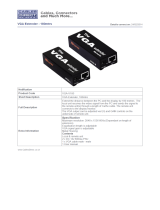Page is loading ...

USB Dual View KVM Extender
CE774 / CE775
User Manual
www.aten.com

CE774 / CE775 User Manual
ii
FCC Information
This is an FCC Class A product. In a domestic environment this product may
cause radio interference in which case the user may be required to take
adequate measures.
This equipment has been tested and found to comply with the limits for a Class
A digital device, pursuant to Part 15 of the FCC Rules. These limits are
designed to provide reasonable protection against harmful interference when
the equipment is operated in a commercial environment. This equipment
generates, uses and can radiate radio frequency energy and, if not installed and
used in accordance with the instruction manual, may cause harmful
interference to radio communications. Operation of this equipment in a
residential area is likely to cause harmful interference in which case the user
will be required to correct the interference at his own expense.
RoHS
This product is RoHS compliant.
SJ/T 11364-2006
The following contains information that relates to China.

CE774 / CE775 User Manual
iii
User Information
Online Registration
Be sure to register your product at our online support center:
Telephone Support
For telephone support, call this number:
User Notice
All information, documentation, and specifications contained in this manual
are subject to change without prior notification by the manufacturer. The
manufacturer makes no representations or warranties, either expressed or
implied, with respect to the contents hereof and specifically disclaims any
warranties as to merchantability or fitness for any particular purpose. Any of
the manufacturer's software described in this manual is sold or licensed as is.
Should the programs prove defective following their purchase, the buyer (and
not the manufacturer, its distributor, or its dealer), assumes the entire cost of all
necessary servicing, repair and any incidental or consequential damages
resulting from any defect in the software.
The manufacturer of this system is not responsible for any radio and/or TV
interference caused by unauthorized modifications to this device. It is the
responsibility of the user to correct such interference.
The manufacturer is not responsible for any damage incurred in the operation
of this system if the correct operational voltage setting was not selected prior
to operation. PLEASE VERIFY THAT THE VOLTAGE SETTING IS
CORRECT BEFORE USE.
International http://support.aten.com
North America http://www.aten-usa.com/product_registration
International 886-2-8692-6959
China 86-10-5255-0110
Japan 81-3-5615-5811
Korea 82-2-467-6789
North America 1-888-999-ATEN ext 4988
United Kingdom 44-8-4481-58923

CE774 / CE775 User Manual
iv
Package Contents
The CE774 USB Dual View KVM Extender / CE775 USB Dual View KVM
Extender with Deskew package consists of:
1 CE774L / CE775L (Local Unit)
1 CE774R / CE775R (Remote Unit)
1 USB KVM Cable Set
1 VGA Cable
2 Power Adapters
1 Mounting Kit
1 User Instructions*
Check to make sure that all the components are present and that nothing got
damaged in shipping. If you encounter a problem, contact your dealer.
Read this manual thoroughly and follow the installation and operation
procedures carefully to prevent any damage to the unit, and/or any of the
devices connected to it.
* Features may have been added to the CE774 / CE775 since this manual was
printed. Please visit our website to download the most up-to-date version
Copyright © 2012 ATEN® International Co., Ltd.
Manual Date: 2012-10-24
F/W Version: V1.0.078
ATEN and the ATEN logo are registered trademarks of ATEN International Co., Ltd. All rights reserved.
All other brand names and trademarks are the registered property of their respective owners.

CE774 / CE775 User Manual
v
Contents
FCC Information . . . . . . . . . . . . . . . . . . . . . . . . . . . . . . . . . . . . . . . . . . . . . ii
RoHS. . . . . . . . . . . . . . . . . . . . . . . . . . . . . . . . . . . . . . . . . . . . . . . . . . . . . . ii
SJ/T 11364-2006. . . . . . . . . . . . . . . . . . . . . . . . . . . . . . . . . . . . . . . . . . . . . ii
User Information . . . . . . . . . . . . . . . . . . . . . . . . . . . . . . . . . . . . . . . . . . . . .iii
Online Registration . . . . . . . . . . . . . . . . . . . . . . . . . . . . . . . . . . . . . . . .iii
Telephone Support . . . . . . . . . . . . . . . . . . . . . . . . . . . . . . . . . . . . . . . .iii
User Notice . . . . . . . . . . . . . . . . . . . . . . . . . . . . . . . . . . . . . . . . . . . . . .iii
Package Contents. . . . . . . . . . . . . . . . . . . . . . . . . . . . . . . . . . . . . . . . . . . iv
Contents . . . . . . . . . . . . . . . . . . . . . . . . . . . . . . . . . . . . . . . . . . . . . . . . . . .v
About this Manual . . . . . . . . . . . . . . . . . . . . . . . . . . . . . . . . . . . . . . . . . . . vii
Conventions . . . . . . . . . . . . . . . . . . . . . . . . . . . . . . . . . . . . . . . . . . . . . . . vii
Product Information. . . . . . . . . . . . . . . . . . . . . . . . . . . . . . . . . . . . . . . . . .viii
1. Introduction
Overview. . . . . . . . . . . . . . . . . . . . . . . . . . . . . . . . . . . . . . . . . . . . . . . . . . .1
Features . . . . . . . . . . . . . . . . . . . . . . . . . . . . . . . . . . . . . . . . . . . . . . . . . . .2
Requirements . . . . . . . . . . . . . . . . . . . . . . . . . . . . . . . . . . . . . . . . . . . . . . .4
Consoles . . . . . . . . . . . . . . . . . . . . . . . . . . . . . . . . . . . . . . . . . . . . . . . .4
Computers. . . . . . . . . . . . . . . . . . . . . . . . . . . . . . . . . . . . . . . . . . . . . . .4
Cables. . . . . . . . . . . . . . . . . . . . . . . . . . . . . . . . . . . . . . . . . . . . . . . . . .4
Operating Systems . . . . . . . . . . . . . . . . . . . . . . . . . . . . . . . . . . . . . . . .5
Components . . . . . . . . . . . . . . . . . . . . . . . . . . . . . . . . . . . . . . . . . . . . . . . .6
CE774L / CE775L (Local Unit) Front View . . . . . . . . . . . . . . . . . . . . . .6
CE774R (Remote Unit) Front View. . . . . . . . . . . . . . . . . . . . . . . . . . . .7
CE774L / CE775L Rear View . . . . . . . . . . . . . . . . . . . . . . . . . . . . . . . .9
CE774R / CE775R Rear View. . . . . . . . . . . . . . . . . . . . . . . . . . . . . . . .9
2. Hardware Setup
Rack Mounting . . . . . . . . . . . . . . . . . . . . . . . . . . . . . . . . . . . . . . . . . . . . .11
Installation. . . . . . . . . . . . . . . . . . . . . . . . . . . . . . . . . . . . . . . . . . . . . . . . .13
Grounding . . . . . . . . . . . . . . . . . . . . . . . . . . . . . . . . . . . . . . . . . . . . . .13
Setting Up . . . . . . . . . . . . . . . . . . . . . . . . . . . . . . . . . . . . . . . . . . . . . .15
Installation Diagrams. . . . . . . . . . . . . . . . . . . . . . . . . . . . . . . . . . . . . .16
3. Operation
Operating Modes. . . . . . . . . . . . . . . . . . . . . . . . . . . . . . . . . . . . . . . . . . . .17
Mode Selection . . . . . . . . . . . . . . . . . . . . . . . . . . . . . . . . . . . . . . . . . .17
Deskew and Picture Compensation . . . . . . . . . . . . . . . . . . . . . . . . . . . . .18
Wake Up PC. . . . . . . . . . . . . . . . . . . . . . . . . . . . . . . . . . . . . . . . . . . . . . .19
Firmware Upgrade . . . . . . . . . . . . . . . . . . . . . . . . . . . . . . . . . . . . . . . . . .19
LED Display . . . . . . . . . . . . . . . . . . . . . . . . . . . . . . . . . . . . . . . . . . . . . . .20
CE774L / CE775L (Local Unit) . . . . . . . . . . . . . . . . . . . . . . . . . . . . . .20
Hotkey Setting Mode. . . . . . . . . . . . . . . . . . . . . . . . . . . . . . . . . . . . . . . . .21

CE774 / CE775 User Manual
vi
Invoking HSM . . . . . . . . . . . . . . . . . . . . . . . . . . . . . . . . . . . . . . . . . . . 21
Alternate HSM Invocation Keys . . . . . . . . . . . . . . . . . . . . . . . . . . . . . 22
Keyboard Operating Platform . . . . . . . . . . . . . . . . . . . . . . . . . . . . . . . 22
Hotkey Summary Table. . . . . . . . . . . . . . . . . . . . . . . . . . . . . . . . . . . .23
4. Keyboard Emulation
Mac Keyboard. . . . . . . . . . . . . . . . . . . . . . . . . . . . . . . . . . . . . . . . . . . . . .25
Sun Keyboard. . . . . . . . . . . . . . . . . . . . . . . . . . . . . . . . . . . . . . . . . . . . . .26
5. The Firmware Upgrade Utility
Before You Begin . . . . . . . . . . . . . . . . . . . . . . . . . . . . . . . . . . . . . . . . . . . 27
Starting the Upgrade. . . . . . . . . . . . . . . . . . . . . . . . . . . . . . . . . . . . . . . . .28
Upgrade Succeeded. . . . . . . . . . . . . . . . . . . . . . . . . . . . . . . . . . . . . . . . .31
Upgrade Failed. . . . . . . . . . . . . . . . . . . . . . . . . . . . . . . . . . . . . . . . . . . . . 31
Appendix
Safety Instructions . . . . . . . . . . . . . . . . . . . . . . . . . . . . . . . . . . . . . . . . . .33
General . . . . . . . . . . . . . . . . . . . . . . . . . . . . . . . . . . . . . . . . . . . . . . . . 33
Rack Mounting . . . . . . . . . . . . . . . . . . . . . . . . . . . . . . . . . . . . . . . . . . 35
Technical Support. . . . . . . . . . . . . . . . . . . . . . . . . . . . . . . . . . . . . . . . . . . 36
International . . . . . . . . . . . . . . . . . . . . . . . . . . . . . . . . . . . . . . . . . . . .36
North America. . . . . . . . . . . . . . . . . . . . . . . . . . . . . . . . . . . . . . . . . . . 36
Specifications . . . . . . . . . . . . . . . . . . . . . . . . . . . . . . . . . . . . . . . . . . . . . . 37
Troubleshooting . . . . . . . . . . . . . . . . . . . . . . . . . . . . . . . . . . . . . . . . . . . .39
Overview. . . . . . . . . . . . . . . . . . . . . . . . . . . . . . . . . . . . . . . . . . . . . . . 39
About SPHD Connectors . . . . . . . . . . . . . . . . . . . . . . . . . . . . . . . . . . . . . 39
Limited Warranty. . . . . . . . . . . . . . . . . . . . . . . . . . . . . . . . . . . . . . . . . . . .39

CE774 / CE775 User Manual
vii
About this Manual
This User Manual is provided to help you get the most from your system. It
covers all aspects of installation, configuration and operation. An overview of
the information found in the manual is provided below.
Chapter 1, Introduction, introduces you to the CE774 / CE775 system. Its
purpose, features and benefits are presented, and its front and back panel
components are described.
Chapter 2, Hardware Setup, describes the steps that are necessary to
quickly and safely set up your installation.
Chapter 3, Operation, explains the fundamental concepts involved in
operating the CE774 / CE775.
Chapter 4, Keyboard Emulation, provides tables that list the PC to Mac
and PC to Sun keyboard emulation mappings.
Chapter 5, The Firmware Upgrade Utility, explains how to use this
utility to upgrade the CE774 / CE775's firmware with the latest available
versions.
An Appendix, provides specifications and other technical information
regarding the CE774 / CE775.
Conventions
This manual uses the following conventions:
Monospaced Indicates text that you should key in.
[ ] Indicates keys you should press. For example, [Enter] means to
press the Enter key. If keys need to be chorded, they appear
together in the same bracket with a plus sign between them:
[Ctrl+Alt].
1. Numbered lists represent procedures with sequential steps.
♦ Bullet lists provide information, but do not involve sequential steps.
→ Indicates selecting the option (on a menu or dialog box, for
example), that comes next. For example, Start
→ Run means to
open the Start menu, and then select Run.
Indicates critical information.

CE774 / CE775 User Manual
viii
Product Information
For information about all ATEN products and how they can help you connect
without limits, visit ATEN on the Web or contact an ATEN Authorized
Reseller. Visit ATEN on the Web for a list of locations and telephone numbers:
International http://www.aten.com
North America http://www.aten-usa.com

1
Chapter 1
Introduction
Overview
The use of servers and server rooms is common and central across multiple
industries today. The expanding volume of information and media prompts the
addition of more servers in dedicated rooms located off the main site; thus the
storage, retrieval and management of electronically stored data becomes a
concern. The solution is a setup that makes it convenient to manage multiple
servers, locally and remotely, while still making all data easily accessible.
The CE774 / CE775 is a USB based Dual View KVM Extender (with Deskew
Function for CE775) that allows access to a computer system from a remote
console. It is perfect for use in any type of installation where you need to place
the console where it is conveniently accessible, but you want the system
equipment to reside in a safe location – away from the dust and dirt of the
factory floor, or the harsh environmental influence of a construction site, for
example. This allows users to deploy system equipment over large distances.
The CE775 is equipped with a Deskew function that automatically
synchronizes the time delay of RGB signals to compensate for distance.
The CE774 / CE775 features: 1) Gain/Compensation Control – adjusts signal
strength in order to compensate for distance; 2) Dual Console operation –
control your system from both the local and remote consoles; 3) RS-232 port,
on both the Local and Remote Units – to connect serial devices such as
touchscreens and barcode scanners; and 4) use of inexpensive Cat 5e/6 cable
instead of bulkier, more expensive, standard cables, for a much neater, more
convenient, more reliable data transfer connection.
Setup is as easy as can be – simply connect the computer system box and local
console to the Local CE774L / CE775L Unit; run the Cat 5e/6 cable to the
Remote CE774R / CE775R Unit (up to 300 meters away); and plug the remote
console into the Remote Module. The CE774 / CE775 is useful for control and
security purposes, with the hassle of a difficult installation, making it ideal for
managing highly confidential data and media storage systems.

CE774 / CE775 User Manual
2
Features
Local and Remote Units connect at distances of up to 300 m via Cat 5e/6
cable(s), allowing access to a computer or KVM installation from a remote
console
Dual console operation – control your system from both the local and
remote USB keyboard, monitor, and mouse consoles
Dual view support – connect to two screens in order to transmit two video
output signals to the remote site
Superior video quality – high quality images over long distance
transmissions of up to 1920 x 1200 @ 60Hz (30 m); 1600 x 1200 @ 60Hz
(150 m) for CE774; and 1920 x 1200 @ 60Hz (150 m); 1280 x 1024 @
60Hz (300m) for CE775
Deskew Function (CE775 only) – automatically synchronizes the time
delay of RGB signals to compensate for distance
Gain/Compensation Control – adjusts signal strength in order to
compensate for distance
Supports standard VGA resolutions from 640 x 480 to 1920 x 1200 @
60Hz
Supports popular wide screen formats, including 1440 x 900, 1400 x 1050,
1680 x 1050 and 1360 x 768
Use of inexpensive Cat 5e/6 cables to connect the Local and Remote units
– reduce the need for bulkier cables and provide a faster, more reliable
data connection, while taking advantage of wiring systems already
available in most office buildings
Pushbutton operating mode selection – select between Local/Remote and
Auto operating modes, with the press of a single button
On Screen Display (CE775 only) – conveniently adjust video quality with
the intuitive OSD menu system.
PC Wakeup support – use a pushbutton on a Remote Unit to wake a PC at
the local site via RS-232
Built-in 8KV/15KV ESD protection (Contact voltage 8KV; Air voltage
15KV) and 2KV surge protection
RS-232 serial ports – allow you to connect to a serial terminal or serial
devices such as touchscreens and barcode scanners
Audio enabled – supports stereo speakers and microphones
Superior Audio – no loss in audio quality at 300 m

Chapter 1. Introduction
3
Easy to install – no software required – connecting cables to the devices is
all it takes
Rack mountable
Hot pluggable
Sun/Mac keyboard support and emulation*
Note:* 1. PC keyboard combinations emulate Sun/Mac keyboards.
2. Sun/Mac keyboards only work with their own computers.

CE774 / CE775 User Manual
4
Requirements
Consoles
Two (2) VGA monitors capable of the highest resolution that you will be
using on any computer in the installation
Note: If you connect a DDC type monitor to the Local Unit, the monitor
that connects to the Remote Unit must be able to support the highest
video resolution that the DDC monitor can provide
A USB keyboard
Note: You can use different brands and models of USB keyboard on the
Local and Remote Units, but support for multi-function keyboards
is limited to the standard 104 keys.
A USB mouse
Note: You can use different brands and models of mouse on the Local and
Remote Units, but only the left and right mouse buttons and scroll
wheel features are supported. Other mouse features are not
supported.
Stereo microphone and stereo speakers (optional)
Computers
The following equipment must be installed on each computer that is to be
connected to the system:
Two (2) VGA ports
USB host controller and Type A USB port
Cables
For optimal signal integrity, and to simplify the layout, we strongly
recommend that you use the high quality custom USB KVM Cable that is
provided with this package.
Cat 5e/6 cable is the minimum required to connect the Local and Remote
CE774 / CE775 Units. Cable of a lower standard will result in degrading
of the video signal. For best performance, we strongly recommend an
ATEN 2L-2801 cable.
VGA cable

Chapter 1. Introduction
5
Operating Systems
Supported operating systems are shown in the table, below:
OS Version
Windows 2000, XP, Vista, 7
Linux RedHat 7.1 and higher
SuSE 9.0 and higher
Mandriva (Mandrake) 9.0 and higher
UNIX FreeBSD 4.2 and higher
Sun Solaris 8 and higher
Novell Netware 6.0 and higher
Mac OS 9 and higher

CE774 / CE775 User Manual
6
Components
CE774L / CE775L (Local Unit) Front View
No. Component Description
1 Operating Mode
Pushbutton
This pushbutton toggles between the Operating
Modes available from the Local Console:
Local – only the Local Console can control the
system(s).
Auto – both the Local and Remote Consoles can
control the system.
Note: The default operating mode is Auto. See
Operating Modes, page 17, for full details.
It can also be used to upgrade the firmware version.
See Firmware Upgrade, page 19 for more information.
2 LEDs The CE774L / CE775L has two LEDs to indicate the
operating status of the Local Unit (CE774L / CE775L).
See LED Display, page 20, for full details.
1
2

Chapter 1. Introduction
7
CE774R (Remote Unit) Front View
CE775R Front View
No. Component Description
1 Video Adjustment Port
Selection
Use this switch to select which video output port you
want to adjust.
2 Video Gain Tuner /
Video Compensation
Tuner
Use the Video Gain and Video Compensation tuners
to adjust signal strength in order to compensate for
distance.
See Deskew and Picture Compensation, page 18 for
details.
3 RGB Tuners (CE775R
only)
For CE775R, adjust the RGB colors (R / G / B
recessed tuners) to synchronize the time delay of RGB
signals to compensate for distance. Turning these
tuners displays the Deskew OSD (if enabled).
4 Wakeup PC
Pushbutton
Press the Wakeup PC pushbutton to wake the
computer at the local site through the RS-232 port.
Press and hold this button for 3 seconds to
automatically adjust the video display quality (for both
output ports).
See Wake Up PC, page 19 for more information.
1
6
2
4
5
1
2
5
3
4
6

CE774 / CE775 User Manual
8
5 Operating Mode
Pushbutton
The Auto / Remote pushbutton toggles between the
Operating Modes available from the Remote Console.
Auto – both the Local and Remote Consoles can
control the system.
Remote – only the Remote Console can control the
system(s).
Note: The default operating mode is Auto. See
Operating Modes, page 17, for full details.
It can also be used to upgrade the firmware version.
See Firmware Upgrade, page 19 for more information.
6 LEDs The CE774R / CE775R has two LEDs to indicate the
operating status. See LED Display, page 20.
No. Component Description

Chapter 1. Introduction
9
CE774L / CE775L Rear View
CE774R / CE775R Rear View
No. Component Description
1 Grounding Terminal The grounding wire (used to ground the unit) attaches
here. See Grounding, page 13, for further details.
2 RS-232 Serial Port RS-232 serial devices – such as touchscreens or
barcode scanners – plug into this port.
3 KVM Ports (Local Unit
only)
Plug the connectors of the USB KVM cable supplied
with this unit into the appropriate ports. Connect the
VGA display device to the VGA port.
4 Remote I/O (Sub /
Main)
The Cat 5e/6 cable that connects the Remote and
Local Units plugs in here.
5 Power Jack The cable from the DC Power adapter connects here.
6 Console Ports The Local and Remote console’s keyboard, monitor,
and mouse plug into these ports.
The mini stereo ports are for the speakers (green) and
microphone (pink).
1
4
3
6
5
2
1
4
6
5
2

CE774 / CE775 User Manual
10
This Page Intentionally Left Blank

11
Chapter 2
Hardware Setup
Rack Mounting
For convenience and flexibility, the CE774L / CE775L and CE774R / CE775R
can be mounted on system racks. To rack mount a unit do the following:
1. Using the screws provided in the Mounting Kit, screw the mounting
bracket into the side panels of the unit as show in the diagram below:
1. Important safety information regarding the placement of this
device is provided on page 33. Please review it before
proceeding.
2. Make sure that the power to all devices connected to the
installation are turned off. You must unplug the power cords of
any computers that have the Keyboard Power On function.
Phillips hex head M3

CE774 / CE775 User Manual
12
2. Screw the bracket into any convenient location on the rack.
Note: We recommend that you use M5 x 12 Phillips Type I cross, recessed
type screws.
/