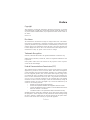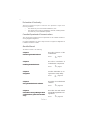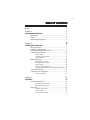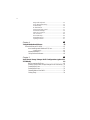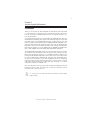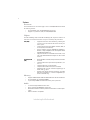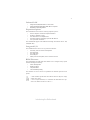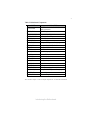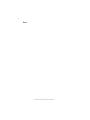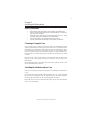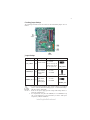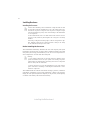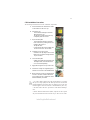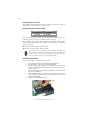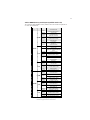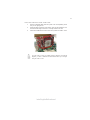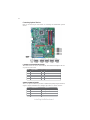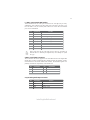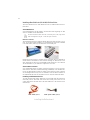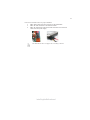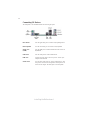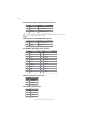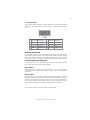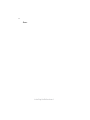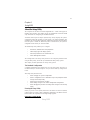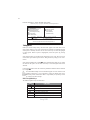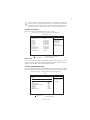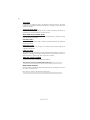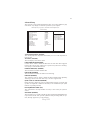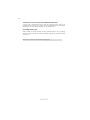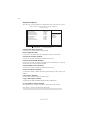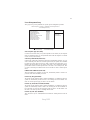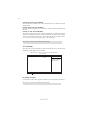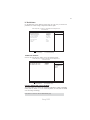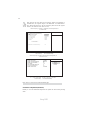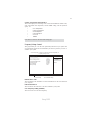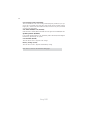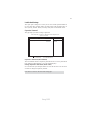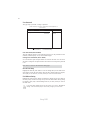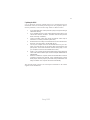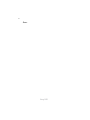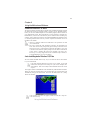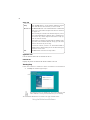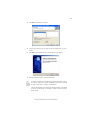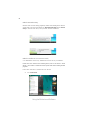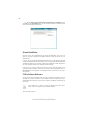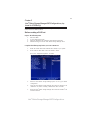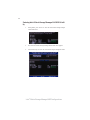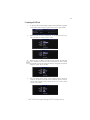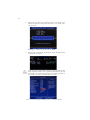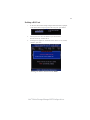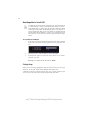Preface
Preface
Copyright
This publication, including all photographs, illustrations and software, is protected
under international copyright laws, with all rights reserved. Neither this manual, nor
any of the material contained herein, may be reproduced without written consent of
the author.
Version 1.0
Disclaimer
The information in this document is subject to change without notice. The manufac-
turer makes no representations or warranties with respect to the contents hereof and
specifically disclaims any implied warranties of merchantability or fitness for any
particular purpose. The manufacturer reserves the right to revise this publication and
to make changes from time to time in the content hereof without obligation of the
manufacturer to notify any person of such revision or changes.
Federal Communications Commission (FCC)
This equipment has been tested and found to comply with the limits for a Class B
digital device, pursuant to Part 15 of the FCC Rules. These limits are designed to
provide reasonable protection against harmful interference in a residential installa-
tion. This equipment generates, uses, and can radiate radio frequency energy and, if
not installed and used in accordance with the instructions, may cause harmful inter-
ference to radio communications. However, there is no guarantee that interference
will not occur in a particular installation. If this equipment does cause harmful
interference to radio or television reception, which can be determined by turning the
equipment off and on, the user is encouraged to try to correct the interference by one
or more of the following measures:
• Reorient or relocate the receiving antenna
• Increase the separation between the equipment and the receiver
• Connect the equipment onto an outlet on a circuit different from that to
which the receiver is connected
• Consult the dealer or an experienced radio/TV technician for help
Shielded interconnect cables and a shielded AC power cable must be employed with
this equipment to ensure compliance with the pertinent RF emission limits governing
this device. Changes or modifications not expressly approved by the system’s manu-
facturer could void the user’s authority to operate the equipment.
Trademark Recognition
Microsoft, MS-DOS and Windows are registered trademarks of Microsoft Corp.
MMX, Pentium, Pentium-II, Pentium-III, Celeron are registered trademarks of Intel
Corporation.
Other product names used in this manual are the properties of their respective
owners and are acknowledged.

ii
Preface
Declaration of Conformity
This device complies with part 15 of the FCC rules. Operation is subject to the
following conditions:
• This device may not cause harmful interference, and
• This device must accept any interference received, including interfer-
ence that may cause undesired operation
Canadian Department of Communications
This class B digital apparatus meets all requirements of the Canadian Interference-
causing Equipment Regulations.
Cet appareil numérique de la classe B respecte toutes les exigences du Réglement sur
le matériel brouilieur du Canada.
About the Manual
The manual consists of the following:
Chapter 1
Introducing the Motherboard
Chapter 2
Installing the Motherboard
Chapter 3
Using BIOS
Chapter 4
Using the Motherboard Software
Describes features of the
motherboard.
Go to
H
page 1
Describes installation of
motherboard components.
Go to
H
page 7
Provides information on us-
ing the BIOS Setup Utility.
Go to
H
page 25
Describes the motherboard
software
Go to
H
page 43
Chapter 5
Intel
®
Matrix Storage Manager RAID
Configurations (optional for ICH10R
only)
Describes the Intel
®
Matrix
Storage Manager RAID Con-
figurations
Go to
H
page 49

iii
TT
TT
T
ABLE OF CONTENTSABLE OF CONTENTS
ABLE OF CONTENTSABLE OF CONTENTS
ABLE OF CONTENTS
Preface i
Chapter 1
1
Introducing the Motherboard 1
Introduction......................................................................................1
Feature ..............................................................................................2
Motherboard Components.............................................................4
Chapter 2
7 7
7 7
7
Installing the Motherboard 7
Safety Precautions...........................................................................7
Choosing a Computer Case............................................................7
Installing the Motherboard in a Case...........................................7
Checking Jumper Settings..............................................................8
Setting Jumpers....................................................................8
Checking Jumper Settings....................................................9
Jumper Settings....................................................................9
Installing the Processor......................................................10
Installing Memory Modules................................................12
Expansion Slots....................................................................14
Connecting Optional Devices.............................................16
Connecting I/O Devices................................................................20
Chapter 3 25
Using BIOS 25
About the Setup Utility................................................................ 25
The Standard Configuration...............................................25
Entering the Setup Utility....................................................25
Using BIOS......................................................................................26
Standard CMOS Setup.......................................................27
Advanced Setup..................................................................29
Advanced Chipset Setup.....................................................31
Connecting Case Components....................................................21
Front Panel Header............................................................23
Installing Hardware........................................................................10
Installing a Hard Disk Drive/CD-ROM/SATA Hard Drive...18

iv
Integrated Peripherals........................................................32
Power Management Setup.....................
.............................33
PCI/PnP Setup....................................................................34
PC Health Status.................................................................35
Frequency/Voltage Control..............
...................................37
Load Default Settings.....................
....................................39
Supervisor Password.........................................................39
User Password...................................................................40
Save & Exit Setup............................
....................................40
Exit Without Saving.............................................................40
Updating the BIOS..............................................................41
Chapter 4
43 43
43 43
43
Using the Motherboard Software 43
About the Software CD-ROM...............................................................43
Auto-installing under Windows XP/Vista..................................43
Running Setup....................................................................44
Manual Installation........................................................................48
Utility Software Reference............................................................48
Chapter 5
4949
4949
49
49
Before creating a RAID set...........................................................49
Entering Intel
®
Matrix Storage Manager RAID BIOS utility...50
Creating a RAID set.......................................................................51
Deleting a RAID set.......................................................................53
Resetting disks to Non-RAID......................................................54
Exiting Setup...................................................................................54
Intel
®
Matrix Storage Manager RAID Configurations (optional for
ICH10R only)

1
Introducing the Motherboard
Chapter 1
Introducing the Motherboard
Introduction
Thank you for choosing the P45T-A2R/P45T-A2 motherboard. This motherboard
is a high performance, enhanced function motherboard designed to support the
LGA775 socket Intel
®
Yorkfield/Wolfdale processors for high-end business or per-
sonal desktop markets.
There is an advanced full set of I/O ports in the rear panel, including PS/2 mouse and
keyboard connectors, COM, four USB ports, one LAN port and audio jacks for
microphone, line-in and 6-ch line-out.
The ICH10R/ICH10 Southbridge supports two PCI slots which are PCI v2.3 compli-
ant. In addition, three PCI Express x1 slots are supported, fully compliant to the PCI
Express Base Specification, Revision 1.1. It implements an EHCI compliant inter-
face that provides 480 Mb/s bandwidth for twelve USB 2.0 ports (four USB ports and
four USB 2.0 headers support additional eight USB ports). One onboard IDE connec-
tor supports two IDE devices in Ultra ATA 133/100/66/33 mode. The Southbridge
supports six SATA ports with maximum transfer rate up to 3.0 Gb/s each. It supports
Intel
®
Matrix Storage Technology, providing both AHCI and RAID 0, 1, 5 and 10
configuration (optional for ICH10R only).
The motherboard incorporates the Intel Eaglelake P45 Northbridge (NB) and
*
Intel
ICH10R/ICH10 Southbridge (SB) chipsets. The Northbridge supports a Front Side
Bus (FSB) frequency of 1333/1066/800 MHz using a scalable FSB Vcc_CPU. The
memory controller supports DDR2 memory DIMM frequencies of 800/667. It sup-
ports four DDR2 sockets with maximum memory size of 16 GB. DDR2 memory
bandwidth of 12.8 GB/s in dual-channel symmetric mode assuming DDR2 800 MHz.
High resolution graphics via one PCI Express x16 slot, intended for Graphics Inter-
face, is fully compliant to the PCI Express Base Specification Revision 2.0.
“*” Users please note that P45T-A2R uses ICH10R and only ICH10R
supports RAID.

2
Introducing the Motherboard
Feature
Processor
Chipset
• Supports DDR2 800/667 DDR2 SDRAM with Dual-channel architecture
• Accommodates four unbuffered DIMMs
• Up to 4 GB per DIMM with maximum memory size up to 16 GB
Memory
Audio
• 5.1 Channel High Definition Audio Codec
• ADCs supports 44k/48k/96kHz sample rate
• Meets Microsoft WLP 3.08 Vista premium and mobile PCs audio require-
ments
• Direct Sound 3D
TM
compatible
This motherboard uses
an LGA775 type of Intel
®
Yorkfield/Wolfdale that carries
th
e following features:
• Accommodates Intel
®
Yorkfield/Wolfdale processors
• Supports a system bus (FSB) of 1333/1066/800 MHz
The P45 Northbridge (NB) and ICH10R Southbridge (SB) chipsets are based on an
innovative and scalable architecture with proven reliability and performance.
P45 (NB)
ICH10R/ICH10
(SB)
• Supports 36-bit host bus addressing, allowing the
CPU to access the entire 64 GB of the memory ad-
dress space.
• 2 GB/s point-to-point Direct Media Interface (DMI) to
ICH10 (1 GB/s each direction)
• One PCI Express x16 slot, intended for Graphics In-
terface, is fully compliant to the PCI Express Base
Specification Revision 2.0.
• Supports 512-Mb and 1-Gb DDR2 and 512-Mb, 1-Gb,
and 2-Gb DDR3 DRAM technologies for x8 and x16
devices
• Enhanced DMA Controller, interrupt controller, and timer
functions
• Compliant with PCI Express Base Specification, revi-
sion 1.1
• Compliant with PCI v2.3 specification
• Compliant with SATA 3.0 Gb/s Host Controller
• Integrated USB 2.0 Host Controller supporting up to
twelve USB 2.0 ports
• Supports Intel
®
Matrix Storage Technology, providing
both AHCI and RAID 0, 1, 5 and 10 configuration (op-
tional for ICH10R only)

3
Introducing the Motherboard
This motherboard supports Ultra DMA bus mastering with transfer rates of 133/
100/66/33 Mb/s.
• One PCI Express x16 slot for Graphics Interface
• Three PCI Express x1 slots
• Two 32-bit PCI v2.3 compliant slots
• One IDE connector supporting up to two IDE devices
• Six 7-pin SATA connectors
Expansion Options
Integrated I/O
The motherboard comes with the following expansion options:
• Two PS/2 ports for mouse and keyboard
• One Serial port
• Four USB ports
• One LAN port
• Audio jacks for microphone, line-in and 6-ch line-out
BIOS Firmware
• Power management
• Wake-up alarms
• CPU parameters
• CPU and memory timing
1. Some hardware specifications and software items are subject to change
without prior notice.
The motherboard has a full set of I/O ports and connectors:
The motherboard uses AMI BIOS that enables users to configure many system
features including the following:
The firmware can also be used to set parameters for different processor clock
speeds.
2. Due to chipset limitation, we recommend that motherboard be oper-
ated in the ambiance between 0 and 50 °C.
Onboard LAN
• Integrated 10/100/1000 Base-T Transceiver
• Integrated 10/100/1000 Mbps IEEE 802.3 compliant
• IEEE 802.3u Auto-Negotiation

4
Introducing the Motherboard
Motherboard Components

5
Introducing the Motherboard
Table of Motherboard Components
This concludes Chapter 1. The next chapter explains how to install the motherboard.
LABEL COMPONENTS
1. CPU Socket
LGA775 socket Intel
®
Yorkfield/Wolfdale
Family processors
2. CPU_FAN1 CPU cooling fan connector
3. DDR2_DIMM1~4 240-pin DDR2 SDRAM slots
4. ATX_POWER Standard 24-Pin ATX power connector
5. SATA1~6 Serial ATA connectors
6. CASE_FAN Case cooling fan connector
7. USBPWR_F1~2 Front panel USB power select jumpers
8. F_PANEL Front panel switch/LED header
9. F_USB1~4 Front panel USB headers
10. SPK Speaker header
11. CLR_CMOS Clear CMOS jumper
12. IDE Primary IDE connector
13. SPDIFO SPDIF out header
14. F_AUDIO Front panel audio header
15. CD_IN Analog audio input connector
16. PCI2~3 32-bit add-on card slots
17. PCIE1~3 PCI Express x1 slots
18. PCIE16X_1 PCI Express x16 graphics card slot
19. USBPWR_R1 Rear panel USB/PS2 power select jumper
20. ATX12V 4-pin +12V power connector
21. SYS_FAN1 System cooling fan connector

6
Introducing the Motherboard
Memo

7
Installing the Motherboard
Chapter 2
Installing the Motherboard
Safety Precautions
• Follow these safety precautions when installing the motherboard
• Wear a grounding strap attached to a grounded device to avoid dam-
age from static electricity
• Discharge static electricity by touching the metal case of a safely
grounded object before working on the motherboard
• Leave components in the static-proof bags they came in
• Hold all circuit boards by the edges. Do not bend circuit boards
Choosing a Computer Case
There are many types of computer cases on the market. The motherboard complies
with the specifications for the FULL ATX system case. Firstly, some features on the
motherboard are implemented by cabling connectors on the motherboard to indica-
tors and switches on the system case. Make sure that your case supports all the
features required. Secondly, this motherboard supports two enhanced IDE drives.
Make sure that your case has sufficient power and space for all drives that you intend
to install.
Most cases have a choice of I/O templates in the rear panel. Make sure that the I/O
template in the case matches the I/O ports installed on the rear edge of the
motherboard.
This motherboard carries a FULL ATX form factor of 305 x 244 mm. Choose a case
that accommodates this form factor.
Installing the Motherboard in a Case
Refer to the following illustration and instructions for installing the motherboard in
a case.
Most system cases have mounting brackets installed in the case, which correspond
the holes in the motherboard. Place the motherboard over the mounting brackets
and secure the motherboard onto the mounting brackets with screws.
Ensure that your case has an I/O template that supports the I/O ports and expansion
slots on your motherboard.

8
Installing the Motherboard
Checking Jumper Settings
This section explains how to set jumpers for correct configuration of the motherboard.
Setting Jumpers
Use the motherboard jumpers to set system configuration options. Jumpers with
more than one pin are numbered. When setting the jumpers, ensure that the jumper
caps are placed on the correct pins.
The illustrations show a 2-pin jumper. When
the jumper cap is placed on both pins, the
jumper is SHORT. If you remove the jumper
cap, or place the jumper cap on just one pin,
the jumper is OPEN.
This illustration shows a 3-pin jumper. Pins
1 and 2 are SHORT
SHORT OPEN
Do not over-tighten the screws as this can stress the motherboard.

9
Installing the Motherboard
Checking Jumper Settings
The following illustration shows the location of the motherboard jumpers. Pin 1 is
labeled.
To avoid the system instability after clearing CMOS, we recommend
users to enter the main BIOS setting page to “Load Default Settings”
and then “Save & Exit Setup”.
1.
2.
Make sure the power supply provides enough 5VSB voltage before se-
lecting the 5VSB function.
3.
It is required that users place the USBPWR_F1~2 & USBPWR_R1 cap
onto 2-3 pin rather than 1-2 pin as default if you want to wake up the
computer by USB/PS2 KB/Mouse.
Jumper Settings
Jumper Type Description Setting (default)
CLR_CMOS
3-pin
CLEAR CMOS
1-2: NORMAL
2-3: CLEAR
Before clearing the
CMOS, make sure to
turn the system off.
3-pin
USBPWR_R1
1-2: VCC
2-3: 5VSB
Rear USB/PS2
Power Select
Jumper
3-pin
USBPWR_F1~2
1-2: VCC
2-3: 5VSB
Front Panel
USB Power
Select Jumper
USBPWR_F1~2
CLR_CMOS
USBPWR_R1
1
1
1

10
Installing the Motherboard
Installing Hardware
Installing the Processor
Caution: When installing a CPU heatsink and cooling fan make sure that
you DO NOT scratch the motherboard or any of the surface-mount resis-
tors with the clip of the cooling fan. If the clip of the cooling fan scrapes
across the motherboard, you may cause serious damage to the motherboard
or its components.
This motherboard has an LGA775 socket. When choosing a processor, consider the
performance requirements of the system. Performance is based on the processor
design, the clock speed and system bus frequency of the processor, and the quantity
of internal cache memory and external cache memory.
1. Over-clocking components can adversely affect the reliability of the
system and introduce errors into your system. Over-clocking can perma-
nently damage the motherboard by generating excess heat in components
that are run beyond the rated limits.
2. Always remove the AC power by unplugging the power cord from the
power outlet before installing or removing the motherboard or other
hardware components.
Before installing the Processor
This motherboard automatically determines the CPU clock frequency and system
bus frequency for the processor. You may be able to change the settings in the system
Setup Utility. We strongly recommend that you do not over-clock processors or
other components to run faster than their rated speed.
On most motherboards, there are small surface-mount resistors near the
processor socket, which may be damaged if the cooling fan is carelessly
installed.
Avoid using cooling fans with sharp edges on the fan casing and the clips.
Also, install the cooling fan in a well-lit work area so that you can clearly
see the motherboard and processor socket.
Warning:

11
Installing the Motherboard
A. Read and follow the instructions shown
on the sticker on the CPU cap.
B. Unload the cap
· Use thumb & forefinger to hold the
lifting tab of the cap.
· Lift the cap up and remove the cap
completely from the socket.
C. Open the load plate
· Use thumb & forefinger to hold the
hook of the lever, pushing down and
pulling aside unlock it.
· Lift up the lever.
· Use thumb to open the load plate. Be
careful not to touch the contacts.
D. Install the CPU on the socket
· Orientate CPU package to the socket.
Make sure you match triangle marker
to pin 1 location.
E. Close the load plate
· Slightly push down the load plate onto
the tongue side, and hook the lever.
· CPU is locked completely.
F. Apply thermal grease on top of the CPU.
G. Fasten the cooling fan supporting base
onto the CPU socket on the motherboard.
H. Make sure the CPU fan is plugged to the
CPU fan connector. Please refer to the
CPU cooling fan user’s manual for more
detail installation procedure.
CPU Installation Procedure
The following illustration shows CPU installation components.
1. To achieve better airflow rates and heat dissipation, we suggest
that you use a high quality fan with 3800 rpm at least. CPU fan and
heatsink installation procedures may vary with the type of CPU fan/
heatsink supplied. The form and size of fan/heatsink may also vary.
2. DO NOT remove the CPU cap from the socket before installing a
CPU.
3. Return Material Authorization (RMA) requests will be accepted
only if the motherboard comes with the cap on the LGA775 socket.

12
Installing the Motherboard
Installing Memory Modules
This motherboard accommodates four memory modules. It can support four 240-pin
DDR2 800/667. The total memory capacity is 16 GB.
DDR2 SDRAM memory module table
You must install at least one module in any of the four slots. Each module can be
installed with 4 GB of memory; total memory capacity is 16 GB.
Memory module Memory Bus
DDR2 667 333 MHz
DDR2 800 400 MHz
Installation Procedure
Refer to the following to install the memory modules.
1 This motherboard supports unbuffered DDR2 SDRAM only.
2 Push the latches on each side of the DIMM slot down.
3 Align the memory module with the slot. The DIMM slots are keyed with
notches and the DIMMs are keyed with cutouts so that they can only be
installed correctly.
4 Check that the cutouts on the DIMM module edge connector match the
notches in the DIMM slot.
5 Install the DIMM module into the slot and press it firmly down until it
seats correctly. The slot latches are levered upwards and latch on to
the edges of the DIMM.
6 Install any remaining DIMM modules.
The four DDR2 memory sockets (DDR2_DIMM1, DDR2_DIMM2, DDR2_DIMM3,
DDR2_DIMM4) are divided into two channels and each channel has two memory
sockets as following:
ff
Channel 0: DDR2_DIMM1, DDR2_DIMM2
ff
Channel 1: DDR2_DIMM3, DDR2_DIMM4
Do not remove any memory module from its antistatic packaging until
you are ready to install it on the motherboard. Handle the modules only
by their edges. Do not touch the components or metal parts. Always
wear a grounding strap when you handle the modules.

13
Installing the Motherboard
Table A: DDR2 (memory module) QVL (Qualified Vendor List)
The following DDR2 800/667 memory modules have been tested and qualified for
use with this motherboard.
Type Size Vendor Module Name
AD29608A88-3EG
A-DATA
M2OAD5G3H3166I1C52
Apacer 78.91G92.9K5
APOGEE AU51082-667P005
Corsair 64M8CFE PS1000545
Infinity 0547W64M8 PC5300
Micron MT4HTF6464AY-667E1
PSC AL6E8E63J-6E1
Samsung K4T51083QC
8D23JK-TT
512 MB
Twinmos
TMM6208G8M30B
A-DATA M2OAD5G3I4176I1C52
78.01G9O.9K5
Apacer
Elpida 1GB AM4B5708GEWS7E-
0637F
APOGEE AU1G082-667P005
Infineon HYB18T512800BF3S
Micron MT8HTF12864AY-667E1
AL7E8E63B-6E1T
AL7E8E63J-6E1 PSC
AL7E8F73C-6E1
1 GB
Twinmos 8D23KK-TT
Aeneon AET860UD00-30DB08X
Apacer 78.A1G9O.9K4
Hynix HYMP125U64AP8-Y5-AB-A
Lead Max Lead Max LD5PS1G831
PSC AL8E8F73C-6E1
DDR2 667
2 GB
Qimonda HYS64T256020EU-3S-C2
A-DATA M2OAD6G3H3160I1E53
Infinity 04751208CZ5U2D
KHX6400D2ULK2/1G
Kingston
KVR800D2N5/512
Micron MT8HTF6464AY-80ED4
512 MB
UMAX U2S12D30TP-8E
Aeneon AET760UD00-25DC08X
Apacer 78.01GA0.9K5
Infinity 04701G16CZ5U2G
KHX6400D2ULK2/2G
Kingston
KVR800D2N5/1G
1 GB
Hexon NCPT7AUDR-25M48
Aeneon AET860UD00-25DC08X
Apacer 78.A1GA0.9K4
Micron MT16HTF25664AY-800E1
PSC AL8E8F73C-8E1
DDR2 800
2 GB
Qimonda HYS64T256020EU-25F-C2

14
Installing the Motherboard
The slots on this motherboard are designed to hold expansion cards and connect them
to the system bus. Expansion slots are a means of adding or enhancing the
motherboard’s features and capabilities. With these efficient facilities, you can in-
crease the motherboard’s capabilities by adding hardware that performs tasks that
are not part of the basic system.
PCIEX16_1 Slot
The PCI Express x16 slot is used to install the external PCI
Express graphics cards that are fully compliant to the PCI
Express Base Specification Revision 2.0.
PCI2~3 Slots This motherboard is equipped with two standard PCI slots.
PCI stands for Peripheral Component Interconnect and is a
bus standard for expansion cards, which for the most part, is a
supplement of the older ISA bus standard. The PCI slots on
this board are PCI v2.3 compliant.
The PCI Express x1 slots are fully compliant to the PCI
Express Base Specification Revision 1.1.
PCIE1~3 Slots
Before installing an add-on card, check the documentation for the card
carefully. If the card is not Plug and Play, you may have to manually
configure the card before installation.
Installing Add-on Cards
Expansion Slots
Page is loading ...
Page is loading ...
Page is loading ...
Page is loading ...
Page is loading ...
Page is loading ...
Page is loading ...
Page is loading ...
Page is loading ...
Page is loading ...
Page is loading ...
Page is loading ...
Page is loading ...
Page is loading ...
Page is loading ...
Page is loading ...
Page is loading ...
Page is loading ...
Page is loading ...
Page is loading ...
Page is loading ...
Page is loading ...
Page is loading ...
Page is loading ...
Page is loading ...
Page is loading ...
Page is loading ...
Page is loading ...
Page is loading ...
Page is loading ...
Page is loading ...
Page is loading ...
Page is loading ...
Page is loading ...
Page is loading ...
Page is loading ...
Page is loading ...
Page is loading ...
Page is loading ...
Page is loading ...
-
 1
1
-
 2
2
-
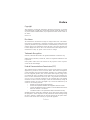 3
3
-
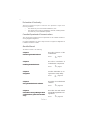 4
4
-
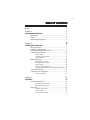 5
5
-
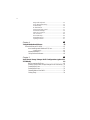 6
6
-
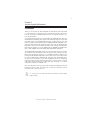 7
7
-
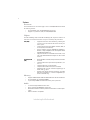 8
8
-
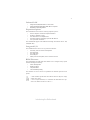 9
9
-
 10
10
-
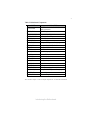 11
11
-
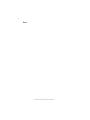 12
12
-
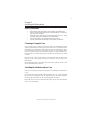 13
13
-
 14
14
-
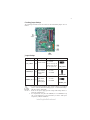 15
15
-
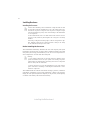 16
16
-
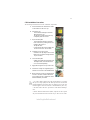 17
17
-
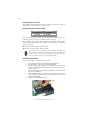 18
18
-
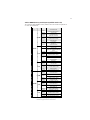 19
19
-
 20
20
-
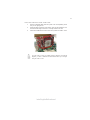 21
21
-
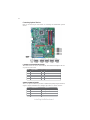 22
22
-
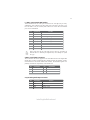 23
23
-
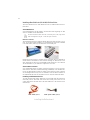 24
24
-
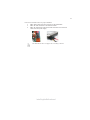 25
25
-
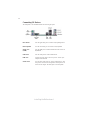 26
26
-
 27
27
-
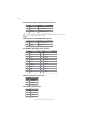 28
28
-
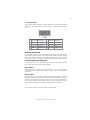 29
29
-
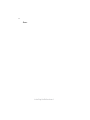 30
30
-
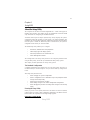 31
31
-
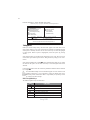 32
32
-
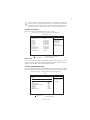 33
33
-
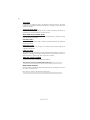 34
34
-
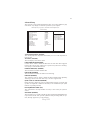 35
35
-
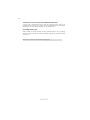 36
36
-
 37
37
-
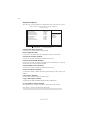 38
38
-
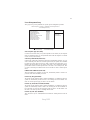 39
39
-
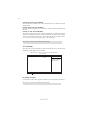 40
40
-
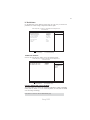 41
41
-
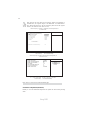 42
42
-
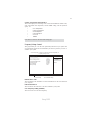 43
43
-
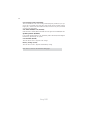 44
44
-
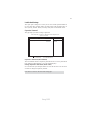 45
45
-
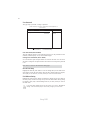 46
46
-
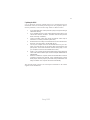 47
47
-
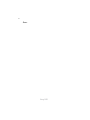 48
48
-
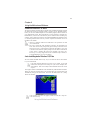 49
49
-
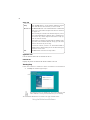 50
50
-
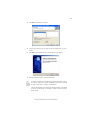 51
51
-
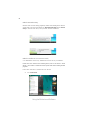 52
52
-
 53
53
-
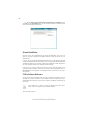 54
54
-
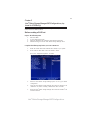 55
55
-
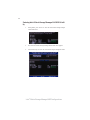 56
56
-
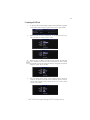 57
57
-
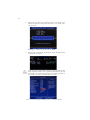 58
58
-
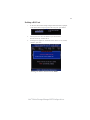 59
59
-
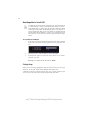 60
60
Ask a question and I''ll find the answer in the document
Finding information in a document is now easier with AI