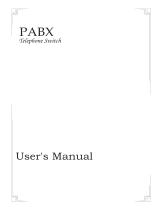Page is loading ...

Ultimate 106 – Edition 2 – Issue 3 - 24.12.02 – 5129
Ultimate 106
Connect up to 6 extensions on a single line, with Voice Mail
and Caller Identification features
User Guide

2
Ultimate 106 – Edition 2 – Issue 3 - 24.12.02 – 5129
For your records
For warranty purposes, proof of purchase is
required, so please keep your receipt.
Personal Emergency Numbers
*A licence from the Performing Right Society is required when businesses
use copyright music with this equipment. For further information or to
obtain a licence call 0800 068 4828.
Date of purchase:
Place of purchase:
Serial number (under the lower cover):
Purchase price:
1
2
3
4

3
Ultimate 106 – Edition 2 – Issue 3 - 24.12.02 – 5129
Contents
At a glance 1
Introduction 4
Installation 5
Setting up your
Ultimate 106 system 9
Setting up the Answering
Machine and Call Director 18
Using your phone extensions 25
Using BT Select Services 31
Maintenance 34
Wall mounting 35
Help 36
Technical information 37
Ultimate 106 default settings 38
Index 40

Unpacking your Ultimate 106
If anything is missing, please contact your place
of purchase immediately.
●
Ultimate 106 (with mains
power cord 13amp and 3-pin plug
attached).
●
Telephone line cord
●
User guide
●
Extension installation kit
(optional)
●
Lead for CD/cassette player
for music on-hold feature
●
Mounting screws
4
Ultimate 106 – Edition 2 – Issue 3 - 24.12.02 – 5129
To make the best use of your Ultimate 106
features, we recommend that you subscribe to
the following BT Select Services.
Call Waiting – Allows you to be notified of a
second call while you are already engaged in
conversation.
Caller Identification – Allows your Ultimate 106
to receive the caller’s details before you answer
the call.
Call Sign – Allows you to allocate a second
number to a specific extension such as a fax
machine without the need for a separate line.
Any standard tone dialling telephone can be
connected to the Ultimate 106.
Additionally, a door intercom unit can be
answered from any extension phone and the
door opened by pressing the keypad buttons.
Please read the instructions carefully before use
and retain this user guide for future reference.
Introduction
Your Ultimate 106 has been designed for ease of use and made to the
high standards set by BT.
CUSTOMER HELPLINE
Should you have problems with your installation,
call the Ultimate 106 Helpline on
0845-3300042.

5
Ultimate 106 – Edition 2 – Issue 3 - 24.12.02 – 5129
Wall mounting the Ultimate 106
We advise that you wall mount your
Ultimate 106.
Please ensure that:
•
You install your Ultimate 106 next to
your master telephone socket (within
2m) and a power point (within 1.5m).
•
The wall can support the weight of the
Ultimate 106.
•
The visual indicators on the Ultimate 106
are visible.
•
Once installed, your Ultimate 106 is
easily accessible and you can easily
remove the lower cover if required.
Please see ‘Wall mounting’ on page 35
Extension numbers
You can have up to 6 extensions from your
Ultimate 106 and each extension has a 2-digit
number. These six numbers are 11, 12, 13, 14,
15, and 16.
Extension 11 is the master phone which must be
connected and situated very near to your
Ultimate 106. It is the extension that is used
when making any settings that affect your
whole system.
Installation
EXT 11
EXT 12 EXT 13 EXT 14 EXT 15 EXT 16
Ext 11 Ext 12 Ext 13 Ext 14 Ext 15 Ext 16
Telephone
Line
Extern
a
CONNECT YOUR ‘MASTER’ PHONE HERE
IMPORTANT
Extension 11 will be connected directly to your
telephone line so, in event of mains power failure
calls can be made from this extension only.

Run the required cable length to your
Ultimate 106. Attach the cable firmly to the wall.
Thread the plastic wire grip through the socket
(as shown above).
The telephone extension cable contains 4
strands of wire, 2 with broad orange, or blue
stripes, 2 with narrow orange or blue stripes.
Choose a pair of wires of the same colour, for
instance the broad blue stripes and the narrow
blue strips.
Then, holding the insertion tool, as shown,
simply push the wires firmly into connection 2
and 5. The broad blue stripes into connector 2,
the narrow blue stripes to connector 5. Secure
the cable with the cable grip.
6
Ultimate 106 – Edition 2 – Issue 3 - 24.12.02 – 5129
To connect up to 6 master
extension sockets
In your Wiring Kit you will find the white
socket(s) and a disposable insertion tool.
You will need to decide how you wish to fix the
extension socket and how the cable will be run
into it.
Push out the plastic ‘holes’ in the backbox that
correspond with where you wish the cables to run.
Screw the backbox of your extension socket
onto the skirting board or wall using the screws
provided.
Now strip off approximately 5 cms (about 2 ins)
of outer sheath from the extension cable. The
colour-coded covering on the wires in the cable
should not be stripped.
IMPORTANT
You must connect your extensions to a
MASTER telephone socket. You can
purchase master sockets and wiring kits
from any good electrical retailer.
●
1
Install the required number of
extension sockets
Connector 1
Connector 2
Connector 3
Connector 6
Connector 5
Connector 4

Only 2 wires are connected to terminals 2 and 5.
Leave the 2 wires that are not used coiled up
neatly in the back of the socket for future use.
Pull the plastic wire grip tight, trapping the wire.
Finally, fit the front plate onto the backbox with
the screws provided.
7
Ultimate 106 – Edition 2 – Issue 3 - 24.12.02 – 5129
Remove the lower cover from the Ultimate 106.
There are 6 sets of twin screw connectors.
The telephone extension cable contains 4 strands
of wire, 2 with broad orange or blue stripes, 2 with
narrow orange or blue stripes.
Strip the insulation cable off at the end in order
to expose 5mm of copper wire for the blue or
orange strands.
Power
Day/Night Mode
In Use
Messages
Call Director/Answer Machine
Ultimate 106
EXT 11
EXT 12 EXT 13 EXT 14 EXT 15 EXT 16
Ext 11 Ext 12 Ext 13 Ext 14 Ext 15 Ext 16
Telephone
Line
External Music On Hold Input Normal Program
Doorlock/
Intercom
12v/ 12v/
Com N.O. N.C.
●
2
Connect the extension sockets to
the Ultimate 106
Plastic wire grip
IMPORTANT
If you have connected the 2 blue strands to the
socket, you must also connect the blue strands to
the twin screw connectors in the Ultimate 106.
Equally, if you have connected the 2 orange
strands to the extension socket, you must connect
the 2 orange strands to the twin screw connector.
IMPORTANT
Please note, cable supplied may not match
exactly the colours specified.
Please ensure that the 2 wires used at the
extension socket are the same 2 wires used at
the Ultimate 106 connectors.

Connect the 3-pin plug into the mains socket and
switch the power on. The POWER light comes on.
Your Ultimate 106 is now installed
8
Ultimate 106 – Edition 2 – Issue 3 - 24.12.02 – 5129
●
4
Connect the power cable
Ultimate 106
1X6 PABX WITH VOICE MAIL & CALLER ID
Power
Day/Night
In Use
Messages
DISA/Ans
First remove the cable clamp. Connect the 2
exposed wires into the first set of twin screw
connectors in your Ultimate 106 and tighten the
screws to secure the wire, in place.
Replace the cable clamp when finished.
If you do not have modern phone sockets, call
Freefone 0800 800 150 and ask for a BT
engineer to come and fit the correct type. This
is a chargeable service.
EXT 11
EXT 12 EXT 13 EXT 14 EXT 15 EXT 16
Ext 11 Ext 12 Ext 13 Ext 14 Ext 15 Ext 16
ephone
Line
External
PLEASE NOTE
If you are planning to site 2 extension sockets
side by side, you can use the blue wires for one
socket and the orange wires for the second socket.
●
3
Connect the telephone line cord
Power
Day/Night
In Use
Messages
DISA/Ans
Ultimate 106
1X6 PABX WITH VOICE MAIL & CALLER ID
EXT 11
EXT 12 EXT 13 EXT 14 EXT 15 EXT 16
Cable
clamp

Remove the lower cover.
Set the programme switch to
PROGRAM.
Remember to switch off the programme switch
when you have finished changing system settings,
otherwise you will not be able to receive or
make any calls when in Program mode. Callers
will still hear the usual ringing tone.
9
Ultimate 106 – Edition 2 – Issue 3 - 24.12.02 – 5129
Setting up your
Ultimate 106 system
Before you use your Ultimate 106, you must
select some basic settings in order to choose the
way you want your phone system to work.
There are 2 types of settings which you can
adjust: System settings and Extension settings.
When changing System settings switch to
Program mode, when changing Extension
settings switch to Normal mode (see program
switch on “At a glance” page 1).
All settings must be carried out using the
master phone on extension 11.
System settings
System settings affect all extensions connected to
your Ultimate 106. To change Systems Settings,
the Programme switch must be set to
PROGRAM.
• Time and Date.
• Day and Night Ringing.
• Call Barring.
• Hotline.
• Fax Extension.
• Direct Line Extension.
• System Reset.
• Music.
• Extension Ring Delay.
To make any system settings
Power
Day/Night
In Use
Messages
DISA/Ans
Ultimate 106
1X6 PABX WITH VOICE MAIL & CALLER ID
EXT 11
EXT 12 EXT 13 EXT 14 EXT 15 EXT 16
COVER
PROGRAM
SWITCH
IMPORTANT
When in program mode, the extensions 11-16
are identified as the following:
extn 11 = 1, 12 = 2, 13 = 3 etc.
PLEASE NOTE
When in program mode, a different kind of dial
tone is heard and the “In Use” light comes on.

Time and date settings
Your Ultimate 106 automatically adds the time
and date received to each voice mail message.
When you subscribe to BT’s Caller Identification
service, the time and date is automatically set
with the first call you receive. It is then updated
each time a call is received. If you do not have
Caller Identification, simply follow the steps
below to set the time and day.
Press keypad buttons in order shown
From your master phone, extension 11:
In program mode.
73
#
Enter the time code.
eg. Enter the hour and minutes in 24-hour
15-15
format.
#
To confirm.
Your Ultimate 106 announces the time
entered, e.g.
“The time is 3.15pm”
Replace the handset back on the cradle.
In program mode.
From your master phone, extension 11:
74
#
Enter the date code.
eg.
27
Enter the date, (01-31).
eg.
02
Enter the month, (Jan = 01, Dec=12).
eg.
99
Enter the year.
1-7
Enter the day (1 = Mon, 2 = Tue,
3 = Wed, 4 = Thur, 5 = Fri, 6 = Sat,
7 = Sun).
#
To confirm.
Your Ultimate 106 announces the date
entered, e.g.
“Monday February 27th”
Replace the handset back on the cradle.
10
Ultimate 106 – Edition 2 – Issue 3 - 24.12.02 – 5129
To set the time
To set the day

Extension ring delay
You can set your Ultimate 106 to delay ringing
certain extensions when a call comes in. For
example, if you want extension 11 to ring before
any others, then you need to put a delay on all
the other extensions.
From your master phone, extension 11:
In program mode.
2
Enter this code.
Ext
Enter the extension number you
require (
1-6).
#
To confirm.
Delay
Enter the Ring Delay you want
0 = No Delay (1-9 = 1-9 rings).
Enter when you want the ring delay
to apply.
1
Day mode only.
2
Night mode only.
3
Day and night mode.
Your Ultimate 106 announces the
extension and ring delay.
“Extension 13,
ring delay is 3 rings” and (day mode)
or (night mode) if applicable.
Replace the handset back on the cradle.
Day and night modes
You can set which extensions you want to ring
during the day and which ones you want to ring
at night. You can also set the times when day and
night modes begin and end.
The default (original) setting is for all connected
extensions to ring at all times.
If you are using day and night modes, we
recommend that you set up the ringing you
require individually for each extension in turn.
For example:
At home you could set just one extension phone
to ring at night, so no one else will be disturbed
should someone ring you.
At work, you could set one phone only to ring
during office hours so a receptionist can answer
all calls. Outside office hours, all extensions can
ring so any available person can take the call.
To set the ring delay
11
Ultimate 106 – Edition 2 – Issue 3 - 24.12.02 – 5129

12
Ultimate 106 – Edition 2 – Issue 3 - 24.12.02 – 5129
In program mode.
From your master phone, you can stop
specific extensions from ringing.
1
Enter this code.
Ext
Enter the number of the individual
extension you don’t want to ring (
1-6).
#
To confirm.
2
Enter 2 to disable day ring mode.
Replace the handset back on the cradle.
In program mode.
From your master phone, you can set
the extensions that you want to ring
during the night.
1
Enter this code.
Ext
Enter the number of the individual
extension you want to ring (
1-6).
#
To confirm.
3
Enter 3 to enable night mode ring
(default).
For example, to program extension 15
to ring for night mode: 15
#
3.
If you wish to set extension ringing for
all your extensions, these instructions
must be repeated for each extension.
Replace the handset back on the cradle.
To select which extensions ring
during the night
Press keypad buttons in order shown
In program mode.
From your master phone, you can set
the extensions that you want to ring
during the day. The default (original)
setting is for all extensions to ring.
1
Enter this code.
Ext
Enter the number of the individual
extension you want (
1-6).
#
To confirm.
1
Enter 1 to enable day mode ring
(default).
For example, to program extension 14
to ring for day mode: 14
#
1.
If you wish to set extension ringing for
all your extensions, these instructions
must be repeated for each extension.
Replace the handset back on the cradle.
To select which extensions ring
during the day
To stop extensions from ringing
during the day

In program mode.
71
##
Enter this code.
In program mode.
72
#
Enter this code.
00-23
Enter hour in 24-hour format.
00-59
Enter minutes.
#
To confirm.
For example, to start the night-time
settings at 6pm:
72
#
1800
#
.
Your Ultimate 106 announces
“Night mode start 6pm.”
In program mode.
72
##
Enter this code.
Replace the handset back on the cradle.
In program mode.
From your master phone, you can stop
specific extensions from ringing.
1
Enter this code.
Ext
Enter the number of the individual
extension you want (
1-6).
#
To confirm.
4
Enter 4 to disable night mode ringing.
Replace the handset back on the cradle.
In program mode.
71
#
Enter this code.
00-23
Enter hour and minutes in 24-hour
format.
#
To confirm.
For example, to start the day-time
setting at 8.30am: 71
#
0830
#
.
Your Ultimate 106 announces
“Day mode start 8:30 a.m.”
Replace the handset back on the cradle.
To set when day-time ringing starts
To stop extensions ringing during
the night
To set when night-time ringing starts
To stop day-time ringing from
automatically switching on
13
Ultimate 106 – Edition 2 – Issue 3 - 24.12.02 – 5129
To stop night-time ringing from
automatically switching on
PLEASE NOTE
If you are in day or night mode, and you wish to
change mode before the preset time, follow these
instructions: (whilst in normal mode)
To switch from night to day mode: 83
#
To switch from day to night mode: 84
#
This will not alter the preset mode permanently.

Call barring
You can stop calls, such as international or
premium rate, being made from an extension.
Press keypad buttons in order shown
In program mode.
4
Enter this code to start call barring.
Ext
Enter the extension number you want
to bar calls from (1 = 11, 2 = 12 etc.)
#
To confirm.
Now choose the type of barring:
0
No restrictions; all calls allowed.
1
Allows speed dial numbers, 999, 112
and 144, numbers not beginning with
0 or 1.
2
Allows speed dial numbers only, 999,
112 and 144.
3
Allows 999, 112 and 144 only.
Your Ultimate 106 announces, for
example:
“Extension 12 barring is
level 3”
Replace the handset back on the cradle.
14
Ultimate 106 – Edition 2 – Issue 3 - 24.12.02 – 5129
1
To set a hotline numberTo set a hotline number
Creating a hotline number
You can designate an extension telephone as
a hotline. This means the telephone will
automatically dial a pre-set number whenever
the receiver is lifted. A hotline number overrides
any call-barring restrictions that have been set.
For example, if the Ultimate 106 is installed in a
bar, one extension can be set to dial a local taxi
service. At home, you may want to provide
children with a phone that will automatically call
your work number.
In program mode.
5
Enter code.
Ext
Enter extension you want as a hotline
(
2-6). (Extension 1 cannot be used as
a hotline.)
#
1
To confirm.
Your Ultimate 106 announces, for
example:
“Extension 12 is set for hotline”.
The hotline number that will be dialled
must be stored as a speed dial number,
location 50, see page 29 of this user
guide to store speed dial numbers.
To set call barring
PLEASE NOTE
The following numbers can always be dialled,
whatever level of call barring you set:
999, 112, 144 emergency services and
Chargecard calls.

In program mode.
5
Enter this code.
Ext
Enter the extension number (2-6) you
have as a hotline.
#
Enter this code.
6
To confirm.
Replace the handset back on the cradle.
Connecting a payphone
You can connect a private payphone as one
of your extensions to the Ultimate 106. None of
the Ultimate 106’s features are available to a
payphone extension, it simply behaves as a
standard telephone line. If you hear an engaged
tone when the receiver is lifted, it means
another extension is using the line. This option
is also used. Note that only one extension can be
set as a payphone extension.
It is possible to accept incoming calls at a
payphone extension and to use normal call
transfer functions (using
RECALL).
To cancel the hotline number
PLEASE NOTE
The hotline number is dialled immediately
after the handset is lifted. You can still answer
incoming calls on a hotline extension and you
can transfer calls (using the
RECALL) button.
There is no voicemail from this extension.
15
Ultimate 106 – Edition 2 – Issue 3 - 24.12.02 – 5129
In program mode.
5
Enter this code.
Ext
Enter the extension number you want
to set as a payphone (
2-6).
#
To confirm.
2
Enter 2 to set as payphone mode.
Your Ultimate 106 announces, for
example:
“Extension 12 is set for payphone”
Replace the handset back on the cradle.
In program mode.
5
Enter this code.
Ext
Enter the payphone extension number
(
2-6).
#
6
To confirm.
Your Ultimate 106 announces
“Extension 12 is set for normal”.
Replace the handset back on the cradle.
PLEASE NOTE
For a payphone extension:
• You do not need to dial
9 to get an outside line.
• A voicemail box cannot be assigned to a
payphone extension.
To cancel a payphone extension
To set a payphone as an extension

16
Ultimate 106 – Edition 2 – Issue 3 - 24.12.02 – 5129
To cancel a fax extension
PLEASE NOTE
A voicemail box cannot be assigned
to a fax extension.
Connecting a fax machine
You can set a fax machine as one of your
extensions. This also enables incoming fax calls to
be recognised automatically, using either the BT
Call Sign service or the Ultimate 106 Call Director.
In program mode.
5
Ext
Enter the Fax extension number (2-6).
#
6
Your Ultimate 106 announces “Extension
12 is set to normal”.
5
Enter this code.
Ext
Enter the extension number you
want to set as a fax machine (
2-6).
#
To confirm.
3
To set automatic fax tone sensing when
the Call Director mode is switched on.
This sends incoming fax calls direct to
the fax machine when the fax tone is
detected. Your Ultimate 106 announces,
for example:
“Extension 12 is set for fax”.
Or
4
To set automatic recognition of incoming
calls when you are subscribing to BT
Call Sign service. Incoming calls with
the distinctive ring will be diverted to
this extension. Ringing at other
extensions is delayed for two rings and
therefore other extensions will not ring
at all for incoming calls with the
distinctive ring. Your Ultimate 106
announces, for example:
“Extension 12
Call Sign on, delay on”.
Or
5 To set automatic recognition of
incoming calls when you are subscribing
to BT Call Sign service. Ringing at all
extensions starts immediately but will
stop if the distinctive ring is detected,
in that case only this extension will
continue to ring, Your Ultimate 106
announces, for example:
“Extension 12
Call Sign on, delay off”.
Please note that you may need to set
your fax machine to automatic, or add a
ring delay to this extension.
In program mode.
5
Ext
Enter the Fax extension number (2-6).
#
6
Your Ultimate 106 announces “Extension
12 is set to normal”.
Resetting the system
If you wish to de-program all you have set and
return your Ultimate 106 to the default settings,
you will need to re-set the system.
A reset will clear all the settings you have made.
It will also reset the memory and clear all the
voice messages, outgoing messages and speed
dial numbers.
To set a fax machine as an
extension

choice. By recording a looped tape you can also
play a message for your callers which will
continually repeat.
In program mode.
81
#
Enter this code. Callers put on hold will
automatically hear the pre-set tune.
In program mode.
82
#
Enter this code.
Remove any jackplug from the music
on hold socket.
In program mode.
Plug your CD or cassette tape player
jackplug into the music on-hold socket.
Set your CD or cassette player to
PLAY.
82
#
Enter this code. Callers put on hold will
be played the music or message.
You can stop external music on-hold by
removing the jackplug from the music
on-hold socket.
To play the pre-set music on hold
tune (default setting)
To disable the pre-set tune
To reset all except speed dial names
and numbers, OGMs and voicemail
messages
17
Ultimate 106 – Edition 2 – Issue 3 - 24.12.02 – 5129
To play your own choice of music
or message
Switch to program mode.
91
#
1
✱
0
✱
6
✱ Enter this code.
#
To confirm. The Ultimate 106 will
announce:
“System reset”.
Set switch back to normal mode.
Hang up handset and wait 30 seconds
until IN USE light goes out.
Do NOT switch off power until IN USE
light goes out.
This resets the system completely and
clears all settings.
In program mode.
92
#
1
✱
0
✱
6
✱ Enter this code.
#
To confirm.
Playing music to callers on hold
You can play music to callers who are put on
hold while waiting to be connected to one of the
extensions.
Your Ultimate 106 lets you choose between
playing a pre-set tune or connecting a CD or
cassette player to play the music of your
To reset the system
IMPORTANT
After you have programmed your system
settings you must set the program switch
to NORMAL.

18
Ultimate 106 – Edition 2 – Issue 3 - 24.12.02 – 5129
Setting up the Answering
Machine and Call Director
The Ultimate 106 is equipped with a digital
recording system, which allows callers to leave
messages. The system can work in one of
2 modes, Answering Machine or Call Director.
Between the 2 modes, you have complete
control over your voice mail. You can switch
between Answering Machine and Call Director
mode at any time (provided there are no
messages in the system).
Answering Machine
Your Ultimate 106 acts just like a normal
answering machine to take calls, play your
outgoing message (OGM) and record incoming
messages. If you subscribe to BT’s Caller
Display service, the system automatically stores
information about the call. (See Caller
Identification, page 31.) The answering machine
can be operated from any extension or remotely
from an outside phone.
Call Director
Your Ultimate 106 enables callers to ring specific
extensions only and leave a message if the
extension does not answer.
Your outgoing message should include a list of
the extension numbers. When the caller dials an
extension number, they are put through to that
extension only. If fax tones are heard, the Call
Director automatically sends the call to the fax
machine (if one is connected). If the caller does
not select a specific extension, then the Call
Director will ring all the extensions (or those that
have been set to ring during the day or night.
For day-time/night-time ringing, see pages 11-13).
If the extension called does not answer, the
voice mail system will ask the caller to record a
message.
“Sorry, extension is unavailable,
please record a message after the tone.”
The message is then stored in the voice mailbox
for that extension only. This helps keep messages
separate and saves other users from having to
listen to messages that are not intended for them.
Please note that if a caller does not choose an
extension then they will not be able to leave a
message.
To set-up Answering Machine
Press keypad buttons in order shown
Set the Normal/Program switch to
PROGRAM.
From extension 11 only.
84
#
Enter this code, your Ultimate 106
announces
“Answering machine is set”.
Replace handset and set the Normal/
Program switch to
NORMAL.
To select answering machine mode

19
Ultimate 106 – Edition 2 – Issue 3 - 24.12.02 – 5129
In normal mode.
36
#
Enter this code, your Ultimate 106
announces
“Please record your outgoing
message after the tone”.
Example of OGM
“Hello. I’m sorry we can’t take your
call at the moment, but if you leave
a message we’ll call you back. Please
speak after the tone”.
#
To stop recording. The Ultimate 106
replays your OGM, and then announces:
“Press square to confirm”.
#
To save your OGM or hang-up to abort
without saving the message.
In normal mode.
36
#
Enter this code, your Ultimate 106
announces
“Please record your outgoing
message after the tone”.
✱ Press while the voice is announcing this
message, and your outgoing message
will be replayed.
To replay your outgoing message
To record an outgoing message
(OGM)
To turn answering machine on, from
any extension
Set Normal/Program switch to
PROGRAM.
From extension 11 only.
6
Enter this code.
3
#
Toll saver (answers after 6 rings if
there are no new messages in mailbox 1,
after 2 rings if there are new messages
in mailbox 1). Your Ultimate 106
announces:
“Answering delay is set”.
Or
4
#
2 rings. Your Ultimate 106 announces:
“Answering delay is two rings”.
Or
5
#
6 rings. Your Ultimate 106 announces:
“Answering delay is six rings”.
Or
6
#
9 rings. Your Ultimate 106 announces:
“Answering delay is nine rings”.
When in normal mode.
86
#
Enter this code, your Ultimate 106
announces
“Answering machine is on”.
When in normal mode.
87
#
Enter this code, your Ultimate 106
announces
“Answering machine is off”.
To set the ring delay for Answer
Machine/Call Director
To turn answering machine off, from
any extension

20
Ultimate 106 – Edition 2 – Issue 3 - 24.12.02 – 5129
To turn Call Director ON, from any
extension
When in normal mode.
From the extension you wish to switch
on voicemail:
81
#
Enter this code to switch your extension
voicemail on.
When in normal mode.
86
#
Enter this code, your Ultimate 106
announces
“Call Director is on”.
When in normal mode.
87
#
Enter this code, your Ultimate 106
announces
“Call Director is off”.
To switch individual extension
mailboxes on
To turn Call Director OFF, from any
extension
Press keypad buttons in order shown
In normal mode.
36
#
Enter this code.
0
Enter 0.
To set up Call Director
Set the Normal/Program switch to
PROGRAM.
From extension 11 only.
83
#
Enter this code, your Ultimate 106
announces
“Call Director is set”.
Hang up.
Set the Normal/Program switch to
NORMAL.
If you wish callers to be directed straight
to the Call Director OGM without
ringing any of your extensions, first a
ring delay of 2 must be set on each
extension. Please see page 11 and 19.
To delete your outgoing message and
use the system default OGM
To select Call Director mode
IMPORTANT
You cannot switch between Call Director and
Answering Machine modes if there are any
messages stored in the system. You must delete
any messages before switching (see page 23).
/