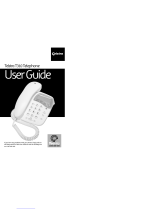Page is loading ...

Installing the SIM Card
When you subscribe to a cellular network, you are
provided with a plug-in SIM card loaded with your
subscription details, such as your PIN, any optional
services available and many others.
Important!
The plug-in SIM card and its contacts can be easily
damaged by scratches or bending, so be careful when
handling, inserting or removing the card. Keep all SIM
cards out of the reach of small children.
Illustrations
Always switch the device off and disconnect the
charger before removing the battery.
1 Remove the back cover.
2 Lift battery away.
3 Insert the SIM card.
4 Insert the battery pack.
5 Attach the back cover.
6 Charge the battery.
LG-T310 User Guide
-
English
Phone Components
3 From the filtered list, touch the Call icon next to the
contact you want to call. The call will use the default
number if there is more than one for that contact.
4 Or, you can touch the contact name and select the
number to use if there is more than one for that
contact to use. You can also touch to initiate the
call to the default number.
Answering and rejecting a call
When your phone rings, press key to answer
the call.
To mute the ringing, touch on Silent tab in alerting
screen. This is useful if you forgot to change your profile
to Silent for a meeting. Touch on Reject tab to reject an
incoming call in alerting screen.
Changing the common call setting
1 Touch Call settings in the Settings menu.
2 Scroll and touch Common settings.
• Call reject - Slide the switch left for ON. You can
touch the Reject list to choose All calls, Contacts,
Groups, All unknown callers and All unknown
numbers.
• Send my number - Choose whether to display your
number on an outgoing call.
• Auto-redial - Slide the switch left for ON or right
for OFF.
• Answer mode
Press send key: Allows you to only answer an
incoming call by pressing the key.
Press any key: Allows you to answer an incoming
call by pressing any key, except the key.
• Minute minder - Slide the switch left to ON to hear a
tone every minute during a call.
• BT answer mode - Select Handsfree to be able to
answer a call using a Bluetooth headset, or select
Handset to press a handset key to answer a call.
• Save new number - Select ON or OFF to save a
new number.
Contacts
Searching for a contact
1 Touch Contacts.
2 You see a list of contacts. Typing in the first letter of a
contact’s name in the Name field will jump the menu
to that alphabetical area of the list.
Adding a new contact
1 Touch Contacts and touch Add.
2 Choose whether to save the contact to your Internal
memory or SIM.
3 Enter your first and last name.
4 You can enter up to five different numbers per
contact.
5 Add an email addresses. You can enter up to two
different email addresses per contact.
6 Assign the contact to one or more groups.
7 Touch Save to save the contact.
Changing your contact settings
You can adapt your contact settings so that your
Contacts suits your own preferences.
Touch Options key and touch Settings.
• Display name - Choose whether to display the first or
last name of a contact first.
• Copy - Copy your contacts from your SIM to Internal
memory, or vice versa.
• Move - This works in the same way as Copy, but the
contact is stored at the new location only. Therefore,
once a contact is moved from the SIM to the Internal
memory it will be deleted from the SIM memory.
• Send all contacts via Bluetooth - Sends all contacts
to other handset via Bluetooth.
• Back up contacts/ Restore contacts - Save or
restore the contacts data to the other storage.
• Delete all contacts - Delete all your contacts.
Touch Yes if you are sure you want to delete all your
contacts.
Changing your text message settings
Touch Messages and touch Settings. Select Text
message.
Text message centre - Enter the details of your
message centre.
Delivery report - Slide the switch left to receive
confirmation that your messages have been delivered.
Validity period - Choose how long your messages are
stored at the message centre.
Message types - Convert your text into Text, Voice,
Fax, X.400 or E-mail.
Character encoding - Choose how your characters are
encoded. This impacts the size of your messages and
therefore data charges.
Send long text as - Choose to send long messages as
Multiple SMS or as an MMS.
Changing your multimedia message
settings
Touch Messages and, touch Settings and Multimedia
message.
Retrieval mode - Choose between Home network
or Roaming network. If you then choose Manual you
will receive only notifications of MMS and you can then
decide whether to download them in full.
Delivery report - Choose to request and/or allow a
delivery report.
Read receipt - Choose to request and/or allow a reply.
Priority - Choose the priority level of your MMS.
Validity period - Choose how long your message is
stored at the message centre.
Slide duration - Choose how long your slides appear
on the screen.
Unsupported attachment - Choose whether the
unsupported attachment is restricted or not.
Delivery time - Choose how long to wait before a
message is delivered.
MMS centre - Choose one from the list or add a new
message centre.
Social network services (SNS)
Your LG-T310 has SNS that lets you enjoy and manage
your social network.
NOTE: SNS feature is a data intensive application.
An additional costs may be incurred when
connecting and using online services. Check your
data charges with your network provider.
To access SNS, touch SNS in menu and select to
log into your preferred social network service.
Facebook (Continued SNS)
Home: Log in and you will see your friend’s updated
status. Input your comment about new status or check
others.
Profile: You can select the Wall > Status updates and
write the current status. See your info detail and upload
the photo by touching Album > Upload Photo.
Friends: Search your friends in facebook by selecting
Search tap.
Message: You can see the Inbox/Sent folder, and write
a SN message.
Camera
Taking a quick photo
1 Touch Camera menu.
2 When the camera has focused on your subject, touch
the on the right-center of the screen to take a
photo.
TIP: To switch to the camera mode or video mode,
slide up/down the camera or video icon on the
centre-right of the viewfinder.
After taking a photo
Your captured photo will appear on the screen.
The following options are available.
Touch .
Send - Touch to send the photo as a Message, Email
or via Bluetooth.
Set as - Touch to set as Homescreen wallpaper,
Lockscreen wallpaper, Contacts image, Incoming call
image, Outgoing call image, Startup image and Shut
down image.
Rename - Touch to rename the photo.
Edit - Touch to edit the photo.
Touch to delete the image.
Touch to take another photo immediately.
Touch to view a gallery of your saved photos.
Using the advanced settings
From the viewfinder, touch to open all advanced
settings options.
After selecting the option, touch the OK button.
Size - Change the size of the photo to save memory
White balance - Choose between Auto, Incandescent,
Sunny, Fluorescent, and Cloudy.
Colour effect - Choose a colour tone for your new
photo.
Continuous shot - Position the subject in the
viewfinder, then press the capture button as if taking
a normal photo. The camera will take shots in quick
succession.
After making a video
A still image representing your captured video will
appear on the screen. The name of the video runs along
the bottom of the screen together with icons down the
left and right sides.
Touch to play the video.
The following options are available.
Touch .
Send - Touch to send the video as a Message, Email
or via Bluetooth.
Rename - Touch to rename the video.
Touch to delete the video you have just made and
confirm by touching Yes. The viewfinder will reappear.
Touch to shoot another video immediately. Your
current video will be saved.
Touch to view a gallery of saved videos and
images.
Using the advanced settings
From the viewfinder, touch to open all advanced
settings options. You can change the video camera
setting after selecting the option, touch the OK button.
Colour Effect - Choose a colour tone to use for your
new view.
White balance - The white balance ensures any the
white areas in your video are realistic. To enable your
camera to adjust the white balance correctly, you may
need to determine the light conditions. Choose between
Auto, Incandescent, Sunny, Fluorescent, and Cloudy.
Quality - Choose between Super fine, Fine and
Normal. The finer the quality, the sharper a video will
be, but the file size will increase. As a result, you will be
able to store fewer videos in the phone’s memory.
Duration - Set a duration limit for your video. Choose
between Normal and MMS to limit the maximum size to
send as an MMS message.
Select storage - Choose whether to save your videos to
the Handset memory or to the External memory.
Self-timer - The self-timer allows you to set a delay
after the shutter is pressed. Select Off, 3 seconds, 5
seconds, or 10 seconds. This is ideal if you want to be
included in a photo.
Night mode - Useful to user in dark places.
Image quality - Choose between Super fine, Fine,
and Normal. The finer the quality, the sharper the
photo. However, the file size will increase as a result,
which means you’ll be able to store fewer photos in
the memory.
Select storage - Choose whether to save your photos
to the Handset memory or to the External memory.
Hide icons - Choose the camera setting icons to hide
manually or automatically.
Show captured image - Choose On to check the
picture you took right away.
Shutter sound - Select one of the three shutter sounds.
Grid screen - Choose between Off, Simple cross, or
Trisection.
Reset settings - Restore all camera default settings.
Video camera
Making a quick video
To switch to the camera mode or video mode, slide
up/down the camera or video icon on the right centre of
the viewfinder.
1 Holding the phone horizontally, point the lens towards
the subject of the video.
2 Press the red dot .
3 Rec will appear at the bottom of the viewfinder
with a timer at the bottom showing the length of
the video.
4 To pause the video, touch and resume by
selecting .
5 Touch on screen to stop video recording.
Messaging
Your LG-T310 combines SMS and MMS into one
intuitive and easy-to-use menu.
Sending a message
1 Touch Messages in menu and touch Write
message to begin composing a new message.
2 Touch Insert to add an image, video, sound, template
and so on.
3 Touch To at the top of the screen to enter the
recipients. Then enter the number or touch to
select a contact. You can even add multiple contacts.
4 Touch Send when ready.
WARNING: If an image, video or sound is
added to an SMS it will be automatically converted
to an MMS and you will be charged accordingly.
Entering Text
You can choose your input method by tapping and
Input method.
Touch to turn on T9 mode. This icon is only shown
when you choose Keypad as the input method.
Touch to change between numbers, symbols and
text input.
U
se Shift key to change between capital or lowercase input.
Handwriting recognition
In Handwriting mode you simply write on the screen
and your LG-T310 will convert your handwriting into
your message.
Setting up your email
Touch E-mail in Application screen.
If the email account is not set up, start the email set up
wizard and finish it.
You can check and edit settings also you can check the
additional settings that were filled in automatically when
you created the account.
Some of the contents in this manual may differ from your phone depending on
the software of the phone or your service provider.
Using your touch screen
Touch screen tips
• To select an item, touch the centre of the icon.
• Do not press too hard. The touchscreen is sensitive
enough to pick up a light, firm touch.
• Use the tip of your finger to touch the option you
require. Be careful not to touch any other keys.
• Whenever your LG-T310 is not in use, it will return to
the lock screen.
Control the touch screen
The controls on the LG-T310 touch screen change
dynamically depending on the task you are carrying out.
Calls
Making a Call
1 Touch to open the keypad.
2 Key in the number using the keypad.
3 Touch to initiate the call.
TIP! To enter + for making an international call,
press and hold
0
+
.
Press the power key to lock the touchscreen to prevent
calls being made by mistake.
Making a call from your contacts
1 From the home screen touch to open the
Contacts.
2 Tap the Name field box on the top of the screen and
enter the first few letters of the contact you would like
to call using the keypad.
Installing the SIM card and the handset battery
1
3
2
4
5
6
Earpiece
Call key
Dials a phone number and
answers incoming calls.
End key
Clear key
Go back to a previous screen.
Volume keys
• When the screen is at the Home
screen: Ring tone and touch tone
volume.
• During a call: Earpiece volume.
• Down volume key: Press and hold
to activate/ deactivate Silent mode.
Handsfree or Stereo earphone
connector
Power/Lock key
• Short press to turn on/off the screen.
• Long press for power on/off.
Disposal of your old appliance
1 When this crossed-out wheeled bin symbol is attached to a product it
means the product is covered by the European Directive 2002/96/EC.
2 All electrical and electronic products should be disposed of separately
from the municipal waste stream via designated collection facilities
appointed by the government or the local authorities.
3 The correct disposal of your old appliance will help prevent potential
negative consequences for the environment and human health.
4 For more detailed information about disposal of your old appliance,
please contact your city office, waste disposal service or the shop
where you purchased the product.
Bluetooth QD ID B016850
P/N: MMBB0390478 (1.0)
LG-T310_TMU_UK_1.0_110107.indd 1 2011.1.10 9:53:9 AM

The web
Browser gives you a fast, full-colour world of games,
music, news, sport, entertainment and loads more,
straight to your mobile phone. Wherever you are and
whatever you’re into.
Accessing the web
1 Touch the Browser.
2 To go straight to the browser home page, select
Home. Alternately, select Enter address and type in
the URL, followed by Connect.
NOTE: You will incur extra cost by connecting to
these services and downloading content. Check
data charges with your network provider.
Access to Google Service
Access to Google Service Touch Google Search to
launch google earch application.
Settings
Personalising your profiles
You can personalise each profile setting using the
settings menu.
1 Touch Profiles.
2 Choose the profile you want to edit.
3 You can then change all the sounds and alert options
available in the list, including your Ringtone and
Volume, Message tone settings and more.
Changing your phone settings
Use the freedom of adapting the LG-T310 to your own
preferences.
From the home screen, select and touch Settings
then scroll to Device settings.
Audio recording - Choose Mute to record a video
without sound.
Hide icons - Select whether to hide the icons in the
camera menu automatically or manually.
Reset settings - Reset all the video camera settings.
Music
To access the music player, touch Music. From here,
you can access a number of folders:
Recently played - Plays the songs you have played
recently.
All tracks - Contains the songs you have on your phone
except the pre-loaded default music.
Artists - Browse through your music collection by artist.
Albums - Browse through your music collection by
album.
Genres - Browse through your music collection by
genre.
Playlists - Contains all the playlists you have created.
Shuffle tracks - Play your tracks in a random order.
Transferring music onto your phone
The easiest way to transfer music onto your phone is via
Bluetooth or the data cable.
To transfer music using Bluetooth:
1 Make sure both devices have Bluetooth switched on
and are connected to each other.
2 Select the music file on the other device and select
send via Bluetooth.
3 When the file is sent, you will have to accept it on
your phone by touching Yes.
4 The file should appear in Music > All tracks.
Managing files
You can store multimedia files in your phone’s memory
so you have easy access to all your pictures, sounds,
videos and games. You can also save your files to a
memory card. Using a memory card allows you to free
up space in your phone’s memory.
By touching My stuff, you can open a list of the folders
that store all your multimedia files.
Games and Applications
You can download new games and applications to your
phone.
Application
Adding an event to your calendar
1 Touch Calendar.
2 Select the date you would like to add an event to.
3 Touch Add.
Setting your alarm
1 Touch Alarms.
2 Touch Add, then you can set and save your alarm in
this menu.
Voice recorder
Use your voice recorder to record voice memos or other
audio files.
Using your calculator
1 Touch Calculator.
2 Touch the number keys to enter numbers.
Converting a unit
1 Touch Unit converter.
2 Choose whether you want to convert Currency, Area,
Length, Weight, Temperature, Volume or Velocity.
3 Then select the unit and enter the value you would
like to convert from.
Changing your connectivity settings
Your connectivity settings have already been set up by
your network operator, so you can enjoy your new phone
immediately. To change any settings, use this menu:
Touch Connectivity.
Sending and receiving your files using
Bluetooth
To send a file:
1 Open the file you want to send, typically this will be a
photo, video or music file.
2 Choose Send via. Choose Bluetooth.
3 If you have already paired the Bluetooth device,
your LG-T310 will not automatically search for other
Bluetooth devices. If not, your LG-T310 will search
for other Bluetooth enabled devices within range.
4 Choose the device you want to send the file to.
5 Your file will be sent.
To receive a file:
1 To receive files, your Bluetooth must be both ON and
Visible. See Changing your Bluetooth settings
below for more information.
2 A message will prompt you to accept the file from the
sender. Touch Yes to receive the file.
3 You will see where the file has been saved. For
image files, you can choose to View the file. Files
will usually be saved to the appropriate folder in My
stuff.
Changing your Bluetooth settings:
Touch Bluetooth then select Options and choose
Settings.
Pairing with another Bluetooth device
By pairing your LG-T310 and another device, you can
set up a passcode protected connection.
1 Check that your Bluetooth is ON and Visible. You can
change your visibility in the Settings menu.
2 Touch Search.
3 Your LG-T310 will search for devices. When the
search is completed, Refresh will appear on screen.
4 Choose the device you want to pair with and enter
the passcode, then touch OK.
5 Your phone will then connect to the other device, on
which you will need to enter the same passcode.
6 Your passcode protected Bluetooth connection is
now ready.
Accessories
There are various accessories for your mobile phone. You can select these options according to your personal
communication requirements.
Charger Battery
User Guide
Learn more
about your
LG-T310.
Technical data
Ambient Temperatures
Max.: +55°C (discharging) +45°C (charging)
Min.: -10°C
NOTE
•
Always use genuine LG accessories.
• Failure to do this may invalidate your warranty.
•
Accessories may vary in different regions.
Guidelines for safe and efficient
use
Please read these simple guidelines. Not following these
guidelines may be dangerous or illegal.
Exposure to radio frequency energy
Radio wave exposure and Specific Absorption Rate
(SAR) information
This mobile phone model LG-T310 has been designed
to comply with applicable safety requirements for
exposure to radio waves. These requirements are based
on scientific guidelines that include safety margins
designed to assure the safety of all users, regardless of
age and health.
• The radio wave exposure guidelines employ a unit
of measurement known as the Specific Absorption
Rate, or SAR. Tests for SAR are conducted using
standardised methods with the phone transmitting at
its highest certified power level in all used frequency
bands.
• While there may be differences between the SAR
levels of various LG phone models, they are all
designed to meet the relevant guidelines for exposure
to radio waves.
• The SAR limit recommended by the International
Commission on Non-Ionising Radiation Protection
(ICNIRP) is 2 W/kg averaged over 10g of tissue.
• The highest SAR value for this model phone tested by
DASY4 for use close to the ear is 0.961 W/kg (10g)
and when worn on the body is 0.974 W/kg (10g).
• SAR data information for residents in countries/
regions that have adopted the SAR limit
recommended by the Institute of Electrical and
Electronics Engineers (IEEE), which is 1.6 W/kg
averaged over 1g of tissue.
Product care and maintenance
WARNING: Only use batteries, chargers and
accessories approved for use with this particular
phone model. The use of any other types may
invalidate any approval or warranty applying to the
phone, and may be dangerous.
• Do not disassemble this unit. Take it to a qualified
service technician when repair work is required.
• Keep away from electrical appliances such as TVs,
radios, and personal computers.
• The unit should be kept away from heat sources such
as radiators or cookers.
• Do not drop.
• Do not subject this unit to mechanical vibration or
shock.
• Switch off the phone in any area where you are
required by special regulations. For example, do not
use your phone in hospitals as it may affect sensitive
medical equipment.
• Do not handle the phone with wet hands while it is
being charged. It may cause an electric shock and
can seriously damage your phone.
• Do not charge a handset near flammable material as
the handset can become hot and create a fire hazard.
• Use a dry cloth to clean the exterior of the unit (do not
use solvents such as benzene, thinner or alcohol).
• Do not charge the phone when it is on soft
furnishings.
• The phone should be charged in a well-ventilated
area.
• Do not subject this unit to excessive smoke or dust.
• Do not keep the phone next to credit cards or
transport tickets; it can affect the information on the
magnetic strips.
• Do not tap the screen with a sharp object as it may
damage the phone.
• Do not expose the phone to liquid, moisture or
humidity.
• Use accessories like earphones cautiously. Do not
touch the antenna unnecessarily.
• Do not use the phone or accessories in places with
high humidity such as pools, greenhouses, solariums
or tropical environments, it may cause damage to the
phone and invalidation of warranty.
Efficient phone operation
Electronic devices
• Do not use your mobile phone near medical
equipment without requesting permission. Avoid
placing the phone over pacemakers, i.e. in your
breast pocket.
• Some hearing aids might be disturbed by mobile
phones.
• Minor interference may affect TVs, radios, PCs, etc.
Road safety
Check the laws and regulations on the use of mobile
phones in the area when you drive.
• Do not use a hand-held phone while driving.
• Use a wireless hands-free kit, if available.
• Give full attention to driving.
• Use a hands-free kit, if available.
• Pull off the road and park before making or answering
a call if driving conditions so require.
• RF energy may affect some electronic systems in your
vehicle such as car stereos and safety equipment.
• When your vehicle is equipped with an air bag, do
not obstruct it with installed or portable wireless
equipment. It can cause the air bag to fail or cause
serious injury due to improper performance.
• If you are listening to music whilst out and about,
please ensure that the volume is at a reasonable level
so that you are aware of your surroundings. This is
particularly important when near roads.
Avoid damage to your hearing
Damage to your hearing can occur if you are exposed
to loud sound for long periods of time. We therefore
recommend that you do not turn the handset on or off
close to your ear. We also recommend that music and
call volumes are set to a reasonable level.
NOTE: Excessive sound pressure from earphones
can cause hearing loss.
Blasting area
Do not use the phone where blasting is in progress.
Observe restrictions, and follow the rules and
regulations.
Potentially explosive atmospheres
• Do not use the phone at a refuelling point.
• Do not use near fuel or chemicals.
• Do not transport or store flammable gas, liquid, or
explosives in the same compartment of your vehicle
as your mobile phone and accessories.
In aircraft
Wireless devices can cause interference in aircraft.
• Turn your mobile phone off before boarding any
aircraft.
• Do not use it on the ground without permission from
the crew.
Children
Keep the phone in a safe place out of the reach of small
children. It includes small parts which may cause a
choking hazard if detached.
Emergency calls
Emergency calls may not be available with all mobile
networks. Therefore, you should never depend solely on
the phone for emergency calls. Check with your local
service provider.
Battery information and care
• You do not need to completely discharge the battery
before recharging. Unlike other battery systems,
there is no memory effect that could compromise the
battery’s performance.
• Use only LG batteries and chargers. LG chargers are
designed to maximise the battery life.
• Do not disassemble or short-circuit the battery pack.
• Keep the metal contacts of the battery pack clean.
• Replace the battery when it no longer provides
acceptable performance. The battery pack may be
recharged hundreds of times until it needs replacing.
• Recharge the battery if it has not been used for a
long time to maximise usability.
• Do not expose the battery charger to direct sunlight
or use it in high humidity, such as in the bathroom.
• Do not leave the battery in hot or cold places, this
may deteriorate the battery performance.
• There is a risk of explosion if the battery is replaced
by an incorrect type.
• Dispose off used batteries according to the
manufacturer’s instructions. Please recycle when
possible. Do not dispose as household waste.
• If you need to replace the battery, take it to the
nearest authorised LG Electronics service point or
dealer for assistance.
• Always unplug the charger from the wall socket after
the phone is fully charged to save unnecessary power
consumption of the charger.
• Actual battery life will depend on network
configuration, product settings, usage patterns,
battery and environmental conditions.
LG-T310_TMU_UK_1.0_110107.indd 2 2011.1.10 9:53:12 AM
/