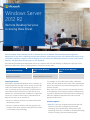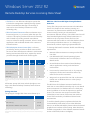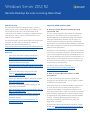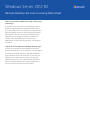Windows Server
2012 R2
Remote Desktop Services
Licensing Data Sheet
Remote Desktop Services (formerly known as Terminal Services) accelerates and extends desktop and application
deployments to any device, improving remote worker efficiency, while helping to keep critical intellectual property secure
and simplify regulatory compliance. Remote Desktop Services enables virtual desktop infrastructure (VDI), session-based
desktops, and applications, allowing users to work anywhere.
Microsoft RDS provides three deployment choices so customers can have the flexibility to deploy the right type of VDI
desktop for their users, all from a single platform. Customers can host either:
Session Based Desktops
Pooled Virtual Machines
(VMs)
Personal Virtual Machines
(VMs)
Shared Windows Server install with
multiple user sessions
Non-dedicated/non-persistent
individual Windows client VMs
Dedicated Windows Client VMs
Licensing Overview
While RDS is shipped with Windows Server software, it is
licensed separately through a Client Access License (CAL)
model. This means that each accessing end point (i.e., a
User or a Device) must be covered by an RDS license to
access Microsoft VDI infrastructure. And this CAL is an
additive CAL, which means that in addition to a Windows
Server CAL, customers must acquire a Windows Server
RDS CAL for each user or device that:
Directly or indirectly accesses any of the RDS product
functionality, and/or
Directly or indirectly interacts with the graphical user
interface of the server software using RDS functionality
or other third-party technology
For example, to access RDS functionality in Windows
Server 2012 R2, Windows Server 2012 CALs and Windows
Server 2012 RDS CALs are required along with the server
software licenses.
Note: Up to two users per server may remotely connect
to the Windows Server operating system simultaneously
to perform administrative functions without needing any
RDS CALs. Additional administrative users need the
appropriate RDS CALs.
Licensing Options
RDS CAL is the most comprehensive license with full
feature functionality, including sessions-based
technology and virtual desktop infrastructure (VDI)
technology. RDS CAL is available in all channels through
Volume Licensing, OEM and Retail programs.

Windows Server 2012 R2
Remote Desktop Services Licensing Data Sheet
VDI Suite is a cost-effective subscription option that
includes the management capability through System
Center Virtual Machine Manager. Functionality is
restricted to virtual desktop infrastructure (VDI)
technology only.
RDS CAL External Connector offers an alternate way to
license end-points, i.e., per server rather than per user
or device. This option provides full feature functionality
and is limited to providing external users/devices
access to Volume Licensing customers’ servers running
applications and workloads related to the customer’s
internal business.
RDS Subscription Access License (SAL) is a license
provided by service providers to allow access to RDS
services on their shared server software in multi-tenant
hosting environments. RDS SAL is acquired by service
providers through the Microsoft SPLA Program.
License Option
Per
User
Per
Device
Per
Server
Subscription
Only
RDS CAL
●
●
VDI Suite*
●
●
RDS CAL External
Connector**
●
RDS SAL
●
●
*VDI Suite provides RDS CAL (restricted to VDI only) and a System Center
Configuration Manager (SCCM) Client Management License (restricted to VMM use
only).
All licenses (except VDI Suite) include the rights to use
App-V with Remote Desktop Sessions/Terminal Server
technology.
Pricing Overview
The pricing for a single RDS client access license (L) is:
Open NL ERP Price
Device CAL (L)
$102
User CAL (L)
$118
VDI Suite w/o MDOP (per month)
$1.07
RDS External Connector (L)
$10,180
Open No Level (NL) ERP. For specific pricing, contact your Microsoft reseller.
Microsoft does not determine pricing or payment terms for licenses acquired through
resellers.
RDS User CALs Extended Rights through Software
Assurance
Today, RDS CALs permit remote access to the Windows
Server GUI (Graphical User Interface) running on a
customer’s on-premise server and RDS SALs (Subscriber
Access License) if running on a shared-server
environment. Effective January 1 2014, RDS User CALs will
have Extended Rights through Software Assurance. In
addition to the on-premise access, RDS User CAL
customers will also be able to access the Windows Server
GUI running on Windows Azure or on a third party’s
shared server, without acquiring a separate RDS SAL.
To leverage this benefit customers should meet following
requirements:
Maintain Software Assurance coverage on the RDS
User CALs
Use dedicated VOSE (Virtual Operating System
Environment) in Windows Azure or third party’s
shared servers
Access Windows Server session-based desktops
and/or applications running on shared server
environments
Limit access by internal users only i.e. by company
employees, vendors and contractors and not by
external users such as customers
Assign each on-premise RDS User CAL to the same
named user on Windows Azure or a third party’s
shared servers
This RDS User CAL Software Assurance benefit allows
each User to access RDS functionality only on one shared
server environment (i.e. Windows Azure or a third party
server) in addition to access the respective on premise
servers. The customer must acquire extra RDS SALs
(Subscriber Access License) if the same User needs to
access RDS functionality on additional shared server
environments.
To avail this benefit, please complete and submit the
License Mobility Verification form to either Windows
Azure or an Authorized Mobility Partner where the hosted
graphical user interface will be running. More details are
available in Appendix 2 of the Software Assurance benefit
section of the PUR (Product Use Rights).

Windows Server 2012 R2
Remote Desktop Services Licensing Data Sheet
RDS CAL versions
An older version RDS CAL cannot be used to access a
newer version of the corresponding server software. The
only exception to this rule is when the newer server
software is an R2 release. For example, a Windows Server
2012 RDS CAL can be used to access Windows Server
2012 R2 server software.
On the other hand, a newer version RDS CAL can be used
to access an older version of the server software as
defined in the interoperability matrix at:
http://social.technet.microsoft.com/wiki/contents/articles/
14988.rds-and-ts-cal-interoperability-matrix.aspx
Resources
Learn more about the licensing requirement:
http://www.microsoft.com/licensing/about-
licensing/briefs/terminal-services.aspx
Find latest Products Use Rights:
http://www.microsoftvolumelicensing.com/userights
/DocumentSearch.aspx?Mode=3&DocumentTypeId
=1
Learn more about the product and its latest
features: http://technet.microsoft.com/en-
us/library/hh831447.aspx
Learn more about the Software Assurance program:
http://www.microsoft.com/licensing/software-
assurance/default.aspx
Find a list of Authorized Mobility Partners to use
your enhanced SA benefit:
http://download.microsoft.com/download/7/9/b/79
bd917e-760b-48b6-a266-
796b3e47c47a/Authorized_Mobility_Partners.pdf
Purchase or renew RDS CAL licenses through
Microsoft Partners:
http://www.microsoft.com/licensing/how-to-
buy/how-to-buy.aspx
Frequently Asked Questions (FAQ)
Q: How do I license Windows desktop operating
system with VDI?
A: If you are accessing the virtual Client OS (Windows)
through your VDI infrastructure, it always requires a
license regardless of the VDI technology used, whether
RDS, Citrix XenDesktop, VMware View or others. For
example, pooled and personal virtual machine based
deployments access Windows Client desktops, and hence
they require a Windows license for the virtual desktop in
addition to the RDS license.
Windows for virtual desktops is licensed by access device.
In the case of a primary work device, Software Assurance
(SA) is recommended if the device uses Windows Pro, or
else Virtual Desktop Access (VDA) is recommended if it is
a thin-client or a non-Windows device. If the device is a
secondary work device then a Companion Subscription
License (CSL) is recommended.
For details, please read the following:
http://www.microsoft.com/licensing/about-
licensing/briefs/win8-virtual.aspx
Q: How do I license Microsoft Office in an RDS
environment?
A: If you are accessing any proprietary application
through your VDI infrastructure, it may require a license
in addition to the RDS license.
Microsoft licenses its on-premises desktop applications
on a per-device basis. Per-device licensing means a
customer must obtain a license for each device on or
from which the product is used or accessed. For example,
when a desktop application is accessed remotely across
an organization using Windows Server Remote Desktop
Services, a separate desktop application license is
generally required for each device from which the
application is accessed.
To learn more about licensing Microsoft Office on RDS,
please read: http://www.microsoft.com/licensing/about-
licensing/briefs/remote-desktop-services.aspx

Windows Server 2012 R2
Remote Desktop Services Licensing Data Sheet
Q: Do I need to license RDS when using a third-party
technology?
A: An RDS CAL is required for any technology used to
directly or indirectly interact with the Windows Server
GUI. This includes (but is not limited to) using Microsoft
Remote Desktop Services or other third-party software
that enables multi-user scenarios on Windows Server.
Examples of such third-party software include Citrix
XenApp, Citrix XenDesktop, Ericom PowerTerm
WebConnect, Quest Virtual Access Suite, and GraphOn
Go-Global.
Q: How do I license Microsoft Remote Desktop app?
A: There is no separate license needed for Microsoft
Remote Desktop app. You are allowed to use this app for
iOS (iPhone and iPad), Mac OS X and Android devices
with a Windows Server 2012 RDS CAL. If you have the
Windows Server 2012 RDS CAL directly or through
Software Assurance, you can download the Microsoft
Remote Desktop app from the respective application
stores at no extra cost and start using them.
-
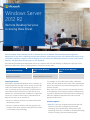 1
1
-
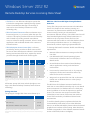 2
2
-
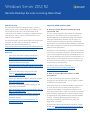 3
3
-
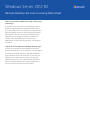 4
4
Microsoft 6VC-01899 Datasheet
- Type
- Datasheet
Ask a question and I''ll find the answer in the document
Finding information in a document is now easier with AI
Related papers
Other documents
-
Parallels Remote Application Server 18 User guide
-
Parallels Remote Application Server 18 User guide
-
HP 150 User manual
-
Fujitsu S26361-F2567-D425 Datasheet
-
Dell Endpoint Security Suite Enterprise Administrator Guide
-
Fujitsu S26361-K1017-V120 Datasheet
-
Fujitsu LKN:R6702W0004IT Datasheet
-
Fujitsu Windows Server 2012 R2 Standard, 4CPU/4VM, ROK Datasheet
-
Fujitsu S26361-F3758-L256 Datasheet
-
Fujitsu S26361-F2565-L318 User manual