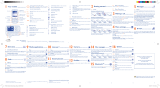Page is loading ...

301
302
300
303
ONE TOUCH
©1999. All rights reserved.
ALCATEL reserves the right, in
customer's interest, to alter material
or technical specifications without
prior notice
English
3DS06962AAAA 01

1
CONTENTS
Safety and Precautions p. 2
1. Your telephone p. 4
1.1 - Keys p. 5
1.2 - Icons p. 6
1.3 - Conventions used in this User’s Guide p. 7
2. Getting started p. 8
2.1 - SIM card and battery p. 8
2.2 - Switching your phone on p. 10
2.3 - Switching your phone off p. 10
3. First steps p. 11
3.1 - Making a call p. 11
3.2 - Receiving a call p. 11
3.3 - Accessing your voice mail p. 12
3.4 - Displaying your number p. 12
3.5 - Accessing the MENU and scrolling p. 13
3.6 - MENU structure p. 14
3.7 - Changing the ring tone p. 15
3.8 - Creating a file p. 15
3.9 - Reading your new short messages p. 16
4. Directory p. 17
4.1 - Accessing your directory p. 17
4.2 - Creating a file p. 17
4.3 - Options p. 18
5. Calls p. 19
5.1 - Making a call p. 19
5.2 - Receiving a call p.20
5.3 - During a call p. 21
6. Call memory p.23
6.1 - Accessing and resending p.23
6.2 - Options p.24
BE4 ANGLAIS OK (msg OK) 24/07/00 14:26 Page 1

7. Short messages p.25
7.1 - Accessing short messages p.25
7.2 - Reading your short messages p.26
7.3 - Composing a short message p.27
8. Calculator p.33
8.1 - Accessing the calculator p.33
8.2 - Calculation example p.33
9. Currency converter p.34
9.1 - Accessing the currency converter p.34
9.2 - Conversion example p.34
9.3 - Selecting currencies p.35
10. Games p.36
10.1 - Accessing games p.36
10.2 - Options p.37
11. Creating melodies p.38
11.1 - Accessing the “Melody” MENU p.38
11.2 - Composing a melody p.38
11.3 - Options p.39
12. Mobile internet p.40
12.1 - How to access the Internet services p.40
12.2 - Keypad layout p.40
12.3 - Available options p.41
12.4 - Information line p.41
13. MENU p.42
13.1 - Customising your MENU p.42
13.2 - Audio p.43
13.3 - Clock p.44
13.4 - Numbers p.45
13.5 - Services p.46
13.6 - Set up p.54
14. Warranty p.56
14.1 - Warranty p.57
14.2 - Information p.58
15. Accessories p.60
CONTENTS
1
BE4 ANGLAIS OK (msg OK) 24/07/00 14:26 Page 1

2
SAFETY AND PRECAUTIONS
We recommend that you read this chapter carefully before use.
CONDITIONS OF USE:
Switch the phone off before boarding an aircraft. Use could lead to legal action against
the user. Switch the phone off when in health care facilities except in areas specified.
Like many other types of equipment now in regular use, mobile telephones can
interfere with other electrical or electronic devices in their proximity. Persons with a
medical device (such as a pacemaker, hearing aid, insulin pump) should not carry the
phone in a place close to the device. When placing or receiving a call, persons with a
pacemaker or hearing aid should use the ear on the opposite side to the device.
Switch your phone off when near gas or flammable liquids. Strictly obey all signs and
instructions when in a fuel depot or chemical plant, at a refuelling point (service station)
or in any potentially explosive atmosphere. Do not let small children use the phone
without supervision. Do not attempt to open or repair it yourself. Use only the batteries,
battery chargers and accessories approved by the manufacturer. The manufacturer
disclaims any liability for damage caused by use of other batteries, chargers or
accessories. Switch your phone off before removing the battery. Do not expose the
phone to unfavorable environmental conditions (humidity, rain, ingress of liquid, dust,
sea air, etc.). Outside the manufacturer’s recommended operating temperature range
(-20° C to +55° C), the legibility of the phone’s display may be impaired, though this is
temporary.
ENVIRONMENT:
Do not attempt to open the battery because it contains chemical substances. Do not
dispose of used batteries in household waste. Batteries must be disposed of in
accordance with locally applicable environmental legislation.
TRAFFIC SAFETY:
Remember to always check whether local legislation allows operation of a mobile
phone while driving a vehicle. It is vital to connect the phone to an external antenna
when it is used in a vehicle. Electromagnetic waves may otherwise interfere with the
vehicle electronics. Check that the antenna is mounted and located away from the
driver and passengers or separated from them by a metal screen (e.g. car roof). We
recommend that you park your car before using the phone. However if you intend to
use your phone while driving, you must use it connected to the Alcatel Car Kit
accessory. Check with your car dealer or car manufacturer that the car’s electronic
systems (anti-lock brakes (ABS), airbag) are adequately shielded from mobile phone RF
energy. Always avoid placing the phone on the dashboard.
BE4 ANGLAIS OK (msg OK) 24/07/00 14:26 Page 2

GENERAL INFORMATION:
As with all radio transceivers, your mobile phone emits electromagnetic waves.
This phone conforms to international regulations insofar as when used under
normal conditions and in accordance with the instructions contained herein.
There has been speculation about the safety of mobile phones. Several expert
groups belonging to or having been appointed by official national or international
bodies have analyzed all the existing publications and, to this date, have
concluded that there is a lack of evidence as to any credible or convincing
hazardous effects of mobile phones on health. These studies have, in particular,
focused on the fact that mobile handsets receive and emit electromagnetic waves
via their antennae. Experts from such organizations as the European Commission
and the International Commission on Non-Ionising Radiation Protection (ICNIRP)
have established thresholds on a handset’s emissions to the human body. The
main measurement standard is known as SAR (Specific Absorption Rate).
ALCATEL can formally state that all its GSM mobile phones generate a SAR that
is significantly below these thresholds.
Furthermore, ALCATEL actively supports national and international research into
this issue carried out by authoritative and independent organizations. If you still
have concerns on this issue, you may use your mobile phone with a headset, or
using the handsfree feature integrated in the phone and, while driving, with the
car kit. The part numbers of these accessories can be found in Chapter 15 on page
60.
The manufacturer disclaims any liability for damage which may result as a
consequence of improper use or use contrary to the instructions contained
herein.
January 2000
3
SAFETY AND PRECAUTIONS
1
BE4 ANGLAIS OK (msg OK) 24/07/00 14:26 Page 3

4
1
YOUR TELEPHONE
Directory
Short
messages
Voice mail
Your
number
Delete
Switch on
Switch off
Microphone
Earpiece
MENU
Scroll
Confirm
Lock
keypad
Off hook
Hang up
28 : 09
Network
BE4 ANGLAIS OK (msg OK) 24/07/00 14:26 Page 4

5
1.1 - KEYS
Volume control during a call.
Scroll to select an option.
Access the MENU.
Confirm an option.
Lock keypad (long keypress).
Off hook/H
ang up
Access call memory (Redial).
Display your number (long keypress).
Access your voice mail (long keypress).
Switch phone ON/OFF
(long keypress).
Delete (short keypress).
Return to previous screen (long keypress).
Access your short messages: SMS (long keypress).
Access your directory (short keypress).
YOUR TELEPHONE
1
BE4 ANGLAIS OK (msg OK) 24/07/00 14:26 Page 5

1.2 - ICONS*
Appointment (or alarm) scheduled.
(See Chapter 13, page 44)
Call forwarding activated: your calls are forwarded.
(See Chapter 13, page 49)
Short message list (SMS) is full: your terminal cannot
store any more messages. You must access the short
message list and delete at least one message.
(See Chapter 7, page 27)
Unread short message (SMS): you have received a short
message but have not read it. The icon clears when all
the messages have been read in full
.
(See Chapter 7, page 26)
Voice mail received: you must call your voice mail to
listen to your messages.
(See Chapter 3, page 12)
Unanswered incoming call: you have been called but
have not answered. The icon clears when all
the
unanswered incoming calls stored in the call memory
have been consulted.
(See Chapter 6, page 23)
“Silent” mode: your telephone emits no ring tone or
appointment reminder, and does not vibrate.
(See Chapter 13, page 43)
Vibrator mode: your telephone vibrates and emits no ring
tone or appointment reminder.
Battery charge level.
(See Chapter 2, page 10)
6
BE4 ANGLAIS OK (msg OK) 24/07/00 14:26 Page 6

1.3 - CONVENTIONS USED IN THIS
USER’S GUIDE
The following symbols are used in the text which follows:
*Icons and other illustrations shown in this User’s Guide are for information only.
Use the keypad keys to enter digits and letters.
Move the scroll key up or down in order to select
an option.
Briefly press the scroll key in order to confirm an
option.
Roaming in your subscription country.
“Manual Network Search” mode.
(See Chapter 13, page 53)
Keypad locked.
Preferred tariff area.
Signal strength indicator.
7
YOUR TELEPHONE
1
BE4 ANGLAIS OK (msg OK) 24/07/00 14:26 Page 7

8
2
GETTING STARTED
2.1 - SIM CARD AND BATTERY
INSERTING THE SIM CARD
You must insert your SIM card in order to use your phone.
FITTING THE BATTERY
Slide it into positionFit the coverInsert the battery
Check that it is
properly inserted
Slide the SIM card into
its compartment
Fit SIM card with chip
facing downwards
BE4 ANGLAIS OK (msg OK) 24/07/00 14:26 Page 8

CHARGING THE BATTERY
A beep will sound when charging begins.
It takes a brief while before the charging indicator icon starts
to flash.
The mains socket outlet must be close to the phone and
easily accessible.
When you first use your phone you must charge the
battery for approximately 3 hours.
Disconnect the
battery charger once
charging is complete
Wait for on-screen
indicator to stop
flashing
Connect the battery
charger
9
GETTING STARTED
2
REMOVING THE BATTERY
Unclip and slide the
cover.
Remove it Remove the battery
BE4 ANGLAIS OK (msg OK) 24/07/00 14:26 Page 9

2.2 - SWITCHING YOUR PHONE ON
You are prompted to enter the time and date, enter new data if
necessary, then confirm by .
If cell broadcast messages are displayed, use the
key to browse through them in full or press the key to
return to the standby screen.
While the phone is searching for a network, <<<–>>> is displayed.
(???-??? is displayed if your SIM card is rejected by the network,
in this case please contact your operator).
2.3 - SWITCHING YOUR PHONE OFF
From the standby screen, press the key (long keypress).
If you do not know your PIN code, please contact your
network operator. Do not leave your PIN code near your
phone and store your card in a safe place when you are not
using it.
Standby screenConfirmEnter your
PIN code
Switch your
phone on (long
keypress)
28 : 09
Network
PIN Code
Please enter
PIN Code:
----------
10
BE4 ANGLAIS OK (msg OK) 24/07/00 14:26 Page 10

11
2
3
FIRST STEPS
In order to make or receive a call, you must
switch your
phone on.
3.1 - MAKING A CALL
If you make a mistake, use the key to delete digits.
3.2 - RECEIVING A CALL
The caller’s number is displayed if it is provided by the
network (check the availability of this service with your
operator).
Hang upTalkTake the callIncoming call
Call
Hang upTalkMake the
call
Dial the
number
FIRST STEPS
BE4 ANGLAIS OK (msg OK) 24/07/00 14:26 Page 11

3.3 - ACCESSING YOUR VOICE MAIL
The network provides the voice mail service to ensure that you
do not miss any calls: it works like an answering machine which
you can interrogate at any time.
If your operator’s voice mail access number is not shown, dial the
number that was supplied to you with your subscription. To later
modify this number use the “Numbers/Voicemail” MENU option,
page 45.
3.4 - DISPLAYING YOUR NUMBER
You can display your own number by pressing the key
(long keypress).
If your number is not displayed, enter it and confirm by pressing
the key.
To later modify it, see the “Numbers/Your number” MENU option,
page 45.
To use your voice mail abroad, contact your operator before
setting out on your trip.
Make
the call
Access voice mail
(long keypress)
Voicemail
Call?
12
BE4 ANGLAIS OK (msg OK) 24/07/00 14:26 Page 12

13
FIRST STEPS
3
3.5 - ACCESSING THE MENU AND
SCROLLING
ACCESSING THE MENU
The MENU can be accessed from the standby screen by
pressing the key.
CHOOSING AN OPTION
RETURN TO PREVIOUS SCREEN
Press (short keypress).
RETURN TO STANDBY SCREEN
Press (long keypress).
Confirm
Clock
Time/Date
Appointment
Format
Select an optionList of options
Menu
Audio
Clock
Calculator
Menu
Audio
Clock
Calculator
Direct access to this function depends on your operator
and the SIM card which you are using.
BE4 ANGLAIS OK (msg OK) 24/07/00 14:26 Page 13

3.6 - MENU STRUCTURE
Adjust and customise your phone.
Set up
Use the functions provided by your operator
(security, call forwarding, etc.)
Services
Program certain numbers: your number, voice
mail, dialling prefix, etc.
Numbers
Access one of the games provided.
Games
Convert an amount into euros or another
currency.
Convert
Perform 4 basic operations (add, subtract,
multiply, divide).
Calculator
Set the date and time.
Schedule an appointment.
Clock
Customise the sounds made by your phone (key
beep, melody etc.).
Audio
14
BE4 ANGLAIS OK (msg OK) 24/07/00 14:26 Page 14

3.7 - CHANGING THE RING TONE
From “Audio” in the MENU:
3.8 - CREATING A FILE
If you wish to use your directory abroad, store the numbers
in international format with “+”.
If your directory is empty, you will see the prompt:
“Directory empty. Create a file?”:
Create by pressing the key or decline by pressing
the key.
ConfirmEnter the numberConfirmEnter the name
(up to 12
characters)
Create
Enter
Number?
0614253
Create
Please enter
the name:
BOUGHZ
ConfirmAccess the optionsAccess the directory
Create
See
number
Modify
number
Directory
DUPOND
DURAND
MARTIN
Select melodyConfirm
Melodies
My Melody
Ballade
Rock
Select “Melodies”
ConfirmSelect “Ring tone”
Ring tone
Melodies
Volume
Audio
Mode
Ring tone
Key Beeps
15
FIRST STEPS
3
BE4 ANGLAIS OK (msg OK) 24/07/00 14:26 Page 15

3.9 - READING YOUR NEW SHORT
MESSAGES
(1)
The icon and a beep
(2)
indicate that a message has been
received.
UNREAD RECEIVED MESSAGES
The icon disappears as soon as you have read all
the messages.
(1) Check the availability of this service with your operator.
(2) To deactivate the beep, see the “Audio/Message alert”
MENU option, page 43
Read the messageConfirmSelect the message
to be read
Message
01/01 15:10
From:Marilyn
Hello! Could you
Message
Marilyn
Florence
Martin
ConfirmAccess the messages
(long keypress)
Messages
Unread (8)
Read (4)
Create
see
message
Network name
1616
BE4 ANGLAIS OK (msg OK) 24/07/00 14:26 Page 16

4.1 - ACCESSING YOUR DIRECTORY
Press the key to access the directory from the standby
screen.
SEARCHING FOR A NAME BY ITS FIRST LETTER
You can also search for the name of the person you wish to
contact by pressing the key associated with the first letter of
their name.
Example: press the key twice to find the first name beginning with
“N”. Then scroll the list to the name you want by using the key.
DISPLAYING A PHONE NUMBER
Press the directory key while the name is selected.
CALLING
Press the key while the name is selected.
4.2 - CREATING A FILE
Confirm then enter
the details
Access the optionsAccess the directory
Create
See
number
Modify
number
Directory
DUPOND
DURAND
MARTIN
4
DIRECTORY
17
DIRECTORY
BE4 ANGLAIS OK (msg OK) 24/07/00 14:26 Page 17

18
4.3 - OPTIONS
From the list of names in your directory, you can access the
following options by using the key:
To return to the standby screen, press the key (long
keypress).
Return to the names list in the directory.
Exit
Delete the selected file (name and phone number).
Delete
Modify the number of the selected file.
File Number
Modify the selected name.
Modify name
Modify the phone number corresponding to the
selected name.
Modiy number
Display a complete file: name and number.
See number
Create a file (name and telephone number) which
will be stored in your SIM card (SIM card capacity
depends on your operator).
Create
BE4 ANGLAIS OK (msg OK) 24/07/00 14:26 Page 18
/