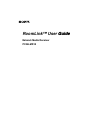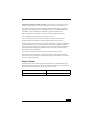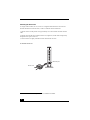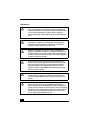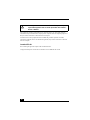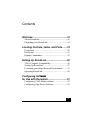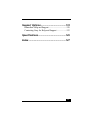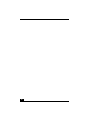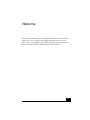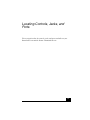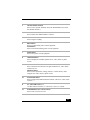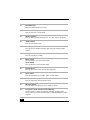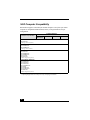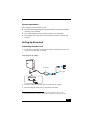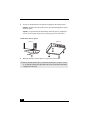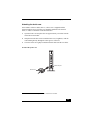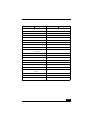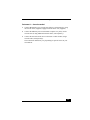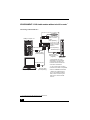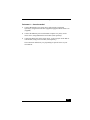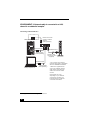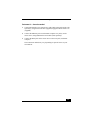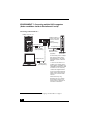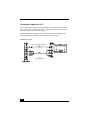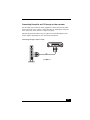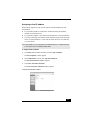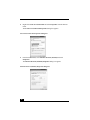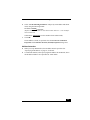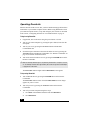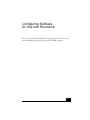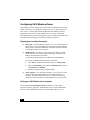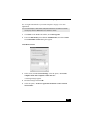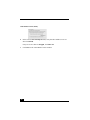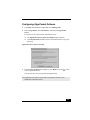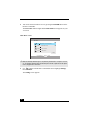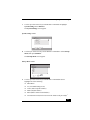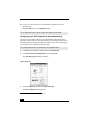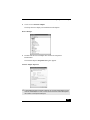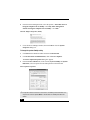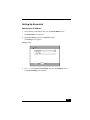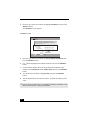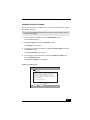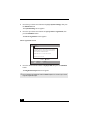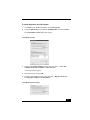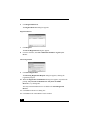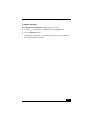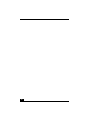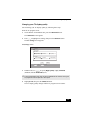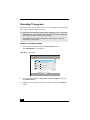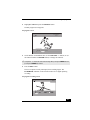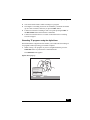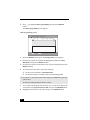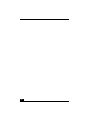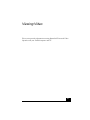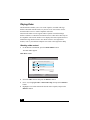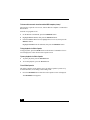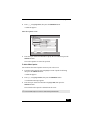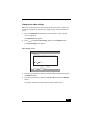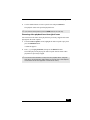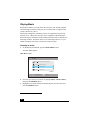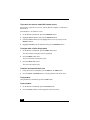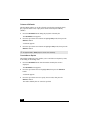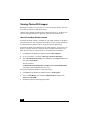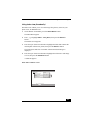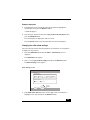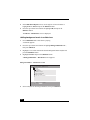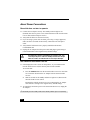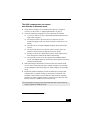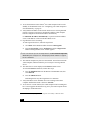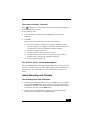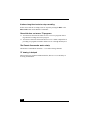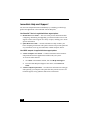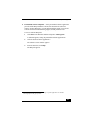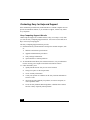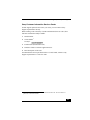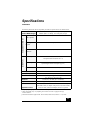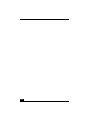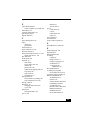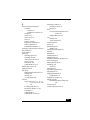RoomLink™ User GuideGuide
Network Media Receiver
PCNA-MR10

2
Notice
© 2003 Sony Electronics Inc. Reproduction in whole or in part without written permission is
prohibited. All rights reserved. This manual and the software described herein, in whole or in part,
may not be reproduced, translated, or reduced to any machine-readable form without prior written
approval.
SONY ELECTRONICS INC. PROVIDES NO WARRANTY WITH REGARD TO THIS
MANUAL, THE SOFTWARE, OR OTHER INFORMATION CONTAINED HEREIN AND
HEREBY EXPRESSLY DISCLAIMS ANY IMPLIED WARRANTIES OF MERCHANTABILITY
OR FITNESS FOR ANY PARTICULAR PURPOSE WITH REGARD TO THIS MANUAL, THE
SOFTWARE, OR SUCH OTHER INFORMATION. IN NO EVENT SHALL SONY
ELECTRONICS INC. BE LIABLE FOR ANY INCIDENTAL, CONSEQUENTIAL, OR SPECIAL
DAMAGES, WHETHER BASED ON TORT, CONTRACT, OR OTHERWISE, ARISING OUT OF
OR IN CONNECTION WITH THIS MANUAL, THE SOFTWARE, OR OTHER INFORMATION
CONTAINED HEREIN OR THE USE THEREOF.
SONY CANNOT WARRANT THAT THE FUNCTIONS DESCRIBED IN THIS GUIDE WILL BE
UNINTERRUPTED OR ERROR-FREE. SONY ALSO ASSUMES NO RESPONSIBILITY, AND
SHALL NOT BE LIABLE FOR ANY DAMAGES TO, OR VIRUSES THAT MAY INFECT, YOUR
COMPUTER EQUIPMENT, OR OTHER PROPERTY ON ACCOUNT OF YOUR ACCESS TO,
USE OF, OR BROWSING IN ANY DESCRIBED WEB SITE, OR YOUR DOWNLOADING OF
ANY MATERIALS, DATA, TEXT, IMAGES, VIDEO, OR AUDIO FROM ANY DESCRIBED
WEB SITE. WEB SITE INFORMATION IS OBTAINED FROM VARIOUS SOURCES AND MAY
BE INACCURATE. COPIES OF COPYRIGHTED INFORMATION MAY ONLY BE MADE FOR
LEGALLY PERMISSIBLE PURPOSES.
Sony Electronics Inc. reserves the right to make any modification to this manual or the information
contained herein at any time without notice. The software described herein is governed by the terms
of a separate user license agreement.
This product contains software owned by Sony and licensed by third parties. Use of such software is
subject to the terms and conditions of license agreements enclosed with this product. Some of the
software may not be transported or used outside the United States. Software specifications are subject
to change without notice and may not necessarily be identical to current retail versions.
Certain product(s) included with this computer may include features such as copy protection and
content management technology. USE OF THE SOFTWARE PRODUCT(S) REQUIRES
AGREEMENT TO APPLICABLE END USER AGREEMENTS AND FULL COMPLIANCE
WITH APPLICABLE PRODUCT ACTIVATION PROCEDURES. Product activation procedures
and privacy policies will be detailed during initial launch of the software product(s), or upon certain
reinstallations of the software product(s), or reconfigurations of the computer, and may be completed
by Internet or telephone (toll charges may apply).
Updates and additions to software may require an additional charge. Subscriptions to online service
providers may require a fee and credit card information. Financial services may require prior
arrangements with participating financial institutions.

3
Important information for Canadian customers: Your new device may include certain software
versions or upgrades, and Internet services or offers that are available to U.S. customers only.
Sony, VAIO, the VAIO logo, Giga Pocket, SonicStage, PictureGear Studio, Remote Commander,
VAIO Media, VAIO Media Music Server, VAIO Media Video Server, VAIO Media Photo Server,
VAIO Media Console, and RoomLink are trademarks or registered trademarks of Sony.
Microsoft and Windows are trademarks or registered trademarks of Microsoft Corporation.
Java is a trademark or registered trademark of Sun Microsystems, Inc.
Intent is a trademark of Tao Group Limited, which may be registered in some jurisdictions.
All other trademarks are trademarks or registered trademarks of their respective owners.
Television programs, films, videotapes, CDs and other materials may be copyrighted. Such materials
recorded with this device are for your personal use only. Unauthorized recording of such material
may be contrary to the provisions of the copyright laws. The law prohibits adding any modification to
the recorded materials including but not limited to motion pictures, images and audio, without
authorization from the copyright holder.
Some of these materials may be duplication-protected to disable unlawful recording.
Television programs, films, videotapes, CDs and other materials may be copyrighted. Recorded
materials are for your personal use only. Unauthorized recording of such material may be contrary to
the provisions of the copyright laws.
Owner’s Record
The model number and serial number are located on the bottom of your Network Media Receiver.
Record the model and serial number in the space provided here, and keep in a secure location. Refer
to the model and serial numbers when you call your Sony Service Center.
Model Number: PCNA-MR10
Serial Number:

4
Safety Information
This Sony product is designed and tested to comply with the safety regulations. Use of this equipment
in a manner not approved in this manual may be hazardous. Read the safety and caution information
before operating RoomLink™, complying with all safety precautions and warnings.
Notes on Use
About RoomLink
❑ Set up RoomLink™ and connection cables in a protected location out of the reach of children,
to avoid injury or damage to the equipment.
❑ Install RoomLink™ so that you can easily reach the power outlet in the event of an emergency.
❑ Do not drop RoomLink™. A sharp impact can damage the unit.
❑ Do not place RoomLink™ in the following locations:
❑ In direct sunlight or near heat sources. Operate this equipment at temperatures between 32
to 104 degrees (Fahrenheit).
❑ On or near equipment that generate electromagnetic fields, such as speakers or televisions.
❑ On or near a microwave oven.
❑ In a dusty or dirty location
❑ On an insecure or uneven surface.
❑ In a location that is subject to vibration.
Stop operating the unit immediately, under these circumstances:
❑ The unit emits smoke or fumes. ❑ The unit makes loud or unusual noise.
❑ Water or any foreign object has fallen
into the unit.
❑ The unit has been dropped or otherwise
damaged.
Follow these steps to reduce any potential hazard:
❑ Unplug the AC adapter from the AC wall outlet or power supply strip.
❑ Unplug the AC adapter and cables from the unit.
❑ Contact the Sony Customer Service Center for repair information.

5
❑ In a location that is subject to moisture or rapid temperature change.
❑ Near obstacles that shield or block electrical signals, such as metal or concrete walls.
❑ In a location with poor ventilation.
❑ If there is a rapid change in temperature, condensation (water droplets) may form in
RoomLink™, causing it to malfunction.
❑ If this occurs, disconnect the equipment from the VAIO® computer and TV for two to
three hours. The unit should resume normal operation.
❑ To clean the RoomLink™ device:
❑ Wipe it with a soft, dry cloth.
❑ If the unit requires more cleaning, use a soft cloth that is slightly moistened with a mild
detergent solution. Avoid getting the terminals wet.
❑ Do not use cleaners that contain thinner, benzene, or alcohol, as these compounds may
damage the surface of the equipment.
❑ Avoid connecting these phone lines to the Network connector on the unit:
❑ Private Branch Exchange (PBX) lines
❑ Network cable that do not meet the 100Base-TX standards
❑ Home or business phone lines
About the AC adapter
❑
Use the AC adapter that is supplied with RoomLink™. Using different AC adapter may cause
damage to the network media receiver.
❑ Unplug the AC adapter from the AC wall outlet, when the equipment is not being used for
extended periods of time.
About the Remote Commander
❑
Use only AA-size alkaline batteries in the Remote Commander® unit.
❑ Remove the batteries from the Remote Commander when it is not in use for extended periods.

6
Attaching the ferrite core
To comply with FCC Rules, Part 15, a ferrite core is supplied with RoomLink™. The ferrite core
should be attached to the network cable
*
, to reduce or eliminate electrical interference.
1) Open the ferrite core and place the core approximately 3 to 4 inches from the end of the network
cable.
2) Wrap the network cable twice around the ferrite core, lengthwise, with the cable running directly
through the center groove of the core.
3) Close the ferrite core tightly around the network cable until the core locks.
* The network cable must be compatible with the 100BASE-TX standard.
To attach the ferrite core
Ferrite core
Ethernet port

7
Cautions
Unplug the AC adapter from the electrical outlet during a lightning storm.
Lightning may cause electric shock or damage to the equipment. When
severe lightning is expected, unplug the AC adapter from the electrical
outlet to avoid fire, electric shock, or damage to the equipment. Do not
touch the equipment during a lightning storm.
This equipment is for use only in the country of purchase. Using this
equipment under a different voltage may cause fire or electric shock.
Use of this equipment in other countries may be prohibited by local laws.
Do not expose this equipment to grease, smoke, moisture, and dust.
Such exposure may cause fire or electric shock. Use under conditions
other than those suggested in this manual may cause fire or electric
shock
Do not allow water or any foreign objects to enter the interior. This may
cause fire or electric shock. In the event that water or other foreign
objects enter the interior, immediately unplug the AC adapter from the
electrical outlet and contact the VAIO Customer Support for inspection
and/or repair.
Do not disassemble the equipment. This may cause fire, electric shock,
or injury. Contact the VAIO Customer Support for inspection and/or
repair.
Do not connect inappropriate network or phone lines to the Ethernet port.
Connect only 100BASE-TX cables to the Ethernet port. Connecting
inappropriate network or phone lines to the Ethernet port may result in an
electric current overload that can result in malfunction, excessive heat,
or fire in the port. For help on connecting to a network, see your network
administrator.

8
Précautions
Débranchez l'adaptateur AC de la prise de courant pendant les orages. Les
éclairs peuvent provoquer des décharges électriques ou endommager le
matériel. Lorsqu'un gros orage est annoncé, débranchez l'adaptateur AC de
la prise de courant afin d'éviter les risques d'incendie, de décharge
électrique ou de dégâts au matériel. Ne touchez pas le matériel durant un
orage.
Ce matériel ne doit être utilisé que dans le pays où il a été acheté.
L'utilisation de ce matériel avec un voltage différent peut provoquer un
incendie ou une décharge électrique. L'utilisation de ce matériel dans
d'autres pays peut être interdite par les lois locales.
N'exposez pas ce matériel à la graisse, à la fumée, à l'humidité et à la
poussière. L'exposition de ce matériel à ces substances peut provoquer un
incendie ou une décharge électrique. L'utilisation de ce matériel dans des
circonstances autres que celles décrites dans ce manuel peut provoquer un
incendie ou une décharge électrique.
Ne laissez pas l'eau ou des corps étrangers pénétrer à l'intérieur de ce
matériel. Cela pourrait provoquer un incendie ou une décharge électrique.
Au cas où de l'eau ou un autre corps étranger pénètrerait à l'intérieur,
débranchez immédiatement l'adaptateur AC de la prise de courant et
contactez l'assistance clientèle VAIO pour qu'elle vienne inspecter et/ou
réparer le matériel en question.
Ne démontez pas le matériel. Vous risqueriez de vous blesser et cela
pourrait provoquer un incendie ou une décharge électrique. Contactez
l'assistance clientèle VAIO pour qu'elle vienne inspecter et/ou réparer le
matériel.
Ne connectez pas de lignes réseau ou téléphonique impropres au port
Ethernet. Ne connectez que des câbles 100BASE TX au port Ethernet.
Connecter des lignes réseau ou téléphoniques impropres au port Ethernet
pourrait causer une surcharge de courant électrique, qui elle-même pourrait
provoquer une panne, un dégagement de chaleur excessif ou faire brûler le
port. Pour plus de renseignements sur la manière de se connecter à un
réseau, consultez votre administrateur réseau.

9
Regulatory Information
This equipment has been tested and found to comply with the limits for a Class B digital device,
pursuant to Part 15 of the FCC Rules. These limits are designed to provide reasonable protection
against harmful interference in a residential installation. This equipment generates, uses, and can
radiate radio frequency energy and, if not installed and used in accordance with the instructions, may
cause harmful interference to radio communications. However, there is no guarantee that interference
will not occur in a particular installation. If this equipment does cause harmful interference to radio or
television reception, which can be determined by turning the equipment off and on, the user is
encouraged to try to correct the interference by one or more of the following measures:
❑ Reorient or relocate the receiving antenna.
❑ Increase the separation between the equipment and the receiver.
❑ Connect the equipment into an outlet on a circuit different from that to which the receiver is
connected.
❑ Consult the dealer or an experienced radio/TV technician for help.
Declaration of Conformity
Trade Name: SONY
Model No.: PCNA-MR10
Responsible Party: Sony Electronics Inc.
Address: 680 Kinderkamack Rd. Oradell, NJ 07649
Telephone: 201-930-6972
This phone number is for FCC-related matters only.
This device complies with Part 15 of the FCC rules. Operation is subject to the following two
conditions:
(1) This device may not cause harmful interference, and
(2) this device must accept any interference received, including interference that may cause
undesired operation.
Any change or modification to this equipment that is not expressly
approved in this guide may void your authority to operate this
equipment.

10
Only peripherals (computer input/output devices, terminals, printers, etc.) that comply with FCC
Class B limits may be attached to this computer product. Operation with noncompliant peripherals is
likely to result in interference to radio and television reception.
All cables used to connect peripherals must be shielded and grounded. Operation with cables,
connected to peripherals, that are not shielded and grounded, may result in interference to radio and
television reception.
Canadian ICES-003
This Class B digital apparatus complies with Canadian ICES-003.
Cet àppareil numérique de la classe B est conforme à la norme NMB-003 du Canada.
Tout changement ou toute modification à ce matériel qui ne soit pas
expressément approuvée dans ce manuel peut annuler votre autorité à
utiliser ce matériel.

11
Contents
Welcome.....................................................15
About RoomLink.......................................................16
Unpacking your RoomLink.......................................18
Locating Controls, Jacks, and Ports .......19
Front panel.................................................................20
Back panel .................................................................21
Remote Commander..................................................22
Setting Up RoomLink................................25
VAIO Computer Compatibility.................................26
Setting Up RoomLink ...............................................27
Evaluating your Home Network Environment..........32
Operating RoomLink.................................................50
Configuring Software ware
for Use with RoomLink .............................51
Configuring VAIO Media software ..........................52
Configuring Giga Pocket Software ...........................55

12
Configuring RoomLink .............................57
Configuring Default Settings .................................... 58
Setting Up RoomLink............................................... 65
Watching and Recording
TV Programs..............................................75
Watching TV programs ............................................ 76
Recording TV programs ........................................... 80
Viewing Video............................................87
Playing Video ........................................................... 88
Listening to MusicMusic.....................................97
Playing Music ........................................................... 98
Viewing Photos .......................................103
Viewing Photos/Still Images .................................. 104
Troubleshooting......................................111
About Power Connections ...................................... 112
About the Remote Commander .............................. 114
About Visual and Audio Reception ........................ 114
About Connecting to a Server................................. 115
About Recording and Playback .............................. 117

Contents
13
Support Options ......................................119
Immediate Help and Support...................................120
Contacting Sony for Help and Support ...................122
Specifications ..........................................125
Index .........................................................127

14

15
Welcome
Thank you for purchasing your Sony® RoomLink™! Your new network
media receiver is a superb blend of high technology and easy-to-use
functionality. The information provided in this user guide is designed to
help you become familiar with RoomLink™ and its features.

RoomLink User Guide
16
About RoomLink
The network media receiver enables you to display still images, play video
contents, or music files on your TV screen, when RoomLink™ is connected to a
VAIO® computer that contains your video and audio content. When you connect
RoomLink™ to a VAIO computer with Giga Pocket™ features, you can record
and view TV programs simultaneously or set up future timer recording.
The network media receiver can accomodate multiple VAIO computer
connections by using a router with a built-in or standard network switch, or a
network switch device. This enables you to switch between computers to locate
your favorite audio or video files.
TV and video
❑ Record and watch your favorite TV programs at the same time.
❑ Set up recording of TV programs, using the digital timer.
❑ Play previously recorded programs stored on your VAIO computer.
❑ Search for a specific place in your recorded program, using the film roll
feature.
Music
❑ Play music files stored on your VAIO computer.
❑ Play a music track continuously (loop feature).
Photos/Still Images
❑ View your photo collections, stored on your VAIO computer, in slide show
format.
❑ View your photos as thumbnails in Index view.
❑ Select your favorite photo for viewing.

About RoomLink
17
Multimedia compatibility
Video and Movie file compatibility
Only Video Capsules recorded on a VAIO® computer with Giga Pocket™
Personal Video Recorder features, or video content recorded with RoomLink™
can be viewed using RoomLink™. Other video file formats may not be
compatible with RoomLink™. For details on how to use Giga Pocket features,
see your VAIO® Computer User Guide or the Giga Pocket Help.
Music file compatibility
Only Playlists that are managed by SonicStage™ software are supported by the
network media receiver. Other music files or songs purchased from an Internet
Electronic Music Distribution (EMD) service are not compatible for playback
using the network media receiver. For details on how to use SonicStage software,
see your VAIO Computer User Guide or go to the SonicStage Help.
Photo/Still Image file compatibility
If PictureGear Studio™ software is not installed on your VAIO computer, store
folders and still images in C:\Documents and Settings\All Users\Photo
Server\VAIO Media folder. Photo files stored in any other location are not
detected by RoomLink. The name of the designated folder may vary.
For specific information about this folder and location:
1 Click Start on the Windows® taskbar and select All Programs.
2 Point to VAIO Media, point to Server Administration, and then click
Photo Server ReadMe.
3 Read the description on the designated folder.
If PictureGear Studio software is installed on your computer, you can use the
Photo Collection feature of PictureGear Studio to store still images on the Photo
Server. For details, refer to PictureGear Studio Help.

RoomLink User Guide
18
Unpacking your RoomLink
When you unpack your RoomLink™ device, verify that you have all supplied
accessories.
Manuals
❑ RoomLink™ User Guide — Contains information about setting up and
using the network media receiver. The user guide also provides resources for
technical support, safety guidelines, and supporting software.
❑ Quick Reference Guide — Provides information to help evaluate your
home network environment. This quick reference also provides quick and
easy instructions to set up RoomLink and your VAIO® computer.
RoomLink and accessories
RoomLink™
Stand
Spacers
AC adapter
Network cable
Audio/Video cable
Crossover cable
AA batteries (2)
Ferrite core
Remote Commander® unit
Connection adapter
(network media receiver)
Power cord

19
Locating Controls, Jacks, and
Ports
This section describes the controls, jacks, and ports available on your
RoomLink™ unit and the Remote Commander® unit.

RoomLink User Guide
20
Front panel
The front panel contains the power button, infrared receiver, and status
indicators.
Network media receiver (front panel)
1 POWER/REC indicator
The indicator is white while the power is on. The indicator is red during
TV recording. The indicator blinks (red) during firmware updates.
2 Infrared receiver
Enables communication between the RoomLink™ unit and the Remote
Commander® unit. (Do not block the area in front of the infrared
receiver.)
3 Power button/Stand by indicator
Turns RoomLink™ on and off. Indicator is dimmed (red) when the unit
is in Stand by mode.
✍ When the Standby indicator light is red (dimmed), RoomLink™ is ready to be turned
on. The Standby indicator takes approximately 20 seconds to light after the AC adapter
is plugged into a wall outlet.
Page is loading ...
Page is loading ...
Page is loading ...
Page is loading ...
Page is loading ...
Page is loading ...
Page is loading ...
Page is loading ...
Page is loading ...
Page is loading ...
Page is loading ...
Page is loading ...
Page is loading ...
Page is loading ...
Page is loading ...
Page is loading ...
Page is loading ...
Page is loading ...
Page is loading ...
Page is loading ...
Page is loading ...
Page is loading ...
Page is loading ...
Page is loading ...
Page is loading ...
Page is loading ...
Page is loading ...
Page is loading ...
Page is loading ...
Page is loading ...
Page is loading ...
Page is loading ...
Page is loading ...
Page is loading ...
Page is loading ...
Page is loading ...
Page is loading ...
Page is loading ...
Page is loading ...
Page is loading ...
Page is loading ...
Page is loading ...
Page is loading ...
Page is loading ...
Page is loading ...
Page is loading ...
Page is loading ...
Page is loading ...
Page is loading ...
Page is loading ...
Page is loading ...
Page is loading ...
Page is loading ...
Page is loading ...
Page is loading ...
Page is loading ...
Page is loading ...
Page is loading ...
Page is loading ...
Page is loading ...
Page is loading ...
Page is loading ...
Page is loading ...
Page is loading ...
Page is loading ...
Page is loading ...
Page is loading ...
Page is loading ...
Page is loading ...
Page is loading ...
Page is loading ...
Page is loading ...
Page is loading ...
Page is loading ...
Page is loading ...
Page is loading ...
Page is loading ...
Page is loading ...
Page is loading ...
Page is loading ...
Page is loading ...
Page is loading ...
Page is loading ...
Page is loading ...
Page is loading ...
Page is loading ...
Page is loading ...
Page is loading ...
Page is loading ...
Page is loading ...
Page is loading ...
Page is loading ...
Page is loading ...
Page is loading ...
Page is loading ...
Page is loading ...
Page is loading ...
Page is loading ...
Page is loading ...
Page is loading ...
Page is loading ...
Page is loading ...
Page is loading ...
Page is loading ...
Page is loading ...
Page is loading ...
Page is loading ...
Page is loading ...
Page is loading ...
Page is loading ...
Page is loading ...
Page is loading ...
-
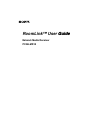 1
1
-
 2
2
-
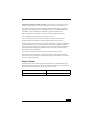 3
3
-
 4
4
-
 5
5
-
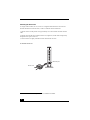 6
6
-
 7
7
-
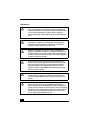 8
8
-
 9
9
-
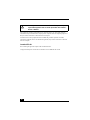 10
10
-
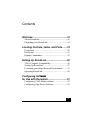 11
11
-
 12
12
-
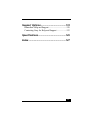 13
13
-
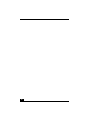 14
14
-
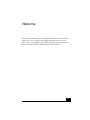 15
15
-
 16
16
-
 17
17
-
 18
18
-
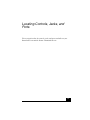 19
19
-
 20
20
-
 21
21
-
 22
22
-
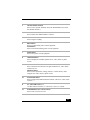 23
23
-
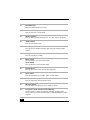 24
24
-
 25
25
-
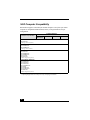 26
26
-
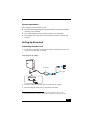 27
27
-
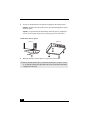 28
28
-
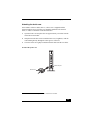 29
29
-
 30
30
-
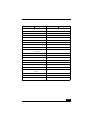 31
31
-
 32
32
-
 33
33
-
 34
34
-
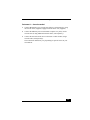 35
35
-
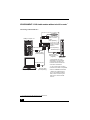 36
36
-
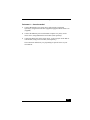 37
37
-
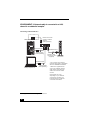 38
38
-
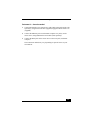 39
39
-
 40
40
-
 41
41
-
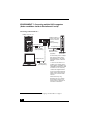 42
42
-
 43
43
-
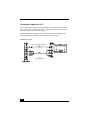 44
44
-
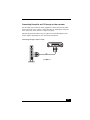 45
45
-
 46
46
-
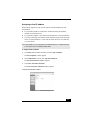 47
47
-
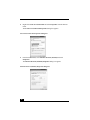 48
48
-
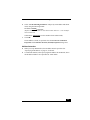 49
49
-
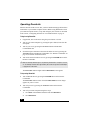 50
50
-
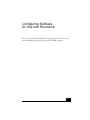 51
51
-
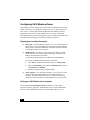 52
52
-
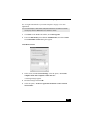 53
53
-
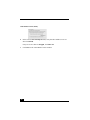 54
54
-
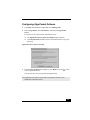 55
55
-
 56
56
-
 57
57
-
 58
58
-
 59
59
-
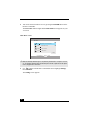 60
60
-
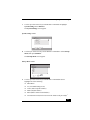 61
61
-
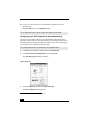 62
62
-
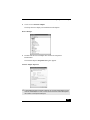 63
63
-
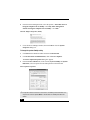 64
64
-
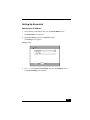 65
65
-
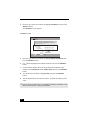 66
66
-
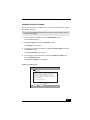 67
67
-
 68
68
-
 69
69
-
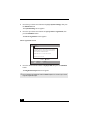 70
70
-
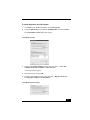 71
71
-
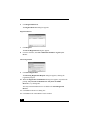 72
72
-
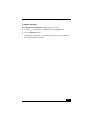 73
73
-
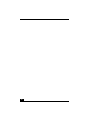 74
74
-
 75
75
-
 76
76
-
 77
77
-
 78
78
-
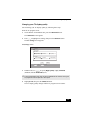 79
79
-
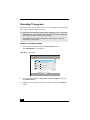 80
80
-
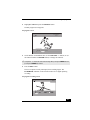 81
81
-
 82
82
-
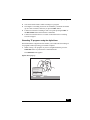 83
83
-
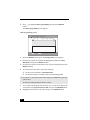 84
84
-
 85
85
-
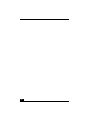 86
86
-
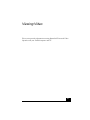 87
87
-
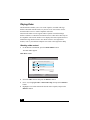 88
88
-
 89
89
-
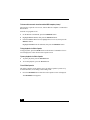 90
90
-
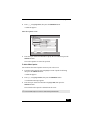 91
91
-
 92
92
-
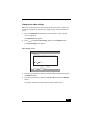 93
93
-
 94
94
-
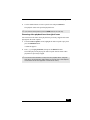 95
95
-
 96
96
-
 97
97
-
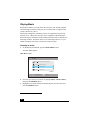 98
98
-
 99
99
-
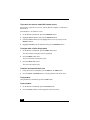 100
100
-
 101
101
-
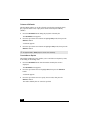 102
102
-
 103
103
-
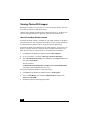 104
104
-
 105
105
-
 106
106
-
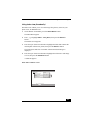 107
107
-
 108
108
-
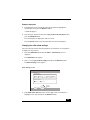 109
109
-
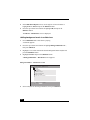 110
110
-
 111
111
-
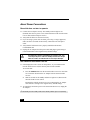 112
112
-
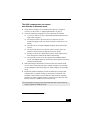 113
113
-
 114
114
-
 115
115
-
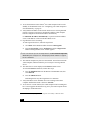 116
116
-
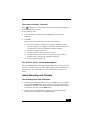 117
117
-
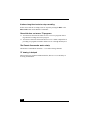 118
118
-
 119
119
-
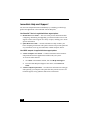 120
120
-
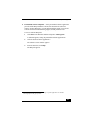 121
121
-
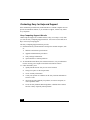 122
122
-
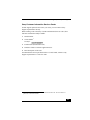 123
123
-
 124
124
-
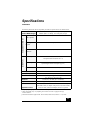 125
125
-
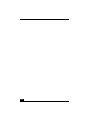 126
126
-
 127
127
-
 128
128
-
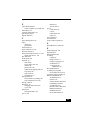 129
129
-
 130
130
-
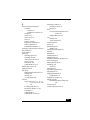 131
131
-
 132
132
Sony ROOMLINK PCNA-MR10 User manual
- Type
- User manual
- This manual is also suitable for
Ask a question and I''ll find the answer in the document
Finding information in a document is now easier with AI
Related papers
-
Sony PCNA-MR10A User manual
-
Sony VGP-MR200U/E User manual
-
Sony VGP-MR100 User manual
-
Sony VGC-RA304 User manual
-
Sony STR-LV700R User manual
-
Sony PCV-RZ30GN4 Creative Inspire Multimedia Speaker User manual
-
Sony PCV-RZ50N User manual
-
Sony PCV-W700G User guide
-
Sony VGC-RA718G User guide
-
Sony PCV-V300G User guide