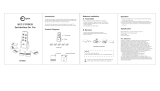Page is loading ...

PocketWizard.com
Owner’s Manual Addendum
Including: MultiMAX Firmware Upgrade v7.5 (for USB-enabled FCC/CE MultiMAX radios only)
Special Note for CE MultiMAX Owners
MultiMAX Firmware Upgrade v7.5
MultiMAX 7.5 is packed with new features and capabilities for the MultiMAX user
including a new Long Range Mode for remote camera triggering, which beta testers
found particularly useful in arenas and other challenging remote camera applications.
Additionally, you can now move your Custom ID to any PocketWizard frequency for
better triggering in crowded shooting environments. Multi-Zone Receive allows you to
select more then one zone for receive, useful when sharing lights.
The new Signal Strength Indicator provides a quick view of local noise levels when the
unit is turned on then switches to indicate the strength of the last trigger received.
When you need to fully understand your shooting environment, the Noise Sniffer
allows you to see the noise level on every channel. This allows you to locate potential
interference and switch channels before it becomes a problem.
There’s more and you can read the details for all new features and capabilities on the
following pages.
NEW FEATURES:
• Long Range Mode for remote camera triggering
• Close Range Mode for working at extremely close distances
• Toggle the hot shoe on and off
• Custom ID Move - put your CID on a different frequency!
• Multi-Zone Receive
• Signal Strength indicator
• Menu indicator for longer menus
• Noise Sniffer
• Radio Relay (Repeater) Mode

PocketWizard.com
Range Menu - /MENU L A
A:RANGE MODE
Long Range Mode - /MENU L A A
A:LONG-LT/LR
Long range mode increases the usable distance, up to
double, between two MultiMAX radios. This new feature is
ideal for photographers shooting sports or wildlife, or anyone
who simply needs long range remote camera capability.
This mode must be activated on all radios that are
expected to work together. When it is activated on a
transmitter, LT will be displayed. When it is activated
on a receiver, -LR- will be displayed. This mode is
designed primarily for remote camera triggering. It can
also be used for remote ash triggering at shutter speeds
up to 1/125
th
. This mode cannot be used with the Plus II,
Sekonic meters, or ash packs with a PocketWizard radio
built in.
Engaging Long Range Mode will automatically adjust default contact time to 0.12 seconds.
NOTE: Long Range Mode is only for MultiMAX channels 17 through 32. Trigger
conrmation is not available in Long Range Mode.
Normal Range Mode - /MENU L A B
B:NORMAL-TX/RX
Normal mode sets your MultiMAX to work at standard
distances on regular channels. This is the default
operation for your MultiMAX. This mode must
be activated on all radios that are expected
to work together. When it is activated on a
transmitter, TX will be displayed. When
it is activated on a receiver, -RX- will be
displayed.
ii

PocketWizard.com
Close Range Mode - /MENU L A C (Transmitter Only)
C:CLOSE-CT
Close range mode reduces the transmit power of your MultiMAX when it is in TRANSMIT
mode. This mode is useful if you have a receiver very close to
your transmitter (within a few feet). Normally it is
recommended to keep several feet between a
transmitter and a receiver. When working with radios very
close together, like on a basketball net, the transmitter
can overwhelm the receiver. Close Range Mode helps correct
that situation.
Close Range Mode is only set on a transmitter, not on a receiver. When it is activated
on a transmitter, CT will be displayed. The receiver must be set to Normal Range
Mode. -RX- will be displayed on the receiver. This mode is not compatible with Long
Range Mode. This mode can be used with a MultiMAX, Plus, Plus II, ash packs with
integrated PocketWizard radios or FlexTT5 as Receiver (standard channels only).
Hot Shoe Menu - /MENU L B
B:HOTSHOE OFF
Toggle the hot shoe on or off as needed. Press /MENU
L B. Display will show “Hotshoe Input Disabled”. Toggling
the hot shoe input to OFF may be useful when mounting
the MultiMAX on a cold shoe, or when you desire the
trigger input to come from PORT 1 and not the hot shoe
it is mounted in. Press /MENU L B again and the display
will read “Hot shoe Input Enabled”.
iii

PocketWizard.com
Custom ID Menu - /MENU L C
C:CUSTOM ID
This menu only appears if you have a Custom ID and you have a US/FCC radio.
What is a Custom ID? It is a private channel on a MultiMAX. In hyper-crowded
shooting environments, Custom IDs give you the condence to know that your remote
ash or camera can only be triggered by you and not any other photographer. It is an
exclusive code installed on top of an existing PocketWizard frequency, usually
replacing Channel 17 with your new custom code and frequency combination.
No other manufacturer offers such a unique and valuable service. Because Custom IDs
require a rmware modication, this service is only available directly through LPA
Design. Contact us via our inquiries page on:
PocketWizard.com: http://www.pocketwizard.com/contact/inquiry/
Move Custom ID Frequency - /MENU L C A
A:CUSTOM ID FREQ
Use this menu to move your Custom IDs to a different
frequency. This is useful if there is RF noise on your
Custom ID’s default frequency (see “Noise Sniffer” for
more information) or if another user has a Custom ID on
your default frequency.
Select the Custom ID you want to move to a different frequency by pressing A or B.
Only Quad-Triggering Channel IDs (Channels 17 - 32) can be moved. Only your rst 2
Custom IDs can be moved.
On the next screen you will see: SAME AS CHAN XX and a number.
The number is the frequency - 349.000 = 349.000 MHz. Using the arrow
keys, move your Custom ID to the
frequency you want and press /MENU.
Every frequency is shared by a MultiMAX
Quad-Triggering Channel.
iv

PocketWizard.com
When the display says SAME AS CHAN 21 and the frequency displayed is 348500
that means that your Custom ID will use the same frequency that is in use on standard
Channel 21 - Photographers using that channel can’t trigger you and you can’t trigger
them, but if you try to trigger at the exact same time then you may interfere with each
other and cause a loss of triggers.
View Custom ID - /MENU L C B
B:VIEW CUSTOM ID
Displays a list of your installed Custom IDs and what
frequency they are using.
Multi-Zone Receive (Receive Only)
The MultiMAX now allows you to select more than one Zone for receive. You can
receive on any combination of Zones. If you select A and B, for example, any trigger
on either A or B will trigger the radio. This feature allows another avenue of creative
control for zones.
EXAMPLE: Two photographers are working the same venue. Each has their own
portable ash system that they move with them, and they share area ashes that light
the ceiling. One photographer could use Zone A for his nearby ashes while the other
photographer uses Zone B. The receiver triggering the area ashes could be set to
A & B.
Menu Indicator
If a menu in the MultiMAX contains more than four items, there is a now an indicator
that shows there are more choices above or below the current list. Just use the
arrow keys to see the other menu items.
v

PocketWizard.com
Signal Strength Indicator (Receive Only)
The Signal Indicator (antenna level bars like on a cell phone) now performs two functions:
1. Noise Meter: If your radio has NOT been triggered, the Signal Indicator will show
steady noise in the area. More bars = Good radio environment (less noise). If your Signal
Indicator shows fewer bars then there is a strong source of constant interference in the
area. The Signal Indicator will not show transient or brief interference like from another
PocketWizard user. Noise Sniffer “SLOW” scan might help there.
2. If your radio has been triggered, the Signal Indicator shows the strength of the last
trigger received. More bars = clear signal.
Noise Sniffer - /MENU B L (Receive Only)
L:NOISE SNIFFER
The Noise Sniffer is a MultiMAX tool for troubleshooting
RF issues. It can show the relative radio noise for the
MultiMAX channel and frequency displayed. To
access the Noise Sniffer set the MultiMAX to RECEIVE
then press /MENU B L.
In Noise Sniffer mode, use the arrow keys to cycle through the channels. If you have a
Custom ID, it will use the correct frequency for your Custom ID channel.
Place the MultiMAX in a location you intend to use, or walk around with the MultiMAX
to help pinpoint noise sources. Move the antenna closer to cable-runs and metal
structures to see if they are sources of RF noise on your channel.
127 = maximum noise the MultiMAX can sense. Lower is better. Readings below
40 are unlikely. What “should” the numbers be? As low as possible and still
have reliable operation. These numbers are only for comparing one channel
to another or for verifying RF noise as a possible factor on your channel
or location of choice. There is no perfect number, so operation needs to
be evaluated in context with these numbers.
vi

PocketWizard.com
• FAST Noise – displays noise readings as fast as the MultiMAX can sample. If
this number is consistently high, there is a strong interference source in the area. It
samples so quickly, however, that brief transient noise is hard to note.
• SLOW Noise – displays the highest noise sample out of the last 150. This will help
you see live transient or very brief noise like another PocketWizard radio triggering.
• PEAK Noise – displays the highest noise reading
(FAST or SLOW) since you last cleared it or changed
channels. This will help you see the highest noise
moment, but it is not real time. It is good for catching the
most transient of interference or as a reference when
evaluating a better location. Reset using the A key.
When all three numbers are roughly equal, this represents the base line RF noise for
that channel in that location. Lower is better. Choose a channel with less noise or
move to a less noisy area.
If FAST is low compared to SLOW or PEAK then there may be transient RF noise in the
area. Something is probably creating RF noise on the channel but it is only happening
sporadically. If possible, use another channel or move away from the interference
source. If SLOW only shows occasional spikes, you may be ne.
If the unit’s LED blinks in any manner other than the normal “powered on” blink (once
every two seconds), then the source of the noise is another PocketWizard on your frequency!
A MultiMAX mounted near the ground (within a few feet) may display a low noise
reading and still have poor performance. This is because the ground absorbs radio
energy. It absorbs the signal from your PocketWizards, so performance worsens in
general. It also absorbs the ambient RF noise so the MultiMAX Noise Sniffer shows
less noise present. In this situation a small amount of RF noise might have a
much more extreme effect on reception reliability as one problem
exacerbates the other.
vii

PocketWizard.com
Radio Relay (Repeater) Mode (Receive Only)
This mode lets you deploy another MultiMAX to increase
your range. It receives and transmits on the same channel.
To activate Radio Relay (Repeater), set the MultiMAX to
RECEIVE on your channel of choice, then press the “L” key
twice. You should now see RPT on the display.
Pressing “L” toggles between these modes:
• RLY = Standard Camera Relay. It also displays the channel to be used when
Transmitting. This is set in TRANSMIT mode. Read more about Relay Mode in your
MultiMAX manual.
• RPT = Radio Relay (Repeater). There is no transmit channel to set in this mode. It
uses the channel as displayed in the upper right.
• No relay function (off = no display). The radio operates only as a receiver.
Make sure the zone of the repeater is set to one you are using on your transmitter.
You can use all of the other zones on your transmitting unit and the RPT MultiMAX will
relay your selected zones as long as it is also on one of the selected zones.
Deploy the repeating MultiMAX where it effectively triggers the remote unit, and can
be effectively triggered by your transmitting unit.
IMPORTANT: Do not deploy more than one repeater to cover the same remote.
Extra repeating units will step on each other and make it difcult for your remote
to get a trigger – bathing an area with repeaters is likely to worsen the remote’s
performance. You can use additional units to further increase the distance from
your remote, but each repeater should be deployed to cover only one leg of the
journey. Each repeating unit increases the radio delay by ~0.0018 seconds
(~1/800). If you are using the RPT unit for remote camera triggering,
this small delay will be unnoticeable. If you are using the RPT unit for
remote ash triggering, this may affect the fastest shutter speed you
can use.
viii

PocketWizard.com
Suggestions for remote camera triggering:
Eliminate as many RF interference issues as possible.
• Maintain a line of sight between the units.
• Keep the antennas parallel and at least 12” apart.
• Make sure the radios, and especially the antennas, are not near any large metal,
concrete, or high water-content objects. People and trees are mostly water! Make sure
they are not blocked by these objects or by hills. Crowds gathering between you and
your remotes will reduce range. Try to keep the antennas above the heads of crowds.
• PocketWizard radios will have reduced performance if deployed close to the ground.
Try to get them up high – 4 feet or higher improves range dramatically. Consider using
any miniphone/headphone extension cable (including a PocketWizard MMX cable) to
locate the receiver higher up.
• Avoid mounting them to long metal railings or other building structures.
• Avoid mounting them near long cable runs for other equipment or close to building
wiring.
• Do not wrap connecting cables around the antenna. Keep them away from the
antenna. Use right angle connectors whenever possible.
• Do not afx the radio by taping the antenna to something. Especially, do not use
duct tape or any tape containing metal bers on the antenna.
• Avoid using long cable runs with PocketWizard radios. If you must use a long
cable run, deploy ferrite chokes (http://www.radioshack.com/product/index.
jsp?productId=2103222) near the PocketWizard end of the long run. Use more
than one ferrite choke when possible. Place them 6 to 12 inches from the
radio and from each other.
• “Dead spots” have a number of causes, but the solution is usually the
same: move the unit a few inches or feet away from the problem area.
ix

PocketWizard.com
For remote “finish line” cameras or any remote camera where a long motor
drive burst is desired, consider the following:
• Set a long contact time (for example, 1.50 seconds) on the remote receiving unit. If
range is an issue or remote operation is intermittent, this will help. If any single trigger
is received, a long burst is guaranteed. Contact time is set by pressing * B A.
• Trying to get a remote camera to trigger as fast as the master camera in your hands
by having the transmitting PocketWizard connected to the shoe or PC of the master
may be problematic. Cameras are not designed to be triggered like a high speed hot
shoe ash – for example ve very short triggers in under one second. This may confuse
the remote camera, cause it to not trigger, or cause it to trigger sporadically. Instead of
relying on the shoe trigger, use either:
» A button cable (BT1 or BT3) connected to PORT 1 of the transmitting unit.
Tape this button to the grip of the master camera.
» A –P cable (pre-release/pre-trigger cable) connected from the motor
drive of the camera in your hands to PORT 1 of the transmitting MultiMAX.
This causes the transmitting unit to be triggered as you press all the way
down on your camera’s shutter release. You must use a –P cable and it
must be set to OFF for this to function properly.
x

PocketWizard.com
xi
PocketWizard Utility
Your MultiMAX has a USB port which allows it to be easily updated to the latest
rmware using the PocketWizard Utility. The PocketWizard Utility can be downloaded
on our website at http://www.PocketWizard.com/support/downloads/
To connect your USB-enabled MultiMAX to your computer, please follow these steps:
1. Turn off the MultiMAX radio and make sure you have fresh batteries
installed.
2. Press and hold the backlight key (located between MENU and TEST) as you
turn the MultiMAX on to TRANSMIT.
3. Note that the STATUS LED blinks steadily and the LCD remains blank. This
conrms the radio is in USB mode.
4. Make sure the PocketWizard Utility is running on your computer and no
other PocketWizard radios are connected to it.
5. Connect your MultiMAX radio to your computer using a standard Mini-B
USB cable and note that your MultiMAX radio appears in the
PocketWizard Utility.
6. To update your radio, click “Check For Updates” in the Maintenance Tab.
Most updates require a full factory reset (see the RESET section on Page
29 in your MultiMAX Owner’s Manual). Be sure to write down any special
settings like Contact Time, etc., before you update your radio.
Consider updating all the USB-enabled MultiMAX radios in your system to the same
rmware. Older MultiMAX radios that do not have a USB port will continue to work as
part of your MultiMAX system. The older non-USB radios cannot get the new features,
but will still perform their original functions normally when paired with USB-enabled
radios.

PocketWizard.com
© 2010 LPA Design, Inc. All rights reserved. Product features and specications are subject to change without
notice. PocketWizard, ControlTL, MiniTT1, FlexTT5, HyperSync, Plus II and MultiMAX are either trademarks or
registered trademarks of LPA Design, Inc. All other trademarks contained herein are the property of their
respective owners.
This product is covered under a warranty. For more information on this warranty and to register your product,
please go to www.PocketWizard.com/support.
US Patent: 5,359,375 and Patents Pending
LPF657 v1.0
PocketWizard.com
Special Note for CE MultiMAX Owners
The owner’s manual included with your purchase refers to the US (344-354 MHz)
model of the MultiMAX. The following adjustments or errata should be noted for proper
operation of your CE (433 MHz) MultiMAX:
Page 18:
The CE MultiMAX is not compatible with the following products as these
products were not produced on CE frequencies: 10 Channel Classic, 16
Channel Classic, PocketWizard MAX, and Calumet TurboFilter.
Page 49:
The CE MultiMAX cannot be powered by the ACC port.
Page 50:
The PocketWizard Radio Frequencies table refers to USA frequencies. CE
units do not operate on these frequencies and are not compatible with
PocketWizard radios on these frequencies.
CE PocketWizard Radio Frequencies:
xii
Page 50:
The PocketWizard Radio Frequencies
table refers to USA frequencies. CE
units do not operate on these
frequencies and are not compatible with
PocketWizards on these frequencies.
CE PocketWizard Radio Frequencies:
Channel Frequency Unit Digital Code
1 - 16
433.62
MHz
Plus or
MultiMAX
16 Bit
17 - 32
434.22
MHz
MultiMAX
Only
24 Bit
(20 Bit in
FAST
MODE)
Special Note Revision 1.00 (LPF205B)

www.PocketWizard.com
Owner’s Manual

2

3
Congratulations on the purchase of your new PocketWizard
MultiMAX digital radio triggering system.
The PocketWizard MultiMAX is a microprocessor-based radio slave system
that uses advanced digital signaling to increase triggering range, reliability and
reject radio noise from other sources. Since is utilizes Transceiver technology,
it is both a transmitter and a receiver all in one. It is the most innovative and
advanced wireless solution in the photographic industry.
As a stand-alone unit, the MultiMAX offers precision special effects functions
not available in any wireless triggering device. It incorporates integrated
Trigger Time Control software, True Trigger Confirmation and Selective Quad
Triggering, all of which offer solutions to photographic challenges that hinder
today’s photographer’s creativity. Unparalleled in features and performance, the
PocketWizard MultiMAX is more than just a radio slave.
Welcome to Digital Wireless Freedom!
Manufactured in the United States of America by:
LPA Design
41 IDX Drive
Suite 265
South Burlington, VT 05403

4
Table of ConTenTs
“The FCC Wants You To Know”. . . . . . . . . . . . . . . . . . . . . . . . . . . . . . . . . . . . . . 7
Icons Used in this Manual. . . . . . . . . . . . . . . . . . . . . . . . . . . . . . . . . . . . . . . . . . 8
Features . . . . . . . . . . . . . . . . . . . . . . . . . . . . . . . . . . . . . . . . . . . . . . . . . . . . . . . 9
Communication Technology . . . . . . . . . . . . . . . . . . . . . . . . . . . . . . . . . . . . . 9
Basic Features . . . . . . . . . . . . . . . . . . . . . . . . . . . . . . . . . . . . . . . . . . . . . . . . 9
Special Features . . . . . . . . . . . . . . . . . . . . . . . . . . . . . . . . . . . . . . . . . . . . . . 9
Part Reference . . . . . . . . . . . . . . . . . . . . . . . . . . . . . . . . . . . . . . . . . . . . . . . . . 10
LCD Information . . . . . . . . . . . . . . . . . . . . . . . . . . . . . . . . . . . . . . . . . . . . . . . . 11
Controls . . . . . . . . . . . . . . . . . . . . . . . . . . . . . . . . . . . . . . . . . . . . . . . . . . . . . . 12
Power Switch . . . . . . . . . . . . . . . . . . . . . . . . . . . . . . . . . . . . . . . . . . . . . . . 12
Keypad . . . . . . . . . . . . . . . . . . . . . . . . . . . . . . . . . . . . . . . . . . . . . . . . . . . . 12
PORT 1 / PORT 2. . . . . . . . . . . . . . . . . . . . . . . . . . . . . . . . . . . . . . . . . . . . . 12
Status LED. . . . . . . . . . . . . . . . . . . . . . . . . . . . . . . . . . . . . . . . . . . . . . . . . . 12
Getting Started . . . . . . . . . . . . . . . . . . . . . . . . . . . . . . . . . . . . . . . . . . . . . . . . . 13
Safety Warnings . . . . . . . . . . . . . . . . . . . . . . . . . . . . . . . . . . . . . . . . . . . . . 13
Battery Information . . . . . . . . . . . . . . . . . . . . . . . . . . . . . . . . . . . . . . . . . . . 13
Battery Life . . . . . . . . . . . . . . . . . . . . . . . . . . . . . . . . . . . . . . . . . . . . . . . 14
Mounting . . . . . . . . . . . . . . . . . . . . . . . . . . . . . . . . . . . . . . . . . . . . . . . . . . . . . 14
VELCRO
®
. . . . . . . . . . . . . . . . . . . . . . . . . . . . . . . . . . . . . . . . . . . . . . . . . . . 14
1/4-20 Mount . . . . . . . . . . . . . . . . . . . . . . . . . . . . . . . . . . . . . . . . . . . . . . . 14
Shoe Mount . . . . . . . . . . . . . . . . . . . . . . . . . . . . . . . . . . . . . . . . . . . . . . . . 14
Lanyard . . . . . . . . . . . . . . . . . . . . . . . . . . . . . . . . . . . . . . . . . . . . . . . . . . . . 14
Quick Setup - Basic Radio Slave Operation. . . . . . . . . . . . . . . . . . . . . . . . . . . . 15
Basic Setup for Remote Flash . . . . . . . . . . . . . . . . . . . . . . . . . . . . . . . . . . . 15
Triggering Multiple Flashes With Multiple RECEIVE Units . . . . . . . . . . . . . . 16
Connecting MultiMAX (set for TRANSMIT mode) to Flash . . . . . . . . . . . . . 16
Standard Radio Operation. . . . . . . . . . . . . . . . . . . . . . . . . . . . . . . . . . . . . . . . . 17
Transceiver Control . . . . . . . . . . . . . . . . . . . . . . . . . . . . . . . . . . . . . . . . . . . 17
Channels . . . . . . . . . . . . . . . . . . . . . . . . . . . . . . . . . . . . . . . . . . . . . . . . . . . 17
Compatibility . . . . . . . . . . . . . . . . . . . . . . . . . . . . . . . . . . . . . . . . . . . . . . . . 18
Selective Quad-Triggering (A B C D keys) . . . . . . . . . . . . . . . . . . . . . . . . . . 19
Classic Channels. . . . . . . . . . . . . . . . . . . . . . . . . . . . . . . . . . . . . . . . . . . 20
L Key. . . . . . . . . . . . . . . . . . . . . . . . . . . . . . . . . . . . . . . . . . . . . . . . . . . . 20

5
True Confirmation . . . . . . . . . . . . . . . . . . . . . . . . . . . . . . . . . . . . . . . . . . . . 21
Radio . . . . . . . . . . . . . . . . . . . . . . . . . . . . . . . . . . . . . . . . . . . . . . . . . . . 21
Optional Flash Confirmation Cable . . . . . . . . . . . . . . . . . . . . . . . . . . . . . 21
Menu System . . . . . . . . . . . . . . . . . . . . . . . . . . . . . . . . . . . . . . . . . . . . . . . . . . 23
Navigation . . . . . . . . . . . . . . . . . . . . . . . . . . . . . . . . . . . . . . . . . . . . . . . . . . 23
Numeric Entry. . . . . . . . . . . . . . . . . . . . . . . . . . . . . . . . . . . . . . . . . . . . . 24
Main Menu . . . . . . . . . . . . . . . . . . . . . . . . . . . . . . . . . . . . . . . . . . . . . . . . . . . . 25
A: Advanced Menu. . . . . . . . . . . . . . . . . . . . . . . . . . . . . . . . . . . . . . . . . . . . 25
B: Basic Settings . . . . . . . . . . . . . . . . . . . . . . . . . . . . . . . . . . . . . . . . . . . . . 25
C: Counter Menu . . . . . . . . . . . . . . . . . . . . . . . . . . . . . . . . . . . . . . . . . . . . . 25
D: Go Advanced. . . . . . . . . . . . . . . . . . . . . . . . . . . . . . . . . . . . . . . . . . . . . . 25
D: Go Normal. . . . . . . . . . . . . . . . . . . . . . . . . . . . . . . . . . . . . . . . . . . . . . . . 25
Basic Settings . . . . . . . . . . . . . . . . . . . . . . . . . . . . . . . . . . . . . . . . . . . . . . . . . . 26
A: Contact Time . . . . . . . . . . . . . . . . . . . . . . . . . . . . . . . . . . . . . . . . . . . . . . 26
B: Beep Menu . . . . . . . . . . . . . . . . . . . . . . . . . . . . . . . . . . . . . . . . . . . . . . . 28
A: Beep on All . . . . . . . . . . . . . . . . . . . . . . . . . . . . . . . . . . . . . . . . . . . . . 28
B: Beep on Trigger. . . . . . . . . . . . . . . . . . . . . . . . . . . . . . . . . . . . . . . . . . 28
D: Beep Disable. . . . . . . . . . . . . . . . . . . . . . . . . . . . . . . . . . . . . . . . . . . . 28
C: LCD Contrast Adjustment . . . . . . . . . . . . . . . . . . . . . . . . . . . . . . . . . . . . 29
D: RESET. . . . . . . . . . . . . . . . . . . . . . . . . . . . . . . . . . . . . . . . . . . . . . . . . . . 29
Counter Menu . . . . . . . . . . . . . . . . . . . . . . . . . . . . . . . . . . . . . . . . . . . . . . . . . . 30
A: Count Up + Reset . . . . . . . . . . . . . . . . . . . . . . . . . . . . . . . . . . . . . . . . . . 30
B: Count Down + Reset . . . . . . . . . . . . . . . . . . . . . . . . . . . . . . . . . . . . . . . . 30
C: Clear / Reset . . . . . . . . . . . . . . . . . . . . . . . . . . . . . . . . . . . . . . . . . . . . . . 30
D: Disable . . . . . . . . . . . . . . . . . . . . . . . . . . . . . . . . . . . . . . . . . . . . . . . . . . 30
Advanced Menu . . . . . . . . . . . . . . . . . . . . . . . . . . . . . . . . . . . . . . . . . . . . . . . . 31
A: Delay Menu - TRANSMITTER . . . . . . . . . . . . . . . . . . . . . . . . . . . . . . . . . 31
A: Remotes + PORT 2 . . . . . . . . . . . . . . . . . . . . . . . . . . . . . . . . . . . . . . . 31
B: Remotes Only . . . . . . . . . . . . . . . . . . . . . . . . . . . . . . . . . . . . . . . . . . . 32
C: Rear Curtain . . . . . . . . . . . . . . . . . . . . . . . . . . . . . . . . . . . . . . . . . . . . 32
A: Delay Menu - RECEIVER . . . . . . . . . . . . . . . . . . . . . . . . . . . . . . . . . . . . . 33
A: PORT 1 + PORT 2 . . . . . . . . . . . . . . . . . . . . . . . . . . . . . . . . . . . . . . . . 33
B: PORT 2 . . . . . . . . . . . . . . . . . . . . . . . . . . . . . . . . . . . . . . . . . . . . . . . . 33
C: Equalize . . . . . . . . . . . . . . . . . . . . . . . . . . . . . . . . . . . . . . . . . . . . . . . 34
B: Intervalometer (Time Lapse Photography) . . . . . . . . . . . . . . . . . . . . . . . 35
C: Multipop . . . . . . . . . . . . . . . . . . . . . . . . . . . . . . . . . . . . . . . . . . . . . . . . . 36
D: SpeedCycler - TRANSMITTER. . . . . . . . . . . . . . . . . . . . . . . . . . . . . . . . . 37
D: Fast Mode - RECEIVER . . . . . . . . . . . . . . . . . . . . . . . . . . . . . . . . . . . . . . 38

6
To find the correct PocketWizard brand cables for your
flash and cameras, and to experience other products like
the Plus II, please visit www.PocketWizard.com or
your local photography dealer.
Other Features . . . . . . . . . . . . . . . . . . . . . . . . . . . . . . . . . . . . . . . . . . . . . . . . . 38
Keypad Lock . . . . . . . . . . . . . . . . . . . . . . . . . . . . . . . . . . . . . . . . . . . . . . . . 38
High Voltage Protection. . . . . . . . . . . . . . . . . . . . . . . . . . . . . . . . . . . . . . . . 38
USB Port . . . . . . . . . . . . . . . . . . . . . . . . . . . . . . . . . . . . . . . . . . . . . . . . . . . 38
Relay Mode . . . . . . . . . . . . . . . . . . . . . . . . . . . . . . . . . . . . . . . . . . . . . . . . . 39
Software Version Display. . . . . . . . . . . . . . . . . . . . . . . . . . . . . . . . . . . . . . . 39
Applications of Advanced Functions . . . . . . . . . . . . . . . . . . . . . . . . . . . . . . . . . 40
Self-Timer or Cable Release . . . . . . . . . . . . . . . . . . . . . . . . . . . . . . . . . . . . 40
TTL / Auto flash Helper . . . . . . . . . . . . . . . . . . . . . . . . . . . . . . . . . . . . . . . . 40
Programmed Sequence Shooting . . . . . . . . . . . . . . . . . . . . . . . . . . . . . . . . 41
Recycle Lockout . . . . . . . . . . . . . . . . . . . . . . . . . . . . . . . . . . . . . . . . . . . . . 41
Camera Equalization . . . . . . . . . . . . . . . . . . . . . . . . . . . . . . . . . . . . . . . . . . 42
Lag Time Measurement. . . . . . . . . . . . . . . . . . . . . . . . . . . . . . . . . . . . . . 43
One Unit Equalization . . . . . . . . . . . . . . . . . . . . . . . . . . . . . . . . . . . . . . . 46
Two Unit Equalization . . . . . . . . . . . . . . . . . . . . . . . . . . . . . . . . . . . . . . . 46
Equalization Adjustments . . . . . . . . . . . . . . . . . . . . . . . . . . . . . . . . . . . . 48
Technical Information . . . . . . . . . . . . . . . . . . . . . . . . . . . . . . . . . . . . . . . . . . . . 49
Specifications . . . . . . . . . . . . . . . . . . . . . . . . . . . . . . . . . . . . . . . . . . . . . . . 49
Radio Information . . . . . . . . . . . . . . . . . . . . . . . . . . . . . . . . . . . . . . . . . . . . 50
Maximum and Minimum Settings . . . . . . . . . . . . . . . . . . . . . . . . . . . . . . . . 51
Saved Settings. . . . . . . . . . . . . . . . . . . . . . . . . . . . . . . . . . . . . . . . . . . . . . . 51
Troubleshooting. . . . . . . . . . . . . . . . . . . . . . . . . . . . . . . . . . . . . . . . . . . . . . . . 52
When in doubt !. . . . . . . . . . . . . . . . . . . . . . . . . . . . . . . . . . . . . . . . . . . . . . 52
Reset to Default Factory Settings . . . . . . . . . . . . . . . . . . . . . . . . . . . . . . . . 52
Sustaining High Performance . . . . . . . . . . . . . . . . . . . . . . . . . . . . . . . . . . . . . . 53
Time Conversion Charts . . . . . . . . . . . . . . . . . . . . . . . . . . . . . . . . . . . . . . . . . . 54
Fractions to Decimal . . . . . . . . . . . . . . . . . . . . . . . . . . . . . . . . . . . . . . . . . . 54

7
This US frequency MultiMAX is compatible with all US frequency PocketWizard products.
It is no t frequency compatible with CE or JAPAN PocketWizard products. Verify frequency
compatibility before purchasing. Some products are not manufactured on every frequency.
Always operate within local radio regulations.
The fCC wanTs you To know:
WARNING: Changes or modifications to this unit not expressly approved by the party
responsible for compliance could void the user’s authority to operate the equipment.
NOTE: This equipment has been tested and found to comply with the limits for a Class B
digital device, pursuant to Part 15 of the FCC Rules. These limits are designed to provide
reasonable protection against harmful interference in a residential installation. This
equipment generates, uses, and can radiate radio frequency energy and, if not installed
and used in accordance with the instructions, may cause harmful interference to radio
communications.
However, there is no guarantee that interference will not occur in a particular installation. If
this equipment does cause harmful interference to radio or television reception, which can
be determined by turning the equipment off and on, the user is encouraged to try to correct
the interference by one or more of the following measures:
1. Reorient or relocate the receiving antenna.
2. Increase the separation between the equipment and the receiver.
3. Consult the dealer or an experienced radio or television technician for help.
This device complies with Part 15 of the FCC rules and also with RSS-210 of Industry
Canada. Operation is subject to the following two conditions: (1) This device may not cause
harmful interference, and (2) this device must accept any interference received, including
interference that may cause undesired operation.
Transceiver FCC ID Number: KDS-PW2-101
Transceiver Canada IC: 2170A-PW101

8
ICons used In ThIs Manual
N
Read the information following this icon. It shows important notes about the subject
being discussed.
☞
Follow this icon for more detailed information on the subject in another section.
Î
Find valuable tips and techniques with this icon.
Warning or caution.
Refer to www.pocketwizard.com for updated information.
/