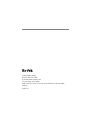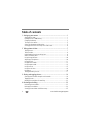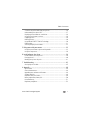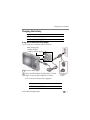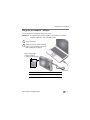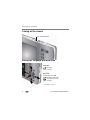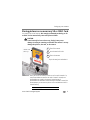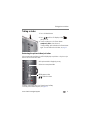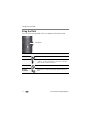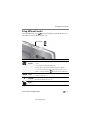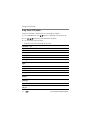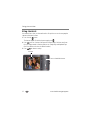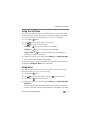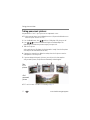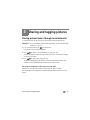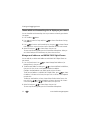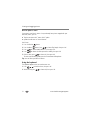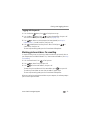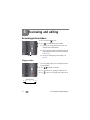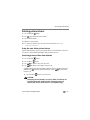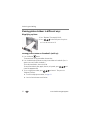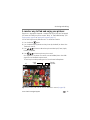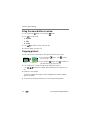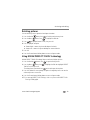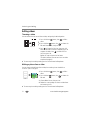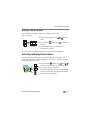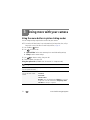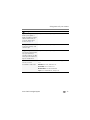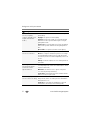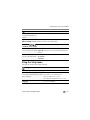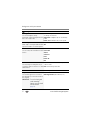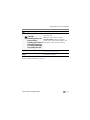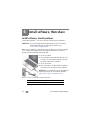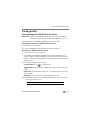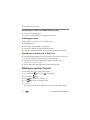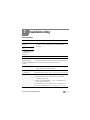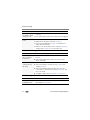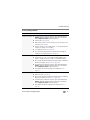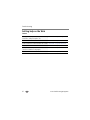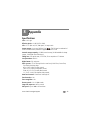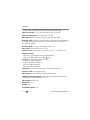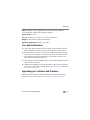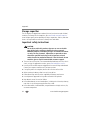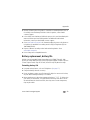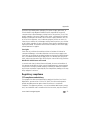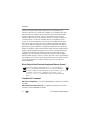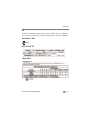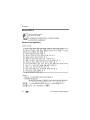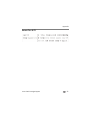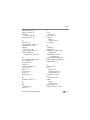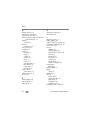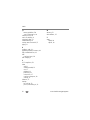Eastman Kodak Company
Rochester, New York 14650
© Eastman Kodak Company, 2011
All screen images are simulated.
Kodak, EasyShare, Perfect Touch, and Pulse are trademarks of Eastman Kodak
Company.
4H8707_en

Product features
www.kodak.com/go/support
i
Quick start
1
Charge until the
light stops blinking.
2
3
Set language, date/time.
4
Take pictures, videos.
5
Install software, then share.
Keep learning!
Take and share your best
pictures, videos!
Load the battery.

ii www.kodak.com/go/support
Product features
Front view
Lens
Microphone
Flash
Self-timer,
Video, Battery
Charging light
Power
Mode
Shutter
Speaker
Battery compartment
SD/SDHC Card slot
Tripod socket

www.kodak.com/go/support iii
Back view
OK
Zoom
LCD
Share
USB port
Delete
Strap post
Menu
Info
Flash button
Review

iv www.kodak.com/go/support
Table of contents 1
1 Setting up your camera .........................................................................1
Attaching the strap .......................................................................................1
Loading the KLIC-7006 battery......................................................................1
Charging the battery .....................................................................................2
Turning on the camera ..................................................................................5
Setting the language and date/time...............................................................5
Storing pictures on an accessory SD or SDHC Card .........................................6
2 Taking pictures/videos ...........................................................................7
Taking pictures..............................................................................................7
Taking a video .............................................................................................. 8
Understanding the picture-taking icons..........................................................9
Watch the battery level .................................................................................9
Using the optical zoom................................................................................10
Adjusting LCD brightness ............................................................................10
Using the flash............................................................................................11
Using different modes .................................................................................12
Using Program mode...................................................................................14
Using shortcuts ...........................................................................................15
Using the self-timer.....................................................................................16
Using burst ................................................................................................. 16
Taking panoramic pictures...........................................................................17
3 Sharing and tagging pictures ..............................................................18
Sharing pictures/videos through social networks ..........................................18
Tagging pictures .........................................................................................20
Marking pictures/videos for emailing ...........................................................22
4 Reviewing and editing .........................................................................23
Reviewing pictures/videos ...........................................................................23
Deleting pictures/videos ..............................................................................24
Viewing pictures/videos in different ways.....................................................25

Table of contents
www.kodak.com/go/support
v
A smarter way to find and enjoy your pictures..............................................26
Understanding the review icons...................................................................27
Displaying pictures/videos on a television.....................................................28
Using the menu button in review.................................................................29
Cropping pictures........................................................................................29
Rotating pictures.........................................................................................30
Using KODAK PERFECT TOUCH Technology.................................................30
Editing videos .............................................................................................31
Selecting multiple pictures/videos ................................................................32
5 Doing more with your camera .............................................................33
Using the menu button in picture-taking modes...........................................33
Using the Setup menu.................................................................................36
6 Install software, then share .................................................................39
Install software, transfer pictures.................................................................39
Printing pictures..........................................................................................40
Marking your pictures for print ....................................................................41
7 Troubleshooting ..................................................................................42
Getting help on the Web.............................................................................45
8 Appendix .............................................................................................46
Specifications..............................................................................................46
Care and maintenance ................................................................................48
Upgrading your software and firmware........................................................48
Storage capacities.......................................................................................49
Important safety instructions .......................................................................49
Battery replacement, battery life..................................................................50
Limited warranty .........................................................................................51
Regulatory compliance ................................................................................52

1 www.kodak.com/go/support
1 Setting up your camera
Attaching the strap
Loading the KLIC-7006 battery
Purchase extra batteries www.kodak.com/go/accessories
Charge the battery See page 2
Watch the battery level See page 9
All batteries lose power over time–even if
they’re not being used. For longer life, fully
charge the battery prior to use.

Setting up your camera
www.kodak.com/go/support
2
Charging the battery
Using the in-camera battery charger
You can charge the Li-Ion battery whenever necessary.
If your package included Then see
An in-camera battery charger Using the in-camera battery charger
An external battery charger Using the external battery charger
Purchase extra batteries www.kodak.com/go/accessories
Watch the battery level See page 9
Battery Charging light:
• Blinking: charging
• Steady On: finished charging
Turn off the camera.
1
Connect the KODAK Camera USB Cable, Micro B / 5-Pin and
charger. (Use only the cable included with this camera.)
2
NOTE: You can use the camera while it’s plugged in.
Your adapter
may differ.

3 www.kodak.com/go/support
Setting up your camera
Using the external battery charger
You can charge the Li-Ion battery whenever necessary.
Purchase extra batteries www.kodak.com/go/accessories
Watch the battery level See page 9
Battery Charging light:
• Orange: charging
• Green: finished charging
Your plug
may differ.
If you have this charger...
Battery Charging light:
• Flashing green: charging
• Steady On green: finished charging
Your plug
may differ.
If you have this charger...

Setting up your camera
www.kodak.com/go/support
4
Charge via your computer’s USB port
You can charge the Li-Ion battery whenever necessary.
IMPORTANT:
The camera charges when the computer is on and awake. Turn off the
computer’s hibernation, sleep, and standby modes.
Purchase extra batteries www.kodak.com/go/accessories
Watch the battery level See page 9
Battery Charging light:
• Blinking: charging
• Steady: finished charging
Turn off the camera.
1
Connect the KODAK Camera USB Cable,
Micro B / 5-Pin and charger. Use only the
cable included with this camera.
2

5 www.kodak.com/go/support
Setting up your camera
Turning on the camera
Setting the language and date/time
NOTE: To change language in the future, use the Setup Menu (see page 36).
Press the Power button.
to change current field.
for previous/next field.
OK
to accept.
At the prompt, press
OK.
to change.
OK
to accept.
Language:
Date/Time:

Setting up your camera
www.kodak.com/go/support
6
Storing pictures on an accessory SD or SDHC Card
Your camera has internal memory. We strongly recommend purchasing an SD
or SDHC Card to conveniently store more pictures/videos.
CAUTION:
A card can only be inserted one way; forcing it may cause
damage. Inserting or removing a card while the camera is on may
damage the pictures, the card, or the camera.
IMPORTANT:
When you turn on the camera, it checks to see if a card is inserted. If so,
new pictures/videos are stored on the card. If no card is inserted, new
pictures/videos are stored in the camera’s internal memory. If
pictures/videos are detected in internal memory and a card is inserted, the
camera prompts you to move the pictures to the card (and erase those in
internal memory).
Purchase cards www.kodak.com/go/accessories
1
Turn off the camera.
2
Insert the card until it clicks.
3
Turn on the camera.
To eject the card, push and release it.
SD/SDHC Card
(Accessory)

7 www.kodak.com/go/support
2 Taking pictures/videos
Taking pictures
1 The camera turns on in Smart Capture mode.
(If it’s in a different mode, press the Mode button,
then until the LCD displays Smart Capture
mode , then press OK.)
2 Compose the picture. Press the Shutter button
halfway to focus and set exposure.
If the framing marks are not focused on the desired
subject, release the Shutter button and recompose the
scene.
3 Press the Shutter button completely down.
Framing marks

Taking pictures/videos
www.kodak.com/go/support
8
Taking a video
1 Press the Mode button.
2 Press until the LCD displays Video ,
then press OK.
3 To take a video, press the Shutter button
completely down, then release it.
To stop recording, press and release the Shutter button
again. To review and work with videos, see page 23.
Reviewing the picture/video just taken
After you take a picture/video, the LCD briefly displays a quickview—the picture just
taken or the first frame of a video.
To dismiss a quickview, press the Shutter button halfway.
To review pictures/videos anytime, see page 23.
Delete the current picture/video
OK
Play/pause a video
Adjust the volume
While a picture/video is displayed, you may:

9 www.kodak.com/go/support
Taking pictures/videos
Understanding the picture-taking icons
Watch the battery level
Don’t miss out on great pictures and videos—keep your battery fully charged.
Full
Three quarters
Half
Critical
AC Power
Charge the battery see page 2
Purchase extra batteries www.kodak.com/go/accessories
Battery level
Capture mode
Pictures/time remaining
Zoom indicator
Self timer
Flash mode
Focus mode
Exposure compensation

Taking pictures/videos
www.kodak.com/go/support
10
Using the optical zoom
1 Use the LCD to frame your subject.
2 To zoom in, press Telephoto (T).
To zoom out, press Wide Angle (W).
3 Take the picture or video.
NOTE: For focus distances, see Specifications starting on page 46.
Using digital zoom
Use digital zoom to get up to 5X magnification beyond optical zoom. (Digital zoom is
not available in Smart Capture mode.) Press Telephoto (T) until the slider on the LCD
is at the end of the optical zoom range. Release Telephoto (T), then press it again.
NOTE: You may notice decreased image quality when using digital zoom.
Adjusting LCD brightness
You can adjust the LCD brightness for your environment or to conserve battery power,
see see page 37.

11 www.kodak.com/go/support
Taking pictures/videos
Using the flash
Press the Flash button repeatedly until the LCD displays the desired flash mode.
Flash modes Flash fires
Auto When the lighting conditions require it.
Fill (Flash On) Every time you take a picture, regardless of the lighting
conditions. Use when the subject is in shadow or is “backlit”
(when the light is behind the subject).
Off Never
Red-eye
Reduction
A preflash fires, shrinking the eye pupil, before the picture is
taken.
Flash button

Taking pictures/videos
www.kodak.com/go/support
12
Using different modes
Press the Mode button, then until the LCD displays the mode that best suits
your subjects and surroundings, then press OK.
Use this mode For
Smart
Capture
General picture taking—it offers excellent image quality and ease
of use.
■ Faces get focus and exposure priority.
■ The scene is analyzed for other content and for lighting.
You can choose the best picture size and aspect ratio for your
needs—just press the Menu button and choose Picture Size.
Scene
Point-and-shoot simplicity when taking pictures in practically any
situation. (See page 13.)
Program
Advanced picture-taking—gives access to more manual settings
than Smart Capture. (See page 14.)
Video
Capturing video with sound. (See page 8.)
Mode button
SCN
P
view single picture.

13 www.kodak.com/go/support
Taking pictures/videos
Using Scene (SCN) modes
Choose a Scene mode—for great pictures in practically any situation.
1 Press the Mode button, then until the LCD displays SCN, then press OK.
2 Press to choose a mode and read its description.
3 Press OK to enter that Scene mode.
The camera is now in the scene mode that you chose.
SCN mode For
Portrait Full-frame portraits of people.
Sport Action pictures.
Landscape Distant scenes.
Close-up Close range. Use available light instead of flash, if possible.
Sunset Subjects at dusk or dawn.
Backlight Subjects that are in shadow or “backlit.”
Candle
Light
Subjects illuminated by candle light.
Children Action pictures of children in bright light.
Bright Bright scenes.
Fireworks Fireworks. For best results, place the camera on a steady surface or tripod.
Self Portrait Close-ups of yourself. Assures proper focus and minimizes red eye.
Night
Portrait
Reduces red eye of people in night scenes or low-light conditions.
Night
Landscape
Distant scenery at night. Flash does not fire.
High ISO People indoors, in low-light scenes.
Panorama
L-R, R-L
“Stitching” 2 or 3 pictures into 1 panoramic scene. (See page 17.)
Page is loading ...
Page is loading ...
Page is loading ...
Page is loading ...
Page is loading ...
Page is loading ...
Page is loading ...
Page is loading ...
Page is loading ...
Page is loading ...
Page is loading ...
Page is loading ...
Page is loading ...
Page is loading ...
Page is loading ...
Page is loading ...
Page is loading ...
Page is loading ...
Page is loading ...
Page is loading ...
Page is loading ...
Page is loading ...
Page is loading ...
Page is loading ...
Page is loading ...
Page is loading ...
Page is loading ...
Page is loading ...
Page is loading ...
Page is loading ...
Page is loading ...
Page is loading ...
Page is loading ...
Page is loading ...
Page is loading ...
Page is loading ...
Page is loading ...
Page is loading ...
Page is loading ...
Page is loading ...
Page is loading ...
Page is loading ...
Page is loading ...
Page is loading ...
Page is loading ...
Page is loading ...
Page is loading ...
Page is loading ...
-
 1
1
-
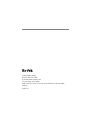 2
2
-
 3
3
-
 4
4
-
 5
5
-
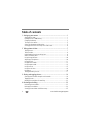 6
6
-
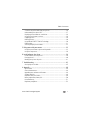 7
7
-
 8
8
-
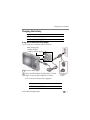 9
9
-
 10
10
-
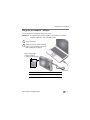 11
11
-
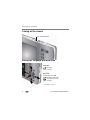 12
12
-
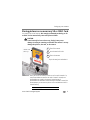 13
13
-
 14
14
-
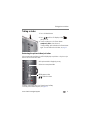 15
15
-
 16
16
-
 17
17
-
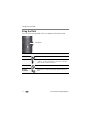 18
18
-
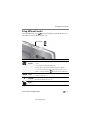 19
19
-
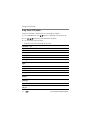 20
20
-
 21
21
-
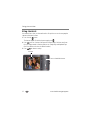 22
22
-
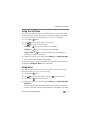 23
23
-
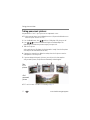 24
24
-
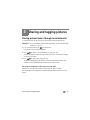 25
25
-
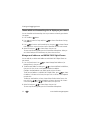 26
26
-
 27
27
-
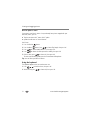 28
28
-
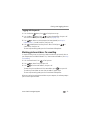 29
29
-
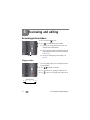 30
30
-
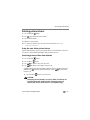 31
31
-
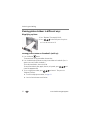 32
32
-
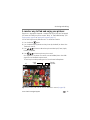 33
33
-
 34
34
-
 35
35
-
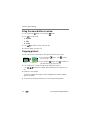 36
36
-
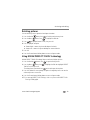 37
37
-
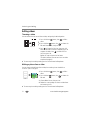 38
38
-
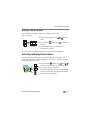 39
39
-
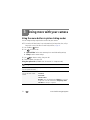 40
40
-
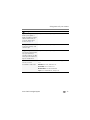 41
41
-
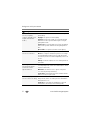 42
42
-
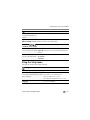 43
43
-
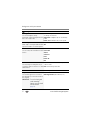 44
44
-
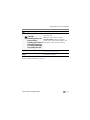 45
45
-
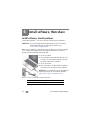 46
46
-
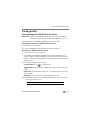 47
47
-
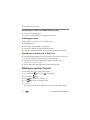 48
48
-
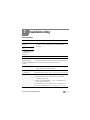 49
49
-
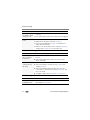 50
50
-
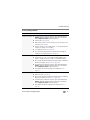 51
51
-
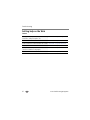 52
52
-
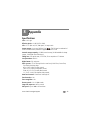 53
53
-
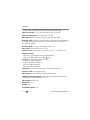 54
54
-
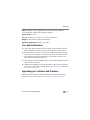 55
55
-
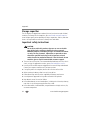 56
56
-
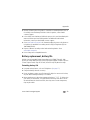 57
57
-
 58
58
-
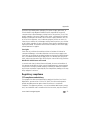 59
59
-
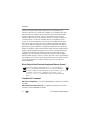 60
60
-
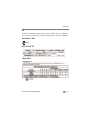 61
61
-
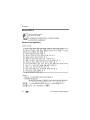 62
62
-
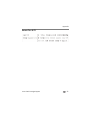 63
63
-
 64
64
-
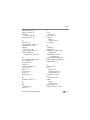 65
65
-
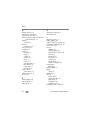 66
66
-
 67
67
-
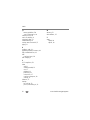 68
68
Kodak M23 User manual
- Type
- User manual
- This manual is also suitable for
Ask a question and I''ll find the answer in the document
Finding information in a document is now easier with AI
Related papers
-
Kodak EasyShare C1550 User guide
-
Kodak EasyShare CD44 User manual
-
Kodak CD44 User manual
-
Kodak EasyShare CD44 Extended User Manual
-
Kodak M200 User manual
-
Kodak EasyShare CD153 Extended User Manual
-
Kodak EasyShare C1505 User manual
-
Kodak EasyShare C1505 User manual
-
Kodak EasyShare C1505 User manual
-
Kodak EasyShare C1505 User manual