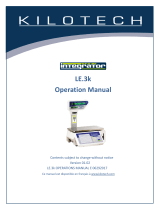Page is loading ...

Instruction Manual for Globe
Label Printing Scale Model
GSP30A
Model GSP30A
This manual contains important safety instructions which
must be strictly followed when using this equipment.
For Service on Your Scale
1. Visit our website at www.globeslicers.com (select Service button)
2. Or...Call Globe service department at 937-297-7247 and ask for the contact
information for your local service company
Model #:
Serial #:
- IMPORTANT SAFETY NOTICE -
Visit our website for information on additional products available from Globe.
www.globeslicers.com
Slicers, Mixers, Vegetable Cutters, Meat Choppers, and Scales

IMPORTANT NOTICE ................................................................................................................................................ 4
SAFETY TIPS ............................................................................................................................................................. 4
INSTALLATION .......................................................................................................................................................... 5
KEY SCALE COMPONENTS ..................................................................................................................................... 5
LOADING/UNLOADING LABELS ...........................................................................................................................6-7
INITIAL SCALE SETUP
Changing Current Date And Time............................................................................................................................... 8
Entering Shop Name And Address ............................................................................................................................. 8
PLU SETUP
Setting Up PLU’s ........................................................................................................................................................ 9
Setting Up A Default PLU ......................................................................................................................................... 10
Deleting A PLU ..........................................................................................................................................................11
PRESET KEY SETUP
Setting Up Preset Keys .............................................................................................................................................11
Setting Up Preset Function Keys...............................................................................................................................11
Deleting Preset Keys ................................................................................................................................................ 12
OPERATING INSTRUCTIONS
Using Default PLU .................................................................................................................................................... 13
Manual Label Print.................................................................................................................................................... 14
Automatic Label Print (Weighed Items) .................................................................................................................... 14
Automatic Label Print (Fixed Priced Items) .............................................................................................................. 14
Using Function Keys............................................................................................................................................15-16
Locking/Unlocking Pricing ........................................................................................................................................ 16
CLEANING/MAINTENANCE .................................................................................................................................... 17
TROUBLESHOOTING ............................................................................................................................................. 18
WARRANTY ............................................................................................................................................................. 19
GLOBE FOOD EQUIPMENT CO.
2153 DRYDEN RD
DAYTON, OH 45439
PHONE: 937-299-5493
FAX: 937-299-4147
E-MAIL: [email protected]
WEBSITE: www.globeslicers.com
© Globe Food Equipment Company, 2007 Printed in the U.S.A.
Index

Page 4
YOU MUST CALL YOUR LOCAL WEIGHTS AND MEASURES OFFICE BEFORE YOU USE YOUR NEW
SCALE. USUALLY WEIGHTS AND MEASURES IS A DEPARTMENT OF THE COUNTY AUDITOR’S OFFICE.
THIS SCALE MUST BE CERTIFIED BEFORE IT CAN BE USED.
YOU RUN THE RISK OF BEING FINED IF THIS SCALE IS NOT CERTIFIED BY YOUR LOCAL WEIGHTS AND
MEASURES.
This manual contains a number of precautions to follow in order to help promote safe use of this equipment.
Warnings affecting your personal safety are indicated by:
Warnings related to possible damage to the equipment are indicated by:
To ensure safe operation, the general safety tips below must be followed.
• DISCONNECT the scale from the power source (unplug) before servicing or opening.
• ONLY trained and qualifi ed service personnel should attempt repairs.
• ONLY use correct type and rating of fuses and parts.
• NEVER immerse the scale in water.
• DO NOT put the scale in a dishwasher.
GROUNDING
This machine is provided with a three prong grounding plug. The outlet to which this plug is connected must be
properly grounded. If the receptacle is not the proper grounding type, contact an electrician. Do not under any
circumstances cut or remove the third (ground prong) from the power cord or use any adapter plug.
Important Notice
Safety Tips

Page 5
Make sure the scale is placed on a stable fl at surface.
Avoid the following areas when installing the machine.
• Areas subject to high temperatures or high humidity
• Areas exposed to direct sunlight
• Areas where water or other liquids are easily spilled on the machine
• Areas subject to excessive vibration or unstable surfaces
• Areas exposed to direct cold air
• Areas subject to low temperatures
• Areas subject to a lot of dirt
• Areas with large voltage fl uctuations
Also, make sure the scale is level. If the machine is not level, weighing may not be accurate.
To adjust the machine to a level position, rotate the four adjustment feet until the level bubble is completely
centered in the round level indicator.
Plug the power cord into the AC power outlet on the left side of the scale.
Installation
Key Scale Components
Operating Keysheet
AC Power Cord
Connection
On/Off Power
Switch
Scale Set-Up Keysheet
Vendor Display
Adjustable Feet
Key Sheet
Weight Platter
Label Printer
Customer Display
Level

Page 6
IMPORTANT: Before installing a new roll of labels remove 5 to 6 blank labels
so only backing paper is fed through the printer.
Loading Roll of Labels
1. Open the side cover.
2. Release the printer head by pushing the release lever down.
3. Make sure the stopper lever of the roll holder is pulled down.
4. Load the label roll onto the roll holder.
5. Insert the label paper (with the label side up) under the metal guide
(see fi gure 6-1).
6. Continue to pull the label paper through and make sure it is fed over the
metal bar shown in fi gure 6-2 and under the bar* in fi gure 6-1.
7. Turn the winding bobbin counter clockwise so the hook is on the top
(see fi gure 6-3).
8. Push the winding bobbin lever in and insert the paper under the winding
bobbin hook (see fi gure 6-3).
9. Turn the winding bobbin counter clockwise several times so the paper
wraps around it.
10. Pull up on the stopper lever then slide it inwards to secure the label roll.
11. Make sure the label paper is against the edge** as shown in fi gure 6-1.
Loading/Unloading Labels
Winding Bobbin
Lock Lever
Release Lever
Winding Bobbin
Lever
Stopper Lever
Roll Holder
Figure 6-2
Figure 6-3
**Label paper
must be against
this edge.
Figure 6-1
*Label paper
must go under
this bar.
Metal Guide

Page 7
Loading/Unloading Labels
11. Push down on the lock lever until the print head locks into position.
12. With the scale plugged in and turned on, press the FEED key on the keypad once or twice in order to securely
turn the paper around the winding bobbin. Continue to press the FEED button until the labels are ejected
from the printer.
NOTE: If you receive an error message (ERR 9), it indicates that the label is not in the proper position. Press the
CLR key then press the FEED key again to feed the labels through the printer. You may need to do this
step a couple of times.
13. Close the side cover.
Unloading Remaining Label Roll
1. Open the side cover.
2. Release the printer head by pushing down on the release lever.
3. Pull the winding bobbin lever outwards to loosen the paper wound around the winding bobbin then remove
the paper from the winding bobbin.
4. Pull the stopper lever of the roll holder to make it straight then remove the label roll from the path and the roll
holder.
Release Lever
Winding Bobbin
Lever
Stopper Lever
Figure 7-1
Lock Lever

Page 8
NOTE: All programming procedures will use the setup keysheet, which is the one permanently
attached to the scale.
Changing Current Date And Time
IMPORTANT: Before using the scale for the fi rst time, follow these steps to make sure that the current
date and time is correct.
1. Make sure the scale is plugged in, turned on, and there is nothing on the platter.
2. Key in 9000 and press the MODE key. The display will show: P00 REGISTRATION
NOTE: If this does not appear on the display, press the RESET key to clear any data and do the step again.
3. Key in 6 and press the ENTER key. The date will be displayed as month, day and year. If date is correct,
simply press the ENTER key. If not correct, key in the new date and press the ENTER key.
4. The time will be displayed as military time. If the time is correct, simply press the ENTER key. If not correct,
key in the new time (hour, minute, seconds) and press the ENTER key.
5. Press the MODE key to return to normal operation.
Entering Shop Name And Address (optional)
1. Make sure the scale is plugged in, turned on and there is nothing on the platter.
2. Key in 9000 and press the MODE key. The display will show: P00 REGISTRATION
NOTE: If this does not appear on the display, press the RESET key to clear any data and do the step again.
3. Key in 5 and press the ENTER key.
4. Press the ENTER key again. Key in the store name (46 max. characters). NOTE: To enter one of the
characters (not a letter), press the SYMBOL FUNCTION key then press the appropriate character key. When
the entire store name has been entered press the ENTER key to save it.
5. Press the down arrow once.
6. Press the ENTER key. Key in the store address (this includes the street address, city, state, and zip)
(46 max. characters). NOTE: To enter one of the characters (not a letter), press the SYMBOL FUNCTION key
then press the appropriate character key. When the entire address has been entered press the ENTER key to
save it.
7. Press the MODE key to return to normal mode operation.
Initial Scale Set Up

Page 9
NOTE: All programming procedures will use the setup keysheet, which is the one permanently attached
to the scale.
IMPORTANT: The scale is preprogrammed with a default PLU number 1, which has no product name,
price, or tare. This allows the scale to be used as a basic label printing scale without PLU’s.
Setting Up PLU’s
1. Make sure the scale is plugged in, turned on, and there is nothing on the platter.
2. Key in 9000 and press the MODE key. The display will show: P00 REGISTRATION
NOTE: If this does not appear on the display, press the RESET key to clear any data and do the step again.
3. Key in 1 and press the ENTER key.
4. Key in the PLU number (max 5 digits) and press the PLU key. NOTE: Do not enter 1 for a PLU number.
1 is the default PLU.
5. Press the EDIT PLU key to enter the PLU name (max 24 characters per line, max 2 lines). Enter the fi rst line
of data. If you only want one line of data then press the ENTER key. If you want a second line of data press
the NEW LINE key. Enter the second line of data and press the ENTER key to complete.
6. Press the ENTER key for the scale mode. Key in 0 if the PLU is a weighing price item. Key in 1 if the PLU is
a fi xed priced item. Press the ENTER key.
7. Key in the unit price (max 5 digits) and press the ENTER key.
8. NOTE: This step is only for fi xed price items. Key in the number of items (max 2 digits) and press the
ENTER key.
9. NOTE: This step is only for weighing price items. Key in the tare weight (max 4 digits) and press the
ENTER key.
10. Key in the date print fl ag and press the ENTER key.
1 - no print (no dates will print)
2 - only pack date will print
3 - only sell by date will print
4 - both pack date and sell by date will print
11. Key in the number of days to expire (max 3 digits) and press the ENTER key. NOTE: This will be used if the
sell by date is printed on the label.
12. The barcode can be the PLU number, which the scale defaults to, or the POS (point of sale) number. If the
PLU number is to be in the barcode simply press the ENTER key. If the POS number is to be in the barcode,
key in the POS number (max 5 digits) and press the ENTER key. NOTE: The scale can be reprogrammed to
accept a 6 digit PLU or POS number. Contact Globe’s technical service department for assistance.
13. Repeat steps 4 through 12 to enter additional PLU numbers. When complete press the MODE key to return to
normal operation.
PLU Set Up

Page 10
Setting Up A Default PLU
NOTE: The scale is preprogrammed with a default PLU number 1, which has no product name, price, or tare.
This allows the scale to be used as a basic label printing scale without PLU’s.
• When a default PLU is set up, the scale will return to the default PLU after each transaction instead of clearing
to no PLU.
• The default PLU can be used to bypass entry of a PLU for each transaction.
• A different PLU may be recalled at any time to override the default PLU during normal operation.
1. Make sure the scale is plugged in, turned on, and there is nothing on the platter.
2. Key in 9000 and press the MODE key. The display will show: P00 REGISTRATION
NOTE: If this does not appear on the display, press the RESET key to clear any data and do the step again.
3. Key in 8 and press the ENTER key.
4. Key in the PLU number (max 5 digits) and press the ENTER key. To disable the default PLU, key in 0 and
press the ENTER key. NOTE: This will force the entry of a preset PLU number to operate the scale.
5. Press the MODE key to return to normal operation.
Deleting A PLU
1. Make sure the scale is plugged in, turned on, and there is nothing on the platter.
2. Key in 9000 and press the MODE key. The display will show: P00 REGISTRATION
NOTE: If this does not appear on the display, press the RESET key to clear any data and do the step again.
3. Key in 1 and press the ENTER key.
4. Key in the PLU number and press the PLU key.
5. Press the DELETE key two times. There will be a long beep, which notifi es you that the PLU has been
deleted.
6. Press the MODE key to return to normal operation.
PLU Set Up

Page 11
Setting Up Preset Keys
You will need to use the setup keysheet, which is permanently attached and the operating keysheet.
1. Make sure the scale is plugged in, turned on, and there is nothing on the platter.
2. Key in 9000 and press the MODE key. The display will show: P00 REGISTRATION
NOTE: If this does not appear on the display, press the RESET key to clear any data and do the step again.
3. Key in 4 and press the ENTER key twice.
4. Place the operating keysheet over the setup keysheet. Key in PLU number and press the desired preset key.
Remove the operating keysheet and make note, which preset key was used.
NOTE: Two values can be stored on each preset key. The PRINT key is used to switch between upper and
lower level. When upper level is selected, the upper level indicator will be lit.
The display will show: P04-01n01 0 0 0
5. Repeat step 4 to set up additional keys. When completed press the MODE key twice to return to normal
operation. NOTE: In normal operation use the MODE key to switch between upper and lower lever
(see page 14 step 2).
Setting Up Preset Function Keys
1. Make sure the scale is plugged in, turned on, and there is nothing on the platter.
2. Key in 9000 and press the MODE key. The display will show: P00 REGISTRATION
NOTE: If this does not appear on the display, press the RESET key to clear any data and do the step again.
3. Key in 4 and press the ENTER key twice.
4. Key in the desired preset key fl ag number (see list below), press the FEED key, then press the “0” zero key to
recognize the entry as the function key. NOTE: Instructions on how to use the function keys are located on
page 15. NOTE: Two values can be stored on each preset key. The PRINT key is used to switch between
upper and lower level. When upper level is selected, the upper level indicator will be lit.
The display will show: P04-01n01 0 0 0
Preset function key fl ag
3 Fixed Price
4 X (Multiply)
5 Special Price Discount
6 -$ Price Discount
7 -% Percentage Discount
8 Save
5. Place the operating keysheet over the setup keysheet. Press the desired preset key. Remove the operating
keysheet and make note, which preset key was used.
6. Repeat steps 4 and 5 to set up additional keys. When completed press the MODE key twice to return to
normal operation.
Preset Key Set Up

Page 12
Deleting Preset Keys
IMPORTANT: This procedure will delete ALL preset keys at once!
1. Make sure the scale is plugged in, turned on, and there is nothing on the platter.
2. Key in 9000 and press the MODE key. The display will show: P00 REGISTRATION
NOTE: If this does not appear on the display, press the RESET key to clear any data and do the step again.
3. Key in 4 and press the ENTER key.
4. Press the down arrow key once.
5. Press the ENTER key.
6. Press the ZERO key two times. There will be a long beep, which notifi es you that all preset keys have been
deleted.
7. Press the MODE key to return to normal operation.
Before the safe handling labels can be used, the scale needs to be set up for the new label size.
1. Load the labels following the procedures on page 5 of the GSP30A operator and owners manual.
2. Make sure nothing is on the platter.
3. Key in 6000 and press the MODE key. The display will show: 600 SETUP
4. Press the down arrow key. The display will show: 601 LABEL
5. Press the ENTER key two times. The display will show: 601-01-01 FORMAT
6. Key in 4 and press the ENTER key two times. The display will show: 601-01-02 Length
7. Key in 650 (do NOT enter decimal point) and press the ENTER key two times.
The display will show: 601-01-04 SENSOR
8. Key in 755 (do NOT enter decimal point) and press the ENTER key. The display will show: 601-01-05 ITEM
9. Press the END key. The display will show: 601 LABEL
10. Press the MODE key.
11. Press the FEED key several times to make sure the label is feeding properly.
To change the scale back to using standard labels follow steps 1-10 above. NOTE: In step 6 enter 1. In step 7
enter 465. In step 8 enter 735. This will change the label length so the standard label can be used.
Preset Key Set Up
Safe Handling Label Set Up

Page 13
Operating Instructions (Default PLU)
The GSP30A scale is designed to print the following information:
PLU Name, Extra Message, Sell By Date, Packed Date, Unit Price, Tare,
Weight, PLU Number, Total Price, Bar Code, Store Name, Store Address
The PLU number, name, extra message, sell by date, packed date will
need to be setup (see page 9 for instructions).
Operating Instructions For Default PLU
Make sure that the labels are loaded before using the scale, refer to page 6 for instructions.
The scale is preprogrammed with a default PLU number 1, which has no product name, price, or tare. This allows
the scale to be used as a basic label printing scale without PLU’s. If you want to set up PLU’s, refer to page 9 for
instructions.
1. Make sure the scale is plugged in, the platter is on top of the
scale, the scale is turned on and the operating keysheet is
placed under the plastic covering. NOTE: The display will
show all zeros except in the price area, which will show
000001.
2. If a tare is needed, do one of the following steps:
a. Place the empty container on the platter and press the TARE key or...
b. Enter the tare amount and press the TARE key.
3. Enter the product price.
4. Place the product on the platter. The display will show the tare, weight, unit price and total price.
5. Press the PRINT key for a label to print.
Normal Operating Keysheet

Page 14
SCALE PROGRAMMING
Operating Instructions (PLU’s)
Manual Label Print
1. Make sure the scale is plugged in, the platter is on top of the scale, the scale is turned on and the operating
keysheet is placed under the plastic covering.
2. Enter a PLU number and press the PLU key or press one of the preset keys. NOTE: To access the upper
level of preset keys press the MODE key and then the preset key. The PLU information will be displayed.
3. If a tare weight was not programmed for the PLU and it is needed do one of the following steps:
a. Place the empty container on the platter and press the tare key or...
b. Enter the tare amount and press the tare key.
4. Place the product on the platter and press the PRINT key for a label to print. If the PLU is for a fi xed priced
item, press the PRINT key for the label. Product does not have to be placed on the platter. NOTE: The scale
will go back to the default PLU number 1.
Automatic Label Print (Weighed Items)
1. Press the AUTO MANU key. An arrow will show on the display pointing to the word AUTO. This indicates that
the scale is in automatic label print mode.
2. Enter a PLU number and press the PLU key or press one of the preset keys. The PLU information will be
displayed.
3. If a tare weight was not programmed for the PLU and it is needed do one of the following steps:
a. Place the empty container on the platter and press the tare key or...
b. Enter the tare amount and press the tare key.
4. Place the product on the platter a label will automatically print.
NOTE: While the scale is in the automatic label printing mode it will not reset to 0.00’s. Simply continue to enter
PLU numbers and weigh products.
NOTE: To get out of the automatic label printing mode press the AUTO MANU key. The arrow pointing to AUTO
on the display will disappear and the scale will reset to show all zeros.
Automatic Label Print (Fixed Priced Items)
1. Press the AUTO MANU key. An arrow will show on the display pointing to the word AUTO. This indicates that
the scale is in automatic label print mode.
2. Enter a PLU number and press the PLU key or press one of the preset keys. The PLU information will be
displayed.
3. Enter the number of labels you want printed for this item and press the PRINT key. The amount of labels
entered will be printed automatically one after the other. NOTE: If you press the PRINT key without
entering a number fi rst the scale will continue to automatically print labels until the PRINT key is
pressed again. NOTE: To get out of automatic label printing mode simply press the AUTO MANU key. The
arrow pointing to AUTO on the display will disappear. Press the RESET key to return to normal operation.

Page 15
Operating Instructions (Function Keys)
Using Function Keys
NOTE: Function keys must be set up as preset keys (see page 11 for set up of function keys).
Fixed Price - Used to temporarily change the selling price for a fi xed price item.
1. Key in the fi xed priced PLU and press the PLU key.
2. Key in the temporary price.
3. Press the fi xed price preset key.
4. Press the PRINT key to issue a label.
Multiple - Used to price multiple pieces of an item (fi xed price items).
1. Key in the fi xed priced PLU and press the PLU key.
2. Key in the quantity. Note: The quantity must be a multiple of the number of pieces for the PLU.
(Ex. If the PLU is set up as 5 pieces for $2.50, then the quantity entered must be 10, 15, 20...multiples of 5.)
3. Press the multiple preset key.
4. Press the PRINT key to issue a label.
Special Price - Used to temporarily reduce the selling price.
1. Key in the PLU and press the PLU key.
2. If the PLU is a fi xed price item continue with step 3. If the PLU is a weighed item, place the product on the
receiving tray so a total price is displayed.
3. Key in the special price.
4. Press the special price preset key. NOTE: The display will not change, however, when the label prints it will
show the special price.
5. Press the PRINT key to issue a label.
Save - Used to maintain the called up PLU data.
1. Key in the PLU and press the PLU key.
2. Press the save preset key. The save indicator on the display will be lit.
3. Press the save preset key again to release the PLU data.

Page 16
-$ Amount Discount - Used to temporarily subtract an amount from the total price.
1. Key in the PLU and press the PLU key.
2. If the PLU is a fi xed price item continue with step 3. If the PLU is a weighed item, place the product on the
receiving tray so a total price is displayed.
3. Key in the dollar amount to be discounted.
4. Press the -$ amount discount preset key. NOTE: The display will not change, however, when the label prints
it will show the discounted price.
5. Press the PRINT key to issue a label.
-% Percent Discount - Used to temporarily subtract a percentage from the total price.
1. Key in the PLU and press the PLU key.
2. If the PLU is a fi xed price item continue with step 3. If the PLU is a weighed item, place the product on the
receiving tray so a total price is displayed.
3. Key in the percent amount to be discounted.
4. Press the % percent discount preset key. NOTE: The display will not change, however, when the label prints
it will show the discounted price.
5. Press the PRINT key to issue a label.
Occasionally it will be desireable to “Lock” the pricing programmed in to the scale. This is done to prevent tempo-
rary price changes and force the use of PLU’s for each label generated. NOTE: This will lock all pricing that has
been programmed.
Locking a Price
1. Make sure nothing is on the platter.
2. Key in 6000 and press the MODE key. The display will show: 600 SETUP
3. Press 7 and then press the ENTER key. The display will show: 607-01 OPEN PRICE 0
4. Press 1 and then press the ENTER key. The display will show: 607-01 OPEN PRICE 1
5. Press the MODE key.
Unlocking a Price
1. Make sure nothing is on the platter.
2. Key in 6000 and press the MODE key. The display will show: 600 SETUP
3. Press 7 and then press the ENTER key. The display will show: 607-01 OPEN PRICE 1
4. Press 0 and then press the ENTER key. The display will show: 607-01 OPEN PRICE 0
5. Press the MODE key.
Operating Instructions (Function Keys)
Locking/Unlocking Pricing

Page 17
Cleaning
• Disconnect the power supply before cleaning.
• Keep the machine and key sheet free of dust and dirt.
• Ensure that all spills are wiped clean, especially on the weigh platter.
• Do not put components in dishwasher.
• Dilute detergent per suppliers instruction.
• Do not hose down or pressure wash any part of the scale.
• Never use a scrubber pad, steel wool, or abrasive material to clean the scale.
• Clean the scale with a mild detergent and warm water solution.
• Do not allow moisture to get into the load cell mounted under the scale weigh platter. Water damage is not
covered under the limited warranty.
• When cleaning the scale, only use a soft damp cloth with a mild cleaner. Never use volatile or caustic liquids.
Cleaning the Print Head
1. Dip a cotton swab into the thermal print head cleaning solution
provided with the scale. Isopropyl rubbing alcohol can also be
used.
2. Rub the cotton swab on the print head until the debris is removed.
3. Allow the alcohol to air dry.
DO NOT use a cloth or other material to dry the
print head. This can possibly damage the print head.
NEVER use sharp objects to remove any labels that may have stuck to the print head.
Maintenance
It is recommended that the following steps be performed on a daily basis.
1. Ensure that there is a suffi cient amount of labels remaining in the machine.
2. Clean the thermal head with a cotton swab and isopropyl rubbing alcohol only.
Cleaning/Maintenance
Thermal Print Head

Page 18
Scale will not light up.
1. Check to make sure wall outlet has power to it.
2. Check and make sure power cord is plugged in.
3. Turn scale on by pushing the power switch on the left side of the scale.
4. Call for service.
Scale lights up but all functions are inoperable (locked up).
1. Unplug scale from wall outlet, wait 10 seconds, plug scale back in. Turn the scale on by pushing the power
switch on the left side of the scale.
2. Call for service.
Scale not weighing properly.
1. Make sure scale weigh platter is mounted to scale properly.
2. Check to make sure nothing is touching weigh platter. If anything touches the platter it will affect the weight
display.
3. Call for service.
Labels are automatically printing when an item is placed on the weigh platter.
1. The machine is set in automatic mode. Press the AUTO MANU key to switch the scale back to manual mode.
The AUTO indicator will disappear.
Labels will not come out when print key is pushed.
1. Make sure labels are properly installed as outlined on page 65.
2. Make sure labels have not stuck to print head area.
If labels have become stuck to print head, NEVER use any sharp or metal object to scrape
labels from print head. Doing so will cause great damage to print head. Clean print head as
outlined on page 17.
Print on labels is not clear.
1. Refer to page 17 for print head cleaning.
Error Messages
Err --2 PLU description contains too many characters.
Err --4 Extra message contains too many characters.
Err --7 Store name or address contains too many characters.
Err --8 Scale is out of labels.
Err --9 The label is not in the proper position. See page 6 for label loading procedures.
Err -10 Special price entered is equal to or over the preset PLU price.
Troubleshooting

Page 19
Limited Scale Warranty
Globe Food Equipment Company (“GFE”) warrants to the original purchaser of new equipment that said
equipment, when installed in accordance with our instructions within the United States and subject to normal
use, is free from defects in material or workmanship for a period of one year on parts (excludes wear/expendable
parts), one year on labor from date of original installation, or 18 months from actual shipment date, whichever
occurs fi rst.
THIS WARRANTY IS IN LIEU OF ALL OTHER WARRANTIES, WHETHER EXPRESS OR IMPLIED. GFE
EXPRESSLY DISCLAIMS ANY IMPLIED WARRANTY OF MERCHANTABILITY OR EXPRESS OR IMPLIED
WARRANTY OF FITNESS FOR A PARTICULAR PURPOSE.
GFE’S OBLIGATION AND LIABILITY UNDER THIS WARRANTY IS EXPRESSLY LIMITED TO REPAIRING AND
REPLACING EQUIPMENT WHICH PROVES TO BE DEFECTIVE IN MATERIAL OR WORKMANSHIP WITHIN
THE APPLICABLE WARRANTY PERIOD. All repairs pursuant to this Warranty will be performed by an Authorized
Designated GFE Service Location during normal working hours. IN NO EVENT SHALL GFE BE LIABLE FOR
INCIDENTAL OR CONSEQUENTIAL DAMAGES TO BUYER OR ANY THIRD PARTY, INCLUDING, WITHOUT
LIMITATION, LOSS OF PROPERTY, PERSONAL INJURY, LOSS OF BUSINESS OR PROFITS OR OTHER
ECONOMIC LOSSES, OR STATUTORY OR EXEMPLARY DAMAGES, WHETHER IN NEGLIGENCE,
WARRANTY, STRICT LIABILITY, OR OTHERWISE.
This warranty is given only to the fi rst purchaser from a retail dealer. No warranty is given subsequent transferees.
Periodic maintenance of equipment including but not limited to weight checks or recalibration after local weights
and measures department has approved scale for use (30 days from purchase date), damage to load cell, lost
parts, misuse and abuse, adjustments, label jams, water damage, improper installation, and normal wear are not
covered under this warranty.
This warranty is not in force until such time as a properly completed and signed installation/warranty registration
has been received by GFE within 30 days from the date of installation.
THE FOREGOING WARRANTY PROVISIONS ARE A COMPLETE AND EXCLUSIVE STATEMENT BETWEEN
THE BUYER AND SELLER. GFE NEITHER ASSUMES NOR AUTHORIZES ANY PERSONS TO ASSUME FOR
IT ANY OTHER OBLIGATION OR LIABILITY IN CONNECTION WITH SAID EQUIPMENT.
/