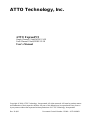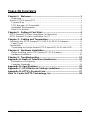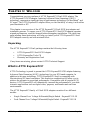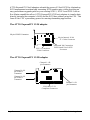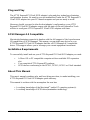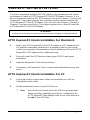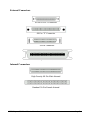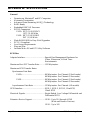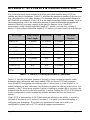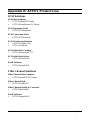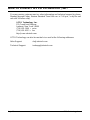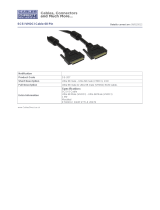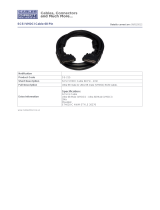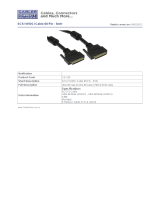Copyright © 2000 ATTO Technology, Incorporated. All rights reserved. All brand or product names
are trademarks of their respective holders. No part of this manual may be reproduced in any form or
by any means without the expressed written permission of ATTO Technology, Incorporated.
Rev. B 4/00 Document Control Number: PRMA –0170-000MD
ATTO Technology, Inc.
ATTO ExpressPCI
Single-Channel Ultra2/WIDE UL2S
Dual-Channel Ultra2/WIDE UL2D
User’s Manual


ATTO ExpressPCI Ultra2 User’s Manual Page i
TABLE OF CONTENTS
Chapter 1: Welcome........................................................................... 1
Unpacking..................................................................................................1
What is ATTO ExpressPCI?..........................................................................1
Plug and Play.............................................................................................3
SCSI Manager 4.3 Compatible ...................................................................3
Installation Requirements...........................................................................3
About This Manual .....................................................................................3
Chapter 2: Getting A Fast Start......................................................... 4
ATTO ExpressPCI Quick Installation For Macintosh ......................................4
ATTO ExpressPCI Quick Installation For PC.................................................4
Chapter 3: Cabling and Termination................................................. 6
Cabling for the ATTO ExpressPCI UL2S & UL2D SCSI Adapters...................6
Cable Types...............................................................................................6
Termination...................................................................................................8
Terminating the Single-Ended ATTO ExpressPCI UL2S and UL2D .............8
Chapter 4: Hardware Installation....................................................... 9
Before Installing your ATTO ExpressPCI SCSI Adapter...............................9
Hardware Installation................................................................................10
Chapter 5: Troubleshooting............................................................ 11
Appendix A: Radio & Television Interference ................................. 12
Declaration of Conformity.........................................................................13
Canadian Standards.................................................................................13
Appendix B: Specifications.............................................................. 14
Appendix C: SCSI Device & Cabling Limitations............................ 16
Appendix D: ATTO’s Product Line................................................... 17
How To Contact ATTO Technology, Inc.......................................... 18


ATTO ExpressPCI Ultra2 User’s Manual Page 1
CHAPTER 1: WELCOME
Congratulations on your purchase of ATTO ExpressPCI Ultra2 SCSI adapter. The
ATTO ExpressPCI SCSI adapter, featuring Advanced Data Streaming (ADS)
technology, represents a significant leap in performance technology for Macintosh
®
and
PC users. The ATTO ExpressPCI adapter offers you the flexibility of using it with either
your Macintosh or PC!
This chapter is an overview of the ATTO ExpressPCI Ultra2 SCSI host adapter and
installation process. To ensure your ATTO ExpressPCI Ultra2 SCSI adapter operates
at peak performance, read this manual before attempting installation. The short time
spent reading these instructions will help you install your ATTO ExpressPCI Ultra2
SCSI adapter correctly and with minimal effort.
Unpacking
The ATTO ExpressPCI Ultra2 package contains the following items:
• ATTO ExpressPCI Ultra2 SCSI Adapter
• ATTO ExpressPro-Tools CD
• Warranty and Registration Card
If any items are missing, please contact ATTO Technical Support.
What is ATTO ExpressPCI?
ATTO Technology is proud to present the ATTO ExpressPCI SCSI adapter featuring
Advanced Data Streaming (ADS) technology for your PCI based computer. In
addition to this new technology, ATTO ExpressPCI Ultra2 is compatible with
Macintosh and PC based computers. This explosive combination will allow you to
achieve the ultimate in power and performance. Compatible with all popular SCSI
devices, ATTO ExpressPCI will dramatically increase the performance of your disk-
intensive applications such as digital video, prepress, multimedia and real-time
environments.
The ATTO ExpressPCI family of Ultra2 SCSI adapters consists of two different
models:
• Single Channel Low Voltage Differential/Single-Ended - ExpressPCI UL2S
• Dual Channel Low Voltage Differential/Single-Ended - ExpressPCI UL2D

Page 2 ATTO Technology, Inc.
ATTO ExpressPCI Ultra2 adapters unleash the power of Ultra2 SCSI by eliminating
SCSI management overhead and increasing SCSI transfer rates, while providing an
easy performance upgrade path for your existing SCSI-1, SCSI-2 and SCSI-3 drives.
Bus Master capabilities allow ATTO ExpressPCI SCSI host adapters to transfer data
directly between the computer’s RAM and the SCSI bus without using the CPU. This
frees all the CPU’s processing power for running demanding applications.
The ATTO ExpressPCI UL2S adapter
The ATTO ExpressPCI UL2D adapter
68-pin Internal 16-bit
“P” Cable Connector
Dedicated 3rd Generation
RISC Based Ultra2 SCSI
Processor
68-pin VHDCI Connector
PCI 2.1 Compliant
32-bit Connector
Channel 2: 68-
pin VHDCI
Connector
Channel 1: 68-
pin VHDCI
Connector
Channel 1: 68-
pin Connector
Channel 2: 68-
pin Connector
32/64-Bit PCI 2.1
Compliant Connector

ATTO ExpressPCI Ultra2 User’s Manual Page 3
Plug and Play
The ATTO ExpressPCI Ultra2 SCSI adapter’s plug and play technology eliminates
configuration worries. No need to even set termination! Insert the ATTO ExpressPCI
Ultra2 SCSI adapter into your PCI based computer and you are ready to work!
However, should you need to alter the host adapter’s configuration, your ATTO
ExpressPCI Ultra2 SCSI adapter comes with the state-of-the-art ExpressPro-Tools
utilities to configure ATTO ExpressPCI Ultra2 SCSI adapters with ease.
SCSI Manager 4.3 Compatible
Macintosh eliminates connectivity hassles with the full support of the Asynchronous
I/O capabilities of SCSI Manager. This means you can attach any device to your
ATTO ExpressPCI Ultra2 SCSI adapter that has a SCSI Manager 4.3 compatible
driver. This support allows you to leverage your current equipment investment.
Installation Requirements
To successfully install and use your ATTO ExpressPCI Ultra2 SCSI adapter you need:
• A Mac
®
OS or PC compatible computer with an available PCI expansion
slot.
• Your complete ATTO ExpressPCI package.
• SCSI devices conforming to the SCSI-1, SCSI-2, SCSI-3 or Ultra2 standard.
About This Manual
This user’s manual combines why and how things are done, to make installing your
ATTO ExpressPCI Ultra2 SCSI adapter quick and easy.
This manual is written with the assumption the user has:
• A working knowledge of the Macintosh
®
and/or PC operating system(s).
• A working knowledge of SCSI driver/termination technology.

Page 4 ATTO Technology, Inc.
CHAPTER 2: GETTING A FAST START
If you have experience installing PCI SCSI adapters, the procedures in this chapter
are adequate to install an ATTO ExpressPCI Ultra2 SCSI adapter. However, if you
have no experience installing PCI SCSI adapters, first review Chapter 3, Cabling and
Termination. This chapter explains how to prepare hardware before installing the
ATTO ExpressPCI Ultra2 SCSI adapter. Once you have read Chapter 3, proceed to
Chapter 4, Hardware Installation. This chapter explains how to actually install the
ATTO ExpressPCI Ultra2 SCSI adapter.
ATTO ExpressPCI Quick Installation For Macintosh
1. Install your ATTO ExpressPCI Ultra2 SCSI adapter in a PCI expansion slot.
For questions concerning installation of an expansion card in your system,
consult your computer’s documentation. Most installations will use the ATTO
ExpressPCI SCSI adapter with no additional setup.
2. Physically install the SCSI devices using unique SCSI IDs and proper
termination.
3. Install the ExpressPro-Tools utilities software.
4. If necessary, use ExpressPro-Tools to create standard partitions for any new
drives.
ATTO ExpressPCI Quick Installation For PC
1. Decide which device interconnect cables and terminators you will use
(Internal/External/or both).
2. Set the termination for each of your SCSI devices.
F Note: Only the devices at each end of the SCSI bus are terminated.
Please remember, depending upon device configuration, the
ATTO ExpressPCI host adapter could be one of the devices at
the end of your SCSI bus.
NN
WARNING
NN
Backup your system data as a general precaution whenever changing or installing hardware.

ATTO ExpressPCI Ultra2 User’s Manual Page 5
3. Assign a unique SCSI ID # for each of your SCSI devices.
F Note: The ATTO ExpressPCI host adapter occupies SCSI ID # 7. Use
IDs 0-6 and 8-15 for your devices.
4. Install the ATTO ExpressPCI host adapter card in a PCI expansion slot. Most
installations require no additional setup.
5. Physically install the SCSI devices.
6. Connect device cabling.
7. If alternate settings are required/requested, configure the ATTO ExpressPCI
host adapter using the ATTO ExpressPCI Utilities (included on the
ExpressPro-Tools CD).

Page 6 ATTO Technology, Inc.
CHAPTER 3: CABLING AND TERMINATION
ATTO ExpressPCI Ultra2 SCSI host adapters are designed to operate with either low
voltage differential or single-ended devices. When connected to single-ended devices,
ATTO ExpressPCI Ultra2 negotiates to Ultra/WIDE transfer rates of 40 Mbytes/sec.
per channel. When connected to Ultra2/WIDE devices, ATTO ExpressPCI Ultra2
negotiates to Ultra2/WIDE transfer rates of 80 Mbytes/sec. per channel.
To determine your ATTO ExpressPCI Ultra2 SCSI host adapter model, check the
label located on the serial number end of the product box. The model you have will
be printed on the barcode label. After determining whether you are using a single
channel or dual channel model, the next step in the cabling and termination process is
to identify whether SCSI devices will be installed internally or externally. This
determines which cables are used and how to connect your SCSI device terminators.
Cabling for the ATTO ExpressPCI UL2S & UL2D SCSI
Adapters
The ATTO ExpressPCI UL2S has one industry standard 68-pin “P” (16-bit) VHDCI
(Very High Density Cabled Interconnect) cable connector for external device
connections and one 68-pin “P” (16-bit) cable connector for internal device
connections. The ATTO ExpressPCI UL2D has two industry standard 68-pin “P” (16-
bit) VHDCI cable connectors.
By definition, the Ultra2 SCSI specification limits the total bus cable length to 12
meters or approximately 38 feet (this is a combined figure of both internal and
external cable lengths). Try to keep cable lengths as short as possible to ensure higher
signal quality and performance.
If using a combination of Wide 16-bit devices and Narrow 8-bit devices on the same
connector, Wide devices must be connected first (closest to the connector), followed
by the Narrow devices. Please refer to the documentation for your SCSI devices to
determine if device is Wide or Narrow, and if it is an UltraSCSI or Ultra2 SCSI
device.
Cable Types
With all varieties of SCSI, be sure to use high quality SCSI-3 rated, well-insulated
SCSI cables to ensure error free communications. The following illustrations depict
the types of internal and external cable connectors you may come across.

ATTO ExpressPCI Ultra2 User’s Manual Page 7
External Connectors
68-Pin VHDCI Connector
68-Pin “P” Connector
50-Pin Connector
50-pin Centronics
Internal Connectors
High Density 68-Pin Male Internal
Standard 50-Pin Female Internal

Page 8 ATTO Technology, Inc.
Termination
The SCSI bus is a chain of SCSI devices. The devices at both ends of any SCSI chain
must be terminated for the SCSI bus to function correctly. A SCSI device chain can be
configured in three different ways: internal, external and an internal/external SCSI
device chain..
Remember an ATTO ExpressPCI Ultra2 SCSI adapter is also a SCSI device and may
require termination depending upon the configuration. Be sure to use the correct
terminator. Single-ended, low voltage differential and differential SCSI buses use
different types of terminators that should not be mixed.
Terminating the Single-Ended ATTO ExpressPCI UL2S and
UL2D
Your ATTO ExpressPCI Ultra2 SCSI host adapter incorporates advanced termination
circuitry that allows it to automatically configure its own termination.

ATTO ExpressPCI Ultra2 User’s Manual Page 9
CHAPTER 4: HARDWARE INSTALLATION
This chapter walks through the process of installing an ATTO ExpressPCI SCSI host
adapter and attaching your SCSI devices to it. Please note to get the best performance
from your ATTO ExpressPCI host adapters, use Ultra2/WIDE SCSI devices with the
ATTO ExpressPCI Ultra2 host adapters.
Before Installing your ATTO ExpressPCI SCSI Adapter
1. Plan your SCSI device connections.
If connecting both internal and external devices to the ATTO ExpressPCI SCSI
adapter, be sure to obtain the appropriate cabling to connect devices. Cables,
adapters and terminators are available through ATTO.
2. Set SCSI device termination.
Devices at both ends of the SCSI chain must be terminated. Refer to Chapter 3,
Cabling & Termination and your device documentation to determine SCSI device
termination. Devices in the middle of the chain, including the ATTO ExpressPCI
SCSI adapter, must have termination removed or disabled.
When using both internal and external devices attached to the ATTO ExpressPCI
Ultra2 SCSI host adapter, it will select proper termination for itself.
3. Set SCSI IDs.
Each device on the SCSI bus requires a unique SCSI ID. If installing a single device,
make sure you do not assign it the same SCSI ID as your ATTO ExpressPCI SCSI
adapter. The default setting for your ATTO ExpressPCI SCSI adapter is ID 7. It is
recommended this setting not be changed. In the event you need to change this
setting, refer to the Reconfiguring the ATTO ExpressPCI SCSI Bus section of the
ExpressPro-Tools user’s manual.
Please refer to your SCSI device documentation to determine the current SCSI ID and
how to change it. Wide (16-bit) SCSI devices can be assigned IDs 0-6 and 8 -15,
while Narrow (8-bit) SCSI devices can only be assigned IDs ranging from 0-6.

Page 10 ATTO Technology, Inc.
Hardware Installation
The ATTO ExpressPCI SCSI adapter installs easily into your system. Review system
documentation to select an appropriate slot to install your SCSI adapter.
The combined power consumption of your expansion cards must not exceed the limits
specified for your system. If you have more than one expansion card installed, check
the information that came with your cards to make sure that their power consumption
is within the limits specified in your system documentation.
Please follow these easy procedures to install the ATTO ExpressPCI SCSI adapter:
F Note: Before removing the ATTO ExpressPCI SCSI adapter from its
box, follow the installation procedure listed below to prevent
damaging your ATTO ExpressPCI SCSI adapter or your system.
1. Backup any data on the disk(s) that will be attached to the ATTO ExpressPCI
SCSI adapter. This should always be done as a precaution before adding new
hardware to your system.
2. Make sure your system and all peripherals are shut down before installing the
ATTO ExpressPCI SCSI adapter. After turning off the computer, leave the power
cable plugged into a grounded outlet to discharge static electricity.
3. Remove the cover from your computer. (Consult computer manual for
instructions).
4. Identify the PCI slot for installing the SCSI adapter.
5. Carefully install the SCSI adapter in the slot. Make sure it is securely installed.
If it is not fully secured into the slot, it will not appear on the bus.
6. Replace cover on the computer.
Your computer is now ready to connect any devices to the ATTO ExpressPCI SCSI
adapter. To connect your SCSI devices, refer to the peripherals’ documentation to
correctly install/configure devices.
If it is necessary to alter the settings for the ATTO ExpressPCI SCSI adapter, refer to
the ATTO ExpressPro-Tools manual for complete details.

ATTO ExpressPCI Ultra2 User’s Manual Page 11
CHAPTER 5: TROUBLESHOOTING
Try the following suggestions to troubleshoot the ATTO ExpressPCI SCSI adapter.
• Check all cable connections to each device. Verify that all cables are in proper
working condition.
• Compare the termination of your system to the description in the Termination
section of Chapter 3.
• Verify that all of the devices attached to the ATTO ExpressPCI SCSI adapter have
unique SCSI IDs. Remember the ATTO ExpressPCI SCSI adapter has a SCSI ID
of 7 by default.
• If the same device shows up at several different SCSI IDs, either its SCSI ID is set
the same as the ATTO ExpressPCI’s SCSI ID, or the cable is defective.
• Check to see if external SCSI devices are all plugged into an AC outlet and turned
on prior to powering-up your PC.
• If a device does not appear: Verify that cables and termination are set properly. If
this doesn’t rectify the problem, try lengthening the SCSI Reset Delay. (Refer to
ExpressPro-Tools user’s manual).
• PC Users should be sure to check computer’s CMOS setup and verify the PCI slots
are configured correctly. Procedures vary greatly, refer to the manual supplied with
your system or call your computer supplier for configuration assistance.

Page 12 ATTO Technology, Inc.
APPENDIX A: RADIO & TELEVISION INTERFERENCE
The equipment described in this manual generates and uses radio frequency energy. If
the ATTO ExpressPCI SCSI adapter is not installed and used properly; that is, in
strict accordance with the manufacturer’s instructions, it may cause interference with
radio and television reception.
ATTO ExpressPCI UL2S Model
ATTO ExpressPCI UL2D Model
WARNING!
This equipment generates, uses, and can radiate radio frequency energy and, if
not installed and used in accordance with the instruction manual, may cause
interference to radio communications. It has been tested and found to comply
with the limits for a Class A computing device pursuant to Subpart J of Part 15
of FCC rules, which are designed to provide a reasonable protection against
such interference when operating in a commercial environment. Operation of
this equipment in a residential area is likely to cause interference, in which case
the user, at his own expense, will be required to take whatever measures may be
required to correct the interference.
If this equipment does cause interference to radio and television reception, verify by
turning the equipment off and on, try to correct the interference by one or more of the
following:
• Move the receiving antenna.
• Relocate the computer with respect to the receiver, or move the computer away
from the receiver.
• Plug the computer into a different outlet so the computer and receiver are on
different branch circuits.
• If necessary, consult your dealer, ATTO Technical Support, or an experienced
radio/television technician for additional suggestions.
ATTO ExpressPCI
EPCI-UL2S
Tested To Comply
With FCC Standards
FOR HOME OR OFFICE USE

ATTO ExpressPCI Ultra2 User’s Manual Page 13
The booklet How to Identify and Resolve Radio/TV Interference Problems prepared
by the Federal Communications Commission is a helpful guide. It is available from
the US Government Printing Office, Washington, DC 20402, Stock No. 004-000-
00345-4.
Declaration of Conformity
This applies to the ATTO ExpressPCI Single-Ended and Differential versions. These
devices have been tested in the basic operating configuration and found to be
compliant with the following European Union standards:
Application of Council Directive: 89/336/EEC
Standard(s) to which conformity is declared: EN55022, EN50082-1
This Declaration is only valid when this product is used in conjunction with other CE
approved devices and when the whole system is tested to the applicable CE standards
and found to be compliant.
The equipment described in this manual generates and uses radio frequency energy. If
the ATTO ExpressPCI SCSI adapter is not installed and used properly, that is, in
strict accordance with the manufacturer’s instruction, it may cause interference with
radio and television reception.
Canadian Standards
This Class B digital apparatus meets all requirements of the Canadian Interference-
Causing Regulations.
Cet appareil numerique de la classe B respecte toutes les exigences du Reglement sur
le materiel brouilleur du Canada.

Page 14 ATTO Technology, Inc.
APPENDIX B: SPECIFICATIONS
General
• Operates on Macintosh
and PC Computers
• Automatic Termination
• Advanced Data Streaming (ADS) Technology
• RAID-Ready
• Embedded RISC I/O Processor
• SCSI-3 Connectors:
UL2D: EXT (2) 68 VHDCI
INT (2) 68 Wide
UL2S: EXT (1) 68 VHDCI
INT (1) 68 Wide
• Flash ROM BIOS for Easy Field Upgrades
• PCI 2.1 Compliant
• Low Power Requirements
• Plug and Play
• Includes Mac
®
OS and PC Utility Software
SCSI Bus
Adapter Interface.....................................Special Bus Management Hardware for
Video, Fileservers, & Real Time
Environments
Maximum Host PCI Transfer Rate...........133 Mbytes/sec.
Maximum SCSI Transfer Rates:
Synchronous Data Rate:
UL2D:..........................................80 Mbytes/sec. Per Channel (Ultra2 mode)
40 Mbytes/sec. Per Channel (Ultra mode)
UL2S: ..........................................80 Mbytes/sec. Per Channel (Ultra2 mode)
40 Mbytes/sec. Per Channel (Ultra mode)
Asynchronous Data Rate:.....................12 Mbytes/sec. Per Channel (All models)
SCSI Interface.........................................SCSI-1, SCSI-2, SCSI-3, UltraSCSI,
Ultra2 SCSI
Electrical Signals ....................................Single-Ended, Low Voltage Differential and
Differential SCSI
Extensive Device Support........................UL2D: Up to 210 through LUNS
(Wide and Narrow Devices)
UL2S: Up to 105

ATTO ExpressPCI Ultra2 User’s Manual Page 15
Advanced SCSI
• Large Command FIFO
• Supports Disconnect/Reconnect
• Asynchronous I/O Support
• Multiple Initiator Support
• SCSI-3 Tagged Command Queuing
• ASPI Compliant (For PC Users)
• SCSI Manager 4.3 Compatible (For Macintosh
Users)
Environmental and Physical Specifications
Operating Temperature............................0-50°C
Short Card Formfactor:
Humidity.................................................10-90% Non-condensing
Length.....................................................4.920” (UL2S)
6.521” (UL2D)
Height.....................................................4.200” (UL2S)
4.200” (UL2D)
Power Requirements ...............................0.75 typical / 1.25 max. Amps @ + 5.0
VDC, 0.05 Amps @ +12.0 VDC
MTBF.....................................................150,000 Hours
MTTR.....................................................< 15 Minutes
Operating Environments
• Windows 95, Windows NT
• MS-DOS, Windows 3.x
• Mac
OS 7.5.2 or Greater

Page 16 ATTO Technology, Inc.
APPENDIX C: SCSI DEVICE & CABLING LIMITATIONS
Due to the electrical noise incurred with high-speed data transfer rates, SCSI has
cabling and device limitations. Table C-1 explains the maximum number of devices you
may use relative to your cable distance. For example, take the single-ended distance in
an UltraSCSI environment (Cells 3 & 4 in the single-ended bus length column). Look at
the corresponding cells in the maximum devices column to determine the maximum
number of devices you may connect at the specific distance. In an UltraSCSI
environment, using a single-ended bus length of 3 meters, you can only connect 4
devices. Using a single-ended bus length of 1.5 meters, you can connect up to 8 devices.
SCSI Type Single-Ended
Bus Length
Differential LVD Maximum
Devices
Fast SCSI 3 Meters 25 Meters 12 Meters 8
Fast/WIDE SCSI 3 Meters 25 Meters 12 Meters 16
UltraSCSI 1.5 Meters 25 Meters 12 Meters 8
UltraSCSI 3 Meters N/A N/A 4
Ultra/WIDE SCSI N/A 25 Meters 12 Meters 16
Ultra/WIDE SCSI 1.5 Meters N/A N/A 8
Ultra/WIDE SCSI 3 Meters N/A N/A 4
Ultra2 SCSI N/A N/A 12 Meters 8
Ultra2/WIDE
SCSI
N/A N/A 12 Meters 16
Table C-1: UltraSCSI Cabling and Device Limitations
Table C-1 lists the maximum number of devices you may connect at specific cable
distances using differential and single-ended SCSI in various SCSI environments.
In an UltraSCSI workgroup environment with a 7-drive tower, you are limited to 1.5
meters between the host and tower (this distance includes the cabling in the tower). For
example, if the 7-drive tower requires 1 meter of cabling to connect all of its drives, the
distance from the tower to the host would be .5 meters. Adding an ATTO SCSI Sidekick
to this configuration would increase the distance between the host and tower to 2
meters.
Ultra2 SCSI is less sensitive to SCSI bus noise and offers you the ability to connect a
full load of devices up to 12 meters. Use table C-1 to assist you when attempting to
configure your workgroup. If you have any questions or issues occur with your
configuration, please call an ATTO technical support representative.
Page is loading ...
Page is loading ...
-
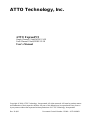 1
1
-
 2
2
-
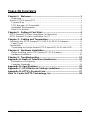 3
3
-
 4
4
-
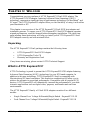 5
5
-
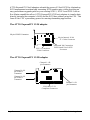 6
6
-
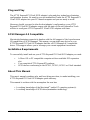 7
7
-
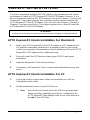 8
8
-
 9
9
-
 10
10
-
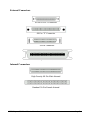 11
11
-
 12
12
-
 13
13
-
 14
14
-
 15
15
-
 16
16
-
 17
17
-
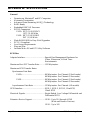 18
18
-
 19
19
-
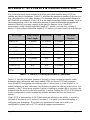 20
20
-
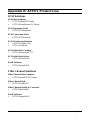 21
21
-
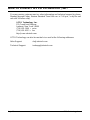 22
22
ATTO Technology ExpressPCI UL2D User manual
- Type
- User manual
Ask a question and I''ll find the answer in the document
Finding information in a document is now easier with AI
Related papers
-
ATTO Technology ATTO ExpressPCI Ultra/WIDE SCSI Host Adapters Express PCI PSC: Single-Channel Single-Ended Ultra/WIDE ExpressPCI DC: Dual-Channel Single-Ended Ultra/WIDE User manual
-
ATTO ExpressPCI UL5D Operating instructions
-
ATTO Technology FC2600 User manual
-
ATTO Technology 1180D User manual
-
ATTO Technology ExpressPCI UL5D Operating instructions
-
Avid Pro Tools AVoption XL 5.1 Operating instructions
-
Avid Pro Tools AVoption XL 5.0.1 Operating instructions
-
ATTO FastFrame NS12 Specification
-
ATTO Technology Celerity FC-41ES Operating instructions
-
ATTO Technology FibreBridge 2300D User manual
Other documents
-
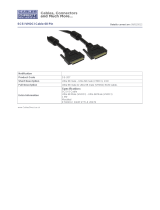 Cables Direct SS-207 Datasheet
Cables Direct SS-207 Datasheet
-
Adaptec AHA-3950U2 User guide
-
 Cables Direct SS-203 Datasheet
Cables Direct SS-203 Datasheet
-
 Cables Direct SS-479 Datasheet
Cables Direct SS-479 Datasheet
-
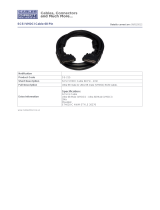 Cables Direct SS-215 Datasheet
Cables Direct SS-215 Datasheet
-
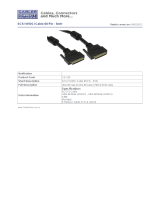 Cables Direct SS-235 Datasheet
Cables Direct SS-235 Datasheet
-
HP U320e Owner's manual
-
ATTO EPCI-ESTR-000 Product information
-
ATTO EPCI-PWRC-000 Product information
-
Avid Pro Tools AVoption XL 6.1 Operating instructions