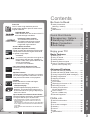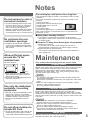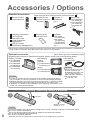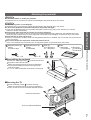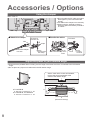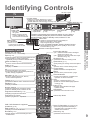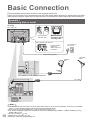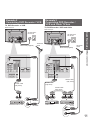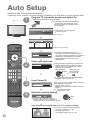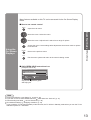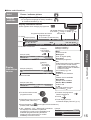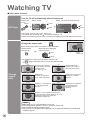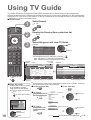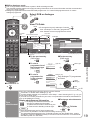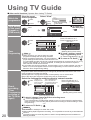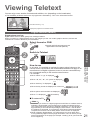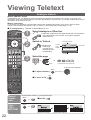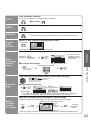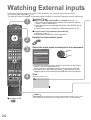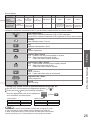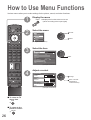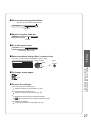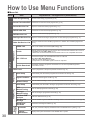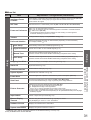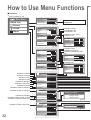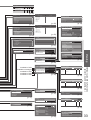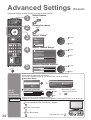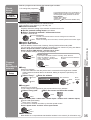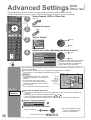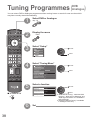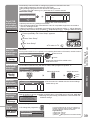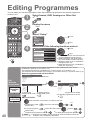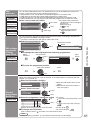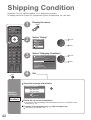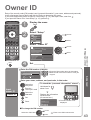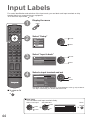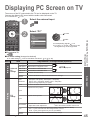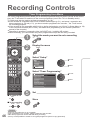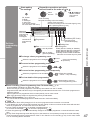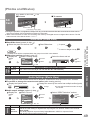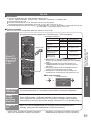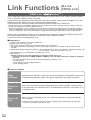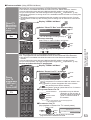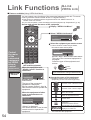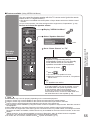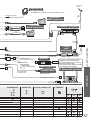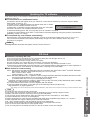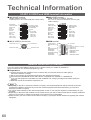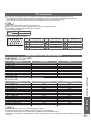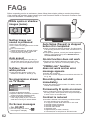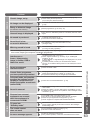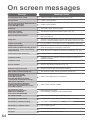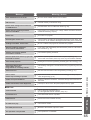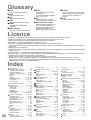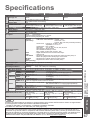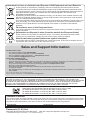English
U.K. Standard
Please read these instructions before operating your set and retain them for future reference.
The images shown in this manual are for illustrative purposes only.
Operating Instructions
Plasma Television
Model No. TH-42PZ81B
TH-46PZ81B
TH-50PZ81B

2
Turn your living room into a home theatre!
Experience an amazing level of multi-media excitement
■ Receives freesat - free digital satellite broadcasts in the UK
freesat is a brand new free digital TV service which broadcasts via satellite so you can receive TV,
radio, interactive TV, and HD TV with crystal clear reception.
You can enjoy sharp pictures, vivid colours, multi-channel sound, and various services with the
interactive content.
■ Receives digital terrestrial broadcasts using an integrated DVB (Digital Video
Broadcasting) tuner
Display DVB programmes with TV Guide (p. 19) / Timer Programming (p. 46) /
Register and instantly call up favourite programmes with Profi le Edit (p. 40)
■ Sharp pictures with HDMI connection
Enjoy high-defi nition digital picture and high-quality sound by using an HDMI cable (p. 58)
•
This TV incorporates HDMI
TM
(Version 1.3 with Deep Colour, x.v.Color
TM
) technology.
■ Links up and controls the connected equipment with “Q-Link” and “VIERA Link”
Easy recording and playback, create home theatre without complicated settings, etc. (p. 50)
■ Supports Audio Description signal (p. 15 and p. 29)
This function can add an additional audio track to describe events on-screen and aids
understanding and enjoyment, particularly for visually-impaired viewers.
Digital Switchover for Terrestrial broadcasts
Starting in late 2007 and ending in 2012, TV services in the UK will go completely
digital, TV region by TV region.
If you have any questions, please call Digital UK on
08456 50 50 50
or visit
www.digitaluk.co.uk
Digital Switchover will cover a period of several weeks. When it starts you will lose
all Analogue TV programmes and some Digital TV programmes will be missing.
You will need to retune your TV each time this happens to recover your digital
programmes.
•
To retune your TV “Auto Setup” in “Tuning Menu”-DVB mode (p. 39)
Users of cable or satellite boxes should still retune the TV to continue to receive
Freeview services via their aerial. (Your Analogue programme for viewing Cable or
Satellite services will change to a new position.)
•
Due to the digital reception technologies involved, quality of the digital signals may be relatively low in some
cases, despite good reception of analogue programmes.

3
Viewing Advanced FAQs, etc.
Quick Start Guide
FULL HD
This TV uses a high defi nition panel to
produce high defi nition pictures close to their
original resolution.
100Hz Double Scan
100Hz Double Scan is a function of this TV
that reduces large area fl icker.
Intelligent Frame Creation
This increases the frame count
and allows natural frame-to-frame
transitions, for fl icker-less motion
images with high resolution.
30,000:1 Native Contrast
(1,000,000:1 Dynamic Contrast)
A wide contrast ratio will deliver pictures with
a deep black level and a brighter white level
for greater image depth.
x.v.Colour
“x.v.Colour” is a promotion name given to
the products that have the capability to
realize a wide colour space based on the
xvYCC specifi cations.
“x.v.Colour” is a trademark.
0.001 msec Panel Response Time
Extremely fast response time to minimise
picture lag.
24p Real Cinema
The 24p source data of movies is converted
into a video signal with 6 frames/0.1 second.
This produces smoother movie playback.
V-AUDIO
Utilises Panasonic’s advanced Digital
Amplifi cation technology.
Lead-free display
All VIERA plasma display panels are
lead-free. This reduces the impact on the
environment when recycling or disposing of
them in the future.
Up to 100,000 hours Plasma Panel Lifetime
The Plasma display panel used in the 2008 VIERA
TV range is rated for up to 100,000 hours.
∗
∗
This measurement is based on the time taken for
the brightness of the panel to reduce to half of it’s
maximum level.
The time taken to reach this level may vary depending
on the image content and the environment where the
TV is used.
Image retention and malfunctions are not taken into
account.
Contents
Be Sure to Read
•
Safety Precautions ······································ 4
(Warning / Caution)
•
Notes ··························································· 5
•
Maintenance ··············································· 5
Quick Start Guide
•
Accessories / Options ········· 6
•
Identifying Controls ·············· 9
•
Basic Connection ················ 10
•
Auto Setup ······························ 12
Enjoy your TV!
Basic Features
•
Watching TV ·············································· 14
•
Using TV Guide ········································· 18
•
Viewing Teletext ········································ 21
•
Watching External inputs ··························24
•
How to Use Menu Functions ····················· 26
(picture, sound quality, etc.)
Advanced Features
•
Advanced Settings (freesat) ······················ 34
•
Advanced Settings (DVB / Other Sat.) ······ 36
•
Tuning Programmes (DVB / Analogue) ····· 38
•
Editing Programmes ································· 40
•
Shipping Condition ···································· 42
•
Owner ID ··················································· 43
•
Input Labels ·············································· 44
•
Displaying PC Screen on TV ····················· 45
•
Recording Controls ··································· 46
•
Viewing from SD Card ······························· 48
(Photos and Movies)
•
Link Functions ·········································· 50
(Q-Link / VIERA Link)
•
External Equipment ··································· 56
FAQs, etc.
•
Technical Information ································ 58
•
FAQs ························································· 62
•
On screen messages ································ 64
•
Glossary ···················································· 66
•
Licence ······················································ 66
•
Index ························································· 66
•
Specifi cations ············································ 67

4
Safety Precautions
Warning & Caution
Do not expose to direct
sunlight and other sources
of heat
•
Avoid exposing the TV to direct sunlight and other
sources of heat. To prevent fi re never place any
type of candle or naked fl ame on top or near the
TV.
Handling the mains plug and
lead
•
Ensure that the mains plug is easily accessible at
all times. The On / Off switch on this model does
not fully disconnect the TV from the mains supply.
Remove the mains plug from the wall socket when
the TV is not used for a prolonged period of time.
•
Ensure the earth pin on the mains plug is securely
connected to prevent electrical shock.
•
An apparatus with CLASS I construction shall
be connected to a mains socket outlet with a
protective earthing connection.
•
Do not use any mains lead other than that
provided with this TV. (This may cause fi re or
electrical shock.)
Do not place the TV on sloped
or unstable surfaces
•
The TV may fall off or tip over.
Power source
•
This TV is designed to operate on 220-240 V,
50 / 60 Hz AC.
Do not remove the cover
•
Do not remove the rear cover as live parts are accessible
when it is removed. There are no user serviceable parts
inside.
Do not expose your ears to
excessive volume from the
headphones
•
Irreversible damage can be caused.
Transport only in upright position
•
Transporting the TV with its display panel facing upright or downward may cause damage to the internal circuitry.
AC 220-240 V
50 / 60 Hz
IMPORTANT: THE MOULDED MAINS PLUG
FOR YOUR SAFETY, PLEASE READ THE FOLLOWING TEXT CAREFULLY.
This TV is supplied with a moulded three pin mains plug for your safety and convenience. A 5 amp (TH-42PZ81B) /
10 amp (TH-46PZ81B, TH-50PZ81B) fuse is fi tted in this mains plug. Shall the fuse need to be replaced, please ensure
that the replacement fuse has a rating of 5 amps (TH-42PZ81B) / 10 amps (TH-46PZ81B, TH-50PZ81B) and that it is
approved by ASTA or BSI to BS1362.
Check for the ASTA mark
ASA
or the BSI mark on the body of the fuse.
If the mains plug contains a removable fuse cover, you must ensure that it is refi tted when the fuse is replaced.
If you lose the fuse cover the mains plug must not be used until a replacement cover is obtained.
A replacement fuse cover may be purchased from your local Panasonic dealer.
Do not cut off the mains plug.
Do not use any other type of mains lead except the one supplied with this TV.
The supplied mains lead and moulded plug are designed to be used with this TV to avoid interference
and for your safety.
If the socket outlet in your home is not suitable, get it changed by a qualifi ed electrician.
If the plug or mains lead becomes damaged, purchase a replacement from an authorized dealer.
WARNING: – THIS TV MUST BE EARTHED.
How to replace the fuse.
Open the fuse compartment with a screwdriver and replace the fuse.

5
Do not allow children to
handle SD Card
•
As with a small object, SD Card can be
swallowed by young children. Please
remove SD Card immediately after use.
Use only the dedicated
pedestals / mounting
equipment
•
Using an unapproved pedestal or other
fi xtures may make the TV unstable,
risking injury. Be sure to ask your local
Panasonic dealer to perform setup.
•
Use approved pedestals / mounts
(p. 6).
Notes
■ Auto power standby function
•
If no signal is received and no operation is performed in
Analogue TV mode for 30 minutes, the TV will automatically go
to standby mode.
■
Keep the TV away from these types of equipment
•
Electronic equipment
In particular, do not place video equipment near the TV
(electromagnetic interference may distort images / sound).
•
Equipment with an infrared sensor
This TV also emits infrared rays (this may affect operation of
other equipment).
Do not display a still picture for a long time
This causes the image to remain on the plasma screen (“image
retention”).
This is not considered a malfunction and is not covered by the
warranty.
Typical still images
•
Programme number and other logos
•
Image displayed in 4:3 mode
•
Video game
•
Computer image
To prevent image retention, contrast is lowered automatically
after a few minutes if no signals are sent or no operations are
performed. (p. 62)
Maintenance
Mains plug
Allow suffi cient space
around the TV for
radiated heat
Minimum distance
10
10
10 7
(cm)
•
When using the pedestal, keep the
space between the bottom of the TV
and the fl oor surface.
•
In case of using Wall-hanging bracket,
follow the manual of it.
Wipe the mains plug with a dry cloth at regular intervals. (Moisture
and dust may lead to fi re or electrical shock.)
First, remove the mains plug from the socket outlet.
Do not block the rear
ventilation openings
•
Ventilation should not be impeded by
covering the ventilation openings with
items such as newspapers, tablecloths
and curtains.
Do not expose to rain or
excessive moisture
•
To prevent damage which might result
in electric shock or fi re, do not expose
this TV to rain or excessive moisture.
This TV must not be exposed to
dripping or splashing water and objects
fi lled with liquid, such as vases, must
not be placed on top of or above the TV.
Display panel
Regular care: Gently wipe the surface clean of dirt by using a soft cloth.
Major contamination: Wipe the surface clean using a soft cloth
dampened with clean water or diluted neutral detergent (1 part
detergent to 100 parts water). Then, using a soft dry cloth, evenly
wipe the surface clean until it is dry.
Caution
•
The surface of the display panel has been specially treated and
may be easily damaged.
Do not tap or scratch the surface with your fi ngernail or other hard
object.
•
Take care not to subject the surface to insect repellent, solvent,
thinner, or other volatile substances
(this may degrade surface quality).
Cabinet, Pedestal
Regular care: Wipe the surface clean using a soft dry cloth.
Major contamination: Dampen a soft cloth with clean water or water
containing a small amount of neutral detergent. Then, wring the cloth
and wipe the surface clean with it. Finally, wipe the surface clean with
a dry cloth.
Caution
•
Take care not to subject the TV's surfaces to detergent.
(A liquid inside the TV could lead to product failure.)
•
Take care not to subject surfaces to insect repellent, solvent,
thinner, or other volatile substances
(this may deteriorate the surface by peeling the paint).
•
Do not allow the cabinet and pedestal to make contact with a
rubber or PVC substance for a long time.

6
Accessories / Options
•
This product contains possibly dangerous parts (such as plastic bags), that can be breathed in or swallowed by
young children accidentally. Keep these parts out of reach of young children.
Installing / removing remote’s batteries
1
Pull open
Hook
2
Note the correct
polarity (+ or -)
Close
Caution
•
Incorrect installation may cause battery leakage and corrosion, resulting in damage to the remote control.
•
Do not mix old and new batteries.
•
Do not mix different battery types (such as alkaline and manganese batteries).
•
Do not use rechargeable (Ni-Cd) batteries.
•
Do not burn or breakup batteries.
Batteries must not be exposed to excessive heat such as sunshine, fi re or the like.
Standard accessories
Check that you have the accessories and items shown
Remote Control
•
N2QAYB000238
TV
Batteries for the
Remote Control (2)
•
R6 (UM3)
Clamper (2)
•
TMME289
p. 8
Mains Lead
•
K2CT3DH00018
( TH-42PZ81B)
•
K2CT3DH00025
(
TH-46PZ81B
TH-50PZ81B
)
p. 10
Operating Instructions
Pan European
Guarantee Card
1 Year Guarantee
Registration
CRM (Customer
Relationship Management)
Cleaning cloth
•
TXFPE01RLTB
Pedestal
•
TBLX0043
(TH-42PZ81B)
•
TBLX0045
(
TH-46PZ81B
TH-50PZ81B
)
•
TXFBL01RLTD
p. 7
Optional accessories
Some items may not be available locally.
Regarding the purchase of Optional accessories, please consult your local Panasonic dealer.
Plasma TV stand
•
TY-S42PZ80W
(TH-42PZ81B)
•
TY-S46PZ80W
(TH-46PZ81B)
•
TY-S50PZ80W
(TH-50PZ81B)
Wall-hanging
bracket
(vertical)
•
TY-WK42PV3W
•
TY-WK42PV4W
LAN cable kit
•
TY-DMJ100BT
Caution
•
Please use this LAN cable
kit when connecting to
ETHERNET terminal of the
TV. (to comply with the
EMC standard - EN55022)
•
For the connection
p. 56 and p. 57
(angle)
•
TY-WK42PR3W
•
TY-WK42PR4W
Caution
•
In order to maintain the unit’s performance and safety, be absolutely sure to
ask your dealer or a licenced contractor to secure the wall-hanging brackets.
•
Carefully read the instructions accompanying the plasma TV stand or pedestal,
and be absolutely sure to take steps to prevent the TV from tipping over.
•
Handle the TV carefully during installation since subjecting it to impact or other
forces may cause product damage.

7
Quick Start Guide
•
Accessories / Options
A
R
D
L
D
B
■ Securing the TV
Use the assembly screws to fasten securely.
•
Make sure that the screws are securely tightened.
•
Carry out the work on a horizontal and level surface.
View from the bottom
■ Assembling the pedestal
Use the four assembly screws to fasten the left and
right poles to the base securely.
•
Make sure that the screws are securely tightened.
•
Forcing the assembly screws the wrong way will
strip the threads.
•
“L” or “R” mark is stamped on the bottom of the pole.
Front
Arrow mark
Hole for pedestal installation
Attaching the pedestal
Warning
Do not disassemble or modify the pedestal.
•
Otherwise the TV may fall over and become damaged, and personal injury may result.
Caution
Do not use any other TV and displays.
•
Otherwise the TV may fall over and become damaged, and personal injury may result.
Do not use the pedestal if it becomes warped or physically damaged.
•
If you use the pedestal while it is physically damaged, personal injury may result. Contact your nearest
Panasonic dealer immediately.
During set-up, make sure that all screws are securely tightened.
•
If insuffi cient care is taken to ensure screws are properly tightened during assembly, the pedestal will not be
strong enough to support the TV, and it might fall over and become damaged, and personal injury may result.
Ensure that the TV does not fall over.
•
If the TV is knocked or children climb onto the pedestal with the TV installed, the TV may fall over and personal
injury may result.
Two or more people are required to install and remove the TV.
•
If two or more people are not present, the TV may be dropped, and personal injury may result.
Assembly screw
(4)
(silver)
•
XYN5+F18FN
Assembly screw
(4)
(black)
•
THEL060N
Pole (2)
•
R : TBLA3614
•
L : TBLA3615
Base
•
TBLX0043
(
TH-42PZ81B
)
•
TBLX0045
(
TH-46PZ81B
TH-50PZ81B
)
M5 × 18 M5 × 25
L
R

8
Accessories / Options
Using the clamper
•
Do not bundle the RF cable and mains
lead together (could cause distorted
image).
•
Fix cables with clampers as necessary.
•
When using the optional accessory,
follow the option’s assembly manual to
fi x cables.
Rear of the TV
snaps
To loosen:
Keep
pushing both
side snaps
Set the
tip in the
hooks
Insert the clamper
in a hole
■ Attach the clamper ■ Bundle the cables
Keep
pushing
the knob
knobhooks
To remove
from the TV:
hole
Adjust the panel to your desired angle
•
Ensure that the pedestal does not hang over the edge of the base even if the TV swivels to the full rotation
range.
•
Do not place any objects or hands within the full rotation range.
b
cc
a
(View from the top)
Set the mark at the centre as illustrated,
to have the swivel positioned at the
centre of the rotation angle.
•
TH-42PZ81B
a: 521 mm / b: 425 mm / c: 15°
•
TH-46PZ81B, TH-50PZ81B
a: 513 mm / b: 453 mm / c: 10°

9
Quick Start Guide
•
Identifying Controls
•
Accessories / Options
MULTI WINDOWMULTI WINDOWMULTI WINDOW
OPTION
SD CARD
EXIT
RETURN
INPUT
DIRECT TV REC
N
MULTI WINDOW
L HDMI 3 R
V
S-V
AV3
Identifying Controls
Remote Control
Cursor buttons
•
Makes selections and adjustments
Standby On / Off switch
•
Switches TV On or Off standby
Sound Mute
•
Switches sound mute On or Off
Aspect (p. 16)
•
Changes aspect ratio from Aspect Selection list
•
Also possible by pressing this button
repeatedly until you reach the desired aspect
Programme Up / Down
•
Selects programme in sequence
Teletext (p. 21)
•
Switches to teletext mode / interactive services
OK
•
Confi rms selections and choices
•
Press after selecting programme positions to
quickly change programme
VCR / DVD Panasonic equipment
operations
(p. 25)
Volume Up / Down
Programme Information (p. 15)
•
Displays programme information
Index (p. 23)
•
Returns to the teletext index page
(teletext mode)
Coloured buttons
•
Used for the selection, navigation and
operation of various functions
Exit
•
Returns to the normal viewing screen
Numeric buttons
•
Changes programme and teletext pages
•
When in Standby mode, switches TV On
VIERA Link Menu (p. 53)
•
Press to access VIERA Link Menu directly
Guide (p. 18)
•
Displays TV Guide
Option Menu (p. 17)
•
Easy setting for viewing and sound options
Main Menu (p. 26)
•
Press to access VIERA Link, Picture,
Sound and Setup Menus
Subtitles (p. 15)
•
Displays subtitles
Input mode selection
•
TV - switches freesat / DVB / Analogue /
Other Sat. mode (p. 14)
•
AV - switches to AV input mode from Input
Selection list (p. 24)
SD Card (p. 48)
•
Switches to SD Card viewing mode
Return
•
Returns to the previous menu / page
Hold
•
Freeze / unfreeze picture (p. 15)
•
Holds the current teletext page (teletext
mode) (p. 23)
Normalise (p. 27)
•
Resets picture and sound settings to their
default levels
Direct TV Recording (p. 51 and p. 53)
•
Records programme immediately in
DVD Recorder / VCR with Q-Link or
VIERA Link connection
Surround (p. 29)
•
Switches Surround sound
Multi window (p. 17)
•
Displays two windows at once
Increases or decreases the programme position by one. When a
function is already displayed, press to increase or decrease the
selected function. When in Standby mode, switches TV On.
Changes the
input mode
Function select
•
Volume / Contrast / Brightness / Colour /
Sharpness / Tint (NTSC mode) / Bass /
Treble / Balance / Auto Setup (p. 34 and p. 39)
Headphones jack
(p. 56)
AV3 terminals
(p. 56)
SD Card slot
(p. 49)
Timer LED
•
Active for Timer Programming or Standby for
Direct TV Recording :orange (fl ash)
Timer Programming On :orange
C.A.T.S. (Contrast Automatic Tracking System) sensor
•
Senses brightness to adjust picture quality in “Eco” mode
in Picture Menu (p. 28)
Remote control signal receiver
TV
HDMI3 terminal (p. 56)
Power LED
•
Standby: red
On: green
•
When using the remote
control, indicates the TV
has received a command.
Mains power
On / Off switch
•
Switch On to turn on the TV
or turn the TV to standby
mode by the remote control
Lift door to open

10
AUDIO
OUT
AUDIO
IN
L
R
L
R
Y
P
B
P
R
RGB
VIDEO
S VIDEO
RGB
VIDEO
AV1
HDMI 1 HDMI 2
COMPONENT
AV2AV1
AUDIO
OUT
AUDIO
IN
PC
DIGITAL
AUDIO
OUT
AUDIO
OUT
AUDIO
IN
L
R
L
R
Y
P
B
P
R
RGB
VIDEO
S VIDEO
RGB
VIDEO
AV1
HDMI 1 HDMI 2
COMPONENT
AV2AV1
AUDIO
OUT
AUDIO
IN
PC
DIGITAL
AUDIO
OUT
Basic Connection
Rear of the TV
External equipment and cables shown are not supplied with this TV.
Please ensure that the unit is disconnected from the mains socket before attaching or disconnecting any leads.
When disconnecting the mains lead, be absolutely sure to disconnect the mains plug at the socket outlet fi rst.
Example 1
Connecting dish or aerial
TV only
RF cable
Terrestrial
aerial
Mains lead (supplied)
AC 220-240 V
50 / 60 Hz
•
To remove from the TV:
Push until both
side tabs click
Press both tabs
and pull on
mains connector
to release
tabs
Make sure that
the mains lead is
securely fi xed.
Note
•
The freesat service uses Astra 2 at 28.2° East, and Eurobird 1 at 28.5° East satellites. To ensure your satellite
dish is correctly installed please consult your freesat registered dealer.
•
Connect to AV2 for a DVD Recorder / VCR supporting Q-Link (p. 51).
•
For HDMI-compatible equipment, possible to connect to HDMI terminals (HDMI1 / HDMI2 / HDMI3) by using
HDMI cable (p. 56).
•
Q-Link connection p. 50
•
VIERA Link connection p. 50
•
Read the manual of the equipment too.
Satellite
dish
Satellite
cable
•
For freesat or other satellite broadcasts

11
Quick Start Guide
•
Basic Connection
AUDIO
OUT
AUDIO
IN
L
R
L
R
Y
P
B
P
R
RGB
VIDEO
S VIDEO
RGB
VIDEO
AV1
HDMI 1 HDMI 2
COMPONENT
AV2AV1
AUDIO
OUT
AUDIO
IN
PC
DIGITAL
AUDIO
OUT
RF OUT
RF IN
AUDIO
OUT
AUDIO
IN
L
R
L
R
Y
P
B
P
R
RGB
VIDEO
S VIDEO
RGB
VIDEO
AV1
HDMI 1 HDMI 2
COMPONENT
AV2AV1
AUDIO
OUT
AUDIO
IN
PC
DIGITAL
AUDIO
OUT
RF OUT
RF IN
Rear of the TV
Example 2
Connecting DVD Recorder / VCR
TV, DVD Recorder or VCR
Rear of the TV
Example 3
Connecting DVD Recorder /
VCR and Cable TV box
TV, DVD Recorder / VCR and Cable
Mains lead (supplied)
SCART cable
(fully wired)
DVD Recorder or VCR
Terrestrial
aerial
RF cable
AC 220-240 V
50 / 60 Hz
DVD Recorder
or VCR
Cable TV box
SCART cable
(fully wired)
SCART cable
(fully wired)
Mains lead (supplied)
AC 220-240 V
50 / 60 Hz
Terrestrial
aerial
SCART cable
(fully wired)
RF cable
RF cable
RF cable

12
OPTION
SD CARD
INPUT
EXIT
RETURN
TV
Sending Preset Data
Please wait!
Remote control unavailable
0% 100%
Owner ID
Please enter new PIN
PIN
* * * *
Please select your viewing environment.
Home Shop
Enter Postcode for local services including space
Postcode
ABCDEFGH I JKLMN
UVWXYZ 0123456
OPQRST
789
2
Plug the TV into mains socket and switch On
(Takes a few seconds to be displayed)
Auto Setup
Enter your own choice of PIN number, name, etc.
•
For detailed procedures
“Owner ID” (p. 43)
•
Make a note of the PIN number in case you
forget it.
•
If you input the ID later
“Owner ID” (p. 43)
Search and store TV programmes automatically.
These steps are not necessary if the setup has been completed by your local dealer or freesat registered dealer.
Auto Setup is now complete and your TV is ready for viewing.
•
If Q-Link, or similar technology (p. 51),
compatible recorder with analogue tuner is
connected, analogue programme information is
automatically downloaded to the recorder.
(Digital programme information is not
downloaded.)
•
Auto Setup will start to search for TV
programmes and store them in the
numbered order as specifi ed by the
broadcasters.
•
If Auto Setup - freesat stopped
“FAQs” (p. 62)
•
To check programme list at-a-glance
“Using TV Guide” (p. 18)
•
To edit programmes
“Editing Programmes” (p. 40)
•
“Home” and “Shop” are equal to
“Normal” and “Dynamic” respectively -
“Viewing Mode” in “Picture Menu” (p. 28)
4
Select the picture setting
1
•
Your postcode is required to receive local
services and sort the programme order.
Please ensure to include a space when
entering your postcode.
Enter your postcode
3
Input Owner ID
Auto Setup - freesat
Signal Quality 0 10
Signal Strength 0 10
TV Services Found 8
Radio Services Found 2
Data Services Found 1
Searching
Services found, creating service list
(freesat tuning)
Auto Setup - Digital and Analogue
Analogue Scan
This will take about 6 minutes.
21 68
Digital Scan 21 68
62
Channel Service Name Type Quality
CBBC Channel Free TV 10
62 BBC Radio Wales Free TV 10
62 E4 Free TV 10
62 Cartoon Nwk Free TV 10
29 Analogue
-
33
Free TV: 4 Pay TV: 0 Radio: 0 Data: 0 Analogue: 2
Searching
BBC1 Analogue
-
(DVB and Analogue tuning)
•
If you skip this step, the default postcode
(central London) will be set.
Set characters
set
select
Store after you
fi nish entering
the postcode
set
select
green

13
Quick Start Guide
•
Auto Setup
Owner ID
EXIT
RETURN
Please enter new PIN
PIN
* * * *
PIN entry
0 9
On-screen operation guide
will help you.
■ ON SCREEN HELP Instructions box
(example: Owner ID)
Many features available on this TV can be accessed via the On Screen Display
menu.
■ How to use remote control
Using the
On Screen
Displays
MENU
Open the main menu
Move the cursor / select the menu
Move the cursor / adjust levels / select from a range of options
Access the menu / store settings after adjustments have been made or options
have been set
RETURN
Return to the previous menu
EXIT
Exit the menu system and return to the normal viewing screen
Note
•
If tuning has failed “Auto Setup”
(
p. 34 and p. 39)
•
If you wish to tune in other satellite services “Add Other Sat. Services” (p. 37)
•
If downloading has failed “Q-Link Download”
(
p. 30)
•
To initialize all settings “Shipping Condition”
(
p. 42)
•
If you turned the TV Off during Standby mode last time, the TV will be in Standby mode when you turn the TV On
with Mains power On / Off switch.

14
DIRECT TV REC
N
SD CARD
RETURN
MULTI WINDOW
OPTION
EXIT
INPUT
MULTI WINDOW
103 ITV Wales
19:35
Coronation Street
Now
For info press
All freesat Services
19 : 30 - 20 : 00
FS
■ Select a programme using Information banner (p. 15)
Possible to confi rm the programme name before selecting programmes.
Watching TV
Select a programme
up
Volume
3
2
Note
•
To watch pay-TV
p. 36
Select the mode (freesat, DVB, Analogue or
Other Sat.)
Information banner appears whenever you
select a programme
•
For details p. 15
Turn power on
(Press for about 1 second)
•
Mains power On / Off switch should be On. (p. 9)
down
or
1
•
Also possible to select the mode pressing the TV button repeatedly
on the remote control or front panel of the TV. (p. 9)
freesat programme numbers run in the
ranges 100 - 999 and 0100 - 0999.
•
To select a three-digit programme
number, e.g. 133
•
To select a four-digit programme
number, e.g. 0246
DVB and Other Sat. programme
numbers run from 1 onwards.
Analogue programme numbers run in
the ranges 0 - 99.
•
To select a two or three-digit
programme number, e.g. 39
Display Information banner
if it is not displayed
While the banner is displayed,
select the programme
select programme
watch
•
Possible to set display
timeout in “Banner Display
Timeout” (p. 31).
■ Select a programme using TV Guide (p. 18)
Possible to confi rm the TV Guide (EPG) before selecting programmes.
Select the event
now on the air
select
access
Display
TV Guide
GUIDE
Select “View”
select
watch
View
Eastender
19:30- 20:00
Timer Programming
TV Selection
freesat
DVB
Other Sat.
Analogue
Displayed if Other Satellite
services are tuned (p. 37)
watch
select

15
Viewing
•
Watching TV
Freeze / unfreeze picture
Hold
Display
subtitles
Display / hide subtitles (if available)
•
To change the language for DVB (if available)
“Preferred Subtitles” (p. 31)
■ Other useful functions
Display
Information
banner
•
To confi rm another tuned
programme name
•
To watch the programme
listed in the banner
•
To hide
EXIT
•
To set display timeout
“Banner Display Timeout” (p. 31)
•
Information on the next event
(freesat, DVB, Other sat.)
•
Extra information (press again to hide the banner)
(freesat, DVB, Other sat.)
•
“AD”, “Subtitles”, “TXT”, “Multi Audio” indications
are displayed as available on particular
programmes, but may not be available for all
individual programmes being broadcast.
Display the extra information to confi rm
availability of these functions.
103 ITV Wales
19:35
Coronation Street
AD
19 : 30 - 20 : 00
Now
Exit info
All freesat Services
[AD]
FS
Example:
Display Information banner
•
Also appears when changing a programme
103 ITV Wales
19:35
Radio
Coronation Street
Mute Encrypted
Now
For info press
All freesat Services
SubtitlesAD TXT Multi Audio 45
19 : 30 - 20 : 00
FS
Current time
“All freesat Services” or “Favourites”
•
To switch “Using TV Guide” (p. 18)
Programme type
(if it is Radio or Data service)
Programme position and name
Event
Example (freesat):
Event Start / Finish time
Features available /
Message meanings
TV mode
1 BBC ONE Wales
19:35
Radio
Coronation Street
Mute Encrypted
Now
For info press
All DVB Services
SubtitlesAD TXT Multi Audio 45
19 : 30 - 20 : 00
D
Change category
Example (DVB):
AD
103 ITV Wales
19:35
Radio
Coronation Street
Mute Encrypted
Now
For info press
Other Sat Services
Subtitles TXT Multi Audio 45
19 : 30 - 20 : 00
S
Example (Other Sat.):
Category
•
To change
the category
blue
Encrypted
SubtitlesAD
Radio
For info press
3 ITV
19:35
itv1
All Analogue Services
CH23
A
Change category
NICAMTXT 45
Mute
Example (Analogue):
Category
•
To change
the category
blue
Channel number
Mute
Sound mute On
Bad signal
Poor TV signal quality
Encrypted
Scrambled programme
AD
Audio Description service available
•
This function can aid visually-
impaired viewers by adding an
additional audio track to describe
events on-screen.
•
For settings p. 29
Subtitles
Subtitle service available
TXT
Teletext service available
Multi Audio
Multiple audio available
Stereo, Mono, NICAM
Audio mode
1 - 90
Off Timer remaining time
•
For settings p. 16

16
Watching TV
■ Other useful functions
Auto 16:9
The best ratio is chosen
and the picture expanded
to fi ll the screen.
For details p. 58
Directly displays the
image at “16:9” without
distortion (anamorphic).
14:9 4:3
Displays the
image at the standard
“14:9” without distortion.
Displays the image at the
standard “4:3” without
distortion.
Zoom1 Zoom2
Displays a “16:9” letterbox
or “4:3” image without
distortion.
Displays a “16:9” letterbox
(anamorphic) image
full-screen without
distortion.
Zoom3
Displays a “2.35:1” letterbox (anamorphic)
image full-screen without distortion. At “16:9”,
displays the image at its maximum
(with slight enlargement).
Note
•
Only “16:9” and “4:3” are available in PC mode.
•
Not available when Subtitle is active in freesat or DVB mode.
•
Not available in Analogue teletext mode.
•
Aspect mode can be memorized separately for SD (Standard defi nition) and HD (High
defi nition) signals.
Off Timer
Main Menu
VIERA Link
Picture
Sound
Setup
1/3
Timer Programming
DVB Profile Edit
DVB Service List
Link Settings
Child Lock
Tuning Menu
Off Timer
GUIDE Plus+ Settings
Setup Menu
Off
Intelligent Frame Creation
On
MENU
Display the
menu
Select “Setup”
access
select
Select “Off Timer” and set the time
set
select
•
To cancel Set to “Off” or turn the TV off.
•
To display the remaining time Information banner (p. 15)
•
When the remaining time is within 3 minutes, the remaining time will fl ash on the screen.
Turn the TV off automatically after a fi xed period
Change
aspect
ratio
Select
Change
EXIT
RETURN
Aspect Selection
16:9
14:9
4:3
Zoom1
Zoom2
Zoom3
Auto
Change the aspect ratio
Enjoy viewing the picture at its optimum size and aspect.
Aspect
Selection list
•
To change the mode using the ASPECT button only
(Press repeatedly until you reach the desired mode)
Display Aspect
Selection list
While the list is displayed,
select the mode
store
select

17
Viewing
•
Watching TV
■ Other useful functions
Watch TV,
DVD, etc.
in multi
window
DVD
EXIT PandP Swap
AV1
AV1
EXIT PandP Swap
DVD
DVD AV1
EXIT PinP Swap
MULTI WINDOW
blue
yellow
View in multi window
Enjoy viewing two images at once, such as a TV programme and a DVD.
Main screen
Colour bar
Sub screen
Note
•
Each input mode can only be displayed once (either on main screen or sub screen).
•
The sound comes from only the main screen in multi window.
•
You cannot change the aspect ratio in multi window.
•
Multi window cannot be used with HDMI (available for main screen only), PC or SD Card.
•
Some signals are reformatted for suitable viewing on your display.
•
By pressing the GUIDE button and displaying the TV Guide you will exit multi window.
•
If main screen has digital teletext signals, some key words may appear on the colour bar.
In this case the operations can be performed by using colour buttons on the remote control
except when the colour bar is displayed by pressing the button.
Picture-in-Picture mode (PinP) Picture-and-Picture mode (PandP)
green
■ Operations in multi window
•
To exit multi window
(return to the single-screen view with main screen)
MULTI WINDOW
•
To change the layout, images, fi rst show the
colour bar
•
Remote control operations apply to the
main screen.
• To change the layout
green
yellow
• To swap
blue
• To exit multi window
red
• To change the input mode or programme of sub screen
Swap sub screen
for main screen
blue
Change the input mode or programme
by the remote control (p. 14 or p. 24)
Swap again
blue
Display the
selectable
settings for
the current
programme
O
PTI
O
N
Check or change the current
programme status instantly
•
To change
Multi Audio / AD (freesat mode)
Allows you to select between alternative
language or Audio Description for sound
tracks (if available)
•
Set “Audio Description” to “On” in Sound
Menu (p. 29) to select the audio description
sound track.
In freesat mode, Audio Description cannot
be controlled separately from the audio
description sound track.
Multi Audio (DVB or Other Sat. mode)
Allows you to select between alternative
language for sound tracks (if available)
Subtitle Language
(freesat, DVB or Other Sat. mode)
Allows you to select the language in which
subtitles should appear (if available)
NICAM (Analogue mode)
Sound Menu (p. 29)
Volume Correction
Adjusts volume of individual programme or
input mode
Audio Description (DVB mode)
Select “On” if the programme has Audio
Description service, then you will hear an
additional audio track to describe events
on-screen
Note
•
Also possible to change the settings in Menu list (p. 28 - 31).
select
change

18
SD CARD
OPTION
EXIT
RETURN
INPUT
101 BBC O 102 BBC 2 103 BBC N 104 BBCi
19:30~20:00
20:00~21:00
21:00~22:00
21:00~22:00
22:30~23:00
23:00~23:30
23:00~00:00
Eastender
DIY SOS
The Bill
Red Cap
Live junction
POP 100
Rugby
105 BBC T
All Types All Services
Info
Select programme
RETURN
EXITChange display mode
Timer Programming
Select service
Page up
Page down
Wed 24th
+24 Hr Prog.Type Service Genre
TV Guide: Portrait Wed 24/10/2007 10:46
All Services
News & Sport
Entertainment
.
.
.
.
.
.
Favourites
Service Genre
All Services
All Types
Movie
News
Entertainment
Sport
Children’s
Education
Lifestyle
Drama
Prog. Type
All Types
All Types All Services
Info
Select service
RETURN
EXITChange display mode
Timer Programming
Select programme
Page up
Page down
Wed 24th
-24 Hr +24 Hr Prog.Type Service Genre
TV Guide: Landscape Wed 24/10/2007 10:46
19:30 20:00 20:30 21:00 21:30Time:
20:00-20:30 DIY SOS : We open in the Battersbys
Eastender DIY SOS The Bill Red Cap
Holiday Program
Coronation Street The Bill
Pepsi Char. Good Bye
The Real Hustle Eastender
Eastender Pop Idol News
15 To 1 The Bill
World
Drama
Sports
Hot Wars
Emmerdal.
10 O’ clock News BBC
Panorama
I’m A Celebrity
Rugby
BBC ONE
BBC 2W
BBC NEWS
BBCi
BBC THRE
BBC FOUR
BBC Radio
101
102
103
104
105
106
107
Using TV Guide
TV Guide―Electronic Programme Guide (EPG) provides an on-screen listing of the programmes
currently broadcast and the forthcoming broadcasts over the next seven days (depending on the broadcasters).
•
When this TV is turned on for the fi rst time, or the TV is switched off for more than a week, it may take some time
before the TV Guide is completely shown.
■ freesat mode
■ To the previous day
red
■ To the next day
green
■ To view a
programme list
of the selected
genre
blue
■ To view a
programme list of
the selected type
yellow
Portrait (Displays by time)
select genre
Event
Current date
and time
select type
(Service Genre list)
(Type list)
To list favourite programmes p. 40
■ To return to TV
EXIT
view
view
TV Guide time
Programme
TV Guide date
Landscape (Displays by programme)
Example:
Example:
1
Select freesat
p. 14
2
Display the Service Genre selection list
GUIDE
3
Select the genre and view TV Guide
Example:
Service Genre Selection
All Services
Entertainment
Lifestyle
Movies
Sports
Documentaries
Children’s
Music
News
Politics
Economics
Social
Culture
Favourites
select
view
•
To change the layout (Landscape / Portrait)
GUIDE
view “Landscape” to see many programmes
view “Portrait” to see one programme at a time
•
There might be some events displayed as grayed-out in TV Guide. These are
the Off-Air events (non-running events).
■ Other Sat. mode
In Other Sat. mode, TV Guide
is not available. In stead,
Programme List will appear.
•
To tune in Other Sat. Services
p. 37
GUIDE
(in Other Sat. mode)
Cartoon Nwk
All Other Sat Services
BBC Radio Wales
BBC Radio Cymru
BBC ONE Wales
BBC THREE
BBCi
CBBC Channel
6
7
8
1
2
3
4
Select
Connect
EXIT
RETURN
Page up
Page down
Programme List
select
programme
watch

19
Viewing
•
Using TV Guide
All Services
Free TV
V
Information
Profile 1
Profile 2
Profile 3
Profile 4
Categor y
All Service s
All Services
Free Services
All DVB Services
All Analogue Services
TV and Data Services
Profile 1
Profile 2
Profile 3
Profile 4
Categor y
All Service s
Red Cap
The Bill
Good bye
Terminator
News
So
Hell
Th
e
21:00 21:30
Red Cap
The Bill
Good bye
Terminator
News
So
Hell
The
21:00 21:30
All Types
Movie
News
.
.
.
.
.
.
Prog. Type
All Types
Timer Programming
Select programme
Select channel
Info
Change display mode
RETURN
Page up
Page down
Select Advert
+24 Hr Prog.Type Category
EXIT
D 1 BBC O D 7 BBC T D 14 E4 D 70 BBC F
19:30~20:00
20:00~21:00
21:00~22:00
21:00~22:00
22:30~23:00
23:00~23:30
23:00~00:00
Eastender
DIY SOS
The Bill
Red Cap
Live junction
POP 100
Rugby
Wed 24th
Wed 24/10/2007
10:46
TV Guide: Portrait
All Types All Services
Wed 24/10/2007
10:46
TV Guide: Landscape
All Types All Services
Timer Programming
Select channel
Select programme
Info
Change display mode
RETURN
Page up
Page down
Select Advert
Wed 24th
20:00 - 20:30 DIY SOS : We open in the Battersbys
-24 Hr +24 Hr Prog.Type Category
EXIT
BBC ONE Eastender DIY SOS The Bill Red Cap
19:30
Time: 20:00 20:30 21:00
BBC THREE
Hot Wars Horiday Program
E4 Emmerdal. Coronation Street The Bill
BBC FOUR 10 O’ clock News BBC Pepsi Char. Good bye
BBC 2W Panorama Spring watch Coast
BBCi I’m A Celebrity Pop Idol News
BBC Radi
1
7
14
70
72
105
719
D
D
D
D
D
D
D Rugby 15 To 1 The Bill
SD CARD
INPUT
EXIT
RETURN
TV
OPTION
■ To the previous day
(DVB mode)
red
■ To the next day
(DVB mode)
green
■ To view a
programme list
of the selected
category
blue
■ To view a
programme list of
the selected type
(DVB mode)
yellow
select
category
select type
(Category list)
(Type list)
To list favourite programmes p. 40
■ To return to TV
EXIT
view
view
Only Analogue TV programmes
are listed
View
advertisement
O
PTI
O
N
Enter your postcode when using this function for the fi rst time
“Postcode” in “GUIDE Plus+ Settings” (p. 30)
If you have already entered your postcode in “Auto Setup” - when fi rst using the TV (p. 12), you
do not have to enter again.
If you enter an incorrect postcode for your area, or no postcodes are entered, advertisement
may not be displayed correctly.
Display advertisement information
■ To change advertisements
■ To return to TV Guide
O
PTI
O
N
or
RETURN
•
To display the latest advertisement, you
will need to update the information.
To update the information continuously, the
TV must be left in Standby mode at night.
Note
•
Some advertisements are for future programmes.
In this case it is possible to use the Event recording function (p. 20).
•
The advertisements displayed on the TV Guide are sent from the GUIDE Plus+ system
so that they cannot be deleted manually or will not be lost even when the TV is turned Off
with Mains power On / Off switch.
Portrait (Displays by time)
Current date and time
Event
Landscape (Displays by programme)
TV Guide
time
Programme
Advertisement
TV Guide date
Example: Example:
■ DVB or Analogue mode
•
This TV supports the GUIDE Plus+ system in DVB or Analogue mode.
•
The Gemstar branding partner will supply the rating informations in the event information and the recommended
group in the Prog.Type list.
•
Analogue programmes will be listed after DVB programmes. “D” means DVB programme and “A” means
Analogue programme.
1
Select DVB or Analogue
p. 14
2
View TV Guide
GUIDE
•
To change the layout (Landscape / Portrait)
GUIDE
view “Landscape” to see many programmes
view “Portrait” to see one programme at a time
Logo of the
Gemstar branding
partner

20
■ Other useful functions (Operate after viewing TV Guide)
View details
of the event
(
freesat or
DVB mode
)
Wed 24/10/2007
10:46
Timer Programming
RETURN
EXIT
Return to List
Wednesday, 24 October 2007
DIY SOS
BBC ONE
20:00 - 20:30, 30 min.
TV Guide: Landscape
Select the event
Details
■ To return to
the start page
View details
select
Timer
Programming
Select the forthcoming event to output to external recorder
•
Orange Timer LED
(Blinking during timer active)
Timer Programming Wed 05/08/04 18:50
Select timer
Edit timer
RETURN
Delete Timer off
EXIT
0 9
Page up
1/1
Page down
Info
1D BBC1
<TIMER>
Name
6/8 FR 18:00 20:0 0 120 Off
Pos. Date Start End min.
3DITV1
Freshly Squeezed Extra
7/8 SA 21: 30 22:30 60 Off
--- --/-- --:-- --:-- --- ---
--- --/-- --:-- --:-- --- ---
--- --/-- --:-- --:-- --- ---
DITV1
Freshly Squeezed Extra
--/-- --:-- --:-- --- ---
S/P
---
(Timer Programming screen)
Timer LED will turn on if
Timer Programming is set.
select
set
Note
•
While recording, you cannot watch any other
programmes except the one being recorded.
•
When recording programmes, you must make the
proper settings on the recorder connected to the TV.
If a compatible recorder with Q-Link or similar technologies is connected to the TV (p. 51)
and the “Link Settings” (p. 30) are completed, no setting of the recorder is required.
Also read the manual of the recorder.
•
If you select the current programme, a screen asking you to confi rm whether you wish to
watch or record it will appear. Select “Timer Programming” to record from the time you
fi nish the Timer Programming setting.
Timer LED
■ To check / change / cancel a
Timer Programming event
“Timer Programming” (p. 47)
■ To return to TV Guide
RETURN
Event
recording
(Timer
Programming
according to
the TV Guide
signal)
Timer Programming Wed 05/08/04 18:50
Select timer
Edit timer
RETURN
Delete Timer off
EXIT
0 9
Page up
1/1
Page down
Info
1D BBC1
<TIMER>
Name
6/8 FR 18:00 20:00 120 Off
Pos. Date Start End min.
1DBBC1
Holiday News
7/8 SA 21:30 22:30 60 Off
--- --/-- --:-- --:-- --- ---
--- --/-- --:-- --:-- --- ---
--- --/-- --:-- --:-- --- ---
Guide
3DITV1
Freshly Squeezed Extra
7/8 SA 22:30 23:30 60 Off
S/P
Event recording is a timer programme controlled by information from the TV Guide.
Programme start and end times may be changed by broadcasters and sent to the TV for
timer programme to follow the change.
Split Programme is a programme which is interrupted by one or more events.
Both of the above are subject to signals being sent by broadcasters.
Select the forthcoming event to output to external recorder
•
Orange Timer LED
(Blinking during timer active)
select
set
Timer LED will turn on if
Timer Programming is set.
“Guide” is
displayed if the
timer is set from
the TV Guide
(Timer Programming screen)
“S/P” is displayed if the
timer is set from the
TV Guide and the event
is a Split Programme
■ To check / change / cancel an Event recording event
“Timer Programming” (p. 47)
•
If you edit the Event recording after setting to record, it will no longer be performed as
Event recording. The recording will be performed according to the time setting in Timer
Programming.
■ To return to TV Guide
RETURN
Note
•
Not available in Analogue or Other Sat. mode.
•
Whilst making Split Programme recording, it is not possible to record any events between
sections.
•
The Split Programme recording does not work if the separated parts are broadcast on
differing channels.
Timer LED
Using TV Guide
Watch the
programme
(TV screen)
Select the current
event or programme
View
Eastender
19:30- 20:00
Timer Programming
Select “View”
select
access
select
watch
•
Timer Programming
see below
Page is loading ...
Page is loading ...
Page is loading ...
Page is loading ...
Page is loading ...
Page is loading ...
Page is loading ...
Page is loading ...
Page is loading ...
Page is loading ...
Page is loading ...
Page is loading ...
Page is loading ...
Page is loading ...
Page is loading ...
Page is loading ...
Page is loading ...
Page is loading ...
Page is loading ...
Page is loading ...
Page is loading ...
Page is loading ...
Page is loading ...
Page is loading ...
Page is loading ...
Page is loading ...
Page is loading ...
Page is loading ...
Page is loading ...
Page is loading ...
Page is loading ...
Page is loading ...
Page is loading ...
Page is loading ...
Page is loading ...
Page is loading ...
Page is loading ...
Page is loading ...
Page is loading ...
Page is loading ...
Page is loading ...
Page is loading ...
Page is loading ...
Page is loading ...
Page is loading ...
Page is loading ...
Page is loading ...
Page is loading ...
-
 1
1
-
 2
2
-
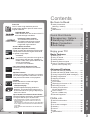 3
3
-
 4
4
-
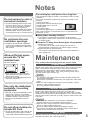 5
5
-
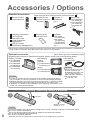 6
6
-
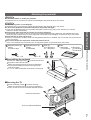 7
7
-
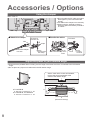 8
8
-
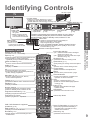 9
9
-
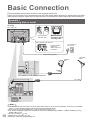 10
10
-
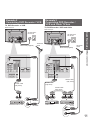 11
11
-
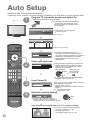 12
12
-
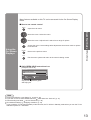 13
13
-
 14
14
-
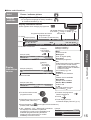 15
15
-
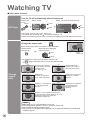 16
16
-
 17
17
-
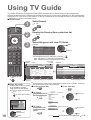 18
18
-
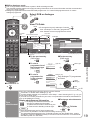 19
19
-
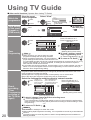 20
20
-
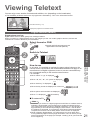 21
21
-
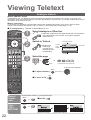 22
22
-
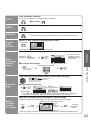 23
23
-
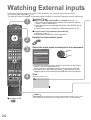 24
24
-
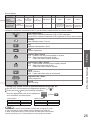 25
25
-
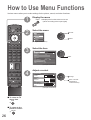 26
26
-
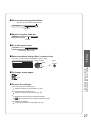 27
27
-
 28
28
-
 29
29
-
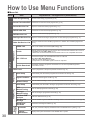 30
30
-
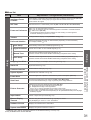 31
31
-
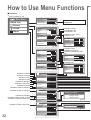 32
32
-
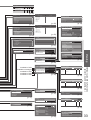 33
33
-
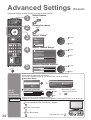 34
34
-
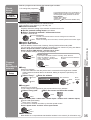 35
35
-
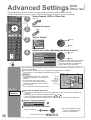 36
36
-
 37
37
-
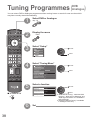 38
38
-
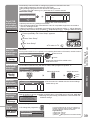 39
39
-
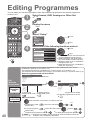 40
40
-
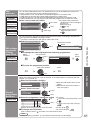 41
41
-
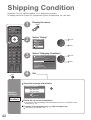 42
42
-
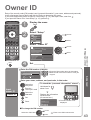 43
43
-
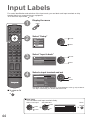 44
44
-
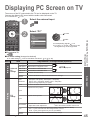 45
45
-
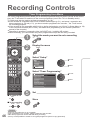 46
46
-
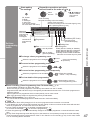 47
47
-
 48
48
-
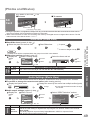 49
49
-
 50
50
-
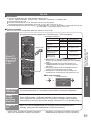 51
51
-
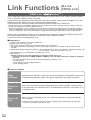 52
52
-
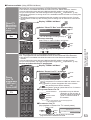 53
53
-
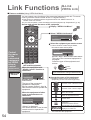 54
54
-
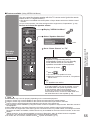 55
55
-
 56
56
-
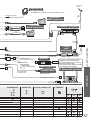 57
57
-
 58
58
-
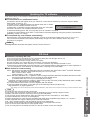 59
59
-
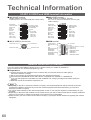 60
60
-
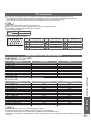 61
61
-
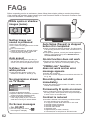 62
62
-
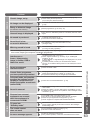 63
63
-
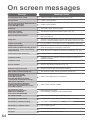 64
64
-
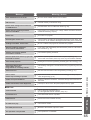 65
65
-
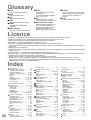 66
66
-
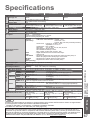 67
67
-
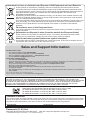 68
68
Panasonic TH46PZ81B Owner's manual
- Category
- LCD TVs
- Type
- Owner's manual
Ask a question and I''ll find the answer in the document
Finding information in a document is now easier with AI
Related papers
Other documents
-
Currys Essentials C1STB11 Quick start guide
-
Goodmans GFSAT102DHS User manual
-
Sandstrom SHDFSAT12 User manual
-
Sandstrom SHDFSAT12 User manual
-
Sandstrom SHDFSAT12 User manual
-
Sony KP-44DX2 User manual
-
Goodmans GFSAT102DHS User guide
-
LG 32LF7700 Owner's manual
-
 Manhattan Computer Products Plaza HDS2 User manual
Manhattan Computer Products Plaza HDS2 User manual
-
Sandstrom SHDFSAT14 User manual