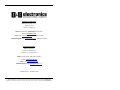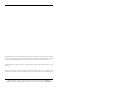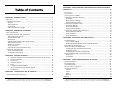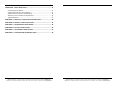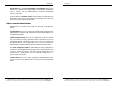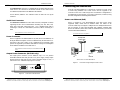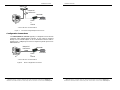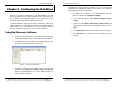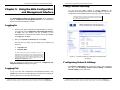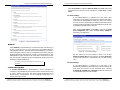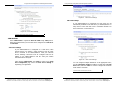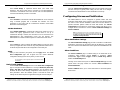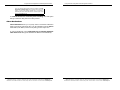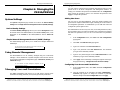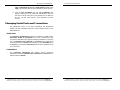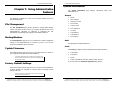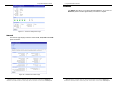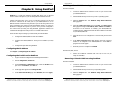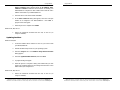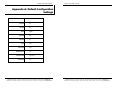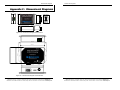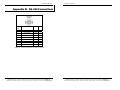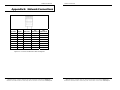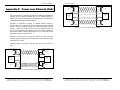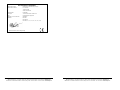B&B Electronics Mini POE Ethernet to RS--232 Converters User manual
- Category
- Networking
- Type
- User manual
This manual is also suitable for

Manual Documentation Number: PES1A/PESV1A-4905m pn# 6868-rev001
B&B Electronics Mfg Co Inc – 707 Dayton Rd - PO Box 1040 - Ottawa IL 61350 - Ph 815-433-5100 - Fax 815-433-5104 – www.bb-elec.com
B&B Electronics Ltd – Westlink Commercial Park – Oranmore, Galway, Ireland – Ph +353 91-792444 – Fax +353 91-792445 – www.bb-europe.com
M
M
i
i
n
n
i
i
P
P
O
O
E
E
E
E
t
t
h
h
e
e
r
r
n
n
e
e
t
t
t
t
o
o
R
R
S
S
-
-
2
2
3
3
2
2
C
C
o
o
n
n
v
v
e
e
r
r
t
t
e
e
r
r
s
s
M
M
o
o
d
d
e
e
l
l
s
s
:
:
P
P
E
E
S
S
1
1
A
A
,
,
P
P
E
E
S
S
V
V
1
1
A
A
Manual Documentation Number: PES1A/PESV1A-4905m
B&B Electronics Mfg Co Inc – 707 Dayton Rd - PO Box 1040 - Ottawa IL 61350 - Ph 815-433-5100 - Fax 815-433-5104 – www.bb-elec.com
B&B Electronics Ltd – Westlink Commercial Park – Oranmore, Galway, Ireland – Ph +353 91-792444 – Fax +353 91-792445 – www.bb-europe.com

Manual Documentation Number: PES1A/PESV1A-4905m pn# 6868-rev001
B&B Electronics Mfg Co Inc – 707 Dayton Rd - PO Box 1040 - Ottawa IL 61350 - Ph 815-433-5100 - Fax 815-433-5104 – www.bb-elec.com
B&B Electronics Ltd – Westlink Commercial Park – Oranmore, Galway, Ireland – Ph +353 91-792444 – Fax +353 91-792445 – www.bb-europe.com
International Headquarters
B&B Electronics Mfg. Co. Inc.
707 Dayton Road
Ottawa, IL 61350 USA
Phone (815) 433-5100 -- General Fax (815) 433-5105
Website: www.bb-elec.com
Sales e-mail: [email protected]
-- Fax (815) 433-5109
Technical Support e-mail: [email protected]
-- Fax (815) 433-5104
European Headquarters
B&B Electronics Ltd.
Westlink Commercial Park
Oranmore, Co. Galway, Ireland
Phone +353 91-792444 -- Fax +353 91-792445
Website: www.bb-europe.com
Sales e-mail: [email protected]
Technical Support e-mail: [email protected]
© B&B Electronics – November 2005

Manual Documentation Number: PES1A/PESV1A-4905m
B&B Electronics Mfg Co Inc – 707 Dayton Rd - PO Box 1040 - Ottawa IL 61350 - Ph 815-433-5100 - Fax 815-433-5104 – www.bb-elec.com
B&B Electronics Ltd – Westlink Commercial Park – Oranmore, Galway, Ireland – Ph +353 91-792444 – Fax +353 91-792445 – www.bb-europe.com
©
2005 B&B Electronics. No part of this publication may be reproduced or transmitted in any form or by any means, electronic or
mechanical, including photography, recording, or any information storage and retrieval system without written consent. Information
in this manual is subject to change without notice, and does not represent a commitment on the part of B&B Electronics.
B&B Electronics shall not be liable for incidental or consequential damages resulting from the furnishing, performance, or use of
this manual.
All brand names used in this manual are the registered trademarks of their respective owners. The use of trademarks or other
designations in this publication is for reference purposes only and does not constitute an endorsement by the trademark holder.

Manual Documentation Number: PES1A/PESV1A-4905m i
B&B Electronics Mfg Co Inc – 707 Dayton Rd - PO Box 1040 - Ottawa IL 61350 - Ph 815-433-5100 - Fax 815-433-5104 – www.bb-elec.com
B&B Electronics Ltd – Westlink Commercial Park – Oranmore, Galway, Ireland – Ph +353 91-792444 – Fax +353 91-792445 – www.bb-europe.com
T
T
a
a
b
b
l
l
e
e
o
o
f
f
C
C
o
o
n
n
t
t
e
e
n
n
t
t
s
s
CHAPTER 1: INTRODUCTION.............................................................................1
FEATURES.................................................................................................................. 1
COMMUNICATION MODES ......................................................................................... 2
Direct IP ............................................................................................................... 2
Virtual COM Port................................................................................................. 2
Paired Mode ......................................................................................................... 3
Other Communications Modes.............................................................................. 3
CHAPTER 2: HARDWARE OVERVIEW............................................................. 5
PACKAGE CHECKLIST................................................................................................ 5
INDICATORS, SWITCHES AND CONNECTORS............................................................... 6
Link Integrity LED (Yellow).................................................................................. 6
Network Activity LED........................................................................................... 6
Reset Switch..........................................................................................................6
Voltage Output Selector Switch (PESV1A only)...................................................6
Ethernet Port Connector....................................................................................... 7
Serial Port Connector........................................................................................... 7
Power Connector..................................................................................................7
Output Power Connector (PESV1A only)............................................................. 7
CONNECTING THE HARDWARE .................................................................................. 8
Power over Ethernet (PoE)................................................................................... 8
Configuration Connections................................................................................... 9
CHAPTER 3: GETTING STARTED....................................................................11
1. Check the contents of your PES1A/PESV1A package. It should contain… 11
2. Set up the Hardware ................................................................................... 11
3. Power it Up.................................................................................................11
4. Get the IP Address...................................................................................... 11
5. Login........................................................................................................... 11
6. Configure the PES1A/PESV1A ...................................................................12
7. Set up VCOM (if using the RealPort profile).............................................. 12
8. Communicate .............................................................................................. 12
CHAPTER 4: CONFIGURING THE IP ADDRESS............................................13
USING THE DISCOVERY SOFTWARE......................................................................... 13
ii Manual Documentation Number: PES1A/PESV1A-4905m
B&B Electronics Mfg Co Inc – 707 Dayton Rd - PO Box 1040 - Ottawa IL 61350 - Ph 815-433-5100 - Fax 815-433-5104 – www.bb-elec.com
B&B Electronics Ltd – Westlink Commercial Park – Oranmore, Galway, Ireland – Ph +353 91-792444 – Fax +353 91-792445 – www.bb-europe.com
CHAPTER 5: USING THE WEB CONFIGURATION AND MANAGEMENT
INTERFACE............................................................................................................. 15
LOGGING IN............................................................................................................. 15
LOGGING OUT ......................................................................................................... 15
USING TUTORIAL AND HELP.................................................................................... 16
CONFIGURING NETWORK SETTINGS ........................................................................ 16
IP Settings...........................................................................................................17
Network Services Settings................................................................................... 17
Advanced Network Settings.................................................................................18
CONFIGURING THE SERIAL PORT ............................................................................. 18
Port Profile Settings............................................................................................ 18
Basic Serial Settings ........................................................................................... 23
Advanced Serial Settings..................................................................................... 24
CONFIGURING ALARMS AND NOTIFICATION............................................................ 24
Alarm Notification Settings................................................................................. 24
Alarm Conditions................................................................................................ 24
Alarm Destinations ............................................................................................. 25
CHAPTER 6: MANAGING THE PES1A/PESV1A............................................. 27
SYSTEM SETTINGS................................................................................................... 27
Device Identity Settings....................................................................................... 27
Simple Network Management Protocol (SNMP) Settings...................................27
USING REMOTE MANAGEMENT ............................................................................... 27
MANAGING USERS AND PERMISSIONS..................................................................... 27
Changing the Root Username and Password ..................................................... 28
Adding New Users............................................................................................... 28
Configuring User Access and Permissions......................................................... 28
MANAGING SERIAL PORTS AND CONNECTIONS....................................................... 29
Serial Ports......................................................................................................... 29
Connections ........................................................................................................29
CHAPTER 7: USING ADMINISTRATIVE FEATURES................................... 31
FILE MANAGEMENT................................................................................................. 31
BACKUP/RESTORE ................................................................................................... 31
UPDATE FIRMWARE................................................................................................. 31
FACTORY DEFAULT SETTINGS.................................................................................31
SYSTEM INFORMATION ............................................................................................32
General............................................................................................................... 32
GPIO................................................................................................................... 32
Serial................................................................................................................... 32
Network...............................................................................................................33
REBOOT ................................................................................................................... 34

Manual Documentation Number: PES1A/PESV1A-4905m iii
B&B Electronics Mfg Co Inc – 707 Dayton Rd - PO Box 1040 - Ottawa IL 61350 - Ph 815-433-5100 - Fax 815-433-5104 – www.bb-elec.com
B&B Electronics Ltd – Westlink Commercial Park – Oranmore, Galway, Ireland – Ph +353 91-792444 – Fax +353 91-792445 – www.bb-europe.com
CHAPTER 8: USING REALPORT.......................................................................35
Configuring the IP Address................................................................................. 35
Configuring the Serial Port for RealPort............................................................ 35
Adding a Virtual COM Port using RealPort....................................................... 36
Removing a Virtual COM Port using RealPort .................................................. 36
Updating RealPort.............................................................................................. 37
APPENDIX A: DEFAULT CONFIGURATION SETTINGS..............................39
APPENDIX B: PRODUCT SPECIFICATIONS .................................................. 41
APPENDIX C: DIMENSIONAL DIAGRAMS..................................................... 43
APPENDIX D: RS-232 CONNECTIONS.............................................................. 45
APPENDIX E: NETWORK CONNECTIONS..................................................... 47
APPENDIX F: POWER OVER ETHERNET (POE)...........................................49
Manual Documentation Number: PES1A/PESV1A-4905m iv
B&B Electronics Mfg Co Inc – 707 Dayton Rd - PO Box 1040 - Ottawa IL 61350 - Ph 815-433-5100 - Fax 815-433-5104 – www.bb-elec.com
B&B Electronics Ltd – Westlink Commercial Park – Oranmore, Galway, Ireland – Ph +353 91-792444 – Fax +353 91-792445 – www.bb-europe.com

Introduction
Manual Documentation Number: PES1A/PESV1A-4905m 1
B&B Electronics Mfg Co Inc – 707 Dayton Rd - PO Box 1040 - Ottawa IL 61350 - Ph 815-433-5100 - Fax 815-433-5104 – www.bb-elec.com
B&B Electronics Ltd – Westlink Commercial Park – Oranmore, Galway, Ireland – Ph +353 91-792444 – Fax +353 91-792445 – www.bb-europe.com
C
C
h
h
a
a
p
p
t
t
e
e
r
r
1
1
:
:
I
I
n
n
t
t
r
r
o
o
d
d
u
u
c
c
t
t
i
i
o
o
n
n
PES1A and PESV1A Mini PoE (Power over Ethernet) Ethernet to RS-
232 Converters provide simple and cost-effective solutions for connecting
RS-232 devices to Ethernet networks. PES1A and PESV1A converters make
it easy to connect serial printers, copiers, building automation, retail, point of
sale, warehousing and banking equipment directly into Ethernet networks.
Both models feature Power over Ethernet (PoE) operation and the PESV1A
provides a switch selectable voltage output to power external devices.
PES1A and PESV1A converters support virtual COM port, console
management, TCP and UDP socket, serial bridge, terminal, modem
emulation and custom connections. Network addresses can be obtained
dynamically or manually. Simple Network Management Protocol (SNMP) is
supported. Configuration is accomplished through a web-based user
interface.
Figure 1. PES1A Mini POE Ethernet to RS-232 Converter
Features
• Converts Ethernet to RS-232 serial
• Small, economical and configurable
• PESV1A provides selectable output power supply
• Supports TD, RD, TRS, CTS, DTR, DCD, DSR and GND RS-232 lines
• LEDs indicate link integrity and data transfer activity
Introduction
2 Manual Documentation Number: PES1A/PESV1A-4905m
B&B Electronics Mfg Co Inc – 707 Dayton Rd - PO Box 1040 - Ottawa IL 61350 - Ph 815-433-5100 - Fax 815-433-5104 – www.bb-elec.com
B&B Electronics Ltd – Westlink Commercial Park – Oranmore, Galway, Ireland – Ph +353 91-792444 – Fax +353 91-792445 – www.bb-europe.com
• 10/100 Mbps auto-detecting operation
• IEEE 802.3af (Power over Ethernet) compatible
• Web Configuration and Management user interface
• Email event notification
Communication Modes
PES1A/PESV1A Ethernet to RS-232 converters allow you to connect
serial devices over a LAN or WAN. Serial devices no longer are limited to a
physical connection to the PC COM port. They can be installed anywhere on
the LAN using TCP/IP or UDP/IP communications. This allows traditional
Windows PC software access to serial devices anywhere on the LAN/WAN
network.
Direct IP
Direct IP Mode allows applications using TCP/IP or UDP/IP socket
programs to communicate with the asynchronous serial ports on the serial
server. In this mode the PES1A/PESV1A is configured as a TCP or UDP
server. The socket program running on the PC establishes a communication
connection. The data is sent directly to and from the serial port on the server.
TCP Server Mode allows network devices to initiate a TCP connection to
the serial device connected to the serial port on the PES1A/PESV1A. This is
also referred to as reverse telnet.
UDP Server Mode allows network devices to initiate a UDP connection to
the serial device attached to the serial port of the PES1A/PESV1A. When
using UDP protocol the PES1A/PESV1A can be configured to broadcast data
to and receive data from multiple IP addresses.
Virtual COM Port
Virtual COM Port mode (also called RealPort, or com port redirection)
allows you to map a COM port on your PC to the serial port on your
PES1A/PESV1A. Using the RealPort software (included with the
PES1A/PESV1A) you create virtual COM ports on your PC. When your
application sends data to this port, RealPort redirects the data across the
network to serial device connected to the PES1A/PESV1A serial port. The
network is transparent to the user application and the serial device connected
to the PES1A/PESV1A.

Introduction
Manual Documentation Number: PES1A/PESV1A-4905m 3
B&B Electronics Mfg Co Inc – 707 Dayton Rd - PO Box 1040 - Ottawa IL 61350 - Ph 815-433-5100 - Fax 815-433-5104 – www.bb-elec.com
B&B Electronics Ltd – Westlink Commercial Park – Oranmore, Galway, Ireland – Ph +353 91-792444 – Fax +353 91-792445 – www.bb-europe.com
Paired Mode
Paired Mode (also called Serial Tunneling or Serial Bridge mode) allows
serial devices connected to two PES1A/PESV1A converters to communicate
across a network. The two PES1A/PESV1A converters automatically
connect to each other.
In Paired Mode the heartbeat feature ensures reliable communications by
restoring the connection if communications are temporarily lost at either end
due to loss of power or Ethernet connection.
Other Communications Modes
PES1A/PESV1A Converters also feature the following communications
profiles:
Terminal Mode allows you to connect a PC running terminal software to the
PES1A/PESV1A serial port and communicate with the PES1A/PESV1A via
a command line interface.
Modem Emulation Mode allows you to configure the serial port to operate
as if it is a modem. For legacy applications where a serial device is set up to
communicate through a modem, the serial device can now be connected to
the PES1A/PESV1A and communication occurs over the network. The
PES1A/PESV1A emulates modem responses to and from the serial device.
In Console Management Mode the PES1A/PESV1A can be configured for
connection to the management port typically found on network devices such
as routers, switches and servers. This allows remote management of the
network device. Communication can be accomplished using telnet to a
specific port in the converter.
Custom Mode allows you to custom configure the PES1A/PESV1A serial
port and is used if your application does not fit into any other predefined
modes.
Introduction
4 Manual Documentation Number: PES1A/PESV1A-4905m
B&B Electronics Mfg Co Inc – 707 Dayton Rd - PO Box 1040 - Ottawa IL 61350 - Ph 815-433-5100 - Fax 815-433-5104 – www.bb-elec.com
B&B Electronics Ltd – Westlink Commercial Park – Oranmore, Galway, Ireland – Ph +353 91-792444 – Fax +353 91-792445 – www.bb-europe.com

Hardware Overview
Manual Documentation Number: PES1A/PESV1A-4905m 5
B&B Electronics Mfg Co Inc – 707 Dayton Rd - PO Box 1040 - Ottawa IL 61350 - Ph 815-433-5100 - Fax 815-433-5104 – www.bb-elec.com
B&B Electronics Ltd – Westlink Commercial Park – Oranmore, Galway, Ireland – Ph +353 91-792444 – Fax +353 91-792445 – www.bb-europe.com
C
C
h
h
a
a
p
p
t
t
e
e
r
r
2
2
:
:
H
H
a
a
r
r
d
d
w
w
a
a
r
r
e
e
O
O
v
v
e
e
r
r
v
v
i
i
e
e
w
w
Package Checklist
PES1A/PESV1A PoE Ethernet to RS-232 Converters are shipped with the
following items included:
9 The PES1A or PESV1A module
9 A printed version of this user manual
9 A printed version of the PES1A/PESV1A Quick Start Guide
9 CD-ROM disc with
o B&B discovery software
o RealPort drivers for Windows 98/ME/2000/XP/NT 4.0
o this manual in pdf format
o a Quick Start guide in pdf format
Power Over Ethernet
to RS-232 Converter
Model PES1A
E
t
h
e
r
n
e
t
R
S
-
2
3
2
Figure 2. Top View of the PES1A Converter
Figure 3. Top View of the PESV1A Converter
Hardware Overview
6 Manual Documentation Number: PES1A/PESV1A-4905m
B&B Electronics Mfg Co Inc – 707 Dayton Rd - PO Box 1040 - Ottawa IL 61350 - Ph 815-433-5100 - Fax 815-433-5104 – www.bb-elec.com
B&B Electronics Ltd – Westlink Commercial Park – Oranmore, Galway, Ireland – Ph +353 91-792444 – Fax +353 91-792445 – www.bb-europe.com
Indicators, Switches and Connectors
Link Integrity LED (Yellow)
When the yellow LED located on the Ethernet jack is illuminated it indicates
that a connection (link integrity) has been established between the converter
and a node on the network.
Network Activity LED
When the green LED located on the Ethernet jack is flashing it indicates
data is being sent across the network.
Figure 4. LED Indicators on the PES1A
Reset Switch
The Reset switch is a recessed switch located on the RJ-45 end of the PES1A
and on the side of the PESV1A. The Reset switch provides two functions:
Press and release within 10 seconds Resets the PES1A/PESV1A
Press and hold for more than 10 seconds
while powering up
Reloads factory default values
Voltage Output Selector Switch (PESV1A only)
A three-position slide switch located on the side of the PESV1A allows you
to select the voltage output (available on the two position terminal block).
The three voltages available are:
• 5 VDC
• 9 VDC
• 12 VDC

Hardware Overview
Manual Documentation Number: PES1A/PESV1A-4905m 7
B&B Electronics Mfg Co Inc – 707 Dayton Rd - PO Box 1040 - Ottawa IL 61350 - Ph 815-433-5100 - Fax 815-433-5104 – www.bb-elec.com
B&B Electronics Ltd – Westlink Commercial Park – Oranmore, Galway, Ireland – Ph +353 91-792444 – Fax +353 91-792445 – www.bb-europe.com
Ethernet Port Connector
The Ethernet Port connector is a standard RJ-45 receptacle that allows the
serial server to be connected to an Ethernet network. It also carries Power
over Ethernet (PoE) based on the IEEE 802.3af standard.
On the PES1A/ PESV1A two indicator LEDs are built into the RJ-45
connector.
Serial Port Connector
The Serial Port Connector is a DB-9 male connector (configured as a DTE)
supporting RS-232 serial communications including TD, RD, TRS, CTS,
DTR, DCD, DSR and GND signal lines. Use a standard serial cable if
connecting to a DCE; use a null modem (crossover) cable if connecting to a
DTE.
Refer to Appendices D, E and F for connection pin-outs.
Power Connector
Power is supplied to the PES1A/PESV1A by PoE (Power over Ethernet) via
the RJ-45 Ethernet receptacle. Power over Ethernet may be delivered via un-
used pairs in the CAT-5 cable, or via a simplexed power technique. Both
options are supported by the PES1A and PESV1A. PoE power consumption
for the PES1A and PESV1A are rated Class 3.
Refer to Appendix E for Ethernet connection pin-outs and additional information
on PoE.
Output Power Connector (PESV1A only)
The output power connector (on the PESV1A only) is a two position
removable terminal block that provides a DC power supply voltage output
(derived from the PoE input power) in three selectable ranges: 5 VDC, 9
VDC and 12 VDC. Maximum output power is 4 watts.
Figure 5. Side View of the PESV1A
Hardware Overview
8 Manual Documentation Number: PES1A/PESV1A-4905m
B&B Electronics Mfg Co Inc – 707 Dayton Rd - PO Box 1040 - Ottawa IL 61350 - Ph 815-433-5100 - Fax 815-433-5104 – www.bb-elec.com
B&B Electronics Ltd – Westlink Commercial Park – Oranmore, Galway, Ireland – Ph +353 91-792444 – Fax +353 91-792445 – www.bb-europe.com
Connecting the Hardware
Typically, the PES1A/PESV1A is connected to a network via a hub, switch
or router using standard CAT-5 cable. Power must be supplied to the
converter via the CAT-5 cable using Power over Ethernet. Configuration is
accomplished over the network, or via a direct connection (see below) using
the Web Configuration and Management Interface
Power over Ethernet (PoE)
Power is supplied to your PES1A/PESV1A from PoE power source
equipment (PSE), which must be installed within 100 meters of the
converter. PSEs may be endspan or midspan devices. Endspan PSE devices
may be switches or hubs with integrated PoE capability. Midspan PSE
devices are dedicated, inline devices that are installed between your network
switch and the PES1A/PESV1A.
For more information on PoE see Appendix C.
Serial Device
PC
PC
PES1A
or
PESV1A
Serial Cable
* Must be w ithin 100 ft of the PES1A/PESV1A
Endspan PoE
Switch or Hub*
Figure 6. Connection using Endspan Power Source

Hardware Overview
Manual Documentation Number: PES1A/PESV1A-4905m 9
B&B Electronics Mfg Co Inc – 707 Dayton Rd - PO Box 1040 - Ottawa IL 61350 - Ph 815-433-5100 - Fax 815-433-5104 – www.bb-elec.com
B&B Electronics Ltd – Westlink Commercial Park – Oranmore, Galway, Ireland – Ph +353 91-792444 – Fax +353 91-792445 – www.bb-europe.com
Serial Device
PC
PC
PES1A
or
PESV1A
Serial Cable
* Must be w ithin 100 ft of the PES1A/PESV1A
M idspan PoE
Power Source*
Switch or Hub
Figure 7. Connection using Midspan Power Source
Configuration Connections
Your PES1A/PESV1A converter typically is configured over the network
connection using standard browser software. It also could be connected
directly to a PC network adapter. To do so an Ethernet crossover cable is
required. Also, a midspan power source is required to provide power to the
PES1A/PESV1A.
Serial Device
PC
PC
PES1A
or
PESV1A
Serial Cable
* Must be w ithin 100 ft of the PES1A/PESV1A
M idspan PoE
Power Source*
Figure 8. Direct Configuration Connection
Hardware Overview
10 Manual Documentation Number: PES1A/PESV1A-4905m
B&B Electronics Mfg Co Inc – 707 Dayton Rd - PO Box 1040 - Ottawa IL 61350 - Ph 815-433-5100 - Fax 815-433-5104 – www.bb-elec.com
B&B Electronics Ltd – Westlink Commercial Park – Oranmore, Galway, Ireland – Ph +353 91-792444 – Fax +353 91-792445 – www.bb-europe.com

Getting Started
Manual Documentation Number: PES1A/PESV1A-4905m 11
B&B Electronics Mfg Co Inc – 707 Dayton Rd - PO Box 1040 - Ottawa IL 61350 - Ph 815-433-5100 - Fax 815-433-5104 – www.bb-elec.com
B&B Electronics Ltd – Westlink Commercial Park – Oranmore, Galway, Ireland – Ph +353 91-792444 – Fax +353 91-792445 – www.bb-europe.com
C
C
h
h
a
a
p
p
t
t
e
e
r
r
3
3
:
:
G
G
e
e
t
t
t
t
i
i
n
n
g
g
S
S
t
t
a
a
r
r
t
t
e
e
d
d
1. Check the contents of your PES1A/PESV1A package. It should
contain…
The PES1A or PESV1A module
A printed version of this user manual
A printed version of the PES1A/PESV1A Quick Start Guide
CD-ROM disc with discovery software, RealPort software, this manual, Quick
Start guide
2. Set up the Hardware
Connect your PC to the network
Connect the PES1A/PESV1A serial port to your serial device (Use a serial
cable if it is DCE, null modem cable if it is DTE.)
Connect the PES1A/PESV1A Ethernet connector to a PoE-enabled network
switch or hub (CAT-5 cable)
3. Power it Up
Power is applied when the Ethernet (PoE) cable is connected
When a connection is established with the network the yellow LED will
illuminate
The PES1A/PESV1A will automatically try to obtain an IP address, or
generate one itself
4. Get the IP Address
Use the discovery software on your CD (finder.exe) to get the IP address for
your PES1A/PESV1A
5. Login
In a web browser on your PC, type in the IP address and access the Web
Configuration and Management Interface
Login using the username ‘root’ and password ‘dbps’
Getting Started
12 Manual Documentation Number: PES1A/PESV1A-4905m
B&B Electronics Mfg Co Inc – 707 Dayton Rd - PO Box 1040 - Ottawa IL 61350 - Ph 815-433-5100 - Fax 815-433-5104 – www.bb-elec.com
B&B Electronics Ltd – Westlink Commercial Park – Oranmore, Galway, Ireland – Ph +353 91-792444 – Fax +353 91-792445 – www.bb-europe.com
6. Configure the PES1A/PESV1A
In the Configuration, Serial Ports page select the Port Profile you require for
use with your application (E.g. RealPort for virtual COM port, TCP Server,
UDP server, Serial Bridge, etc)
Configure the serial port settings for the selected Port Profile (E.g. In TCP
Sockets select client or server, TCP port numbers, etc.) Also configure baud
rate, data bits, etc in Basic Serial Settings.
Configure any required alarms and notification
If RealPort profile was selected (virtual COM port) do the next step (Set up
VCOM)
7. Set up VCOM (if using the RealPort profile)
Start the RealPort software wizard (located on the included CD)
Select Add a New Device
Select your PES1A/PESV1A from the list
Select an unused COM port number
Follow the wizard to set up a virtual COM port
8. Communicate
Configure and then start your application

Configuring the IP Address
Manual Documentation Number: PES1A/PESV1A-4905m 13
B&B Electronics Mfg Co Inc – 707 Dayton Rd - PO Box 1040 - Ottawa IL 61350 - Ph 815-433-5100 - Fax 815-433-5104 – www.bb-elec.com
B&B Electronics Ltd – Westlink Commercial Park – Oranmore, Galway, Ireland – Ph +353 91-792444 – Fax +353 91-792445 – www.bb-europe.com
C
C
h
h
a
a
p
p
t
t
e
e
r
r
4
4
:
:
C
C
o
o
n
n
f
f
i
i
g
g
u
u
r
r
i
i
n
n
g
g
t
t
h
h
e
e
I
I
P
P
A
A
d
d
d
d
r
r
e
e
s
s
s
s
Before you can begin the configuration of your PES1A/PESV1A you must
know its IP address to access it with a web browser. Once you have access to
the Configuration and Management Interface via a web browser you can
reset the IP address using static IP addressing, if necessary.
Your PES1A/PESV1A comes from the factory configured to obtain an IP
address dynamically, or failing that, to generate its own IP address using the
APIPA protocol. You can determine the current IP address using the
discovery software included on the CD with your PES1A/PESV1A
Using the Discovery Software
1. Connect the PES1A/PESV1A to your network (with PoE supply
installed and operating). When it starts it will obtain an IP address.
2. To determine the initial IP address of your PES1A/PESV1A, start
the finder.exe utility included on the included CD.
Figure 9. Discovery Utility Dialog
3. The finder.exe utility scans the network for devices and then lists
each device’s IP Address, MAC Address, Name and Product ID.
Identify your PES1A/PESV1A by its MAC address (printed on a
label on the PES1A/PESV1A).
Configuring the IP Address
14 Manual Documentation Number: PES1A/PESV1A-4905m
B&B Electronics Mfg Co Inc – 707 Dayton Rd - PO Box 1040 - Ottawa IL 61350 - Ph 815-433-5100 - Fax 815-433-5104 – www.bb-elec.com
B&B Electronics Ltd – Westlink Commercial Park – Oranmore, Galway, Ireland – Ph +353 91-792444 – Fax +353 91-792445 – www.bb-europe.com
If you need to change the IP address of the PES1A/PESV1A, you can
accomplish this using the discovery software, or you can open the Web
Configuration and Management Interface and do it there. (See Configuring
Network Settings later in the next chapter.)
1. To change the IP address of the PES1A/PESV1A from the
discovery software, click Configure IP Settings.
2. In the dialog that appears, select Manually configure network
settings.
3. Type the new IP Address, Subnet Mask, Default Gateway and
system password (initially dbps) in the appropriate boxes, then click
Apply.
4. Click Reboot Device. This may take a minute or more to complete.
5. Click Refresh List to confirm the new IP address has been
accepted.

Using the Web Configuration and Management Interface
Manual Documentation Number: PES1A/PESV1A-4905m 15
B&B Electronics Mfg Co Inc – 707 Dayton Rd - PO Box 1040 - Ottawa IL 61350 - Ph 815-433-5100 - Fax 815-433-5104 – www.bb-elec.com
B&B Electronics Ltd – Westlink Commercial Park – Oranmore, Galway, Ireland – Ph +353 91-792444 – Fax +353 91-792445 – www.bb-europe.com
C
C
h
h
a
a
p
p
t
t
e
e
r
r
5
5
:
:
U
U
s
s
i
i
n
n
g
g
t
t
h
h
e
e
W
W
e
e
b
b
C
C
o
o
n
n
f
f
i
i
g
g
u
u
r
r
a
a
t
t
i
i
o
o
n
n
a
a
n
n
d
d
M
M
a
a
n
n
a
a
g
g
e
e
m
m
e
e
n
n
t
t
I
I
n
n
t
t
e
e
r
r
f
f
a
a
c
c
e
e
The PES1A/PESV1A Ethernet to RS-232 Converter can be configured
using the Configuration and Management Interface via a standard web
browser such as Internet Explorer or Firefox.
Logging In
1. Before you can begin configuring your PES1A/PESV1A Converter,
you must login to the Configuration and Management Interface.
To login, open your browser, type the IP address of your
PES1A/PESV1A converter into the address bar and press Enter.
The Login page will appear.
2. Enter your Username and Password, then click Login.
The first time you login, type the default (root) username and
password.
o Username: root
o Password: dbps
The default username and password are preconfigured to give you full
administrator permissions, allowing you to add and configure permissions for
additional users. For security purposes, you may want to change the username
and password after you have access the interface for the first time. To change
usernames and passwords, and to add and configure new users, see
Managing Users and Permissions in Chapter 6.
When the username and password are accepted the Configuration and
Management Interface homepage will appear.
Logging Out
To log out of the Web Configuration and Management Interface, click
Logout on the menu bar. To finish logging out of the web server, and prevent
access by other users, you also must close the browser.
Using the Web Configuration and Management Interface
16 Manual Documentation Number: PES1A/PESV1A-4905m
B&B Electronics Mfg Co Inc – 707 Dayton Rd - PO Box 1040 - Ottawa IL 61350 - Ph 815-433-5100 - Fax 815-433-5104 – www.bb-elec.com
B&B Electronics Ltd – Westlink Commercial Park – Oranmore, Galway, Ireland – Ph +353 91-792444 – Fax +353 91-792445 – www.bb-europe.com
Using Tutorial and Help
You can access the PES1A Tutorial by clicking Tutorial on the
Configuration and Management homepage. Clicking Help on any page of the
Configuration and Management Interface opens topics specific to that page.
After logging in, if there is no activity for a period of time your session may time
out. Clicking on any link will return you to the Web Login page where you will
have to log in again to continue your session.
Figure 10. The PES1A/PESV1A Configuration and Management
Homepage
Configuring Network Settings
The Network Configuration page contains three sections with hyperlinked
menu bars. Click IP Settings, Network Services Settings or Advanced
Network Settings to access these areas.

Using the Web Configuration and Management Interface
Manual Documentation Number: PES1A/PESV1A-4905m 17
B&B Electronics Mfg Co Inc – 707 Dayton Rd - PO Box 1040 - Ottawa IL 61350 - Ph 815-433-5100 - Fax 815-433-5104 – www.bb-elec.com
B&B Electronics Ltd – Westlink Commercial Park – Oranmore, Galway, Ireland – Ph +353 91-792444 – Fax +353 91-792445 – www.bb-europe.com
Figure 11. Network, IP Settings Page
IP Settings
The IP Settings section allows you to select between dynamic or static IP
addressing. The PES1A/PESV1A’s default setting is Obtain an IP address
automatically using DHCP, or dynamic IP addressing.
When the PES1A/PESV1A is first connected it will try to obtain an IP address
automatically. If it fails, it will assign an IP address to itself using the Automatic
Private IP Addressing (APIPA) protocol. You can re-configure the
PES1A/PESV1A for static IP address by selecting Use the following IP
address and assign the IP address yourself.
If Use the following IP address: is selected, you are choosing static IP
addressing. When this option is selected the IP Address, Subnet Mask and
Default Gateway text boxes become available. You must determine the
appropriate parameters and enter them yourself. (If you do not know what to
enter ask your network administrator for assistance.)
To implement any changes in this section, click Apply. A page will appear
asking you to Reboot the PES1A/PESV1A so that the changes can take
effect.
Network Services Settings
The Network Services Settings section allows you to enable or disable
several common network services and configure their associated ports.
Typically you will not have to change these settings.
Using the Web Configuration and Management Interface
18 Manual Documentation Number: PES1A/PESV1A-4905m
B&B Electronics Mfg Co Inc – 707 Dayton Rd - PO Box 1040 - Ottawa IL 61350 - Ph 815-433-5100 - Fax 815-433-5104 – www.bb-elec.com
B&B Electronics Ltd – Westlink Commercial Park – Oranmore, Galway, Ireland – Ph +353 91-792444 – Fax +353 91-792445 – www.bb-europe.com
Advanced Network Settings
The Advanced Network Settings section allows you to fine-tune the
network connection. Typically these setting will not need to be changed.
Consult the web-based tutorial and/or your network administrator for more
information on Network Services and Advanced Network settings.
Configuring the Serial Port
The Serial Port Configuration page displays information about the serial
port on your PES1A/PESV1A, including its description, its profile (operating
mode) and serial settings (baud rate, data bits, parity, stop bits). You will
have to configure these parameters to set up your system for the type of
operation required and to match the parameters of the serial device to which
the PES1A/PESV1A is connected.
To open the Serial Port Configuration page, under the Configuration
menu click Serial Ports. When you first access this page a list of ports, their
description, profile and serial configuration appears. (If the PES1A/PESV1A
has not yet been configured for the first time the Profile column may indicate
<Unassigned>.)
To access detailed settings for the PES1A/PESV1A serial port, click Port 1.
The Serial Port Configuration page that appears includes three sections
with hyperlinked menu bars.
• Port Profile Settings
• Basic Serial Settings
• Advanced Serial Settings
Port Profile Settings
The Port Profile Settings section displays the current serial port mode of
operation, a description of that profile and a hyperlink to Change Profile…
Click the Change Profile… menu bar to open the Select Port Profile page.
Any of eight possible serial port profiles can be selected.

Using the Web Configuration and Management Interface
Manual Documentation Number: PES1A/PESV1A-4905m 19
B&B Electronics Mfg Co Inc – 707 Dayton Rd - PO Box 1040 - Ottawa IL 61350 - Ph 815-433-5100 - Fax 815-433-5104 – www.bb-elec.com
B&B Electronics Ltd – Westlink Commercial Park – Oranmore, Galway, Ireland – Ph +353 91-792444 – Fax +353 91-792445 – www.bb-europe.com
Figure 12. Select Port Profile Page
RealPort
Select RealPort to implement the use of virtual COM ports. This allows you
to map a COM port on a PC to the serial port on your PES1A/PESV1A.
Using RealPort software (included with the PES1A/PESV1A) you create a
virtual COM port on the PC. When your application sends data to this port,
RealPort redirects the data across the network to the PES1A/PESV1A. The
PES1A/PESV1A passes the data to the serial device connected to its serial
port. The network is transparent to the user application and the serial device
connected to the PES1A/PESV1A.
For information on how to use RealPort to create virtual COM ports on your PC
see Chapter 8
Console Management
In Console Management the PES1A/PESV1A can be configured for
connection to the management port typically found on network devices such
as routers, switches and servers. This allows remote management of the
network device. Communication can be accomplished using telnet to a
specific port in the converter.
Using the Web Configuration and Management Interface
20 Manual Documentation Number: PES1A/PESV1A-4905m
B&B Electronics Mfg Co Inc – 707 Dayton Rd - PO Box 1040 - Ottawa IL 61350 - Ph 815-433-5100 - Fax 815-433-5104 – www.bb-elec.com
B&B Electronics Ltd – Westlink Commercial Park – Oranmore, Galway, Ireland – Ph +353 91-792444 – Fax +353 91-792445 – www.bb-europe.com
TCP Sockets
Select TCP Sockets to implement Direct IP Mode using TCP. When using
TCP Sockets your converter can be configured as a TCP server or TCP
client.
TCP Server Settings
If your PES1A/PESV1A is configured as a TCP server, other
network devices can initiate a TCP connection with the serial device
connected to the PES1A/PESV1A serial port. (This is also referred
to as reverse telnet.) Network devices initiating connections must be
configured with the IP address of the PES1A/PESV1A and the TCP
port number associated with its serial port.
After selecting TCP Sockets, click Apply to return to the Serial
Port Configuration page. Select the TCP Server Settings as
required by your application.
Figure 13. TCP Server Settings
For each option, the TCP port number is shown. You can also
Enable TCP Keep Alive for each selection. (If Enable Keep Alive
is selected the connections is maintained even if no data is being
sent.)
TCP Client Settings
If your PES1A/PESV1A is configured as a TCP client it will
automatically establish a bi-directional TCP connection between the
serial device and a server or other networked device. Selecting
Automatically establish TCP connections enables this feature and
its configuration options become available.

Using the Web Configuration and Management Interface
Manual Documentation Number: PES1A/PESV1A-4905m 21
B&B Electronics Mfg Co Inc – 707 Dayton Rd - PO Box 1040 - Ottawa IL 61350 - Ph 815-433-5100 - Fax 815-433-5104 – www.bb-elec.com
B&B Electronics Ltd – Westlink Commercial Park – Oranmore, Galway, Ireland – Ph +353 91-792444 – Fax +353 91-792445 – www.bb-europe.com
Figure 14. TCP Client Settings
Consult the Tutorial and online Help for more detail.
UDP Sockets
Select UDP Sockets to implement Direct IP Mode using UDP protocol.
When using UDP Sockets your converter can be configured as a UDP server
or UDP client.
UDP Server Settings
If your PES1A/PESV1A is configured as a UDP server, other
network devices can initiate a UDP connection with the serial
device connected to the PES1A/PESV1A serial port. Network
devices initiating connections must be configured with the IP
address of the PES1A/PESV1A and the UDP port number
associated with its serial port.
After selecting UDP Sockets, click Apply to return to the Serial
Port Configuration page. Select the TCP Server Settings as
required by your application.
Using the Web Configuration and Management Interface
22 Manual Documentation Number: PES1A/PESV1A-4905m
B&B Electronics Mfg Co Inc – 707 Dayton Rd - PO Box 1040 - Ottawa IL 61350 - Ph 815-433-5100 - Fax 815-433-5104 – www.bb-elec.com
B&B Electronics Ltd – Westlink Commercial Park – Oranmore, Galway, Ireland – Ph +353 91-792444 – Fax +353 91-792445 – www.bb-europe.com
Figure 15. UDP Server Settings
UDP Client Settings
If your PES1A/PESV1A is configured as a UDP client you can
automatically distribute serial data from you PES1A/PESV1A to
many devices at the same time. This is sometimes referred to as
Data Distribution or UDP Multicast.
Figure 16. UDP Client Settings
You can configure multiple destinations. In the appropriate boxes,
type the Description, Send To IP address or DNS name and UDP
Port number, then click Add. You can also configure the conditions
under which to send data.
Consult the Tutorial and online Help for more detail.

Using the Web Configuration and Management Interface
Manual Documentation Number: PES1A/PESV1A-4905m 23
B&B Electronics Mfg Co Inc – 707 Dayton Rd - PO Box 1040 - Ottawa IL 61350 - Ph 815-433-5100 - Fax 815-433-5104 – www.bb-elec.com
B&B Electronics Ltd – Westlink Commercial Park – Oranmore, Galway, Ireland – Ph +353 91-792444 – Fax +353 91-792445 – www.bb-europe.com
Serial Bridge
Select Serial Bridge to implement Paired Mode (also called serial
tunneling). This allows serial devices connected to two PES1A/PESV1A
converters to communicate across the network. The two PES1A/PESV1A
converters automatically connect to each other.
Terminal
Select Terminal to communicate with the PES1A/PESV1A via its serial port
using a terminal program and a command line interface. For more
information on this option and the command line interface contact B&B
Electronics Technical Support.
Modem Emulation
Select Modem Emulation to configure the serial port to operate as if it is a
modem. For legacy applications where a serial device is set up to
communicate through a modem, the serial device can be connected to the
PES1A/PESV1A and communication occurs over the network. The
PES1A/PESV1A emulates modem responses to and from the serial device.
Custom
Select Custom to custom configure the PES1A/PESV1A serial port and is
used if your application does not fit into any other predefined modes. This is
an advanced option that allows full configuration of the serial port.
Apply
After you have selected a port profile, click the Apply button. The Serial
Port Configuration page will re-appear and will contain additional
configuration settings specific to the profile you have chosen.
For more information on these configuration options see the web-based Tutorial
and online Help.
Basic Serial Settings
Click the Basic Serial Settings menu bar on the Serial Port Configuration
page to configure the PES1A/PESV1A’s serial port Baud Rate, Data Bits,
Parity, Stop Bits and Flow Control parameters. For all profiles except
RealPort, the Basic Serial Settings configuration section allows you to set
these parameters. When the RealPort profile is selected the serial port
settings will be directed by the PC applications using the virtual COM port.
Using the Web Configuration and Management Interface
24 Manual Documentation Number: PES1A/PESV1A-4905m
B&B Electronics Mfg Co Inc – 707 Dayton Rd - PO Box 1040 - Ottawa IL 61350 - Ph 815-433-5100 - Fax 815-433-5104 – www.bb-elec.com
B&B Electronics Ltd – Westlink Commercial Park – Oranmore, Galway, Ireland – Ph +353 91-792444 – Fax +353 91-792445 – www.bb-europe.com
Advanced Serial Settings
Click the Advanced Serial Settings menu bar to access settings used to fine
tune the serial port. Typically these setting will not need to be changed.
Consult the web-based tutorial for more information if necessary.
Configuring Alarms and Notification
The PES1A/PESV1A can be configured to generate alarms and send
notification emails based on the occurrence of specific events. Events include
the states of some RS-232 handshake (GPIO) lines and the detection of
specified character patterns within the serial data stream. The Alarms
Configuration page displays the current alarm settings and allows you to
configure them. It contains two sections: Alarm Notification Settings and
Alarm Conditions.
Note: In the PES1A/PESV1A GPIO lines are permanently configured as RS-
232 hardware handshake lines to support the standard RS-232 interface. Do
not attempt to re-configure the settings in the GPIO section of the Web
Configuration and Management Interface.
Alarm Notification Settings
The Alarm Notification Settings page provides a checkbox to enable alarm
notifications. Text boxes are provided to enter the IP address of your SMTP
mail server and the email address that will be placed in the From field of the
email.
Alarm Conditions
The Alarm Conditions page is a tabular listing of 32 alarms that can be
configured. Table headings include Enable (a checkbox), Alarm
name/number, Type of alarm, Trigger conditions, SNMP Trap, Send to
address and Email Subject line.
Clicking on the Alarm name opens an Alarm Configuration page for that
specific alarm. The page contains two sections: Alarm Conditions and
Alarm Destinations.
Alarm Conditions allows you to select GPIO-based or serial data pattern-
based events.

Using the Web Configuration and Management Interface
Manual Documentation Number: PES1A/PESV1A-4905m 25
B&B Electronics Mfg Co Inc – 707 Dayton Rd - PO Box 1040 - Ottawa IL 61350 - Ph 815-433-5100 - Fax 815-433-5104 – www.bb-elec.com
B&B Electronics Ltd – Westlink Commercial Park – Oranmore, Galway, Ireland – Ph +353 91-792444 – Fax +353 91-792445 – www.bb-europe.com
GPIO is not supported in the PES1A/PESV1A but it is possible to use the Send
alarms based on GPIO pin states feature to generate alarms based on the
condition of some RS-232 hardware handshake lines. For assistance in
implementing this feature contact B&B Electronics Technical Support at 815
433-511 or [email protected]
To Send alarms based on serial data pattern matching, select that option
and type a character string into the text box provided.
Alarm Destinations
Alarm Destinations allows you to specify where to send alarm notification
emails, their priority and subject title. Type the information into the Mail to
email address, CC address, set the Priority and type in the Subject line.
To send an SNMP trap, select Send SNMP trap to following destination
when alarm occurs and type the destination IP address for the SNMP trap.
Using the Web Configuration and Management Interface
26 Manual Documentation Number: PES1A/PESV1A-4905m
B&B Electronics Mfg Co Inc – 707 Dayton Rd - PO Box 1040 - Ottawa IL 61350 - Ph 815-433-5100 - Fax 815-433-5104 – www.bb-elec.com
B&B Electronics Ltd – Westlink Commercial Park – Oranmore, Galway, Ireland – Ph +353 91-792444 – Fax +353 91-792445 – www.bb-europe.com

Managing the PES1A/PESV1A
Manual Documentation Number: PES1A/PESV1A-4905m 27
B&B Electronics Mfg Co Inc – 707 Dayton Rd - PO Box 1040 - Ottawa IL 61350 - Ph 815-433-5100 - Fax 815-433-5104 – www.bb-elec.com
B&B Electronics Ltd – Westlink Commercial Park – Oranmore, Galway, Ireland – Ph +353 91-792444 – Fax +353 91-792445 – www.bb-europe.com
C
C
h
h
a
a
p
p
t
t
e
e
r
r
6
6
:
:
M
M
a
a
n
n
a
a
g
g
i
i
n
n
g
g
t
t
h
h
e
e
P
P
E
E
S
S
1
1
A
A
/
/
P
P
E
E
S
S
V
V
1
1
A
A
System Settings
The System configuration page contains two sections: the Device Identity
Settings and the Simple Network Management Protocol (SNMP) Settings.
Device Identity Settings
The Device Identity Settings page allows you to enter a Description such as
the network name of the PES1A/PESV1A, the SNMP Contact person, a text
description of the Location of the PES1A/PESV1A and the Device ID
number.
Simple Network Management Protocol (SNMP) Settings
The SNMP Settings page allows you to enable and configure SNMP and
SNMP traps.
For more information on using SNMP access the Tutorial and Help files and
request assistance from your network administrator.
Using Remote Management
The PES1A/PESV1A can be remotely managed using the Connectware
Manager, a server installed on a separate computer. There are three sections
to the Remote Management Configuration page: Connections, Security and
Advanced settings.
For more information on Remote Management Configuration click the
Connectware Manager Tutorial link.
Managing Users and Permissions
The Users configuration page allows you to add, remove and edit Users
information including passwords, access privileges and user permissions.
Managing the PES1A/PESV1A
28 Manual Documentation Number: PES1A/PESV1A-4905m
B&B Electronics Mfg Co Inc – 707 Dayton Rd - PO Box 1040 - Ottawa IL 61350 - Ph 815-433-5100 - Fax 815-433-5104 – www.bb-elec.com
B&B Electronics Ltd – Westlink Commercial Park – Oranmore, Galway, Ireland – Ph +353 91-792444 – Fax +353 91-792445 – www.bb-europe.com
Changing the Root Username and Password
You may want to change the Root username and password after you have
gained access to the Web Configuration and Management Interface. To
change your username and password click Users under the Configuration
menu. Follow the prompts to enter a new username and password. Click
Apply to complete the procedure.
Adding New Users
The root user of the PES1A/PESV1A (using the default username and
password) has complete administrative rights, including access and control of
all configuration parameters. As administrator you can add other users and
configure the specific rights of each.
Non-administrators can also set up new users, access and permissions (if they
have permission) but a user cannot set another user’s permission level higher
than their own permission level, nor can a user raise their own permission
level.
1. In the Configuration menu, click Users. The User Configuration
page appears.
2. Click New. The Add New User page appears.
3. Type a new username in the New Username box.
4. Type a new password in the New Password box. The characters
you type will be masked by asterisks.
5. Type the new password again in the Confirm Password box. The
characters you type will be masked by asterisks.
6. Click Apply. After a short delay a message box appears at the top of
the page announcing, “Changes have been saved successfully.”
Configuring User Access and Permissions
1. In the Configuration menu, click Users. The User Configuration
page appears.
2. Click the username to be configured. The User Configuration –
Username page appears. To change the username or password,
make the changes under User Configuration and click Apply.

Managing the PES1A/PESV1A
Manual Documentation Number: PES1A/PESV1A-4905m 29
B&B Electronics Mfg Co Inc – 707 Dayton Rd - PO Box 1040 - Ottawa IL 61350 - Ph 815-433-5100 - Fax 815-433-5104 – www.bb-elec.com
B&B Electronics Ltd – Westlink Commercial Park – Oranmore, Galway, Ireland – Ph +353 91-792444 – Fax +353 91-792445 – www.bb-europe.com
3. Click the User Access link. The User Access page opens. Select
Allow command line access and/or Web Interface Access. Click
Apply. (See the online help for more information on these choices.)
4. Click the User Permissions link. The User Permissions page
appears containing a list of permissions and dropdown lists. For
each item on the list select the level of permission to be granted to
the user. (See the online help for more information on these
choices.)
Managing Serial Ports and Connections
The Management section of the Web Configuration and Management
Interface provides information about the current operational state of the
PES1A/PESV1A.
Serial Ports
The Serial Port Management page displays information on: Port number,
Description, Profile and Connections. If you click Connections the Port
Connections Management page appears displaying information on where the
port is Connected From, Connected To, the Protocol (or profile) being
used and the number of Sessions. This information can be Refreshed and, if
the Action box is selected the Disconnect button become available allowing
you to disconnect.
Connections
The Connections Management page displays network connections
information including Connected From, Connected To, the Protocol in use
and the number of Sessions.
Managing the PES1A/PESV1A
30 Manual Documentation Number: PES1A/PESV1A-4905m
B&B Electronics Mfg Co Inc – 707 Dayton Rd - PO Box 1040 - Ottawa IL 61350 - Ph 815-433-5100 - Fax 815-433-5104 – www.bb-elec.com
B&B Electronics Ltd – Westlink Commercial Park – Oranmore, Galway, Ireland – Ph +353 91-792444 – Fax +353 91-792445 – www.bb-europe.com
Page is loading ...
Page is loading ...
Page is loading ...
Page is loading ...
Page is loading ...
Page is loading ...
Page is loading ...
Page is loading ...
Page is loading ...
Page is loading ...
Page is loading ...
-
 1
1
-
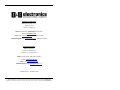 2
2
-
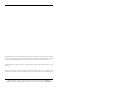 3
3
-
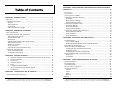 4
4
-
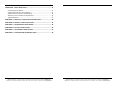 5
5
-
 6
6
-
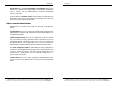 7
7
-
 8
8
-
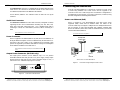 9
9
-
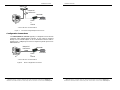 10
10
-
 11
11
-
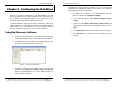 12
12
-
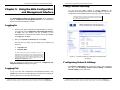 13
13
-
 14
14
-
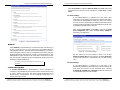 15
15
-
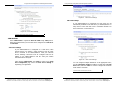 16
16
-
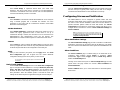 17
17
-
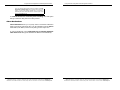 18
18
-
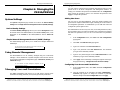 19
19
-
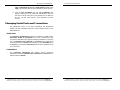 20
20
-
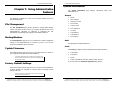 21
21
-
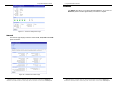 22
22
-
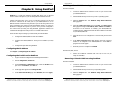 23
23
-
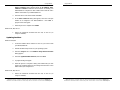 24
24
-
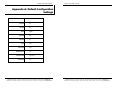 25
25
-
 26
26
-
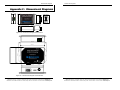 27
27
-
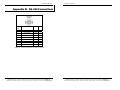 28
28
-
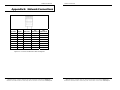 29
29
-
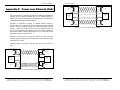 30
30
-
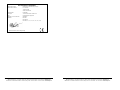 31
31
B&B Electronics Mini POE Ethernet to RS--232 Converters User manual
- Category
- Networking
- Type
- User manual
- This manual is also suitable for
Ask a question and I''ll find the answer in the document
Finding information in a document is now easier with AI
Related papers
-
B&B Electronics 232SP9 User manual
-
B&B Electronics 232DSP User manual
-
B&B Electronics EIR505-XX User manual
-
B&B Electronics 232HSP User manual
-
B&B Electronics ESW105 Series Quick start guide
-
B&B Electronics Network Hardware EIR608-xSFP User manual
-
B&B Electronics Model Vehicle ESR901 User manual
-
B&B Electronics 422HESP Datasheet
-
B&B Electronics 232CL9R User manual
-
B&B Electronics MES1A User manual
Other documents
-
 B&B UHR307 Quick start guide
B&B UHR307 Quick start guide
-
MicroNet SP3924 User manual
-
MicroNet SP3908 User manual
-
Atdec TH-1040-EXT-1000 Installation guide
-
DigiTech XC4134 User manual
-
 CEL-MAR ADA-13110 User manual
CEL-MAR ADA-13110 User manual
-
Digi Connect RG GSM Edge Quick start guide
-
 OTC Wireless 802.11 Wireless Serial Solutions WiSER2400.IP User manual
OTC Wireless 802.11 Wireless Serial Solutions WiSER2400.IP User manual
-
American Power Conversion AP9825i User manual
-
Quatech ABDG-SE-HD101 series Features