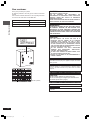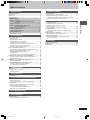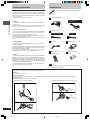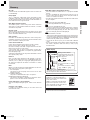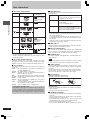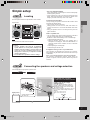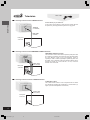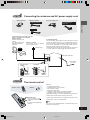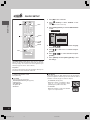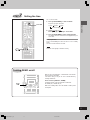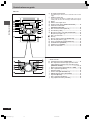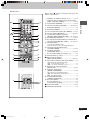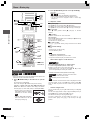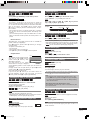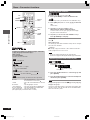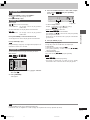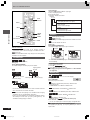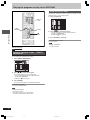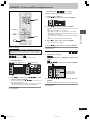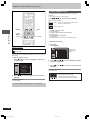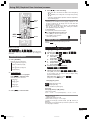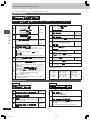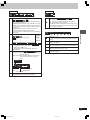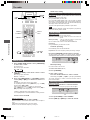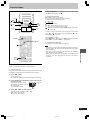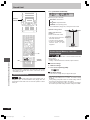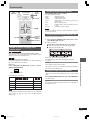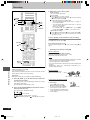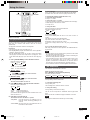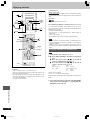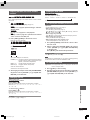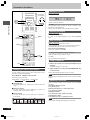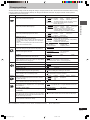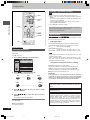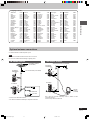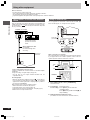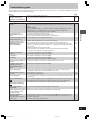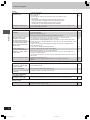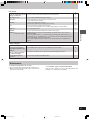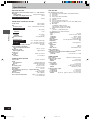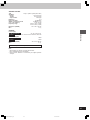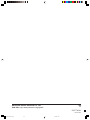Panasonic SCVK61D Operating instructions
- Category
- Cassette players
- Type
- Operating instructions

RQT7705-3L
DVD Stereo System
Operating Instructions
Model No. SC-VK61D
Before connecting, operating or adjusting this
product, please read these instructions completely.
Please keep this manual for future reference.
2
3
5
2
3
5
5
Region number supported by
this player
Region numbers are allocated to DVD players and
software according to where they are sold.
For the Middle East, South Africa,
Saudi Arabia and Kuwait
•
The region number of this player is “2”.
•
The player will play DVD-Video marked
with labels containing “2” or “ALL”.
Example:
For Southeast Asia
•
The region number of this player is “3”.
•
The player will play DVD-Video marked
with labels containing "3" or "ALL".
Example:
For Russia and Ukraine
•
The region number of this player is “5”.
•
The player will play DVD-Video marked
with labels containing "5" or "ALL".
Example:
2
3
5
2
A
U
D
I
O
/
V
I
D
E
O
GC GS GCS EE
RQT7705(01)_16 18/5/04, 9*421

Getting started
RQT7705
2
Dear customer
Thank you for purchasing this product.
For optimum performance and safety, please read these instructions
carefully.
Unless otherwise indicated, illustrations in these operating instructions
are of the unit for South Africa and the Middle East.
CAUTION!
•
DO NOT INSTALL OR PLACE THIS UNIT IN A
BOOKCASE, BUILT-IN CABINET OR IN ANOTHER
CONFINED SPACE. ENSURE THE UNIT IS WELL
VENTILATED. TO PREVENT RISK OF ELECTRIC SHOCK
OR FIRE HAZARD DUE TO OVERHEATING, ENSURE
THAT CURTAINS AND ANY OTHER MATERIALS DO NOT
OBSTRUCT THE VENTILATION VENTS.
•
DO NOT OBSTRUCT THE UNIT'S VENTILATION
OPENINGS WITH NEWSPAPERS, TABLECLOTHS,
CURTAINS, AND SIMILAR ITEMS.
•
DO NOT PLACE SOURCES OF NAKED FLAMES, SUCH
AS LIGHTED CANDLES, ON THE UNIT.
•
DISPOSE OF BATTERIES IN AN ENVIRONMENTALLY
FRIENDLY MANNER.
WARNING:
TO REDUCE THE RISK OF FIRE, ELECTRIC SHOCK
OR PRODUCT DAMAGE, DO NOT EXPOSE THIS
APPARATUS TO RAIN, MOISTURE, DRIPPING OR
SPLASHING AND THAT NO OBJECTS FILLED WITH
LIQUIDS, SUCH AS VASES, SHALL BE PLACED ON
THE APPARATUS.
This product may receive radio interference caused by mobile
telephones during use. If such interference is apparent, please
increase separation between the product and the mobile
telephone.
System SC-VK61D
Main unit SA-VK61D
Speakers SB-VK61
For the Middle East, South Africa, Southeast Asia, Saudi Arabia and Kuwait
THIS UNIT IS INTENDED FOR USE IN MODERATE
CLIMATES.
For Russia and Ukraine
CAUTION:
The AC voltage is different according to the area.
Be sure to set the proper voltage in your area before use.
(For details, please refer to page 7.)
THIS UNIT IS INTENDED FOR USE IN TROPICAL CLIMATES.
For the Middle East, South Africa, Southeast Asia, Saudi Arabia and Kuwait
CAUTION!
THIS PRODUCT UTILIZES A LASER.
USE OF CONTROLS OR ADJUSTMENTS OR
PERFORMANCE OF PROCEDURES OTHER THAN THOSE
SPECIFIED HEREIN MAY RESULT IN HAZARDOUS
RADIATION EXPOSURE.
DO NOT OPEN COVERS AND DO NOT REPAIR YOURSELF.
REFER SERVICING TO QUALIFIED PERSONNEL.
The socket outlet shall be installed near the equipment and easily
accessible or the mains plug or an appliance coupler shall remain
readily operable.
(Inside of product)
RQT7705(02-05)_20 5/1/04, 15*472

Getting started
3
RQT7705
Table of contents
Karaoke operations
Enjoying karaoke ........................................................................ 32
Enjoying karaoke with karaoke DVD ......................................... 32
Enjoying karaoke with other karaoke sources ........................... 33
Changing the key/Adding an echo effect/To record your
karaoke performance/To record your voice .............................. 33
Other functions
Convenient functions ................................................................. 34
Changing the sound range display ............................................ 34
Muting the volume/Dimming the display/
Auto-off function ........................................................................ 34
Using headphones/Operating a television ................................ 34
Changing settings ....................................................................... 35
Common procedures/Entering a password (Ratings) ............... 36
Digital output ............................................................................. 36
Optional antenna connections .................................................. 37
FM outdoor antenna/AM outdoor antenna ................................ 37
Using other equipment ............................................................... 38
Home Theater—Enjoying more powerful sound ....................... 38
Using an external unit ............................................................... 38
Reference
Troubleshooting guide ............................................................... 39
Maintenance ................................................................................ 41
Specifications .............................................................................. 42
Getting started
Safety precautions ........................................................................ 4
Accessories ................................................................................... 4
Glossary ......................................................................................... 5
Disc information ............................................................................ 6
Simple setup
STEP1
Locating .................................................................. 7
STEP2
Connecting the speakers and voltage
selection ................................................................. 7
STEP3
Television ............................................................... 8
STEP4
Connecting the antennas and
AC power supply cord ........................................... 9
STEP5
The remote control ................................................ 9
STEP6
QUICK SETUP ...................................................... 10
STEP7
Setting the time .................................................... 11
Turning DEMO on/off .......................................................... 11
Control reference guide ............................................................. 12
Disc operations
Discs—Basic play ....................................................................... 14
Normal play ............................................................................... 14
Position Memory function .......................................................... 15
Starting play from a selected item ............................................. 15
Selecting still pictures—Page skip ............................................ 15
Skipping items/Fast forward and rewind—SEARCH ................. 15
Slow-motion play/Frame-by-frame viewing ............................... 15
Replaying a scene—QUICK REPLAY ...................................... 15
Discs—Convenient functions .................................................... 16
Disc play mode function/Selecting groups and tracks to play ... 16
All group play/Random play/Program play ................................ 17
Soundtracks/Subtitles/Repeat play ........................................... 18
A-B repeat play ......................................................................... 19
Marking places to play again/Variable Zoom function ............... 19
Playing the programs or play list on DVD-RAM ....................... 20
Selecting a program to play—DIRECT NAVIGATOR ............... 20
Using the play list menu ............................................................ 20
WMA/MP3, CD text and JPEG navigation menus .................... 21
Playing HighMAT discs ............................................................. 22
Using GUI (Graphical User Interface) screens ......................... 23
Common procedures/Progress indicator ................................... 23
Disc information/Unit information .............................................. 24
Radio operations
The radio ...................................................................................... 26
Manual tuning/Preset tuning ..................................................... 26
Selecting channels .................................................................... 26
Tape operations
Cassette tapes ............................................................................. 27
Sound field/sound quality operations
Sound field .................................................................................. 28
Advanced Surround .................................................................. 28
Custom Sound Memory—Store the sound settings .................. 28
Sound quality .............................................................................. 29
Double re-master—Enjoying more natural sound ..................... 29
Changing sound field and quality .............................................. 29
Using the Manual Equalizer (MANUAL EQ) .............................. 29
Using the Super Sound Equalizer ............................................. 29
Recording operations
Recording .................................................................................... 30
Timer operations
Using the timers .......................................................................... 31
The play/record timer/The sleep timer ...................................... 31
RQT7705(02-05)_22 23/3/04, 14*343

Getting started
RQT7705
4
Please check and identify the supplied accessories.
AC power supply cord .......................................................... 1 pc.
FM indoor antenna ............................................................... 1 pc.
Video cable ................ 1 pc.
Remote control .............. 1 pc.
(N2QAJB000118)
AM loop antenna ........ 1 pc.
Batteries for remote
control ....................... 2 pcs.
Accessories
Note
The included AC power supply cord is for use with this unit only. Do
not use it with other equipment.
For Saudi Arabia and
Kuwait only
For Russia and Ukraine For others
Safety precautions
Placement
Set the unit up on an even surface away from direct sunlight, high
temperatures, high humidity, and excessive vibration. These conditions
can damage the cabinet and other components, thereby shortening
the unit’s service life.
Do not place heavy items on the unit.
Voltage
Do not use high voltage power sources. This can overload the unit
and cause a fire.
Do not use a DC power source. Check the source carefully when
setting the unit up on a ship or other place where DC is used.
Power cord protection
Ensure the AC power cord is connected correctly and not damaged.
Poor connection and lead damage can cause fire or electric shock.
Do not pull, bend, or place heavy items on the lead.
Grasp the plug firmly when unplugging the lead. Pulling the AC
power cord can cause electric shock.
Do not handle the plug with wet hands. This can cause electric
shock.
Foreign matter
Do not let metal objects fall inside the unit. This can cause electric
shock or malfunction.
Do not let liquids get into the unit. This can cause electric shock or
malfunction. If this occurs, immediately disconnect the unit from the
power supply and contact your dealer.
Do not spray insecticides onto or into the unit. They contain
flammable gases which can ignite if sprayed into the unit.
Service
Do not attempt to repair this unit by yourself. If sound is interrupted,
indicators fail to light, smoke appears, or any other problem that is not
covered in these instructions occurs, disconnect the AC power cord
and contact your dealer or an authorized service center. Electric shock
or damage to the unit can occur if the unit is repaired, disassembled
or reconstructed by unqualified persons.
Extend operating life by disconnecting the unit from the power
source if it is not to be used for a long time.
Note on AC power supply cord (For Saudi Arabia and Kuwait only)
Before use
Remove the connector cover.
How to replace the fuse
The location of the fuse differ according to the type of AC mains plug (figures A and B). Confirm the AC mains plug fitted and follow the
instructions below.
Illustrations may differ from actual AC mains plug.
1. Open the fuse cover with a screwdriver. 2. Replace the fuse and close or attach the fuse cover.
Fuse cover
Figure A
Figure B
Fuse
(5 ampere)
Fuse
(5 ampere)
Figure A
Figure B
RQT7705(02-05)_22 23/3/04, 16*444

Getting started
5
RQT7705
Glossary
Decoder
A decoder restores the coded audio signals on DVDs to normal. This
is called decoding.
Dolby Digital
This is a method of coding digital signals developed by Dolby
Laboratories. Apart from stereo (2-channel) audio, these signals can
also be multi-channel audio. A large amount of audio information can
be recorded on one disc using this method.
DTS (Digital Theater Systems)
This surround system is used in many movie theaters around the
world. There is good separation between the channels, so realistic
sound effects are possible.
Dynamic range
Dynamic range is the difference between the lowest level of sound
that can be heard above the noise of the equipment and the highest
level of sound before distortion occurs.
Film and video
DVD-Videos are recorded using either film or video. Usually, film is
recorded at 24 frames per second, the rate movies are filmed at, while
video is recorded at 30 frames per second.
Frame still and field still
Frames are the still pictures that go together to make a moving
picture. There are about 30 frames shown each second.
One frame is made up of two fields. A regular television shows these
fields one after the other to create frames.
A still is shown when you pause a moving picture. A frame still is
made up of two alternating fields, so the picture may appear blurred,
but overall quality is high.
A field still is not blurred, but it has only half the information of a frame
still so picture quality is lower.
Interlace
NTSC, the video signal standard, has 480 interlaced (I) scan lines.
The video signals output from this unit’s COMPONENT VIDEO OUT
terminals (Y, P
B
, P
R
) allow you to enjoy higher quality pictures than if
the signals were output from the VIDEO OUT terminal or S VIDEO
OUT terminal.
I/P/B
MPEG 2, the video compression standard adopted for use with DVD-
Video, codes frames using these 3 picture types.
I: Intra coded picture
This picture has the best quality and is the best to use when
adjusting the picture.
P: Predictive coded picture
This picture is calculated based on past I or P-pictures.
B: Bidirectionally-predictive coded picture
This picture is calculated by comparing past and future I and P-
pictures so it has the lowest volume of information.
Linear PCM (pulse code modulation)
These are uncompressed digital signals, similar to those found on
CDs.
Playback control (PBC)
If a Video CD has playback control, you can select scenes and
information with menus.
WMA, MP3, CD text and JPEG information
•
Discs must conform to ISO9660 level 1 or 2 (except for extended
formats).
•
This unit is compatible with multi-session but if there are a lot of
sessions it takes more time for play to start. Keep the number of
sessions to a minimum to avoid this.
•
The order tracks appear in the menus may differ to the order shown
on your computer.
WMA
•
Noise may occur when playing WMA files.
•
You cannot play WMA files that are copy protected.
MP3
•
This unit is not compatible with ID3 tags.
•
If you play an MP3 track that includes still picture data, it will take
some time before the music itself starts playing and the elapsed
time will not be displayed during this time. Even after the track
starts, the correct play time will not be displayed.
JPEG
•
To view JPEG files on this unit:
— Take them on a digital camera that meets the DCF (Design rule for
Camera File System) standard. Some digital cameras have functions
that are not supported by the DCF standard like automatic picture
rotation which may render a picture unviewable.
— Do not alter the files in any way or save them under a different
name.
•
This unit cannot display moving pictures, Motion JPEG and other
such formats, still pictures other than JPEG (i.e. TIFF) or play
associated sound.
Windows Media, and the Windows logo are
trademarks, or registered trademarks of
Microsoft Corporation in the United States
and/or other countries.
WMA is a compression format developed
by Microsoft Corporation. It achieves the
same sound quality as MP3 with a file size
that is smaller than that of MP3.
MPEG Layer-3 audio decoding technology licensed from
Fraunhofer IIS and Thomson multimedia.
001
root
004track.wma
001group
004track.wma
005track.wma
006track.wma
002group
003group
007track.mp3
008track.mp3
009track.mp3
010track.mp3
011track.mp3
012track.mp3
013track.mp3
The extension for MP3 is “.mp3”
or “.MP3”.
The extension for JPEG is “.JPG”,
“.jpg”, “.JPEG” or “.jpeg”.
Order of play
Naming folders and files
Prefix folder and file names with
3-digit numbers in the order you
want to play them.
(CD text only)
When making your own CD text discs
The unit plays the tracks in the order you record them so you do
not have to prefix the titles with numbers.
Extension
(or .WMA)
WMA MP3 JPEG
CD
RQT7705(02-05)_21 5/3/04, 9*575

Getting started
RQT7705
6
Disc information
•
Use discs with the above logos and that conform to specifications.
The unit cannot play other discs correctly.
•
Do not use irregularly shaped discs (e.g. heart-shaped), as these
can damage the unit.
77
77
7 Discs that cannot be played
DVD-ROM, CD-ROM, CDV, CD-G, +RW, DVD-RW, CVD, SACD,
Divx Video Discs, Photo CD and “Chaoji VCD” available on the market
including CVD, DVCD and SVCD that do not conform to IEC62107.
77
77
7 Disc structure
Disc structure and the labels given to the items on discs depend on
the disc type.
Track: the smallest division on DVD-Audio, CDs and Video CDs,
or a single WMA/MP3 file.
Chapter: the smallest division on DVD-Video.
Group: collections of tracks on DVD-Audio and equivalent to
folders or albums on data discs.
Title: the largest division on DVD-Video, usually an entire movie.
Program: the division on DVD-RAM equivalent to a single recording.
Picture: a single JPEG file.
Play list: the largest grouping on a HighMAT disc, or a group of
scenes on DVD-RAM.
Scene: DVD-RAM program sections specified and grouped into
play lists on a DVD video recorder.
Content: covers tracks and pictures on HighMAT discs.
Playing DVDs and Video CDs
The producer of these discs can control how they are played so
you may not always be able to control play as described in these
operating instructions (for example if the play time is not displayed
or if a Video CD has menus). Read the disc’s instructions carefully.
77
77
7 Discs that can be played
Disc type Logo Indication used
in instructions
DVD-RAM
RAM
Shown as “DVD-VR”
on the on-screen
display.
DVD-Audio
DVD-A
DVD-Video
DVD-V
DVD-R
Video CD
VCD
Including SVCD
(Conforming to
IEC62107)
CD
CD
Including CD text
CD-R/RW —
WMA
MP3
JPEG
77
77
7 DVD-RAM discs
DVD-RAM discs must meet the following conditions for this unit to be
able to play them.
•
Remove TYPE 2 and 4 discs from their cartridges before use, then
return them when you are finished. Read the instructions for the
disc carefully (A page 14).
•
Do not allow the disc to become dirty or scratched. Store discs in
their cartridges and ensure the disc label and cartridge label face
the same way.
•
Some parts of the disc, for example where one program ends and
another begins, may not play smoothly.
77
77
7 DVD-R discs
Panasonic DVD-R recorded and finalized on a Panasonic DVD video
recorder are played as DVD-Video on this unit.
77
77
7 CD-R and CD-RW discs
This unit can play CD-R/RW (audio recording disc) recorded with
CD-DA, video CD, SVCD (conforming to IEC62107), WMA, MP3 or
JPEG. Close the sessions or finalize the disc after recording.
77
77
7 HighMAT discs
This unit is compatible with HighMAT discs containing WMA, MP3,
and/or JPEG files.
Note
It may not be possible to play CD-R, CD-RW, DVD-R and DVD-RAM
in all cases due to the type of disc or condition of the recording.
77
77
7 Video systems
This unit can play both the PAL and NTSC for video systems. To view
PAL or NTSC, however, your television must match the system used
on the disc.
PAL discs cannot be correctly viewed on an NTSC television. NTSC
can be correctly viewed on a PAL television by converting the video
signal to PAL 60 (A page 35, Video—NTSC Disc Output).
77
77
7 To clean discs
DVD-Audio, DVD-Video, Video CD, CD
Wipe with a damp cloth and then wipe dry.
DVD-RAM, DVD-R
•
Clean with an optional DVD-RAM/PD disc cleaner (LF-K200DCA1,
where available).
•
Never use cloths or cleaners for CDs etc.
77
77
7 Handling precautions
•
Do not write on the label side with a ball-point pen or other writing
instrument.
•
Do not use record cleaning sprays, benzine, thinner, static electricity
prevention liquids or any other solvent.
•
Do not attach labels or stickers to discs. (Do not use discs with
exposed adhesive from tape or left over peeled-off stickers.)
•
Do not use scratch-proof protectors or covers.
•
Do not use discs printed with label printers available on the market.
Type
•
Non-cartridge discs
•
Discs that can be removed from their
cartridges (TYPE 2 and 4)
Capacity
•
12 cm 9.4 GB (double-sided) and 4.7 GB
(single-sided)
•
8 cm 2.8 GB (double-sided)
Recording format Discs recorded with DVD video recorders, DVD
video cameras, personal computers, etc., using
Version 1.1 of the Video Recording Format (a
unified video recording standard).
RQT7705(06)_4 5/1/04, 15*486

Simple setup
7
RQT7705
Simple setup
Locating
•
Use only supplied speakers
Using other speakers can damage the unit and sound quality
will be negatively affected.
•
Set the speakers up on an even surface to prevent them from
falling. Take proper precautions to prevent the speakers from
falling if you cannot set them up on an even surface.
Caution
•
Use the speakers only with the recommended
system. Failure to do so may lead to damage to the
amplifier and/or the speakers, and may result in the
risk of fire. Consult a qualified service person if
damage has occurred or if you experience a sudden
change in performance.
•
Do not attach these speakers to walls or ceilings.
Positioning for best effect
How you set up your speakers can affect the bass and the sound
field. Note the following points.
•
Place speakers on flat secure bases.
•
Placing speakers too close to floors, walls, and corners can
result in excessive bass. Cover walls and windows with a thick
curtain.
•
Keep your speakers at least 10 mm away from the system for
proper ventilation.
Notes on speaker use
•
You can damage your speakers and shorten their useful life if
you play sound at high levels over extended periods.
•
Reduce the volume in the following cases to avoid damage.
–
When playing distorted sound.
–
When the speakers emit strange noise (howling) from a
microphone or record player, noise from FM broadcasts, or
continuous signals from an oscillator, test disc, or electronic
instrument.
–
When adjusting the sound quality.
–
When turning the unit on or off.
If irregular coloring occurs on your television
These speakers are designed to be used close to a television,
but the picture may be affected with some televisions and set-up
combinations.
If this occurs, turn the television off for about 30 minutes.
The television’s demagnetizing function should correct the
problem. If it persists, move the speakers further away from the
television.
STEP1
Place the speaker so that the super tweeter is on the outside.
Connecting the speakers and voltage selection
STEP2
Twist and pull off the vinyl tip of the speaker cords.
Right speaker
R
L
AC IN
COMPONENT
VIDEO OUT
VIDEO
OUT
S VIDEO
OUT
P
R
P
B
Y
FM ANT
VOLT ADJ
AM ANT
SPEAKERS
GND
LOOP
EXT
AUX
LINE
OUT
(75
Ω
)
R
L
VOLT ADJ
127 V 110 V 220-230 V 240 V
220
I V
230
Connect the left (L) side in
the same way.
Before connecting the AC power
supply cord, set the voltage.
Voltage Selector
Use a flat-head screwdriver to turn the
voltage selector on the rear panel to the
appropriate position for the area in which
this system is used.
If the power supply in your area is 115 V or
120 V, please set the voltage selector as
follows:
For 115 V: Set to 110 V.
For 120 V: Set to 127 V.
For the Middle East, South Africa,
Southeast Asia, Saudi Arabia and Kuwait
Red (+)
2
1
+
L
R
3
+
Red
Black
Black ( )
Super tweeter
Note
You cannot take the front net off the speaker.
RQT7705(07-11)_29 23/3/04, 14*487

Simple setup
RQT7705
8
Television
STEP3
77
77
7 Connecting a television with a VIDEO IN terminal
77
77
7 Connecting a television with COMPONENT VIDEO IN terminals
77
77
7 Connecting a television with an S VIDEO IN terminal
Connect directly to your television.
Do not connect the unit through a video cassette recorder, because
the picture may not be played correctly due to the copy guard.
COMPONENT VIDEO OUT terminals
These terminals can be used for Interlace provide a purer picture than
the S VIDEO OUT terminal. Connection using these terminals outputs
the color difference signals (P
B/PR) and luminance signal (Y)
separately in order to achieve high fidelity in reproducing colors. The
description of the component video input terminals depends on the
television or monitor (e.g. Y/P
B/PR,Y/B-Y/R-Y, Y/CB/CR). Connect to
terminals of the same color.
S VIDEO OUT terminal
The S video terminal achieves a more vivid picture than the VIDEO
OUT terminal by separating the chrominance (C) and luminance (Y)
signals. (Actual results depend on the television.)
VIDEO
OUT
V
ID
E
O
IN
Television
(not included)
Video cable
(included)
Rear panel
of this unit
COMPONENT
VIDEO OUT
P
R
P
B
Y
C
O
M
P
O
N
EN
T
V
ID
E
O
IN
Y
P
B
P
R
Video cables
(not included)
Rear panel
of this unit
S VIDEO
OUT
S VIDEO
IN
S video cable
(not included)
Rear panel
of this unit
Video cable
RQT7705(07-11)_29 5/1/04, 15*488

Simple setup
9
RQT7705
LINE
OUT
AUX
R
L
VIDEO
OUT
S VIDEO
OUT
OPTICAL
OUT
COMPONENT
VIDEO OUT
Y
P
B
P
R
AC IN
FM ANT
(75 Ω)
AM ANT
GND
LOOP
EXT
FM indoor
antenna
FM indoor
antenna
For Russia and
Ukraine
For Others
1
2
To household
AC socket
Adhesive tape
Click!
FM ANT
(75 Ω)
AM ANT
GND
LOOP
EXT
Rear panel of this unit
FM ANT
(75 Ω)
Connect the AC power supply cord after
all other connections are complete.
AM loop antenna
Stand the antenna up on
its base.
Keep loose antenna cord
away from other wires
and cords.
Connecting the antennas and AC power supply cord
STEP4
FM indoor antenna
Fix the other end of the antenna
where reception is best.
Conserving power
The unit consumes power (approx. 0.9 W) even when it is turned
off with [f/I] (remote control: [f]). To save power when the unit is
not to be used for a long time, unplug it from the household AC
power socket. Remember to reset the radio stations and any
other memory items before using the unit again.
Information you enter into the unit’s memory remains intact for up
to 2 weeks after the AC power supply cord is disconnected.
The remote control
STEP5
2
1
3
R6/LR6, AA, UM-3
Remote control Batteries
Insert so the poles (+ and )
match those in the remote
control.
Do not use rechargeable type
batteries.
Do not;
•
mix old and new batteries.
•
use different types at the same time.
•
heat or expose to flame.
•
take apart or short circuit.
•
attempt to recharge alkaline or manganese batteries.
•
use batteries if the covering has been peeled off.
Mishandling of batteries can cause electrolyte leakage which can
damage items the fluid contacts and may cause a fire.
Remove if the remote control is not going to be used for a long
period of time. Store in a cool, dark place.
77
77
7 Use
Aim at the sensor, avoiding obstacles, at a maximum range of 7m
directly in front of the unit.
AM loop antenna
For Russia and Ukraine
FM indoor antenna AC power supply cord
For Saudi Arabia and
Kuwait only
For others
RQT7705(07-11)_30 16/4/04, 16*579

Simple setup
RQT7705
10
QUICK SETUP
The QUICK SETUP screen appears when you press [SHIFT]+
[SETUP] the first time after purchase and assists you to make
necessary settings. You can access this screen again later if you
need to (A page 35, Others—QUICK SETUP).
Preparation
Turn on the television and select the appropriate video input on
the television to suit the connections for the unit.
To return to the previous screen
Press [RETURN].
77
77
7 TV TYPE
Select to suit the type of television.
•
Standard (Direct View TV) (factory preset)
•
CRT Projector
•
LCD TV/Projector
•
Projection TV
•
Plasma TV
STEP6
1 Press [
ff
ff
f] to turn on the unit.
2 Press [
--
--
- DVD/CD] to select “DVD/CD” as the
source.
Press [
LL
LL
L] when a disc is in the tray.
3 Press [SHIFT]+[SETUP] to show the QUICK SETUP
screen.
e.g. For Southeast Asia
SELECT
SETUP
QUICK SETUP
Select the menu language.
ENTER RETURN
English
Français
Español
Deutsch
Italiano
Português
Svenska
Nederlands
SELECT
SETUP
ENTER RETURN
QUICK SETUP
Select the menu language.
English
4 Press [
88
88
8,
99
99
9,
//
//
/,
--
--
-] to select the menu language
and press [ENTER].
5 Press [
88
88
8,
99
99
9] to select “Yes” to continue and press
[ENTER].
6 Press [
88
88
8,
99
99
9,
//
//
/,
--
--
-] to select the item and press
[ENTER].
7 Press [ENTER] and then [SHIFT]+[SETUP] to end
the settings.
RETURN
SETUP
SHIFT
PROGRAM
PROGRAM
TV/VIDEO
TV/VIDEO
SETUP
SETUP
DIMMER
DIMMER
CSM
CSM
DISC
DISC
REPEA
REPEA
T
GUI DISP
GUI DISP
ENTER
ENTER
RETURN
RETURN
SLOW/SEARCH
SLOW/SEARCH
ZOOM
ZOOM
QUICK REPLA
QUICK REPLA
Y
SOUND EQ
SOUND EQ
S.SOUND EQ
S.SOUND EQ
ADV
ADV
ANCED
ANCED
SURROUND
SURROUND
C
A
N
C
E
L
D
I
R
E
C
T
N
A
V
I
G
A
T
OR
T
O
P
M
E
N
U
P.
M
E
M
O
R
Y
D
V
D
/C
D
P
L
A
Y
L
I
S
T
ME
N
U
V
O
L
U
M
E
SHIFT
SHIFT
MANUAL
MANUAL
EQ
EQ
T
A
P
E
T
U
N
E
R
/
A
U
X
TV
TV
VOL
VOL
TV
TV
VOL
VOL
TV
TV
CH
CH
TV
TV
CH
CH
PAGE
AGE
GROUP
GROUP
D.RE-MASTER
D.RE-MASTER
SLEEP
SLEEP
AUT
AUT
O OFF
O OFF
CLOC
CLOC
K /
T IMER
IMER
P L AY /
REC
REC
SKIP
TV
TV
ECHO
ECHO
MUTING
MUTING
V.MUTE
.MUTE
AUDIO
AUDIO
PLA
PLA
Y MODE
MODE
#
SUBTITLE
SUBTITLE
ENTER
DVD/CD
77
77
7 TV Aspect
Select “4:3” (regular) or “16:9” (widescreen) to suit your television.
If you have a regular 4:3 television, you can also select how video on
some discs is shown (A page 35, Video–TV Aspect).
•
4:3 Pan&Scan (factory preset)
Widescreen software is expanded to fill the
screen of a 4:3 aspect television (unless
prohibited by the producer of the disc).
•
4:3 Letterbox
Widescreen software is shown in the letterbox
style on a 4:3 aspect television.
RQT7705(07-11)_29 5/1/04, 15*4810

Simple setup
11
RQT7705
Setting the time
When the unit is first plugged in, a demonstration of its functions
may be shown on the display.
If the demo setting is off, you can show a demonstration by
selecting “DEMO ON”.
Press and hold [DISPLAY, –DEMO].
The display changes each time the button is held down.
NO DEMO (off) ↔ DEMO ON (on)
While in the standby mode, select “NO DEMO” to reduce power
consumption.
STEP7
This is a 24-hour clock.
1 Press [CLOCK/TIMER] to select “CLOCK”.
Every time you press the button:
CLOCK
Previous display
RECPLAY
2 (within 7 seconds or so)
Press [
gg
gg
g,
44
44
4] or [
ff
ff
f,
33
33
3] to set the time.
3 Press [CLOCK/TIMER] to finish setting the time.
The display will return to whatever was displayed before you
set the time.
To display the time
Press [CLOCK/TIMER] once when the unit is on or at standby
mode.
The time is shown for about 5 seconds.
Note
Reset the clock regularly to maintain accuracy.
Turning DEMO on/off
PROGRAM
PROGRAM
TV/VIDEO
TV/VIDEO
SETUP
SETUP
DIMMER
DIMMER
CSM
CSM
DISC
DISC
REPEA
REPEA
T
GUI DISP
GUI DISP
ENTER
ENTER
RETURN
RETURN
SLOW/SEARCH
SLOW/SEARCH
ZOOM
ZOOM
QUICK REPLA
QUICK REPLA
Y
SOUND EQ
SOUND EQ
S.SOUND EQ
S.SOUND EQ
ADV
ADV
ANCED
ANCED
SURROUND
SURROUND
C
A
N
C
E
L
D
I
R
E
C
T
N
A
V
I
G
A
T
O
R
T
O
P
M
E
N
U
P
.M
E
M
O
R
Y
D
V
D
/
C
D
P
L
A
Y
L
I
S
T
M
E
N
U
V
O
L
U
M
E
SHIFT
SHIFT
MANUAL
MANUAL
EQ
EQ
T
A
P
E
T
U
N
E
R
/
A
U
X
TV
TV
VOL
VOL
TV
TV
VOL
VOL
TV
TV
CH
CH
TV
TV
CH
CH
PAGE
AGE
GROUP
GROUP
D.RE-MASTER
D.RE-MASTER
SLEEP
SLEEP
AUT
AUT
O OFF
O OFF
CLOC
CLOC
K /
T IMER
IMER
P L AY /
REC
REC
SKIP
SKIP
TV
TV
ECHO
ECHO
MUTING
MUTING
V.MUTE
.MUTE
AUDIO
AUDIO
PLA
PLA
Y MODE
MODE
#
SUBTITLE
SUBTITLE
SKIP
CLOCK/TIMER
DISPLAY
– DEMO
RQT7705(07-11)_29 5/1/04, 15*4811

Getting started
RQT7705
12
1 AC supply indicator [AC IN]
This indicator lights when the unit is connected to the AC mains
supply.
2 Standby/on switch [
ff
ff
f/I]
Press to switch the unit from on to standby mode or vice versa. In
standby mode, the unit is still consuming a small amount of power.
3 Display
4 Remote control signal sensor
5 Double re-master button [DOUBLE RE-MASTER] ............. 29
6 Advanced surround button
[ADVANCED SURROUND] ................................................... 28
7 Deck 1/2 selection button [DECK 1/2] .................................27
8 Record button [a REC] ....................................................... 30
9 Microphone volume control [MIC VOL MIN, MAX] .............32
Microphone jacks [MIC 1, 2] ................................................ 32
! Deck 1 cassette holder ......................................................... 27
Disc tray
# Disc tray open/close button [c OPEN/CLOSE] ................. 14
$ Disc direct play buttons [1]–[5] ............................................14
% Super sound EQ button [SUPER SOUND EQ] ................... 29
& Sound EQ button [SOUND EQ] ............................................29
( Headphones jack [PHONES] ................................................ 34
) Deck 2 cassette holder ......................................................... 27
Main unit
Center console
~
Tuner/band select button [TUNER, BAND] ........................ 26
+ Disc skip/search/slow-motion play, tape fast-forward/
rewind, tune/preset channel select, time adjust buttons
[g/REW/
44
44
4,
33
33
3/FF/f] .....................................11, 15, 26, 27
, Display, demonstration button [DISPLAY, –DEMO] ..... 11, 34
- Deck 1 open button [c DECK 1] ........................................ 27
. AUX button [AUX] ................................................................ 38
/ Volume control [VOLUME DOWN, UP] ............................... 14
: DVD/CD play/pause button [:/ J DVD/CD] ........................ 14
; Stop button [L STOP] ........................................................... 14
< Deck 2 open button [c DECK 2] ........................................ 27
= Tape play/direction button [; : TAPE] ............................. 27
Control reference guide
RQT7705(12-13)_9 5/1/04, 15*4912

Getting started
13
RQT7705
Remote control
Buttons such as function in exactly the same way as the
buttons on the main unit.
> Standby/on, TV standby/on switch [
ff
ff
f, TV
ff
ff
f] ............... 31, 34
? Sleep timer, Auto off, TV/Video input mode select button
[SLEEP, –AUTO OFF, TV/VIDEO] ................................... 31, 34
@ Program button [PROGRAM] ......................................... 17, 26
[ Play mode select button [PLAY MODE] ............. 16, 26, 27, 30
\ Muting button [MUTING] ..................................................... 34
] Repeat button [REPEAT] ..................................................... 18
^ Pause, Position memory button [J, P. MEMORY] ........ 14, 15
_ Stop, Cancel button [L, CANCEL] ........................... 14, 19, 36
{ Top menu, Direct navigator, Page button
[TOP MENU, DIRECT NAVIGATOR, PAGE] ...... 14, 15, 20, 21
| GUI display button [GUI DISP] ....................................... 19, 23
} Disc skip, tape fast-forward/rewind, preset channel select,
time adjust buttons [g
, f, 4 SKIP 3] .... 11, 15, 26, 27
V Shift button [SHIFT]
To use functions labeled in orange:
While pressing [SHIFT], press the corresponding button.
0 Play timer/record timer, Dimmer button
[rPLAY/REC, DIMMER] .................................................. 31, 34
1 Clock/timer, Setup button
[CLOCK/TIMER, SETUP] ........................................... 10, 11, 36
2 Disc select button [DISC], Disc button [1] – [5] ................. 14
3 Numbered buttons [0 – 9,
XX
XX
X
10] ............................................14
Menu, Playlist, Group button
[MENU, PLAYLIST, GROUP] .....................................14, 16, 20
5 Cursor buttons [8,9,/, -], Enter button [ENTER] ......... 14
These buttons have the following functions.
[8,9] : TV volume buttons [TV VOL +, –] .............................. 34
[/, -] : TV channel select buttons [TV CH 4, 3] ................. 34
6 Return, Custom sound memory button
[RETURN, CSM] .............................................................. 14, 28
7 Slow/search, Tuning buttons
[(, ) SLOW/SEARCH] ............................................15, 26
These buttons have the following functions.
[(] : Quick replay button [QUICK REPLAY] ........................ 15
[)] : Zoom button [ZOOM] .................................................. 19
8 Sound EQ, Manual EQ button
[SOUND EQ, –MANUAL EQ] ................................................ 29
9 Echo button [ECHO] .............................................................33
Key control buttons [I, #] .................................................... 33
Vocal mute button [V. MUTE] .............................................. 32
Audio button [AUDIO] ..................................................... 18, 32
Subtitle button [SUBTITLE] ..................................................18
Control reference guide
PROGRAM
PROGRAM
TV/VIDEO
TV/VIDEO
SETUP
SETUP
DIMMER
DIMMER
ECHO
ECHO
MUTING
MUTING
V.MUTE
.MUTE
CSM
CSM
SUBTITLE
SUBTITLE
AUDIO
AUDIO
DISC
DISC
PLA
PLA
Y MODE
MODE
REPEA
REPEA
T
GUI DISP
GUI DISP
ENTER
ENTER
RETURN
RETURN
SLOW/SEARCH
SLOW/SEARCH
ZOOM
ZOOM
QUICK REPLA
QUICK REPLA
Y
SOUND EQ
SOUND EQ
S.SOUND EQ
S.SOUND EQ
SURROUND
SURROUND
ADV
ADV
ANCED
ANCED
#
C
A
NC
E
L
DI
R
E
C
T
N
A
VI G
A
T
OR
T
O
P
M
E
N
U
P
.
M
E
M
O
R
Y
D
V
D
/C
D
P
L
A
Y
LI
S
T
M
E
N
U
V
O
L
U
M
E
SHIFT
SHIFT
MANUAL
MANUAL
EQ
EQ
T
A
P
E
T
U
N
E
R
/A
U
X
TV
TV
VOL
VOL
TV
TV
VOL
VOL
TV
CH
CH
TV
CH
CH
PAGE
AGE
GROUP
GROUP
D.RE-MASTER
D.RE-MASTER
SLEEP
SLEEP
AUT
AUT
O OFF
O OFF
CLOC
CLOC
K /
T IMER
IMER
P L AY /
REC
REC
SKIP
SKIP
TV
/
:
5
6
7
%
1
2
2,>
5,8
PROGRAM
PROGRAM
TV/VIDEO
TV/VIDEO
SETUP
SETUP
DIMMER
DIMMER
ECHO
ECHO
MUTING
MUTING
V.MUTE
.MUTE
SUBTITLE
SUBTITLE
AUDIO
AUDIO
DISC
DISC
PLA
PLA
Y MODE
MODE
REPEA
REPEA
T
#
V
O
LU
M
E
T
A
P
E
T
U
N
E
R
/
A
U
X
SLEEP
SLEEP
AUT
AUT
O OFF
O OFF
CLOC
CLOC
K /
T IMER
IMER
P L AY /
REC
REC
TV
!
"
\
[
?
@
^
]
~,.
=
{
_
V
|
}
6
0
9
3
RQT7705(12-13)_15 18/5/04, 9*4613

Disc operations
RQT7705
14
Discs—Basic play
2 Press [-/J DVD/CD] (remote control: [- DVD/CD]).
Play begins.
WMA
MP3
CD
(CD text only)
Group and track names are displayed on the television.
•
Press [SHIFT]+[SUBTITLE] to turn the display on or off.
•
You can also use the navigation menus to control play
(A page 21).
3 Adjust the volume.
77
77
7 To pause play
Press [-/J DVD/CD] (remote control: [J]) during play.
Press [J] on the remote control to activate pause function for DVDs.
Press [-/J DVD/CD] (remote control: [- DVD/CD]) to restart play.
77
77
7 To stop play
Press [L STOP] (remote control: [L]) (A page 15, Resume
function).
“
” indication
It indicates current disc has 16 or more tracks.
One touch play
During standby mode and when a disc is loaded, press [-/J DVD/CD]
(or [1] – [5]) on the main unit.
The unit comes on and play starts.
77
77
7 To select a disc
Press [1] – [5] (remote control: [DISC] and then the disc button
[1]–[5]).
77
77
7 To prevent damage
Do not;
•
load more than one disc per tray.
•
close the drawer by hand.
Note
•
If “ ”appears on the television
The operation is prohibited by the unit or disc.
•
It may take some time for play to start but this is normal.
When a menu appears on the television
DVD-A
DVD-V
VCD
Press the numbered buttons to select an item.
To select a 2-digit number (remote control only)
Example: To select item 23, press [h10] A [2] A [3].
•
When playing DVDs, you can also use [8, 9, /, -] to select
items. Press [ENTER] to confirm your selection.
To return to the menu screen (remote control only)
DVD-A
DVD-V
[TOP MENU]: Shows the first menu screen.
DVD-V
[MENU]: Shows the menu screen.
VCD
[RETURN]: Shows the menu screen.
Note
The disc continues to rotate while the menu is displayed even after
you finish playing an item. Press [L STOP] (remote control: [L])
when you finish to preserve the unit’s motor and your television
screen.
How the changer works
The tray closed when you press [c OPEN/CLOSE] is in the play
position.
The disc in the play position is ready to play immediately when you
press [-/J DVD/CD] (remote control: [- DVD/CD]).
The indicator for the tray in the play position lights.
To listen to another disc or open another tray, press [1] – [5]
(remote control: [DISC] then [1]–[5]) to put the tray in the play
position.
Normal play
RAM
DVD-A
DVD-V
VCD
CD
WMA
MP3
JPEG
Preparation
•
Turn on the television and select the appropriate video input on the
television to suit the connections for the unit.
1 Press [
cc
cc
c OPEN/CLOSE] on the main unit to open the
tray.
The unit comes on automatically.
Insert a disc and press [c OPEN/CLOSE] to close the tray.
If the disc contains both audio data (WMA and MP3) and
JPEG, check “Mixed Disc—Audio & Stills” setting in the SETUP
menu (A page 35). Select “Stills (JPEG)” or “Audio (MP3/WMA)”.
•
Remove TYPE 2 and 4 discs from
their cartridges before use. Read the
instructions for the disc carefully
RAM
.
•
Label-up (With double-sided discs,
load so the label for the side you
want to play is facing up.)
DVD/CD
DIRECT
PLAY 1–5
/REW/
VOLUME
DOWN UP
/FF/
DISC
1–5
, P.MEMORY
TOP MENU
PAGE
SHIFT
STOP
PROGRAM
PROGRAM
TV/VIDEO
TV/VIDEO
SETUP
SETUP
DIMMER
DIMMER
CSM
CSM
DISC
DISC
REPEA
REPEA
T
GUI DISP
GUI DISP
ENTER
ENTER
RETURN
RETURN
SLOW/SEARCH
SLOW/SEARCH
ZOOM
ZOOM
QUICK REPLA
QUICK REPLA
Y
SOUND EQ
SOUND EQ
S.SOUND EQ
S.SOUND EQ
SURROUND
SURROUND
ADV
ADV
ANCED
ANCED
C
A
N
C
E
L
D
I
R
E
C
T
N
A
V
I
G
A
T
O
R
T
OP
M
E
N
U
P.M
E
M
O
R
Y
D
V
D
/
C
D
P
L
A
Y
L
I
S
T
M
E
N
U
V
O
L
U
M
E
SHIFT
SHIFT
MANUAL
MANUAL
EQ
EQ
T
A
P
E
T
U
N
E
R
/
A
U
X
TV
TV
VOL
VOL
TV
TV
VOL
VOL
TV
TV
CH
CH
TV
TV
CH
CH
PAGE
AGE
GROUP
GROUP
D.RE-MASTER
D.RE-MASTER
SLEEP
SLEEP
AUT
AUT
O OFF
O OFF
CLOC
CLOC
K /
T IMER
IMER
P L AY /
REC
REC
SKIP
TV
TV
MUTING
MUTING
V.MUTE
.MUTE
AUDIO
AUDIO
PLA
PLA
Y MODE
MODE
SUBTITLE
SUBTITLE
ECHO
ECHO
#
Numbered
buttons
SUBTITLE
MENU
VOLUME
– +
ENTER
RETURN
SLOW/SEARCH
QUICK REPLAY
OPEN/
CLOSE
DVD/CD
/
DVD/CD
SKIP
RQT7705(14-19)_16 5/1/04, 15*4914

Disc operations
15
RQT7705
Position Memory function
RAM
DVD-A
DVD-V
VCD
CD
WMA
MP3
JPEG
During play
Press [SHIFT]+[P.MEMORY] to memorize a position.
Position memorized
Press again to replace the position.
This position is saved even if you turn the unit off, change the
source or change discs. When you turn the unit on, re-select “DVD/
CD” or reinsert the disc whose position you memorized, “RESUME”
lights on the display. Press [-/J DVD/CD] (remote control:
[- DVD/CD]) to start play from the memorized position. The posi-
tion is cleared.
•
After changing the source or selecting another disc, re-selecting
the disc tray with the memorized position automatically starts
playback.
•
You can memorize positions on up to five different discs at a time.
When you memorize another position, the earliest position is re-
placed.
Resume function
“RESUME” lights on the display when the unit has recorded the
position at which you stopped play.
Press [-/J DVD/CD] (remote control: [- DVD/CD]) to start play
from that position.
The position is cleared when you:
– Turn the unit off.
– Select another source or change discs.
•
Press [L STOP] (remote control: [L]) to clear the position.
Chapter Review
DVD-V
The following message appears immedi-
ately after you press [-/J DVD/CD]
(remote control: [- DVD/CD]) when
“RESUME” is displayed.
Press [- DVD/CD] on the remote
control while the message is displayed
and the beginning portions of each chapter up to the current one
are played.
Full play resumes from the point where you pressed [L STOP]
(remote control: [L]) or [SHIFT]+[P.MEMORY].
(This feature works only within a title.)
If you do not press [- DVD/CD] on the remote control, the
message disappears and play starts from where you pressed
[L STOP] (remote control: [L]) or [SHIFT]+[P.MEMORY].
Starting play from a selected item
RAM
DVD-A
DVD-V
VCD
CD
WMA
MP3
JPEG
Remote control only
Press the numbered buttons to select the item.
Play starts from the selected item.
To select a 2-digit number
Example: To select item 23, press [h10] A [2] A [3].
WMA
MP3
JPEG
[2] A [3] A [ENTER].
Note
•
This works only when stopped with some discs.
•
When playing DVD-Audio and you want to start play from a track in
a different group, select the group first (A page 16).
Selecting still pictures—Page skip
DVD-A
Remote control only
During play or while paused
Press [SHIFT]+[PAGE].
The page changes each time you press the button.
Skipping items
RAM
DVD-A
DVD-V
VCD
CD
WMA
MP3
During play or while paused
Press [
gg
gg
g,
44
44
4] or [
ff
ff
f,
33
33
3] on the remote control.
•
Press [4/REW/4] or [3 /FF/¢] on the main unit.
JPEG
Press [/] or [-] (or [ g ,
44
44
4] or [f ,
33
33
3]) for picture
skip, or [8] or [9] for group skip.
•
Each press increases the number of skips.
Example
RAM
Play position Marker
Program/Scene
Program/Scene
Program/Scene
once once twicetwice three times
Fast forward and rewind—SEARCH
RAM
DVD-A
DVD-V
VCD
CD
WMA
MP3
During play
Press [
((
((
(] or [
))
))
)] on the remote control.
•
Press and hold [4/REW/4] or [3 /FF/¢] on the main unit.
•
Audio will be heard during search for most discs. You can turn this
audio off if you want to (A page 35, Audio—Audio during Search).
•
DVD-V
You can slow down or speed up play (A page 23).
Slow-motion play
RAM
DVD-V
VCD
DVD-A
(Motion picture parts only)
While paused
Press [
((
((
(] or [
))
))
)] on the remote control.
•
Press and hold [4 /REW/4] or [3 /FF/¢] on the main unit.
Frame-by-frame viewing
RAM
DVD-V
VCD
DVD-A
(Motion picture parts only)
Remote control only
While paused
Press [;] or [:].
The frame changes each time you press the button.
•
The frames change in succession if you press and hold the button.
•
Pressing [J] also activates forward frame-by-frame.
Note
•
The speed of search and slow-motion increases up to 5 steps.
•
Press [ -/J DVD/CD] (remote control: [- DVD/CD]) to restart play.
•
You cannot move backwards with Video CD during frame-by-
frame and slow-motion.
When playing Video CDs with playback control
Pressing buttons to perform skip, search or slow-motion may take
you to a menu screen.
Replaying a scene—QUICK REPLAY
RAM
DVD-A
DVD-V
VCD
CD
WMA
MP3
Remote control only
Skip back a few seconds within the current item (program, track or title).
JPEG
Skip back a few pictures.
During play
Press [SHIFT]+[QUICK REPLAY].
Note
This feature may not work while playing some parts of a disc or at
all with some discs.
Press PLAY to Preview Chapters
e.g.
For Southeast Asia
PAGE 1
RQT7705(14-19)_16 24/3/04, 16*2015

Disc operations
RQT7705
16
Discs—Convenient functions
Remote control only
DVD-A
VCD
CD
WMA
MP3
Common procedures for selecting groups and tracks
to play, all group and random play
While stopped
Press [PLAY MODE].
Each time you press the button:
DVD-A
1-DISC → ALL-GROUP
WMA
MP3
1-DISC → ALL-DISC → 1-SONG
1 DISC RANDOM
VCD
CD
1-DISC → ALL-DISC → 1-SONG → 1 DISC RANDOM
ALL DISC RANDOM
DVD-A
If you select bonus groups, you will have to enter a password.
ALL-DISC : Plays all loaded discs in succession from
the selected disc to the final disc
.
1-SONG : Plays one selected track on the selected
disc.
ALL-GROUP : Plays all groups in one disc.
1 DISC RANDOM : Plays one selected disc in random order.
ALL DISC RANDOM : Plays all loaded discs in random order.
1-DISC (Normal play) : Plays one selected disc.
(The original display is restored in about 2 seconds.)
DISC
1–5
PROGRAM
PLAY MODE
, CANCEL
SHIFT
PROGRAM
PROGRAM
TV/VIDEO
TV/VIDEO
SETUP
SETUP
DIMMER
DIMMER
CSM
CSM
DISC
DISC
REPEA
REPEA
T
GUI DISP
GUI DISP
ENTER
ENTER
RETURN
RETURN
SLOW/SEARCH
SLOW/SEARCH
ZOOM
ZOOM
QUICK REPLA
QUICK REPLA
Y
SOUND EQ
SOUND EQ
S.SOUND EQ
S.SOUND EQ
SURROUND
SURROUND
ADV
ADV
ANCED
ANCED
C
A
N
C
E
L
DI
R
E
C
T
N
A
V
I
G
AT
O
R
T
O
P
M
E
N
U
P
.
M
E
M
O
R
Y
D
V
D
/C
D
P
L
A
Y
L
I
S
T
ME
N
U
V
O
LU
M
E
SHIFT
SHIFT
MANUAL
MANUAL
EQ
EQ
T
A
P
E
T
U
N
E
R
/
A
U
X
TV
TV
VOL
VOL
TV
TV
VOL
VOL
TV
TV
CH
CH
TV
TV
CH
CH
PAGE
AGE
GROUP
GROUP
D.RE-MASTER
D.RE-MASTER
SLEEP
SLEEP
AUT
AUT
O OFF
O OFF
CLOC
CLOC
K /
T IMER
IMER
P L AY /
REC
REC
SKIP
TV
TV
MUTING
MUTING
V.MUTE
.MUTE
AUDIO
AUDIO
PLA
PLA
Y MODE
MODE
SUBTITLE
SUBTITLE
ECHO
ECHO
#
Numbered
buttons
GROUP
DVD/CD
ENTER
Disc play mode function
VCD
CD
WMA
MP3
Preparation: Press [- DVD/CD] and then [L].
1 Press [PLAY MODE] to select the desired mode.
VCD
CD
Proceed to step 4 when you selected ALL DISC RANDOM in step 1.
2 Press [DISC] and (within 10 seconds) [1]–[5] to select the
disc.
The disc starts.
3 Only when you selected “1-SONG” in step 1
Select the track with the numbered buttons.
To select a track 10 or over, press [h10] then the two digits.
Play starts from the selected track.
4 Only when you selected “ALL DISC RANDOM” in step 1
Press [- DVD/CD] to start play.
To stop play
Press [L].
When playback ends
The current play mode will be retained in memory until it is changed
even if the unit is turned off.
Final disc
For example, if play starts from disc 4, disc 3 will be the “final disc”.
Order of progression: Disc 4z5z1z2z3
Note
•
You can use repeat mode with disc play mode function.
•
You cannot use program mode together with disc play mode function.
Selecting groups and tracks to play
DVD-A
W
M
A
MP3
JPEG
1 Press [SHIFT]+[GROUP].
Example
MP3
2
2
118
Track number in group
Group number
2 Press the numbered buttons to select the group and
press [ENTER].
3 Press the numbered buttons to select the track/picture
number and press [ENTER].
DVD-A
Playing all the groups in succession (
AA
AA
A page 17, All group play)
Playing bonus groups
Some discs contain bonus groups. If a password screen appears after
selecting a group, enter the password with the numbered buttons.
Refer also to the disc’s jacket.
RQT7705(14-19)_16 5/1/04, 15*5016

Disc operations
17
RQT7705
All group play
DVD-A
Press [PLAY MODE] to select “ALL-GROUP”.
The unit plays tracks in all the groups on a disc.
Press [
- -
- -
- DVD/CD] to play.
Random play
While stopped
VCD
CD
(There is no on-screen display.)
1 DISC RANDOM: You can play a disc in the play position in
random order.
ALL DISC RANDOM: You can play all discs in random order.
WMA
MP3
1 DISC RANDOM: You can play a disc in the play position in
random order.
Press [PLAY MODE] to select the desired mode.
You can play items on a disc in the play position in random order.
Press [: DVD/CD] to play.
Note
During random play, empty trays are skipped and the playback con-
trol function on Video CDs is canceled.
Program play
You can select up to 24 items to play in the order you choose.
While stopped
DVD-A
DVD-V
VCD
CD
WMA
MP3
Example
DVD-V
PROGRAM
Choose a title and chapter, then press ENTER.
No Time
T
Press PLAY to start
Play
Clear
Clear all
SELECT
ENTER RETURN
1
C
SELECT
NUMBER
09
1 Press [DISC] and (within 10 seconds) [1]–[5] to select the
disc. Press [
LL
LL
L].
2 Press [PROGRAM].
“PGM” appears.
Note
Disable HighMAT disc play to use random and program play.
In the SETUP menu, set “HighMAT” to “Disable” (A page 35) and perform the necessary operations (A above).
3 Press the numbered buttons to select a title, chapter,
group or track (
WMA
MP3
then press [ENTER]).
Example
CD
Track No. Program No.
•
To select a 2-digit number
Example: To select item 25, press [
hh
hh
h10] A [2] A [5].
WMA
MP3
[2] A [5] A [ENTER]
•
Repeat this step to program other items.
•
DVD-A
DVD-V
WMA
MP3
To select an item using the cursor buttons
Press [ENTER] and [
88
88
8,
99
99
9] to select an item, then press [ENTER]
again to register the number.
All the items in the selected disc, title or group are selected when
you select “ALL”.
4 Press [ : DVD/CD] to play.
To add or change the program
Press [8, 9] to select an available item, then repeat step 3.
To clear an item
1. Select the item you want to clear with [
88
88
8,
99
99
9].
2. Press [SHIFT]+[CANCEL], or select “Clear” with [
88
88
8,
99
99
9,
/ /
/ /
/,
--
--
-]
and press [ENTER].
To clear the whole program
Select “Clear all” with [
88
88
8,
99
99
9,
/ /
/ /
/,
--
--
-] and press [ENTER].
Note
•
DVD-V
WMA
MP3
Times are not displayed while programming.
•
The program is cleared when you switch the unit to standby,
select another source or move the disc out of the play position.
RQT7705(14-19)_16 5/1/04, 15*5017

Disc operations
RQT7705
18
Discs—Convenient functions
Signal type/data
LPCM/PPCM/pDigital/DTS/MPEG: Signal type
k (kHz): Sampling frequency
b (bit): Number of bits
ch (channel): Number of channels
Example:
3/2 .1ch
.1: Low frequency effect
(not displayed if there is no signal)
0: No surround
1: Mono surround
2: Stereo surround (left/right)
1: Center
2: Front left+Front right
3: Front left+Front right+Center
Subtitles
DVD-A
(Motion picture parts only)
DVD-V
VCD
(SVCD only)
You can change the subtitle language and turn the subtitles on and off.
RAM
You can turn the subtitles on and off.
During play
Press [SHIFT]+[SUBTITLE].
The number changes each time you press the button.
Example
DVD-V
Hello
English
ON
1
Bonjour
French
ON
2
•
In some cases, the subtitle language is not changed to the selected
one immediately.
To clear/display the subtitles
1. Press [SHIFT]+[SUBTITLE].
2. Press [-]. (
DVD-A
DVD-V
VCD
)
3. Press [8, 9] to select “OFF” or “ON”.
LL
LL
L Changing the position and brightness of the subtitles
(A page 25)
Repeat play
RAM
DVD-A
DVD-V
JPEG
VCD
CD
WMA
MP3
(There is no on-screen display.)
During play
Press [REPEAT].
Each time you press the button:
RAM
PG REPEAT→ALL REPEAT (Entire disc)→REPEAT OFF
•
During play list play
SCENE REPEAT→PL REPEAT→REPEAT OFF
DVD-V
CHAPTER REPEAT→TITLE REPEAT →REPEAT OFF
VCD
CD
TRACK REPEAT→ALL REPEAT (Entire disc)→REPEAT OFF
DVD-A
WMA
MP3
TRACK REPEAT→GROUP REPEAT →REPEAT OFF
JPEG
GROUP REPEAT→REPEAT OFF
During all group (
DVD-A
), program and random play
“ALL REPEAT” is displayed.
•
You can also repeat play of content and group on HighMAT discs.
LL
LL
L To repeat only your favorite tracks/chapters
Start program play (A page 17) and press [REPEAT] to select the
repeat mode.
Remote control only
•
“-” or “--” is displayed instead of the language number in
circumstances such as when no language is recorded on the disc.
VCD
(SVCD only)
Soundtrack and subtitle numbers may change even if corresponding
soundtracks are not recorded.
Soundtracks
RAM
DVD-A
DVD-V
VCD
(Discs with multiple soundtracks)
During play
Press [SHIFT]+[AUDIO].
The number changes each time you press the button.
Signal type/data
(A right)
192k24b 2ch
LPCM
Digital
Î
1
1
1 English 3/2.1 ch
[DVD-A]
[DVD-V]
Soundtrack selected Number of
Soundtrack playing
Audio language channels (A right)
Digital
1 2/0 ch
LR L R
0
Example
RAM
VCD
RAM
•
You can also use this button to turn the vocals on and off on karaoke
discs. Read the disc’s instructions for details.
DVD-A
•
Play restarts from the beginning of the soundtrack when changing
soundtracks that are accompanied by still pictures.
•
Even if a second soundtrack isn’t recorded, two soundtrack numbers
will normally be shown when you press [SHIFT]+[AUDIO]. The
soundtrack currently playing is number 1.
PROGRAM
PROGRAM
TV/VIDEO
TV/VIDEO
SETUP
SETUP
DIMMER
DIMMER
CSM
CSM
DISC
DISC
REPEA
REPEA
T
GUI DISP
GUI DISP
ENTER
ENTER
RETURN
RETURN
SLOW/SEARCH
SLOW/SEARCH
ZOOM
ZOOM
QUICK REPLA
QUICK REPLA
Y
SOUND EQ
SOUND EQ
C
A
NC
E
L
D
I
R
E
C
T
N
A
V
I
G
A
T
O
R
T
O
P
M
E
N
U
P
.M
E
M
O
R
Y
D
V
D
/
C
D
P
L
A
Y
L
I
S
T
M
E
N
U
V
O
L
U
M
E
SHIFT
SHIFT
MANUAL
MANUAL
EQ
EQ
T
A
P
E
T
U
N
E
R
/A
U
X
TV
TV
VOL
VOL
TV
TV
VOL
VOL
TV
TV
CH
CH
TV
TV
CH
CH
PAGE
AGE
GROUP
GROUP
D.RE-MASTER
D.RE-MASTER
SLEEP
SLEEP
AUT
AUT
O OFF
O OFF
CLOC
CLOC
K /
T IMER
IMER
P L AY /
REC
REC
SKIP
TV
TV
MUTING
MUTING
PLA
PLA
Y MODE
MODE
ECHO
ECHO
V.MUTE
.MUTE
AUDIO
AUDIO
#
SUBTITLE
SUBTITLE
CANCEL
REPEAT
SHIFT
RETURN
GUI DISP
QUICK REPLAY
ZOOM
AUDIO
SUBTITLE
ENTER
S.SOUND EQ
S.SOUND EQ
SURROUND
SURROUND
ADV
ADV
ANCED
ANCED
RQT7705(14-19)_16 5/1/04, 15*5018

Disc operations
19
RQT7705
A-B repeat play
RAM
DVD-A
DVD-V
VCD
CD
WMA
MP3
You can repeat a section between points A and B within a program,
title or track.
1 During play
Press [GUI DISP] until the unit information screen is
displayed (
AA
AA
A page 24).
2 Press [8, 9] to select the play menu.
Example
DVD-A
OFF
A-B Repeat
3 Press [/, -] to select “A-B Repeat” and
Press [ENTER] at the starting point (A).
Press [ENTER] at the finishing point (B).
A B
A-B repeat starts.
To return to the normal play
Press [ENTER] again.
To clear the menus
Press [RETURN] or [GUI DISP] until the menu disappears.
Note
A-B repeat is canceled when you press [SHIFT]+[QUICK REPLAY].
Marking places to play again
RAM
DVD-A
DVD-V
VCD
CD
WMA
MP3
JPEG
You can mark a position so you can return to it easily at a later time.
1 During play
Press [GUI DISP] until the unit information screen is
displayed
(
AA
AA
A page 24).
2 Press [8, 9] to select the play menu.
Example
DVD-V
OFF
Marker
3 Press [/, -] to select “Marker” and press [ENTER].
RAM
Press [
--
--
-] to select an asterisk (
88
88
8).
4 Press [ENTER] at the point you want to mark.
To mark another position
Up to 5 points (
RAM
only: up to 999 points)
1 Press [-] to select “8”.
2 Press [ENTER] at the point.
To recall or erase a marker
1 Press [/, -] to select a marker.
2 Press [ENTER] to recall or press [SHIFT]+[CANCEL] to erase.
RAM
To mark the eleventh point and beyond
1 Press [/, -] to select the marker pin icon.
1–10
12345678910
2 Press [8, 9] to select “11–20”.
You can select the next group when the current group is full.
Note
Markers added with this unit clear when you switch the unit to
standby, change the source, or change the disc.
Variable Zoom function
RAM
DVD-V
VCD
DVD-A
(Motion picture parts only)
Change the zoom ratio so the picture expands to the optimum size
to fill the screen.
Preparation
Change the setting “TV Aspect” to suit your television (
AA
AA
A page 35).
During play or while paused
Press [SHIFT]+[ZOOM] to select the aspect ratio.
Zoom display
Example
DVD-V
x1.00
0 0
.
Each time you press the button:
4:3 Standard
→ →
→ →
→ European Vista
→ →
→ →
→ 16:9 Standard
Cinemascope2
←←
←←
← Cinemascope1
←←
←←
← American Vista
•
Refer to the disc’s instructions and “Screen size” below for the
aspect ratio of the picture.
To restore the original ratio
Press [SHIFT]+[ZOOM] until the ratio returns to 1.00.
•
The ratio also returns to 1.00 when you change the disc, change the
source or switch the unit to standby.
•
The ratio may return to 1.00 when a menu is displayed.
Making fine adjustments to the zoom ratio
While the ZOOM icon is displayed
Press [8, 9].
The ratio changes in 0.01 units between 1.00 and 1.60 and in 0.02
units between 1.60 and 2.00.
LL
LL
L Screen size
Movies are made using a variety of screen sizes.
4:3 Standard (4:3)
European Vista (1.66:1)
American Vista (1.85:1)
Cinemascope1 (2.35:1)
Cinemascope2 (2.55:1)
16:9 Standard (16:9)
←←
←←
←
←←
←←
←
Subtitle Brightness
(
AA
AA
A page 25).
Subtitle Position
(
AA
AA
A page 25).
RQT7705(14-19)_16 5/1/04, 15*5019

Disc operations
RQT7705
20
Using the play list menu
You can play a group of scenes, a play list, created on other
equipment such as a DVD video recorder.
1 Press [PLAYLIST].
PLAYLIST
No Date Length Title
1
2
3
4
0:46:35
0:09:15
0:12:32
0:07:30
SELECT
ENTER RETURN
10/17
10/24
11/29
12/22
SELECT
NUMBER
09
Clay Penguin
Ashley at Prom
Formula one
Soccer
5
0:30:2012/23 Baseball
6
0:08:1512/23 Neanderthal
7
0:15:3012/24 Cartoons
8
0:20:3012/24 Trilobites
9
0:20:0012/25 White Dwarf
10
0:55:0012/25 Discovery
2 Press [
88
88
8,
99
99
9] to select the play list.
•
You can select play lists with the numbered buttons.
To select a 2-digit number
Example 23: [
hh
hh
h10] A [2] A [3]
3 Press [ENTER] to start play.
To clear the play list screen
Press [PLAYLIST].
Note
•
Display on main unit.
PL: Play list number.
Remote control only
RAM
Selecting a program to play — DIRECT
NAVIGATOR
Use the program list to find programs to play.
1 Press [DIRECT NAVIGATOR].
DIRECT NAVIGATOR
Date
On
11/11(MON)
11/12(TUE)
11/12(TUE)
11/14(THU)
11/14(THU)
1
2
3
4
5
11:02PM
10:35PM
10:00PM
9:30PM
8:05PM
SELECT
ENTER
RETURN
No
Monday feature
Auto action
Cinema
Music
Baseball
SELECT
NUMBER
09
Nov. 2002
Used 0:49:40
Program Title
2 Press [
88
88
8,
99
99
9] to select the program.
The selected program plays in the background.
•
You can select programs with the numbered buttons.
To select a 2-digit number
Example 23: [
hh
hh
h10] A [2] A [3]
3 Press [ENTER].
The program being played in the background continues.
To clear the program list
Press [DIRECT NAVIGATOR].
Note
•
Display on main unit.
PG: Program number.
•
Titles appear only if you have entered them.
•
You cannot change program and disc titles.
Playing the programs or play list on DVD-RAM
ENTER
PLAYLIST
Numbered
buttons
DIRECT
NAVIGATOR
PROGRAM
PROGRAM
TV/VIDEO
TV/VIDEO
SETUP
SETUP
DIMMER
DIMMER
CSM
CSM
DISC
DISC
REPEA
REPEA
T
GUI DISP
GUI DISP
ENTER
ENTER
RETURN
RETURN
SLOW/SEARCH
SLOW/SEARCH
ZOOM
ZOOM
QUICK REPLA
QUICK REPLA
Y
SOUND EQ
SOUND EQ
C
A
NC
E
L
D
I
R
E
C
T
NA
V
I
G
A
T
O
R
T
O
P
M
E
N
U
P.M
E
M
O
R
Y
D
V
D
/C
D
P
L
A
Y
L
I
S
T
M
E
N
U
V
O
L
U
M
E
SHIFT
SHIFT
MANUAL
MANUAL
EQ
EQ
T
A
P
E
T
U
N
E
R
/
A
U
X
TV
TV
VOL
VOL
TV
TV
VOL
VOL
TV
TV
CH
CH
TV
TV
CH
CH
PAGE
AGE
GROUP
GROUP
D.RE-MASTER
D.RE-MASTER
SLEEP
SLEEP
AUT
AUT
O OFF
O OFF
CLOC
CLOC
K /
T IMER
IMER
P L AY /
REC
REC
SKIP
TV
TV
ECHO
ECHO
MUTING
MUTING
V.MUTE
.MUTE
AUDIO
AUDIO
PLA
PLA
Y MODE
MODE
#
SUBTITLE
SUBTITLE
S.SOUND EQ
S.SOUND EQ
SURROUND
SURROUND
ADV
ADV
ANCED
ANCED
RQT7705(20-22)_8 5/1/04, 15*5120
Page is loading ...
Page is loading ...
Page is loading ...
Page is loading ...
Page is loading ...
Page is loading ...
Page is loading ...
Page is loading ...
Page is loading ...
Page is loading ...
Page is loading ...
Page is loading ...
Page is loading ...
Page is loading ...
Page is loading ...
Page is loading ...
Page is loading ...
Page is loading ...
Page is loading ...
Page is loading ...
Page is loading ...
Page is loading ...
Page is loading ...
Page is loading ...
-
 1
1
-
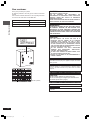 2
2
-
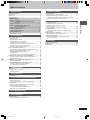 3
3
-
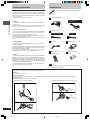 4
4
-
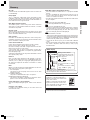 5
5
-
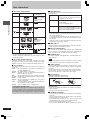 6
6
-
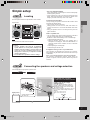 7
7
-
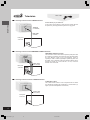 8
8
-
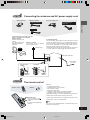 9
9
-
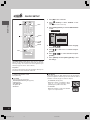 10
10
-
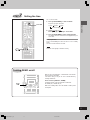 11
11
-
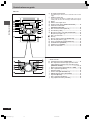 12
12
-
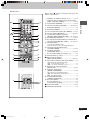 13
13
-
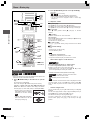 14
14
-
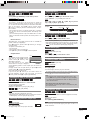 15
15
-
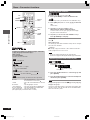 16
16
-
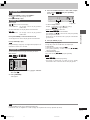 17
17
-
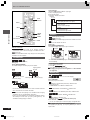 18
18
-
 19
19
-
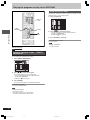 20
20
-
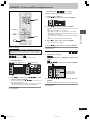 21
21
-
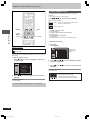 22
22
-
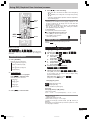 23
23
-
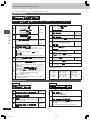 24
24
-
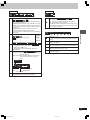 25
25
-
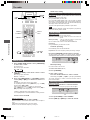 26
26
-
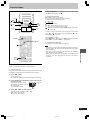 27
27
-
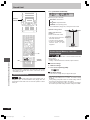 28
28
-
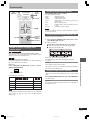 29
29
-
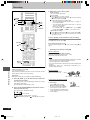 30
30
-
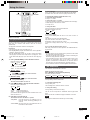 31
31
-
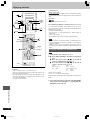 32
32
-
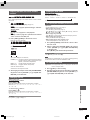 33
33
-
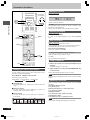 34
34
-
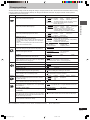 35
35
-
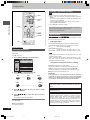 36
36
-
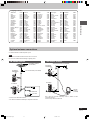 37
37
-
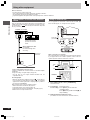 38
38
-
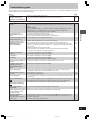 39
39
-
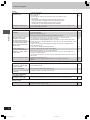 40
40
-
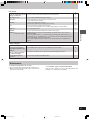 41
41
-
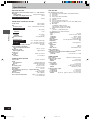 42
42
-
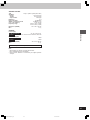 43
43
-
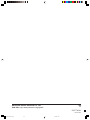 44
44
Panasonic SCVK61D Operating instructions
- Category
- Cassette players
- Type
- Operating instructions
Ask a question and I''ll find the answer in the document
Finding information in a document is now easier with AI
Related papers
-
Panasonic SCPM39D Owner's manual
-
Panasonic SCPM39D Owner's manual
-
Panasonic SCHT850 Owner's manual
-
Panasonic DVDS27 Owner's manual
-
Panasonic SC-HT878 User manual
-
Panasonic SCHT330 Owner's manual
-
Panasonic SC-HT840 Operating Instructions Manual
-
Panasonic SCHT928 User manual
-
Panasonic SCHT880 User manual
-
Panasonic SCHT928 Operating instructions