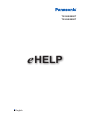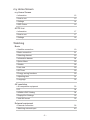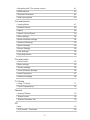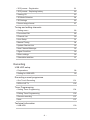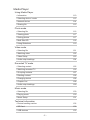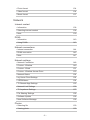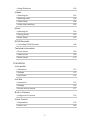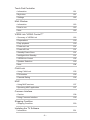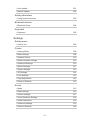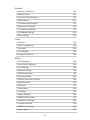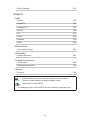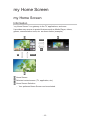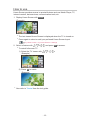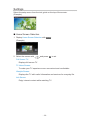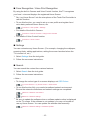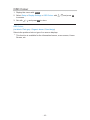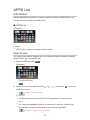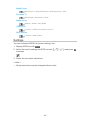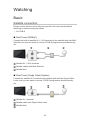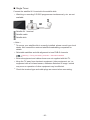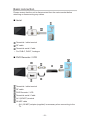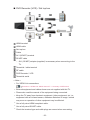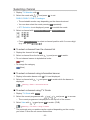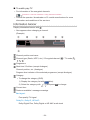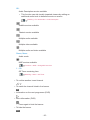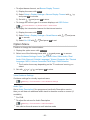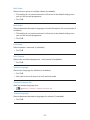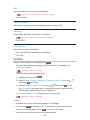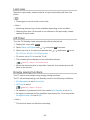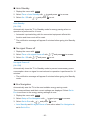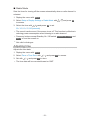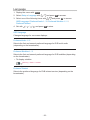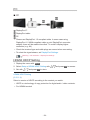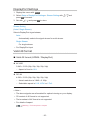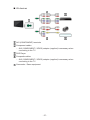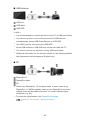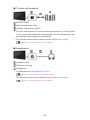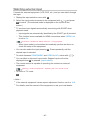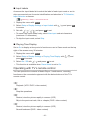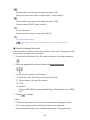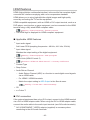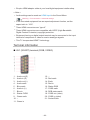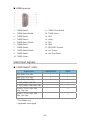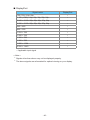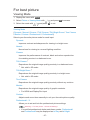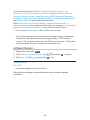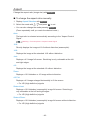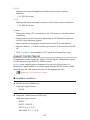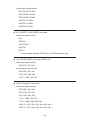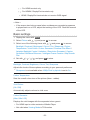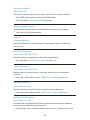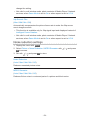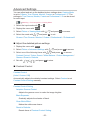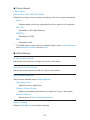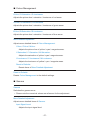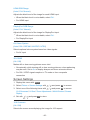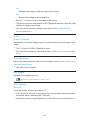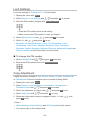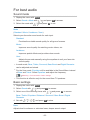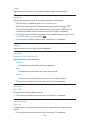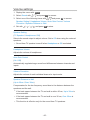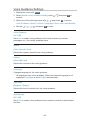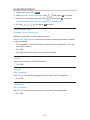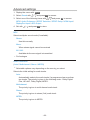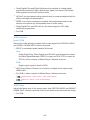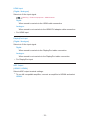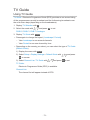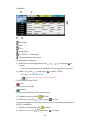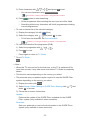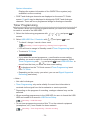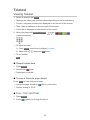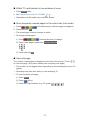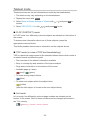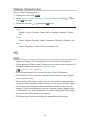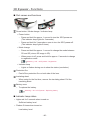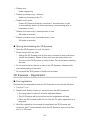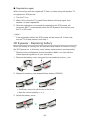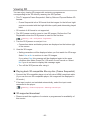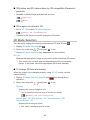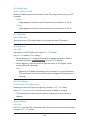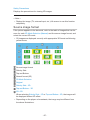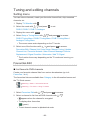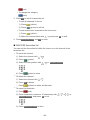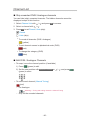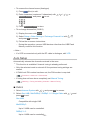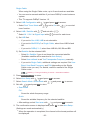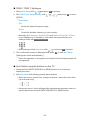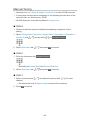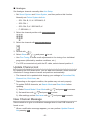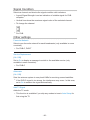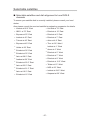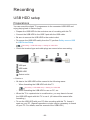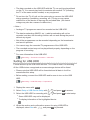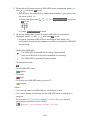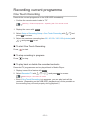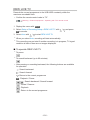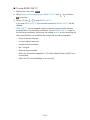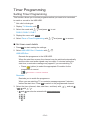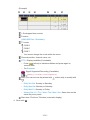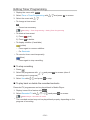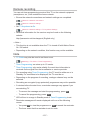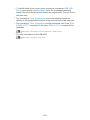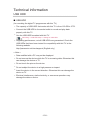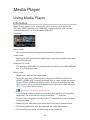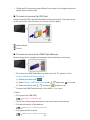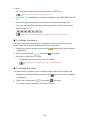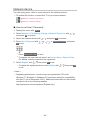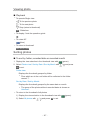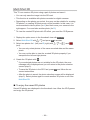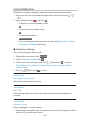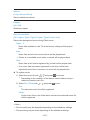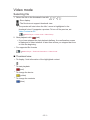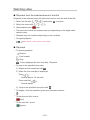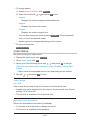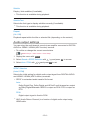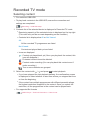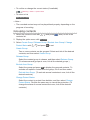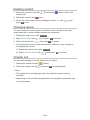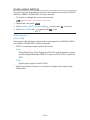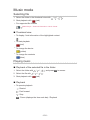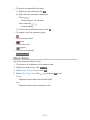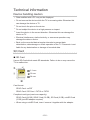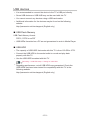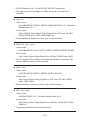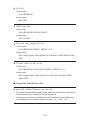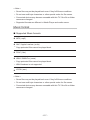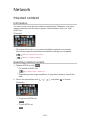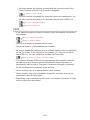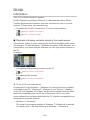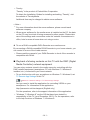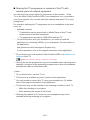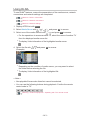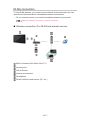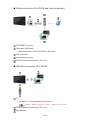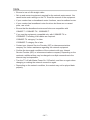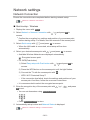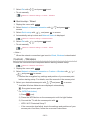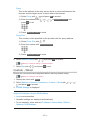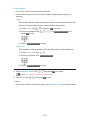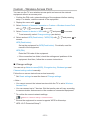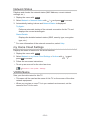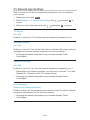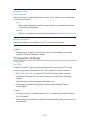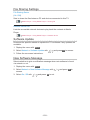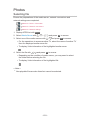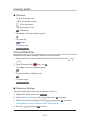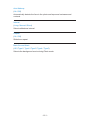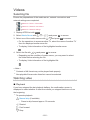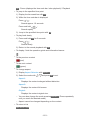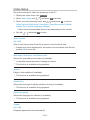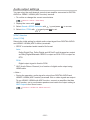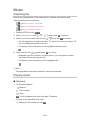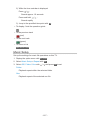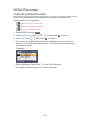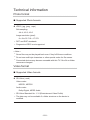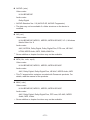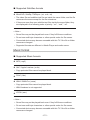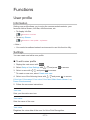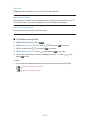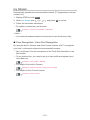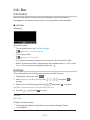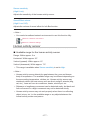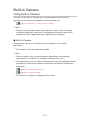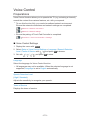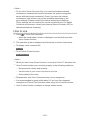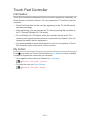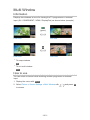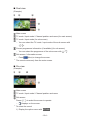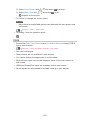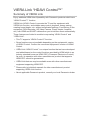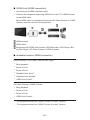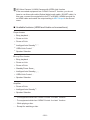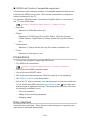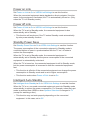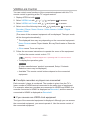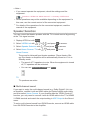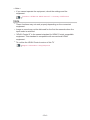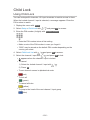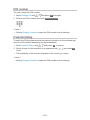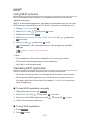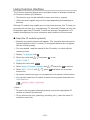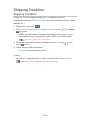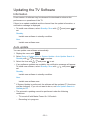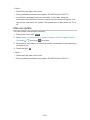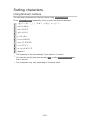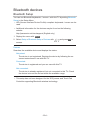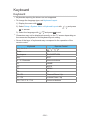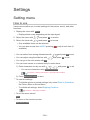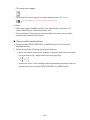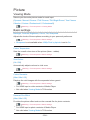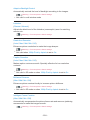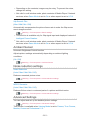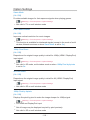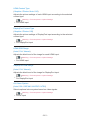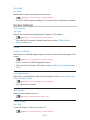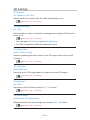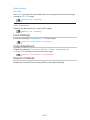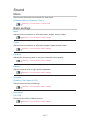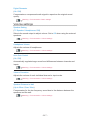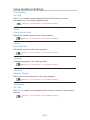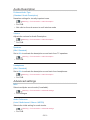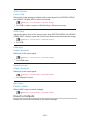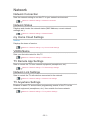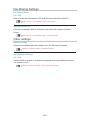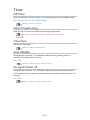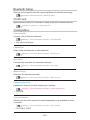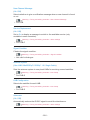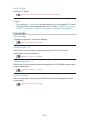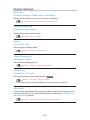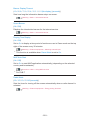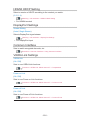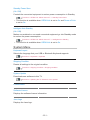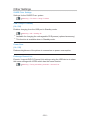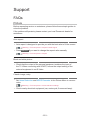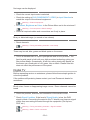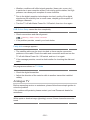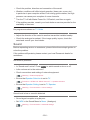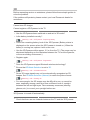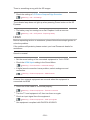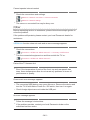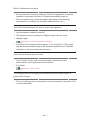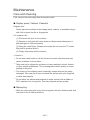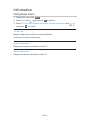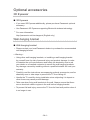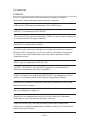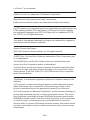Panasonic TX65AX800T Operating instructions
- Category
- LCD TVs
- Type
- Operating instructions
This manual is also suitable for

TX-50AX800T
TX-65AX800T
e
HELP
English

- 2 -
my Home Screen
my Home Screen
•Information 12
•How to use 13
•Settings 14
•OSD Colour 16
APPS List
•Information 17
•How to use 17
•Settings 18
Watching
Basic
•Satellite connection 19
•Basic connection 21
•Selecting channel 23
•Information banner 24
•Option Menu 26
•Subtitle 28
•Last view 29
•Off Timer 29
•Energy saving functions 29
•Adjusting time 31
•Language 32
4K resolution
•4K compatible equipment 33
•PC 34
•HDMI4 HDCP Setting 34
•DisplayPort Settings 35
•Valid 4K format 35
External equipment
•External connection 36
•Watching external input 40

- 3 -
•Operating with TV’s remote control 41
•HDMI features 43
•Terminal information 44
•Valid input signals 45
For best picture
•Viewing Mode 47
•Ambient Sensor 48
•Aspect 49
•Aspect Control Signal 50
•Basic settings 52
•Noise reduction settings 54
•Advanced Settings 55
•Option Settings 58
•Screen Settings 60
•Lock Settings 62
•Copy Adjustment 62
For best audio
•Sound mode 63
•Basic settings 63
•Volume settings 65
•Voice Guidance Settings 66
•Audio Description 67
•Advanced settings 68
TV Guide
•Using TV Guide 71
•Timer Programming 74
Teletext
•Viewing Teletext 76
•Teletext mode 78
•Teletext Character Set 79
3D
•Note 79
•3D Eyewear - Functions 80

- 4 -
•3D Eyewear - Registration 81
•3D Eyewear - Replacing battery 82
•Viewing 3D 83
•3D Mode Selection 84
•3D Settings 85
•Source image format 87
Tuning and editing channels
•Setting menu 88
•Favourites Edit 88
•Channel List 90
•Auto Setup 91
•Manual Tuning 94
•Update Channel List 95
•New Channel Message 95
•Signal Condition 96
•Other settings 96
•Selectable satellites 97
Recording
USB HDD setup
•Preparations 98
•Setting for USB HDD 99
Recording current programme
•One Touch Recording 101
•REW LIVE TV 102
Timer Programming
•Setting Timer Programming 104
•Editing Timer Programming 106
•Remote recording 107
•Note 107
Technical information
•USB HDD 109

- 5 -
Media Player
Using Media Player
•Information 110
•Selecting device / mode 112
•Network device 114
•Sharing file 115
Photo mode
•Selecting file 116
•Viewing photo 117
•Sorting photos 117
•Multi Shot 3D 118
•Using Slideshow 119
Video mode
•Selecting file 121
•Watching video 122
•Video Setup 123
•Audio output settings 124
Recorded TV mode
•Selecting content 125
•Watching recorded TV 126
•Grouping contents 127
•Deleting content 128
•Changing device 128
•Chapter List 128
•Audio output settings 129
Music mode
•Selecting file 130
•Playing music 130
•Music Setup 131
Technical information
•Device handling caution 132
•SD Card 132
•USB devices 133

- 6 -
•Photo format 134
•Video format 134
•Music format 137
Network
Internet content
•Information 138
•Selecting internet content 138
•Note 139
DLNA
•Information 140
•Using DLNA 143
Network connections
•Internet connection 144
•DLNA connection 145
•Note 147
Network settings
•Network Connection 148
•Custom - Wireless 149
•Custom - Wired 151
•Custom - Wireless Access Point 153
•Network Status 154
•my Home Cloud Settings 154
•VIERA Name 154
•TV Remote App Settings 155
•Network Link Settings 156
•TV Anywhere Settings 157
•File Sharing Settings 158
•Software Update 158
•New Software Message 158
Photos
•Selecting file 159
•Viewing photo 160

- 7 -
•Using Slideshow 160
Videos
•Selecting file 162
•Watching video 162
•Video Setup 164
•Audio output settings 165
Music
•Selecting file 166
•Playing music 166
•Music Setup 167
DIGA Recorder
•Controlling DIGA Recorder 168
Technical information
•Photo format 169
•Video format 169
•Music format 172
Functions
User profile
•Information 173
•Settings 173
•my Stream 175
Info Bar
•Information 176
•Settings 176
•Human activity sensor 177
Built-in Camera
•Using built-in Camera 178
Voice Control
•Preparations 179
•How to use 180

- 8 -
Touch Pad Controller
•Information 181
•My button 181
•Settings 182
Multi Window
•Information 183
•How to use 183
•Note 185
VIERA Link “HDAVI Control™”
•Summary of VIERA Link 186
•Preparations 190
•Easy playback 190
•Power on Link 191
•Power off Link 191
•Standby Power Save 191
•Intelligent Auto Standby 191
•VIERA Link Control 192
•Speaker Selection 193
•Note 194
Child Lock
•Using Child Lock 195
•PIN number 196
•Parental Rating 196
MHP
•Using MHP services 197
•Operating MHP application 197
Common Interface
•Caution 198
•Using Common Interface 199
Shipping Condition
•Shipping Condition 200
Updating the TV Software
•Information 201

- 9 -
•Auto update 201
•Manual update 202
Setting characters
•Using Numeric buttons 203
Bluetooth devices
•Bluetooth Setup 204
Keyboard
•Keyboard 205
Settings
Setting menu
•How to use 206
Picture
•Viewing Mode 208
•Basic settings 208
•Ambient Sensor 210
•Noise reduction settings 210
•Advanced Settings 210
•Option Settings 211
•Screen Settings 213
•3D Settings 214
•Lock Settings 215
•Copy Adjustment 215
•Reset to Defaults 215
Sound
•Mode 216
•Basic settings 216
•Volume settings 217
•Voice Guidance Settings 218
•Audio Description 219
•Advanced settings 219
•Reset to Defaults 220

- 10 -
Network
•Network Connection 221
•Network Status 221
•my Home Cloud Settings 221
•VIERA Name 221
•TV Remote App Settings 221
•Network Link Settings 221
•TV Anywhere Settings 221
•File Sharing Settings 222
•Other settings 222
Timer
•Off Timer 223
•Timer Programming 223
•Time Zone 223
•Auto Standby 223
•No signal Power off 223
Setup
•Eco Navigation 224
•Voice Control Settings 224
•User Settings 224
•Info Bar Settings 224
•USB Device Setup 224
•Recording Setup 224
•VIERA Touch Pad Controller 224
•Bluetooth Setup 225
•Child Lock 225
•Tuning Menu 225
•Language 227
•Display Settings 228
•HDMI4 HDCP Setting 230
•DisplayPort Settings 230
•Common Interface 230
•VIERA Link Settings 230
•System Menu 231

- 11 -
•Other Settings 232
Support
FAQs
•Picture 233
•Digital TV 234
•Analogue TV 235
•Sound 236
•3D 237
•HDMI 238
•Network 239
•Other 240
Maintenance
•Care and Cleaning 242
Information
•Using Help menu 243
Optional accessories
•3D Eyewear 244
•Wall-hanging bracket 244
Licence
•Licence 245
OK Letters enclosed in a box indicate remote control buttons.
Menu Letters in cyan indicate on-screen display items.
References in this eHELP
●
The images shown in this eHELP are for illustrative purposes only.

- 12 -
my Home Screen
my Home Screen
Information
“my Home Screen” is a gateway to the TV, applications, and more.
It provides easy access to special features such as Media Player, videos,
games, communication tools, etc. as shown below (example).
HOME
OK
OK HOME
Home Screen
Selected content screen (TV, application, etc.)
Home Screen Selection
– Your preferred Home Screen can be selected.

- 13 -
How to use
Home Screen provides access to special features such as Media Player, TV,
internet content, data services, communication tools, etc.
1. Display Home Screen with HOME.
(Example)
●
The last viewed Home Screen is displayed when the TV is turned on.
●
Press again to select or add your preferred Home Screen layout.
my Home Screen > my Home Screen > Settings
2. Select a feature with / / / and press OK to access.
●
To watch full-screen TV
1) Select the TV viewer with
/ / / .
(Example)
2) Press OK to watch.
(Example)
●
Also refer to Tutorial from the tool guide.

- 14 -
Settings
Select the setup menu from the tool guide on the top of the screen.
(Example)
■ Home Screen Selection
1. Display Home Screen Selection with HOME.
(Example)
2. Select the screen with / and press OK to set.
Full Screen TV:
Displays full-screen TV.
TV Home Screen:
To make your TV experience more convenient and comfortable
Lifestyle Screen:
Displays the TV with useful information and services for everyday life.
Info Screen:
Enjoy internet content while watching TV.

- 15 -
■ Face Recognition / Voice Print Recognition
By using the built-in Camera and Voice Control function, this TV recognises
your face / voice and displays the registered Home Screen.
●
Say “my Home Screen” into the microphone of the Touch Pad Controller to
use this function.
●
To use this function, you need to set up a user profile and register face /
voice data, preferred Home Screen, etc.
Functions > User profile > Settings
●
For details of the built-in Camera
Functions > Built-in Camera > Using built-in Camera
●
For details of Voice Control function
Functions > Voice Control
■ Settings
You can customise any Home Screen. (For example, changing the wallpaper,
renaming freely, editing applications, setting the screen launched when the
TV is turned on, etc.)
1. Select Settings from the tool guide.
2. Follow the on-screen instructions.
■ Search
You can search the content from various features.
1. Select Search from the tool guide.
2. Follow the on-screen instructions.
= Note =
●
To change the colour type of on-screen displays, set OSD Colour.
my Home Screen > my Home Screen > OSD Colour
●
To use this function fully, you need a broadband network environment.
Ensure the network connections and network settings are completed.
Network > Network connections
Network > Network settings
●
Be sure to update the software when a software update notice is displayed
on the TV screen. If the software is not updated, you may not be able to
use my Home Screen. You can update the software later manually.
Network > Network settings > Software Update

- 16 -
OSD Colour
1. Display the menu with MENU.
2. Select Setup > Display Settings > OSD Colour with
/ and press OK
to access.
3. Set with
/ and press OK to store.
OSD Colour
(Jet black / Pale grey / Organic brown / Sand beige)
Selects the preferred colour type of on-screen displays.
●
This function is available for the information banner, menu screen, Home
Screen, etc.

- 17 -
APPS List
Information
Various applications (internet contents, network contents, Media Player, etc.)
can be accessed easily from APPS List.
■ APPS List
(Example)
= Note =
●
APPS List is subject to change without notice.
How to use
You can access special features such as internet contents, network contents,
Media Player, etc. from APPS List.
1. Display APPS List with APPS.
(Example)
●
To exit APPS List
EXIT
2. Select an icon of the features with
/ / / and press OK to access.
Internet contents
Network > Internet content
my Stream
●
Provides recommended contents (TV programme, internet content,
etc.).
●
You need a broadband network environment to use this function fully.
●
Follow the on-screen instructions to operate the application.
Functions > User profile > my Stream

- 18 -
Media Player
Media Player > Using Media Player > Selecting device / mode
Recorded TV
Media Player > Recorded TV mode
Media Server
Network > DLNA > Using DLNA
VIERA Link
Functions > VIERA Link “HDAVI Control™”
Multi Window
Functions > Multi Window
Settings
You can customise APPS List (screen settings, etc.).
1. Display APPS List with APPS.
2. Select the icon for settings on APPS List with
/ / / and press OK
to access.
3. Follow the on-screen instructions.
= Note =
●
Setup menu items may be changed without notice.

- 19 -
Watching
Basic
Satellite connection
Please ensure that the unit is disconnected from the mains socket before
attaching or disconnecting any cables.
●
For DVB-S
■ Dual Tuner (DiSEqC)
Connect the both of satellite IN 1 / IN 2 terminals to the satellite dish with Multi
Switcher, and you can watch or record 2 DVB-S programmes simultaneously,
etc.
Satellite IN 1 / IN 2 terminals
Satellite cables with Multi Switcher
Satellite dish
■ Dual Tuner (Single Cable System)
Connect the satellite IN 1 terminal to the satellite dish with the Single Cable
router, and you can watch or record 2 DVB-S programmes simultaneously,
etc.
Satellite IN 1 terminal
Satellite cable with Single Cable router
Satellite dish

- 20 -
■ Single Tuner
Connect the satellite IN 1 terminal to the satellite dish.
●
Watching or recording 2 DVB-S programmes simultaneously, etc. are not
available.
Satellite IN 1 terminal
Satellite cable
Satellite dish
= Note =
●
To ensure your satellite dish is correctly installed, please consult your local
dealer. Also consult the received satellite broadcasting companies for
details.
●
Selectable satellites and dish alignment to tune DVB-S channels
Watching > Tuning and editing channels > Selectable satellites
●
External equipment and cables shown are not supplied with this TV.
●
Keep the TV away from electronic equipment (video equipment, etc.) or
equipment with an infrared sensor, otherwise distortion of image / sound
may occur or operation of other equipment may be affected.
●
Check the terminal type and cable plugs are correct when connecting.
Page is loading ...
Page is loading ...
Page is loading ...
Page is loading ...
Page is loading ...
Page is loading ...
Page is loading ...
Page is loading ...
Page is loading ...
Page is loading ...
Page is loading ...
Page is loading ...
Page is loading ...
Page is loading ...
Page is loading ...
Page is loading ...
Page is loading ...
Page is loading ...
Page is loading ...
Page is loading ...
Page is loading ...
Page is loading ...
Page is loading ...
Page is loading ...
Page is loading ...
Page is loading ...
Page is loading ...
Page is loading ...
Page is loading ...
Page is loading ...
Page is loading ...
Page is loading ...
Page is loading ...
Page is loading ...
Page is loading ...
Page is loading ...
Page is loading ...
Page is loading ...
Page is loading ...
Page is loading ...
Page is loading ...
Page is loading ...
Page is loading ...
Page is loading ...
Page is loading ...
Page is loading ...
Page is loading ...
Page is loading ...
Page is loading ...
Page is loading ...
Page is loading ...
Page is loading ...
Page is loading ...
Page is loading ...
Page is loading ...
Page is loading ...
Page is loading ...
Page is loading ...
Page is loading ...
Page is loading ...
Page is loading ...
Page is loading ...
Page is loading ...
Page is loading ...
Page is loading ...
Page is loading ...
Page is loading ...
Page is loading ...
Page is loading ...
Page is loading ...
Page is loading ...
Page is loading ...
Page is loading ...
Page is loading ...
Page is loading ...
Page is loading ...
Page is loading ...
Page is loading ...
Page is loading ...
Page is loading ...
Page is loading ...
Page is loading ...
Page is loading ...
Page is loading ...
Page is loading ...
Page is loading ...
Page is loading ...
Page is loading ...
Page is loading ...
Page is loading ...
Page is loading ...
Page is loading ...
Page is loading ...
Page is loading ...
Page is loading ...
Page is loading ...
Page is loading ...
Page is loading ...
Page is loading ...
Page is loading ...
Page is loading ...
Page is loading ...
Page is loading ...
Page is loading ...
Page is loading ...
Page is loading ...
Page is loading ...
Page is loading ...
Page is loading ...
Page is loading ...
Page is loading ...
Page is loading ...
Page is loading ...
Page is loading ...
Page is loading ...
Page is loading ...
Page is loading ...
Page is loading ...
Page is loading ...
Page is loading ...
Page is loading ...
Page is loading ...
Page is loading ...
Page is loading ...
Page is loading ...
Page is loading ...
Page is loading ...
Page is loading ...
Page is loading ...
Page is loading ...
Page is loading ...
Page is loading ...
Page is loading ...
Page is loading ...
Page is loading ...
Page is loading ...
Page is loading ...
Page is loading ...
Page is loading ...
Page is loading ...
Page is loading ...
Page is loading ...
Page is loading ...
Page is loading ...
Page is loading ...
Page is loading ...
Page is loading ...
Page is loading ...
Page is loading ...
Page is loading ...
Page is loading ...
Page is loading ...
Page is loading ...
Page is loading ...
Page is loading ...
Page is loading ...
Page is loading ...
Page is loading ...
Page is loading ...
Page is loading ...
Page is loading ...
Page is loading ...
Page is loading ...
Page is loading ...
Page is loading ...
Page is loading ...
Page is loading ...
Page is loading ...
Page is loading ...
Page is loading ...
Page is loading ...
Page is loading ...
Page is loading ...
Page is loading ...
Page is loading ...
Page is loading ...
Page is loading ...
Page is loading ...
Page is loading ...
Page is loading ...
Page is loading ...
Page is loading ...
Page is loading ...
Page is loading ...
Page is loading ...
Page is loading ...
Page is loading ...
Page is loading ...
Page is loading ...
Page is loading ...
Page is loading ...
Page is loading ...
Page is loading ...
Page is loading ...
Page is loading ...
Page is loading ...
Page is loading ...
Page is loading ...
Page is loading ...
Page is loading ...
Page is loading ...
Page is loading ...
Page is loading ...
Page is loading ...
Page is loading ...
Page is loading ...
Page is loading ...
Page is loading ...
Page is loading ...
Page is loading ...
Page is loading ...
Page is loading ...
Page is loading ...
Page is loading ...
Page is loading ...
Page is loading ...
Page is loading ...
Page is loading ...
Page is loading ...
Page is loading ...
Page is loading ...
Page is loading ...
Page is loading ...
Page is loading ...
Page is loading ...
Page is loading ...
Page is loading ...
Page is loading ...
-
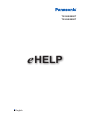 1
1
-
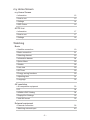 2
2
-
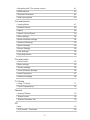 3
3
-
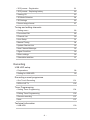 4
4
-
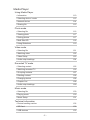 5
5
-
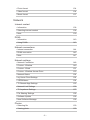 6
6
-
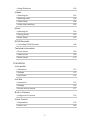 7
7
-
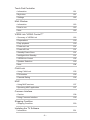 8
8
-
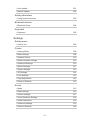 9
9
-
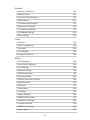 10
10
-
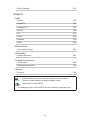 11
11
-
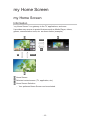 12
12
-
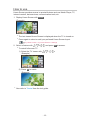 13
13
-
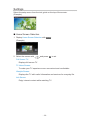 14
14
-
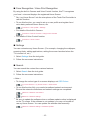 15
15
-
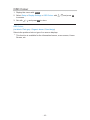 16
16
-
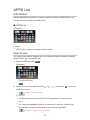 17
17
-
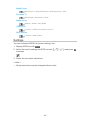 18
18
-
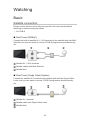 19
19
-
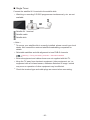 20
20
-
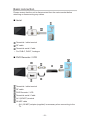 21
21
-
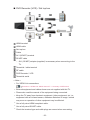 22
22
-
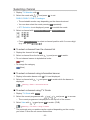 23
23
-
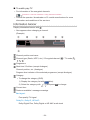 24
24
-
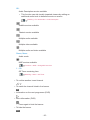 25
25
-
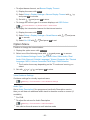 26
26
-
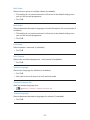 27
27
-
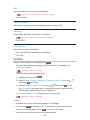 28
28
-
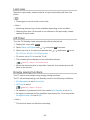 29
29
-
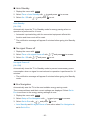 30
30
-
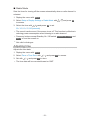 31
31
-
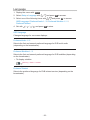 32
32
-
 33
33
-
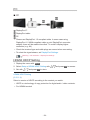 34
34
-
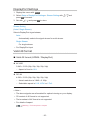 35
35
-
 36
36
-
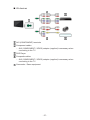 37
37
-
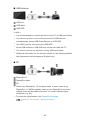 38
38
-
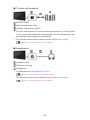 39
39
-
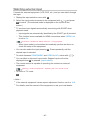 40
40
-
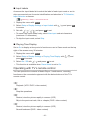 41
41
-
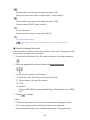 42
42
-
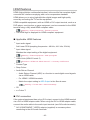 43
43
-
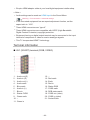 44
44
-
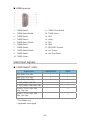 45
45
-
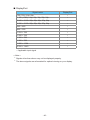 46
46
-
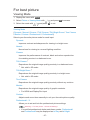 47
47
-
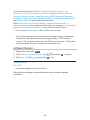 48
48
-
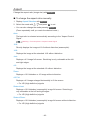 49
49
-
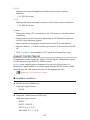 50
50
-
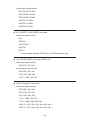 51
51
-
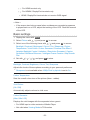 52
52
-
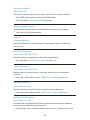 53
53
-
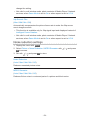 54
54
-
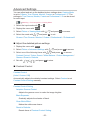 55
55
-
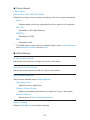 56
56
-
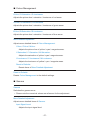 57
57
-
 58
58
-
 59
59
-
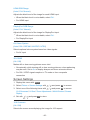 60
60
-
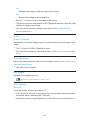 61
61
-
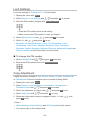 62
62
-
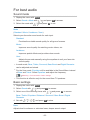 63
63
-
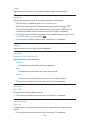 64
64
-
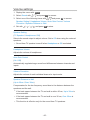 65
65
-
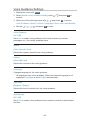 66
66
-
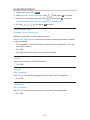 67
67
-
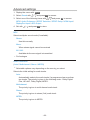 68
68
-
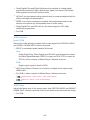 69
69
-
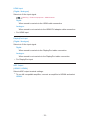 70
70
-
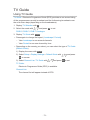 71
71
-
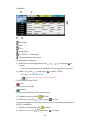 72
72
-
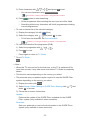 73
73
-
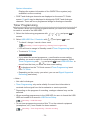 74
74
-
 75
75
-
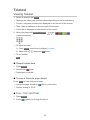 76
76
-
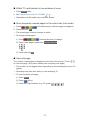 77
77
-
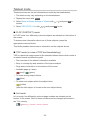 78
78
-
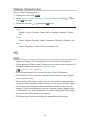 79
79
-
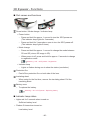 80
80
-
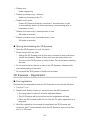 81
81
-
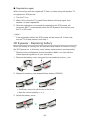 82
82
-
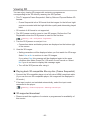 83
83
-
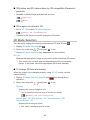 84
84
-
 85
85
-
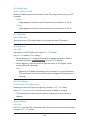 86
86
-
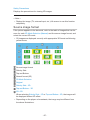 87
87
-
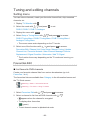 88
88
-
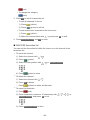 89
89
-
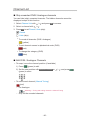 90
90
-
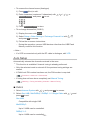 91
91
-
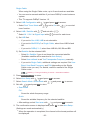 92
92
-
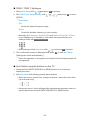 93
93
-
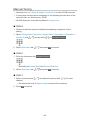 94
94
-
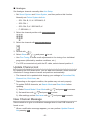 95
95
-
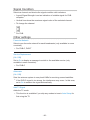 96
96
-
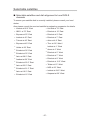 97
97
-
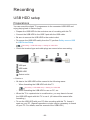 98
98
-
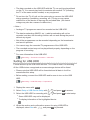 99
99
-
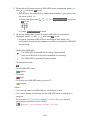 100
100
-
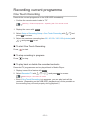 101
101
-
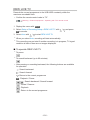 102
102
-
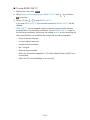 103
103
-
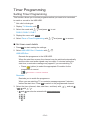 104
104
-
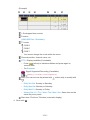 105
105
-
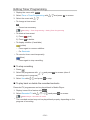 106
106
-
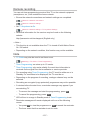 107
107
-
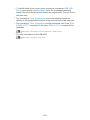 108
108
-
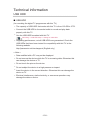 109
109
-
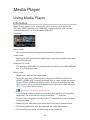 110
110
-
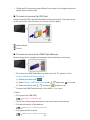 111
111
-
 112
112
-
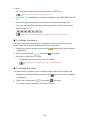 113
113
-
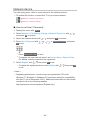 114
114
-
 115
115
-
 116
116
-
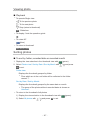 117
117
-
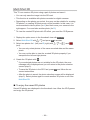 118
118
-
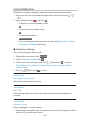 119
119
-
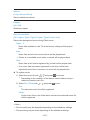 120
120
-
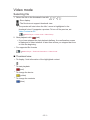 121
121
-
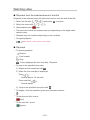 122
122
-
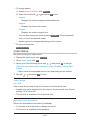 123
123
-
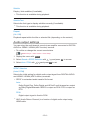 124
124
-
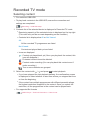 125
125
-
 126
126
-
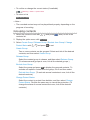 127
127
-
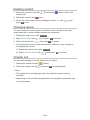 128
128
-
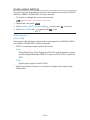 129
129
-
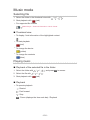 130
130
-
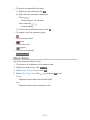 131
131
-
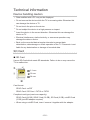 132
132
-
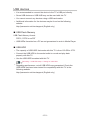 133
133
-
 134
134
-
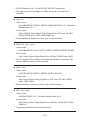 135
135
-
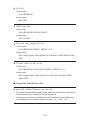 136
136
-
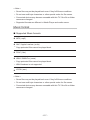 137
137
-
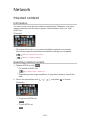 138
138
-
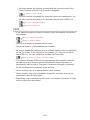 139
139
-
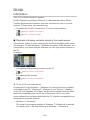 140
140
-
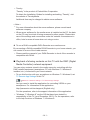 141
141
-
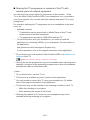 142
142
-
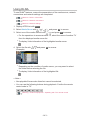 143
143
-
 144
144
-
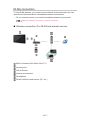 145
145
-
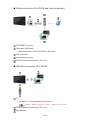 146
146
-
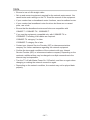 147
147
-
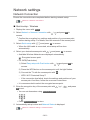 148
148
-
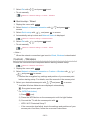 149
149
-
 150
150
-
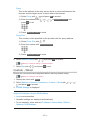 151
151
-
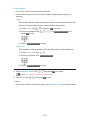 152
152
-
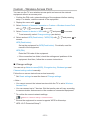 153
153
-
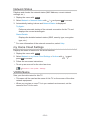 154
154
-
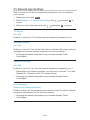 155
155
-
 156
156
-
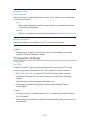 157
157
-
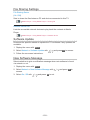 158
158
-
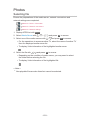 159
159
-
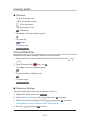 160
160
-
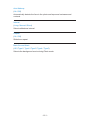 161
161
-
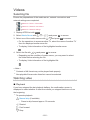 162
162
-
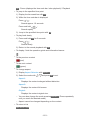 163
163
-
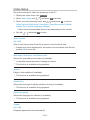 164
164
-
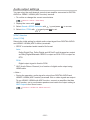 165
165
-
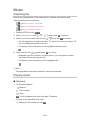 166
166
-
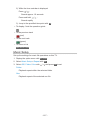 167
167
-
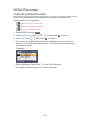 168
168
-
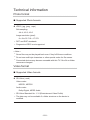 169
169
-
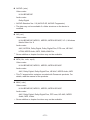 170
170
-
 171
171
-
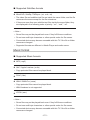 172
172
-
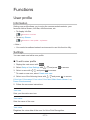 173
173
-
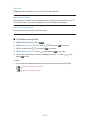 174
174
-
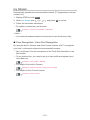 175
175
-
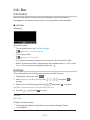 176
176
-
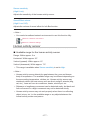 177
177
-
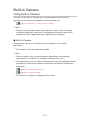 178
178
-
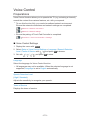 179
179
-
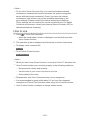 180
180
-
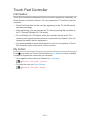 181
181
-
 182
182
-
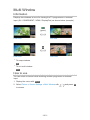 183
183
-
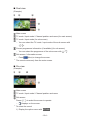 184
184
-
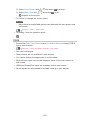 185
185
-
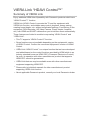 186
186
-
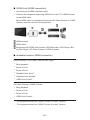 187
187
-
 188
188
-
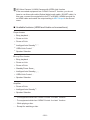 189
189
-
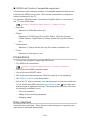 190
190
-
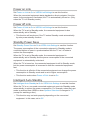 191
191
-
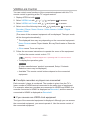 192
192
-
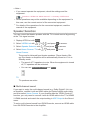 193
193
-
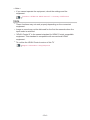 194
194
-
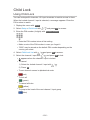 195
195
-
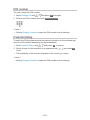 196
196
-
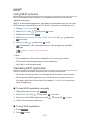 197
197
-
 198
198
-
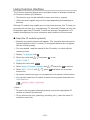 199
199
-
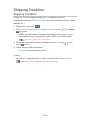 200
200
-
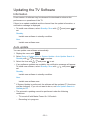 201
201
-
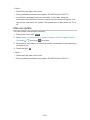 202
202
-
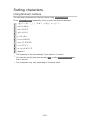 203
203
-
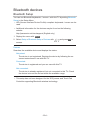 204
204
-
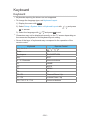 205
205
-
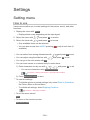 206
206
-
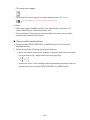 207
207
-
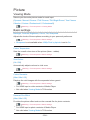 208
208
-
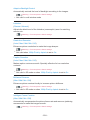 209
209
-
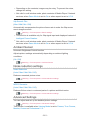 210
210
-
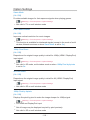 211
211
-
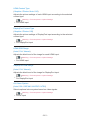 212
212
-
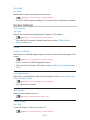 213
213
-
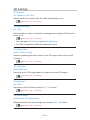 214
214
-
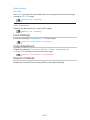 215
215
-
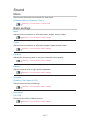 216
216
-
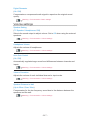 217
217
-
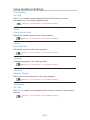 218
218
-
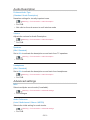 219
219
-
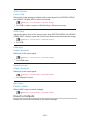 220
220
-
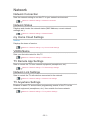 221
221
-
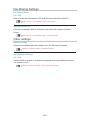 222
222
-
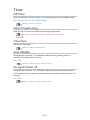 223
223
-
 224
224
-
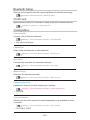 225
225
-
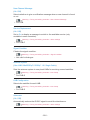 226
226
-
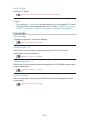 227
227
-
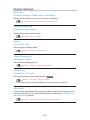 228
228
-
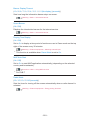 229
229
-
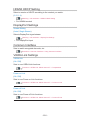 230
230
-
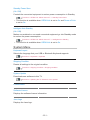 231
231
-
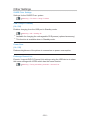 232
232
-
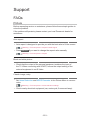 233
233
-
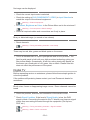 234
234
-
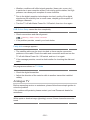 235
235
-
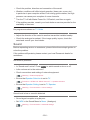 236
236
-
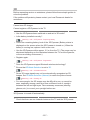 237
237
-
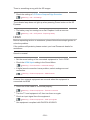 238
238
-
 239
239
-
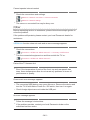 240
240
-
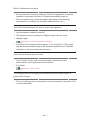 241
241
-
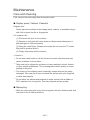 242
242
-
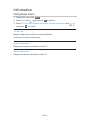 243
243
-
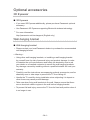 244
244
-
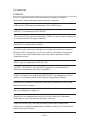 245
245
-
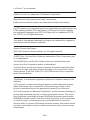 246
246
-
 247
247
-
 248
248
Panasonic TX65AX800T Operating instructions
- Category
- LCD TVs
- Type
- Operating instructions
- This manual is also suitable for
Ask a question and I''ll find the answer in the document
Finding information in a document is now easier with AI
Related papers
-
Panasonic TX-50AX800E User manual
-
Panasonic TX55AX900T Operating instructions
-
Panasonic TX-65AX900E Owner's manual
-
Panasonic TX-85X940E Owner's manual
-
Panasonic TX-47AS750E Owner's manual
-
Panasonic TX60ASR800 Operating instructions
-
Panasonic TXL47WT60T Operating instructions
-
Panasonic TH-85X940A Viera Help Manual
-
Panasonic TXL47FT60Y Operating instructions
-
Panasonic TXL42FT60E Operating instructions