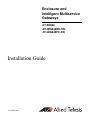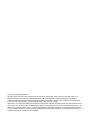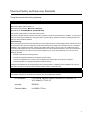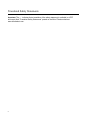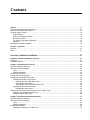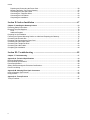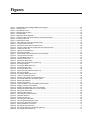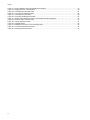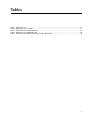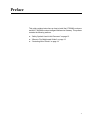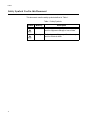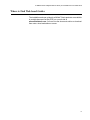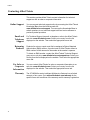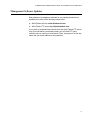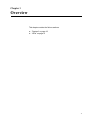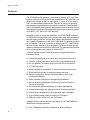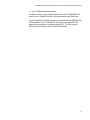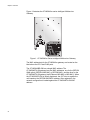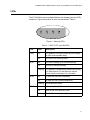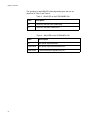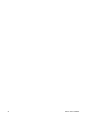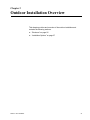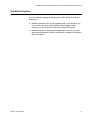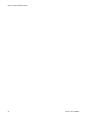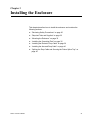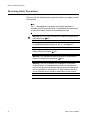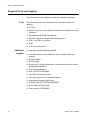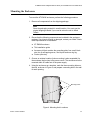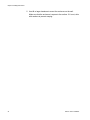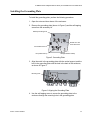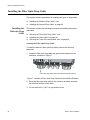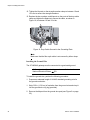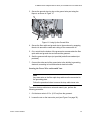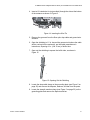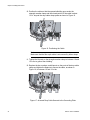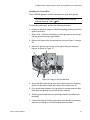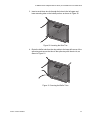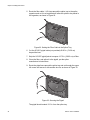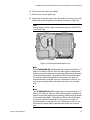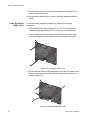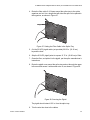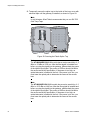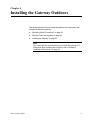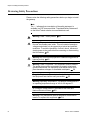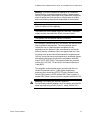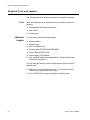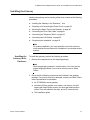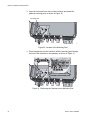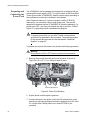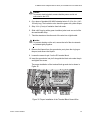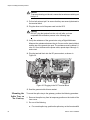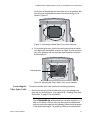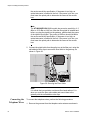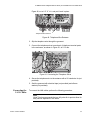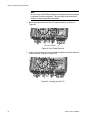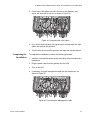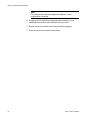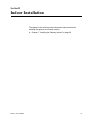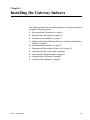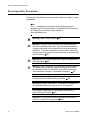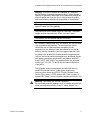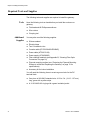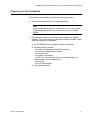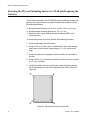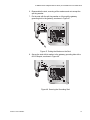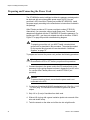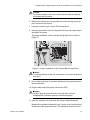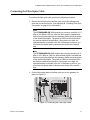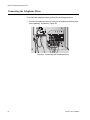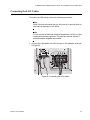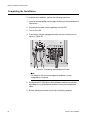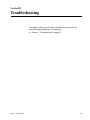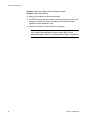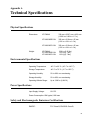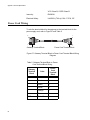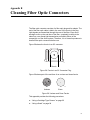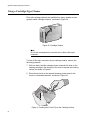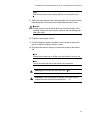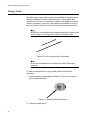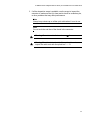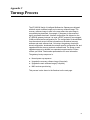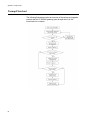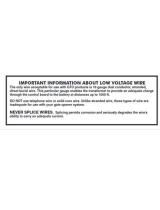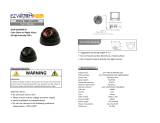Allied Telesis AT-iMG646BD-ON User manual
- Category
- Gateways/controllers
- Type
- User manual
This manual is also suitable for

613-000287 Rev D
Enclosure and
Intelligent Multiservice
Gateways
AT-EN646
AT-iMG646BD-ON
AT-iMG646PX-ON
Installation Guide

Copyright © 2006 Allied Telesis, Inc.
All rights reserved. No part of this publication may be reproduced without prior written permission from Allied Telesis, Inc.
Microsoft and Internet Explorer are registered trademarks of Microsoft Corporation. Netscape Navigator is a registered
trademark of Netscape Communications Corporation. All other product names, company names, logos or other designations
mentioned herein are trademarks or registered trademarks of their respective owners.
Allied Telesis, Inc. reserves the right to make changes in specifications and other information contained in this document without
prior written notice. The information provided herein is subject to change without notice. In no event shall Allied Telesis, Inc. be
liable for any incidental, special, indirect, or consequential damages whatsoever, including but not limited to lost profits, arising
out of or related to this manual or the information contained herein, even if Allied Telesis, Inc. has been advised of, known, or
should have known, the possibility of such damages.

3
Electrical Safety and Emissions Standards
This product meets the following standards.
RFI Emissions FCC Class B, EN55022 Class B, EN61000-3-2, EN61000-3-3,
VCCI Class B, C-TICK, CE
Immunity EN55024
Electrical Safety UL 60950 (
C
TUV
US
)
U.S. Federal Communications Commission
Declaration of Conformity
Manufacturer Name: Allied Telesis, Inc.
Declares that the product(s): Multiservice Gateways
Model Numbers: AT-iMG646BD-ON, AT-iMG646PX-ON
This product complies with FCC Part 15B, Class B Limits:
This device complies with part 15 of the FCC Rules. Operation is subject to the following two conditions: (1) This device
must not cause harmful interference, and (2) this device must accept any interference received, including interference
that may cause undesired operation.
Radiated Energy
Note: This equipment has been tested and found to comply with the limits for a Class B digital device pursuant to Part 15
of FCC Rules. These limits are designed to provide reasonable protection against harmful interference in a residential
installation. This equipment generates, uses and can radiate radio frequency energy and, if not installed and used in
accordance with instructions, may cause harmful interference to radio or television reception, which can be determined
by turning the equipment off and on. The user is encouraged to try to correct the interference by one or more of the
following measures:
- Reorient or relocate the receiving antenna.
- Increase the separation between the equipment and the receiver.
- Connect the equipment into an outlet on a circuit different from that to which the receiver is connected.
- Consult the dealer or an experienced radio/TV technician for help.
Changes and modifications not expressly approved by the manufacturer or registrant of this equipment can void your
authority to operate this equipment under Federal Communications Commission rules.
Industry Canada
This Class B digital apparatus complies with Canadian ICES-003.
Cet appareil numérique de la classe B est conforme à la norme NMB-003 du Canada.

4
Translated Safety Statements
Important: The indicates that a translation of the safety statement is available in a PDF
document titled “Translated Safety Statements” posted on the Allied Telesis website at
www.alliedtelesis.com.

5
Preface ............................................................................................................................................................ 11
Safety Symbols Used in this Document ........................................................................................................... 12
Where to Find Web-based Guides ................................................................................................................... 13
Contacting Allied Telesis .................................................................................................................................. 14
Online Support ........................................................................................................................................... 14
Email and Telephone Support.................................................................................................................... 14
Returning Products .................................................................................................................................... 14
For Sales or Corporate Information............................................................................................................ 14
Warranty..................................................................................................................................................... 14
Management Software Updates ....................................................................................................................... 15
Chapter 1: Overview ...................................................................................................................................... 17
Features ........................................................................................................................................................... 18
LEDs................................................................................................................................................................. 21
Section I: Outdoor Installation ................................................................................ 23
Chapter 2: Outdoor Installation Overview ................................................................................................... 25
Enclosure.......................................................................................................................................................... 26
Installation Options ........................................................................................................................................... 27
Chapter 3: Installing the Enclosure ............................................................................................................. 29
Reviewing Safety Precautions.......................................................................................................................... 30
Required Tools and Supplies ........................................................................................................................... 32
Tools .......................................................................................................................................................... 32
Additional Supplies..................................................................................................................................... 32
Mounting the Enclosure.................................................................................................................................... 33
Installing the Grounding Plate .......................................................................................................................... 35
Installing the Fiber Optic Drop Cable................................................................................................................ 36
Installing the Dielectric Drop Cable ............................................................................................................ 36
Securing the Fiber Optic Drop Cable................................................................................................... 36
Installing the Ground Wire ................................................................................................................... 38
Securing the Tracer Wire and Aramid Yarn......................................................................................... 39
Installing the Armored Drop Cable ............................................................................................................. 40
Installing the Ground Wire ................................................................................................................... 43
Splicing the Drop Cable and Securing the Fusion Splice Tray......................................................................... 44
Using the Two-Part Metal Splice Tray........................................................................................................ 44
Using the Plastic Splice Tray ..................................................................................................................... 48
Chapter 4: Installing the Gateway Outdoors ............................................................................................... 51
Reviewing Safety Precautions.......................................................................................................................... 52
Required Tools and Supplies ........................................................................................................................... 54
Tools .......................................................................................................................................................... 54
Additional Supplies..................................................................................................................................... 54
Installing the Gateway ...................................................................................................................................... 55
Installing the Gateway in the Enclosure ..................................................................................................... 55
Contents

Contents
6
Preparing and Connecting the Power Cord................................................................................................ 58
Mounting the Splice Tray on the Gateway..................................................................................................60
Connecting the Fiber Optic Cable ..............................................................................................................61
Connecting the Telephone Wires ............................................................................................................... 62
Connecting the LAN Cables .......................................................................................................................63
Completing the Installation .........................................................................................................................65
Section II: Indoor Installation ..................................................................................67
Chapter 5: Installing the Gateway Indoors .................................................................................................. 69
Reviewing Safety Precautions ..........................................................................................................................70
Required Tools and Supplies............................................................................................................................ 72
Tools...........................................................................................................................................................72
Additional Supplies .....................................................................................................................................72
Preparing for the Installation .............................................................................................................................73
Fastening the Plywood Mounting Surface to a Wall and Preparing the Gateway............................................. 74
Connecting the Ground Wire ............................................................................................................................ 77
Preparing and Connecting the Power Cord ...................................................................................................... 78
Connecting the Fiber Optic Cable.....................................................................................................................81
Connecting the Telephone Wires......................................................................................................................82
Connecting the LAN Cables..............................................................................................................................83
Completing the Installation................................................................................................................................ 84
Section III: Troubleshooting ....................................................................................85
Chapter 7: Troubleshooting ..........................................................................................................................87
Appendix A: Technical Specifications ......................................................................................................... 89
Physical Specifications .....................................................................................................................................89
Environmental Specifications ............................................................................................................................89
Power Specifications.........................................................................................................................................89
Safety and Electromagnetic Emissions Certifications .......................................................................................89
Power Cord Wiring............................................................................................................................................90
Appendix B: Cleaning Fiber Optic Connectors ...........................................................................................91
Using a Cartridge-Type Cleaner ....................................................................................................................... 92
Using a Swab.................................................................................................................................................... 94
Appendix C: Turnup Process .......................................................................................................................97
Turnup Flowchart .............................................................................................................................................. 98

7
Figure 1. AT-iMG646xx Series Intelligent Multiservice Gateway.........................................................................................20
Figure 2. Gateway LEDs .....................................................................................................................................................21
Figure 3. AT-EN646 Enclosure............................................................................................................................................26
Figure 4. Mounting Hole Locations......................................................................................................................................33
Figure 5. Grounding Plate ...................................................................................................................................................35
Figure 6. Aligning the Grounding Plate................................................................................................................................35
Figure 7. Location of Fiber Optic Drop Cable and Ground Wire Entrance ..........................................................................36
Figure 8. Inserting the Wire Tie ...........................................................................................................................................37
Figure 9. Positioning the Cable ...........................................................................................................................................37
Figure 10. Drop Cable Secured to the Grounding Plate ......................................................................................................38
Figure 11. Lining Up the Ground Wire .................................................................................................................................39
Figure 12. Securing the Tracer Wire and Aramid Yarn........................................................................................................40
Figure 13. Location of Fiber Optic Drop Cable and Ground Wire Entrance ........................................................................40
Figure 14. Inserting the Wire Tie .........................................................................................................................................41
Figure 15. Opening Out the Shielding .................................................................................................................................41
Figure 16. Positioning the Cable .........................................................................................................................................42
Figure 17. Armored Drop Cable Secured to the Grounding Plate .......................................................................................42
Figure 18. Lining Up the Ground Wire .................................................................................................................................43
Figure 19. Two-Part Metal Splice Tray ................................................................................................................................44
Figure 20. Inserting the Wire Ties........................................................................................................................................45
Figure 21. Securing the Buffer Tube ...................................................................................................................................45
Figure 22. Setting the Fiber Cable in the Splice Tray ..........................................................................................................46
Figure 23. Securing the Pigtail ............................................................................................................................................46
Figure 24. Securing the Metal Splice Tray...........................................................................................................................47
Figure 25. Inserting the Wire Ties........................................................................................................................................48
Figure 26. Securing the Buffer Tube ...................................................................................................................................48
Figure 27. Setting the Fiber Cable in the Splice Tray ..........................................................................................................49
Figure 28. Securing the Pigtail ............................................................................................................................................49
Figure 29. Securing the Plastic Splice Tray.........................................................................................................................50
Figure 30. Location of the Mounting Post ............................................................................................................................56
Figure 31. Positioning the Gateway on the Mounting Post..................................................................................................56
Figure 32. Securing the Gateway to the Mounting Post ......................................................................................................57
Figure 33. Mounting the Gateway ...............................................................................................
........................................57
Figure 34. Power Cord Entrance .........................................................................................................................................58
Figure 35. Proper Installation of the Terminal Block Ground Wire ......................................................................................59
Figure 36. Plugging in the DC Terminal Block.....................................................................................................................60
Figure 37. Mounting the Metal Splice Tray on the Gateway................................................................................................61
Figure 38. Mounting the Plastic Splice Tray on the Gateway ..............................................................................................61
Figure 39. Securing the Fiber Cable....................................................................................................................................62
Figure 40. Telephone Wire Entrance...................................................................................................................................63
Figure 41. Connecting the Telephone Wires .......................................................................................................................63
Figure 42. LAN Cable Entrance...........................................................................................................................................64
Figure 43. Inserting the Wire Tie .........................................................................................................................................64
Figure 44. Connecting the LAN Cables ...............................................................................................................................65
Figure 45. Connecting the Management Cable ...................................................................................................................65
Figure 46. Securing the Plywood to the Wall.......................................................................................................................74
Figure 47. Putting the Washer on the Stud .........................................................................................................................75
Figure 48. Securing the Grounding Stud .............................................................................................................................75
Figure 49. Securing the Gateway to the Mounting Surface.................................................................................................76
Figure 50. Securing the Ground Wire Lug ...........................................................................................................................77
Figures

Figures
8
Figure 51. Proper Installation of the Terminal Block Ground Wire.......................................................................................79
Figure 52. Plugging in the DC Terminal Block .....................................................................................................................80
Figure 53. Connecting the Fiber Optic Cable.......................................................................................................................81
Figure 54. Connecting the Telephone Wires .......................................................................................................................82
Figure 55. Connecting the LAN Cables ...............................................................................................................................83
Figure 56. Connecting the Management Cable ...................................................................................................................84
Figure 57. Gateway Terminal Block to Power Cord Terminal Block Wiring Diagram ..........................................................90
Figure 58. Ferrule in an SC Connector Plug........................................................................................................................91
Figure 59. Unclean and Clean Ferrule.................................................................................................................................91
Figure 60. Cartridge Cleaner ...............................................................................................................................................92
Figure 61. Rubbing the Ferrule Tip on the Cleaning Surface ..............................................................................................92
Figure 62. Lint-Free and Alcohol-Free Swabs .....................................................................................................................94
Figure 63. Cleaning a Recessed Ferrule .............................................................................................................................94

9
Table 1. Safety Symbols .....................................................................................................................................................12
Table 2. PWR, SYST, and LAN LEDs ................................................................................................................................21
Table 3. WAN LED on the ATiMG646BD-ON .....................................................................................................................22
Table 4. WAN LED on the ATiMG646PX-ON .....................................................................................................................22
Table 5. Gateway Terminal Block to Power Cord Terminal Block Wiring ...........................................................................90
Tables

Tables
10

11
Preface
This guide contains instructions on how to install the AT-EN646 enclosure
and an AT-iMG646xx series intelligent Multiservice Gateway. This preface
contains the following sections:
“Safety Symbols Used in this Document” on page 12
“Where to Find Web-based Guides” on page 13
“Contacting Allied Telesis” on page 14

Preface
12
Safety Symbols Used in this Document
This document uses the safety symbols defined in Table 1.
Table 1. Safety Symbols
Symbol Meaning Description
Caution Performing or omitting a specific action may
result in equipment damage or loss of data.
Warning Performing or omitting a specific action may
result in electrical shock.

AT-iMG646xx Series Intelligent Multiservice Gateway and AT-EN646 Enclosure Installation Guide
13
Where to Find Web-based Guides
The installation and user guides for all Allied Telesis products are available
in portable document format (PDF) on our web site at
www.alliedtelesis.com. You can view the documents online or download
them onto a local workstation or server.

Preface
14
Contacting Allied Telesis
This section provides Allied Telesis contact information for technical
support as well as sales or corporate information.
Online Support You can request technical support online by accessing the Allied Telesis
Knowledge Base from the following web site:
www.alliedtelesis.com/support. You can use the Knowledge Base to
submit questions to our technical support staff and review answers to
previously asked questions.
Email and
Telephone
Support
For Technical Support via email or telephone, refer to the Allied Telesis
web site: www.alliedtelesis.com. Select your country from the list
displayed on the website. Then select the appropriate menu tab.
Returning
Products
Products for return or repair must first be assigned a Return Materials
Authorization (RMA) number. A product sent to Allied Telesis without a
RMA number will be returned to the sender at the sender’s expense.
To obtain an RMA number, contact the Allied Telesis Technical Support
group at our web site: www.alliedtelesis.com/support/rma. Select your
country from the list displayed on the website. Then select the appropriate
menu tab.
For Sales or
Corporate
Information
You can contact Allied Telesis for sales or corporate information at our
web site: www.alliedtelesis.com. Select your country from the list
displayed on the website. Then select the appropriate menu tab.
Warranty The AT-iMG646xx series intelligent Multiservice Gateway has a limited
warranty of two years. Go to www.alliedtelesis.com/warranty for the
specific terms and conditions of the warranty and for warranty registration.

AT-iMG646xx Series Intelligent Multiservice Gateway and AT-EN646 Enclosure Installation Guide
15
Management Software Updates
New releases of management software for our managed products are
available from either of the following Internet sites:
Allied Telesis web site: www.alliedtelesis.com
Allied Telesis FTP server: ftp://ftp.alliedtelesis.com
If you prefer to download new software from the Allied Telesis FTP server
from your workstation’s command prompt, you will need FTP client
software and you must log in to the server. Enter “anonymous” for the user
name and your email address for the password.

Preface
16

Chapter 1: Overview
18
Features
The AT-iMG646xx-ON gateway is optimized for delivery of IP Triple Play
services. With full routing and multicast capabilities, the AT-iMG646xx-ON
gateway simultaneously delivers high quality IP video, up to four lines of
VoIP, and differentiated data services. Security for the service provider
and subscriber are ensured through Stateful-Inspection Firewall and NAT.
The AT-iMG646BD model gateway accelerates the move towards network
convergence through proven interoperability with major softswitch vendors
using MGCP, SIP, and H.323 VoIP protocols.
Designed for one- or two-phase installation, the AT-IMG646BD-ON and
AT-iMG646PX-ON gateways have integrated fiber drop cable termination
and fiber splice protection. A single fiber network uplink ensures efficient
use of network infrastructure, and the AT-iMG646xx-ON gateway provides
six 10/100Base-T ports for connection to setup boxes, PCs, and Ethernet
devices. Remote monitoring and configuration software increase service
reliability and eliminate the need for truck rolls. The gateways are powered
by an uninterruptible power supply for lifeline POTS.
Common features of the AT-iMG646xx series intelligent Multiservice
Gateways include:
Four analog telephone ports with a pair of terminal blocks per port
Four RJ-11 pigtail connectors for in-house wiring troubleshooting
Six 10/100Base-TX Ethernet (LAN) ports with RJ-45 connectors
IP Triple Play ready
Stateful inspection firewall/NAT for customer and provider security
Single bidirectional fiber for reduced infrastructure cost
Remote configuration through AlliedView NMS or Zero Touch
Configurator software
Major softswitch manufacturer compatibility established
Service specific management and monitoring ensures quality of
service to customers
Environmentally hardened gateway for outdoor deployments
Installation flexibility from two-part enclosure and gateway design
Internal fiber management for fiber optic drop cable termination
8 hour battery backup option for lifeline POTS support
LEDs for system, WAN, LAN, and VoIP status
In addition to the common features listed above, the AT-iMG646BD-ON
model has the following features
One 100Base-BX single fiber bidirectional uplink (WAN) port

AT-iMG646xx Series Intelligent Multiservice Gateway and AT-EN646 Enclosure Installation Guide
19
Up to 100Mbps bandwidth delivery
In addition to the common features listed above, the AT-iMG646PX-ON
model has a 1 Gigabit PX20 802.11ah bidirectional uplink (WAN) port.
The AT-iMG646PX-ON WAN interface is compliant with the IEEE 802.3ah
EPON standard. The AT-iMG646PX-ON is part of a complete EPON
system when deployed in conjunction with the AT-TN118-A two-port
GEPON service module in an AT-iMAP 9x00 chassis.

Chapter 1: Overview
20
Figure 1 illustrates the AT-iMG646xx series intelligent Multiservice
Gateway.
Figure 1. AT-iMG646xx Series Intelligent Multiservice Gateway
The MAC address(es) for the AT-iMG646xx gateway are located on the
label above the RJ11 and RJ45 ports.
The AT-iMG646BD-ON has a single MAC address. The
AT-iMG646PX-ON gateway has two MAC addresses, one for the GEPON
WAN uplink (GEPON WAN MAC or GEPON MAC), and the other for the
AT-iMG646PX-ON gateway itself (Ethernet iMG MAC or iMG MAC). When
the AT-iMG646PX-ON is initially registered, the OLT tries to register the
unit based on the GEPON WAN MAC address. After registration, the
network configuration is loaded against the AT-iMG646PX-ON MAC
address.
878
Page is loading ...
Page is loading ...
Page is loading ...
Page is loading ...
Page is loading ...
Page is loading ...
Page is loading ...
Page is loading ...
Page is loading ...
Page is loading ...
Page is loading ...
Page is loading ...
Page is loading ...
Page is loading ...
Page is loading ...
Page is loading ...
Page is loading ...
Page is loading ...
Page is loading ...
Page is loading ...
Page is loading ...
Page is loading ...
Page is loading ...
Page is loading ...
Page is loading ...
Page is loading ...
Page is loading ...
Page is loading ...
Page is loading ...
Page is loading ...
Page is loading ...
Page is loading ...
Page is loading ...
Page is loading ...
Page is loading ...
Page is loading ...
Page is loading ...
Page is loading ...
Page is loading ...
Page is loading ...
Page is loading ...
Page is loading ...
Page is loading ...
Page is loading ...
Page is loading ...
Page is loading ...
Page is loading ...
Page is loading ...
Page is loading ...
Page is loading ...
Page is loading ...
Page is loading ...
Page is loading ...
Page is loading ...
Page is loading ...
Page is loading ...
Page is loading ...
Page is loading ...
Page is loading ...
Page is loading ...
Page is loading ...
Page is loading ...
Page is loading ...
Page is loading ...
Page is loading ...
Page is loading ...
Page is loading ...
Page is loading ...
Page is loading ...
Page is loading ...
Page is loading ...
Page is loading ...
Page is loading ...
Page is loading ...
Page is loading ...
Page is loading ...
Page is loading ...
Page is loading ...
-
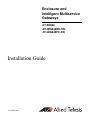 1
1
-
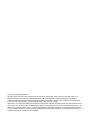 2
2
-
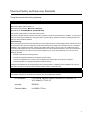 3
3
-
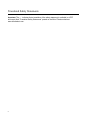 4
4
-
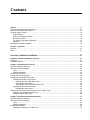 5
5
-
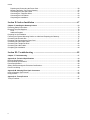 6
6
-
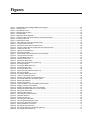 7
7
-
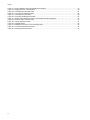 8
8
-
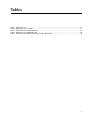 9
9
-
 10
10
-
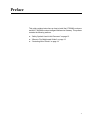 11
11
-
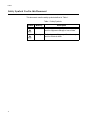 12
12
-
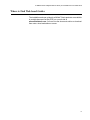 13
13
-
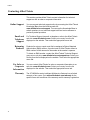 14
14
-
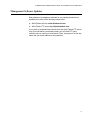 15
15
-
 16
16
-
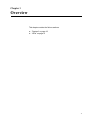 17
17
-
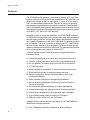 18
18
-
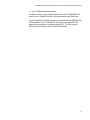 19
19
-
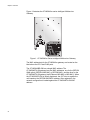 20
20
-
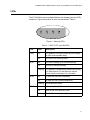 21
21
-
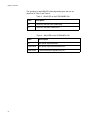 22
22
-
 23
23
-
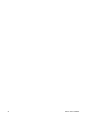 24
24
-
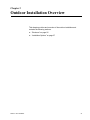 25
25
-
 26
26
-
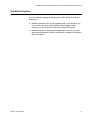 27
27
-
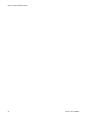 28
28
-
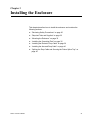 29
29
-
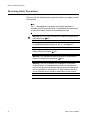 30
30
-
 31
31
-
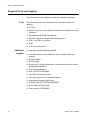 32
32
-
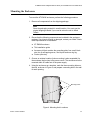 33
33
-
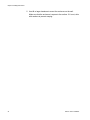 34
34
-
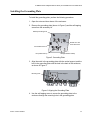 35
35
-
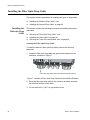 36
36
-
 37
37
-
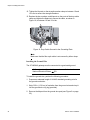 38
38
-
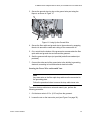 39
39
-
 40
40
-
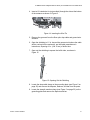 41
41
-
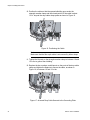 42
42
-
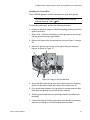 43
43
-
 44
44
-
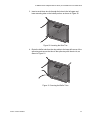 45
45
-
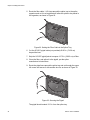 46
46
-
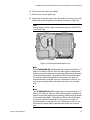 47
47
-
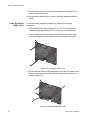 48
48
-
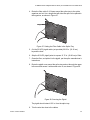 49
49
-
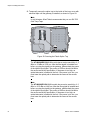 50
50
-
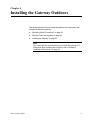 51
51
-
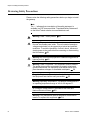 52
52
-
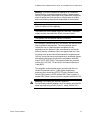 53
53
-
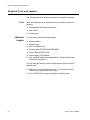 54
54
-
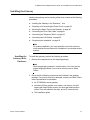 55
55
-
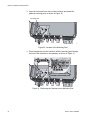 56
56
-
 57
57
-
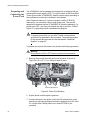 58
58
-
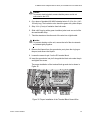 59
59
-
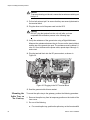 60
60
-
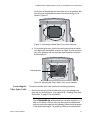 61
61
-
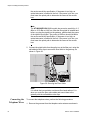 62
62
-
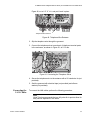 63
63
-
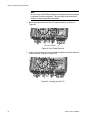 64
64
-
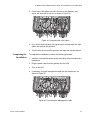 65
65
-
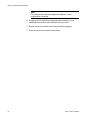 66
66
-
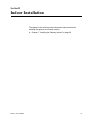 67
67
-
 68
68
-
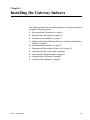 69
69
-
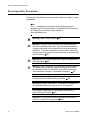 70
70
-
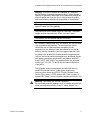 71
71
-
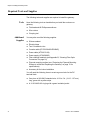 72
72
-
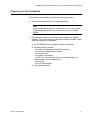 73
73
-
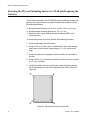 74
74
-
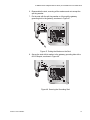 75
75
-
 76
76
-
 77
77
-
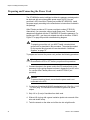 78
78
-
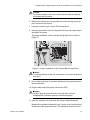 79
79
-
 80
80
-
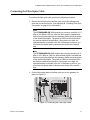 81
81
-
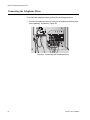 82
82
-
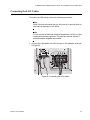 83
83
-
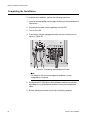 84
84
-
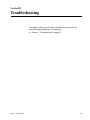 85
85
-
 86
86
-
 87
87
-
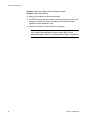 88
88
-
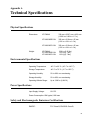 89
89
-
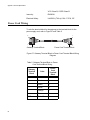 90
90
-
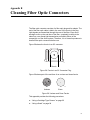 91
91
-
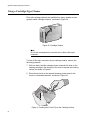 92
92
-
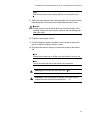 93
93
-
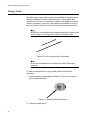 94
94
-
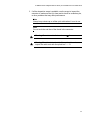 95
95
-
 96
96
-
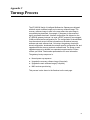 97
97
-
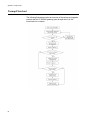 98
98
Allied Telesis AT-iMG646BD-ON User manual
- Category
- Gateways/controllers
- Type
- User manual
- This manual is also suitable for
Ask a question and I''ll find the answer in the document
Finding information in a document is now easier with AI
Related papers
-
APC Outdoor PowerShield User manual
-
Allied Telesis IE340 Industrial Ethernet Layer 3 Switches Installation guide
-
Allied Telesis SwitchBlade x3112 Installation guide
-
Allied Telesis AT-IMG646BD Datasheet
-
Allied Telesis AT-2701FXA/ST User manual
-
Allied Telesis Sector Antenna User manual
-
Allied Telesis AT-TQ0001 Datasheet
-
Allied Telesis AT-TQ0292 Datasheet
-
Allied Telesis AT-2874SC User manual
-
Allied Telesis iMAP FX10LX User manual
Other documents
-
Axor 39200XX1 User manual
-
AlumiConn 95135.0 Installation guide
-
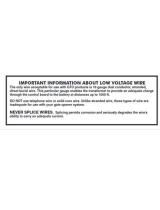 Mighty Mule RB509-100 Operating instructions
Mighty Mule RB509-100 Operating instructions
-
Black Box FT991 User manual
-
 No Drilling Required DK220-CHR Installation guide
No Drilling Required DK220-CHR Installation guide
-
nvent BOX-NS22N Operating instructions
-
Campbell Scientific TCMINI Owner's manual
-
 SignaMax One Click Fiber Optic Cleaners Operating instructions
SignaMax One Click Fiber Optic Cleaners Operating instructions
-
Pulsar TB-2 Operating instructions
-
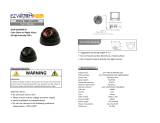 EzwatchPro EZDOME-VP User manual
EzwatchPro EZDOME-VP User manual