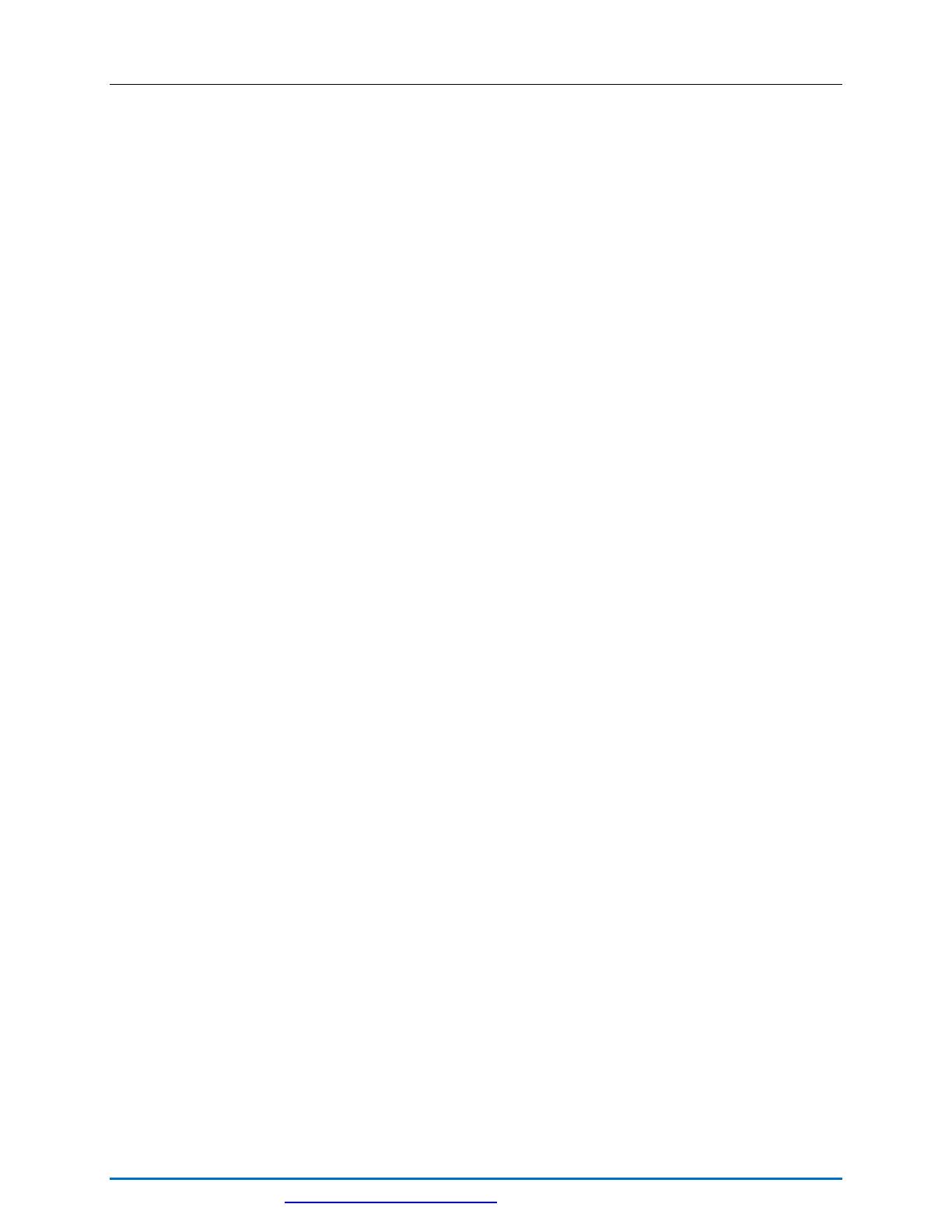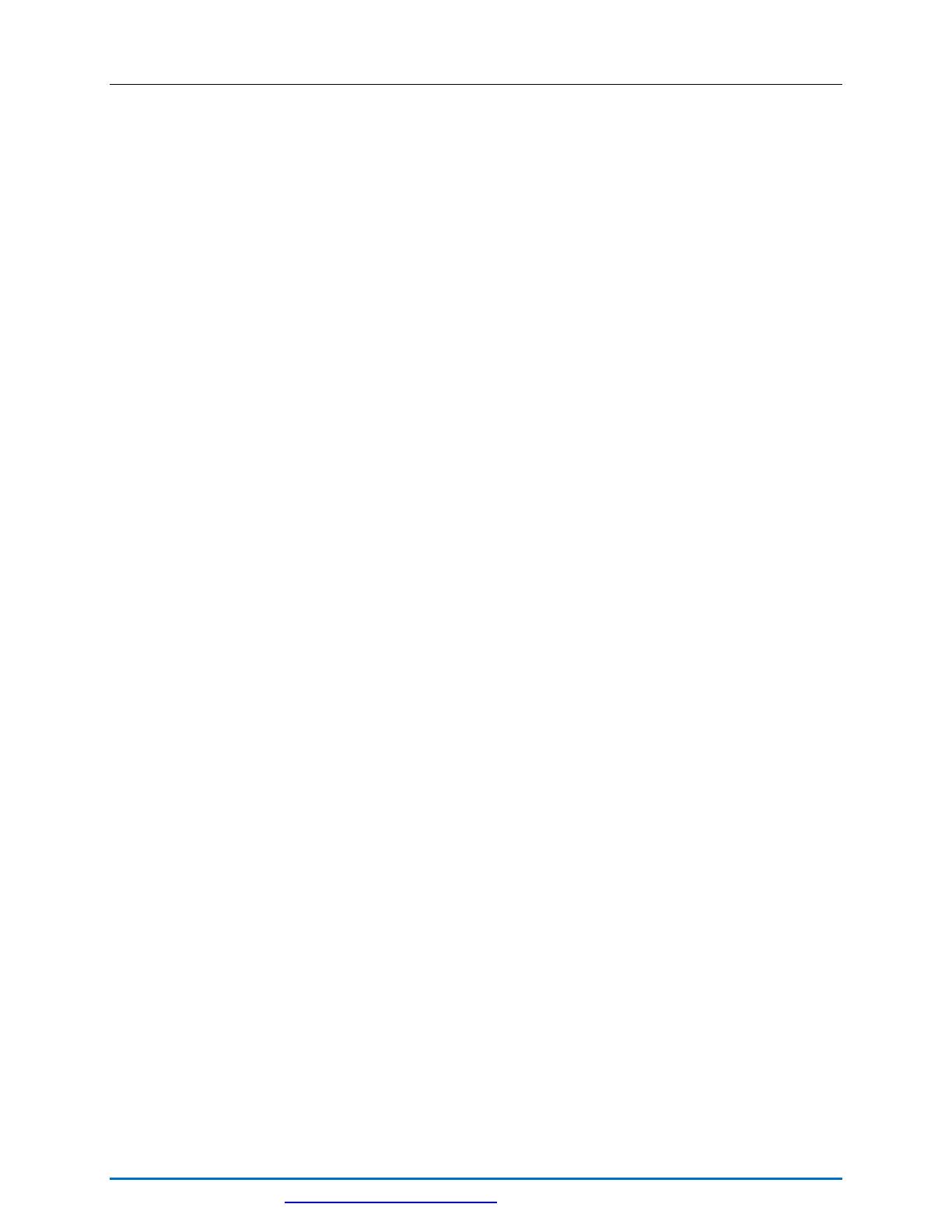
PIX-75 www.amano.com/time 1-800-253-9836 3
Table of Contents
GUIDELINES FOR SAFE OPERATION….. ................................................................................................................ 4
Remove the Cover & Packing Material .................................................................................................................. 6
Setting the Time (P1) ........................................................................................................................................ 7
Setting the Date [Month/Date/Year](P2) .............................................................................................................. 7
Enabling or Disabling Daylight Saving Time (P3) .................................................................................................... 8
Changing the Print Format (P4) 12Hr (Standard) or 24Hr (Military) Default = Format-1 (12hr) ..................................... 8
Set Print Hours Format (P501) .......................................................................................................................... 10
Set Print Minutes Format (P502) ....................................................................................................................... 10
Set Print Year Format (P503) ............................................................................................................................ 12
Set Print Leading Zero (P504)........................................................................................................................... 13
Set Print Language (P505) ............................................................................................................................... 13
Setting Custom Print (Symbol Printing) (P506) .................................................................................................... 15
Enabling/Disabling Auto Print (P601) ................................................................................................................. 20
Set Paper Detection (P602) .............................................................................................................................. 21
Set Print Direction (P603) ................................................................................................................................ 21
Set Display Hour Format (P604) ........................................................................................................................ 22
Enable/Disable Atomic Clock Feature (P605) ....................................................................................................... 22
Set Display Contrast (P606) ............................................................................................................................. 23
Set LCD Backlight (P607) ................................................................................................................................. 24
Set Auxiliary Display (P608) ............................................................................................................................. 24
Changing Begin Date for Daylight Saving Time (P609) .......................................................................................... 25
Changing End Date for Daylight Saving Time (P610) ............................................................................................ 26
Set Time Zone (P611) ..................................................................................................................................... 27
Diagnostics .................................................................................................................................................... 28
Main Board Version (P701) ............................................................................................................................... 28
Show Ink Count (P702) ................................................................................................................................... 29
Warning Message (P703) ................................................................................................................................. 29
LCD Test (P704) ............................................................................................................................................. 30
Advanced Diagnostics (P705) ........................................................................................................................... 30
Invalid Codes ................................................................................................................................................. 31
Atomic Clock Diagnostic ON (Code 11) ............................................................................................................... 31
Atomic Clock Diagnostic OFF (Code 12) .............................................................................................................. 32
Reset Settings to Factory Defaults (Code 32) ...................................................................................................... 32
Show Total Prints (Code 88) ............................................................................................................................. 32
Acceptable Print Media .................................................................................................................................... 33
Adjusting the Print Margin ................................................................................................................................ 33
Atomic Clock Feature (Not available in HI and AK) ............................................................................................... 34
Ribbon Cartridge Replacement .......................................................................................................................... 35
Parts............................................................................................................................................................. 37
Error Messages............................................................................................................................................... 37
TCX-85 Support.............................................................................................................................................. 39
TCX-85 Cleaning ............................................................................................................................................. 40
Resetting Clock After Extended Loss of Power ..................................................................................................... 40
TCX-85 Power Modes ...................................................................................................................................... 40
TCX-85 Time Display Modes ............................................................................................................................. 40
Wall Mounting Template .................................................................................................................................. 41
TCX-85 Programable Features Summary ............................................................................................................ 42
Warranty Notice ............................................................................................................................................. 43
Wall Mounting (Optional) ................................................................................................................................. 43
Chapter 2 – Operation ..................................................................................................................................... 45
TCX-85 Views ................................................................................................................................................ 45
TCX-85 View Description .................................................................................................................................. 45
Auxiliary Display ............................................................................................................................................. 47
Warranty Information ...................................................................................................................................... 48
Specifications ................................................................................................................................................. 49
Mounting Template ......................................................................................................................................... 51