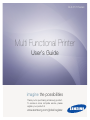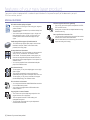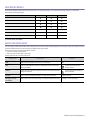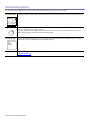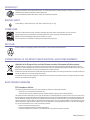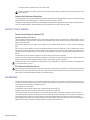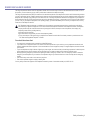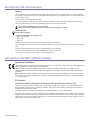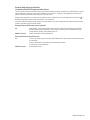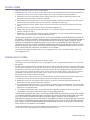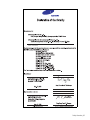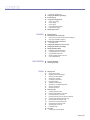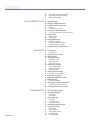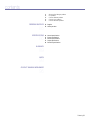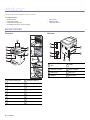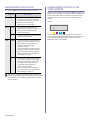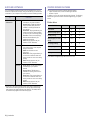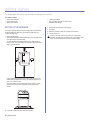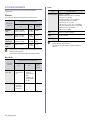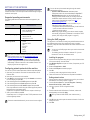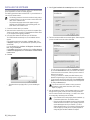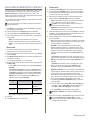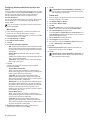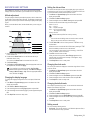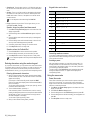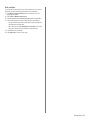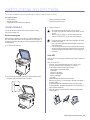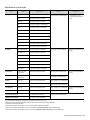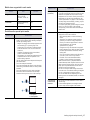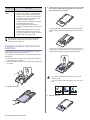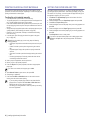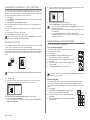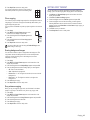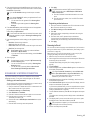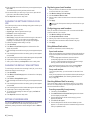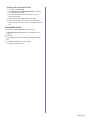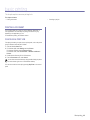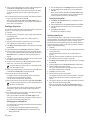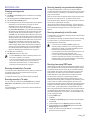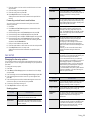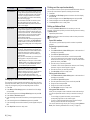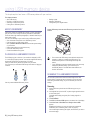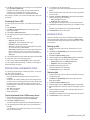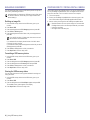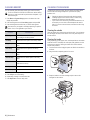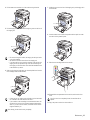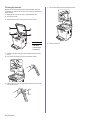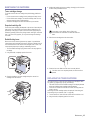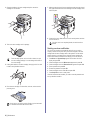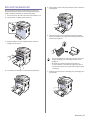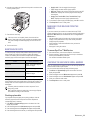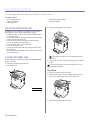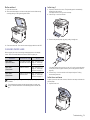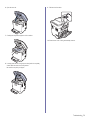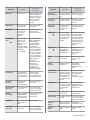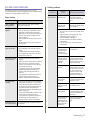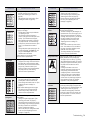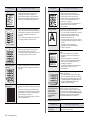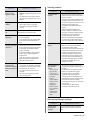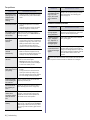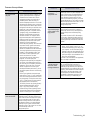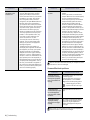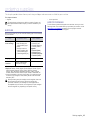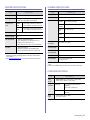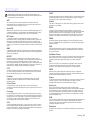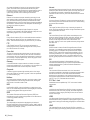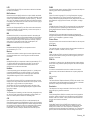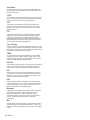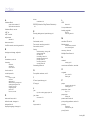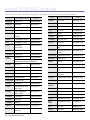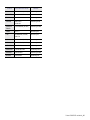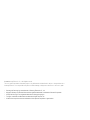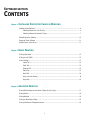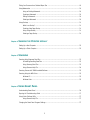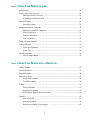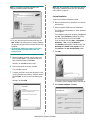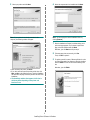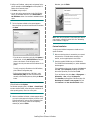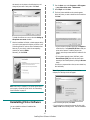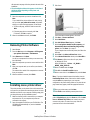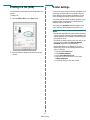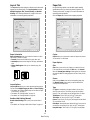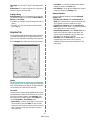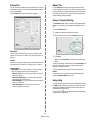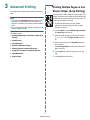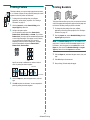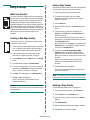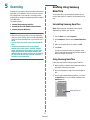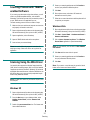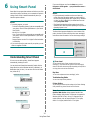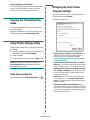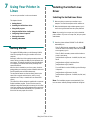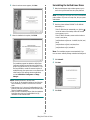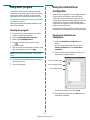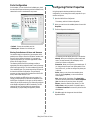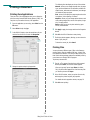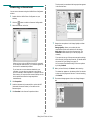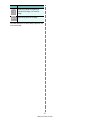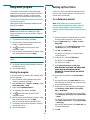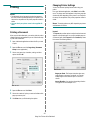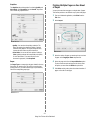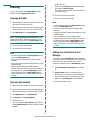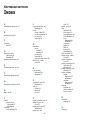Samsung CLX-3170FN/XE User manual
- Category
- Multifunctionals
- Type
- User manual
This manual is also suitable for

2_Features of your new laser product
features of your new laser product
Your new machine is equipped with a number of special features that improve the quality of the documents you print.
With the machine, you can:
Print with excellent quality and speed
• You can print in a full range of colors using cyan, magenta,
yellow, and black.
• You can print with a resolution of up to 2400 x 600 dpi. See
Software section.
• Your machine prints A4-sized paper at up to 16 ppm and
letter-sized paper at up to 17 ppm. In Color mode, your
machine prints A4-sized or letter sized paper at up to
4 ppm.
Handle many different types of printable material
•The 150-sheet tray supports plain paper in various sizes:
letterhead, envelopes, labels, custom-sized media,
postcards, and heavy paper.
Create professional documents
• Print Watermarks. You can customize your documents with
words, such as “Confidential”. See Software section.
• Print Posters. The text and pictures of each page of your
document are magnified and printed across the sheet of
paper and can then be taped together to form a poster. See
Software section.
• You can use preprinted forms and letterhead with plain
paper. See Software section.
Save time and money
• To save paper, you can print multiple pages on one single
sheet of paper.
• This machine automatically conserves electricity by
substantially reducing power consumption when not in use.
• To save paper, you can print on both sides of the paper
(double-sided printing). See Software section.
Print in various environments
• You can print with Windows 2000/XP/2003/Vista as well as
Linux and Macintosh systems.
• Your machine is equipped with a USB interface and a
network interface.
Copy originals in several formats
• Your machine can print multiple image copies from the
original document on a single page.
• There are special functions to erase catalog and
newspaper background.
• The print quality and image size may be adjusted and
enhanced at the same time.
Scan the originals and send it right away
• Scan in color and use the precise compressions of JPEG,
TIFF and PDF formats.
• Quickly scan and send files to multiple destinations using
Networks scanning.
Set a specific time to transmit a Fax
• You can specify a certain time to transmit the fax and also
send the fax to several stored destinations.
• After the transmission, the machine may print out the fax
reports according to the setting.
SPECIAL FEATURES

Features of your new laser product_3
FEATURES BY MODELS
The machine is designed to support all of your document needs – from printing and copying, to more advanced networking solutions for your business.
Basic features of this machine include:
( : Included, Blank: Not Available)
ABOUT THIS USER’S GUIDE
This user’s guide provides information about basic understanding of the machine as well as detailed explanation on each step during the actual usage. Both novice
users and professional users can refer to this guide for installing and using the machine.
Some terms in this guide are used interchangeably, as below:
• Document is synonymous with original.
• Paper is synonymous with media, or print media.
Following table offers the conventions of this guide:
FEATURES CLX-3170FN CLX-3175FN CLX-3175FW
USB 2.0
USB Memory Interface
PictBridge
ADF (Automatic Document Feeder)
Network Interface Ethernet 10/100 Base TX wired LAN
Network interface 802.11b/g wireless LAN
FAX
CONVENTION DESCRIPTION EXAMPLE
Bold Used for texts on the display or actual prints on the machine. Start
Note Used to provide additional information or detailed specification of the machine
function and feature.
The date format may differ from
country to country
Caution Used to give users information to protect the machine from possible mechanical
damage or malfunction.
Do not touch the green underside of
the toner cartridge.
Footnote Used to provide more detailed information on certain words or a phrase. a. pages per minute
(See page 1 for more
information)
Used to guide users to the reference page for the additional detailed information. (See page 1 for more information)

4_Features of your new laser product
FINDING MORE INFORMATION
You can find information for setting up and using your machine from the following resources, either as a print-out or onscreen.
Quick Install Guide Provides information on setting up your machine and this requires that you follow the instructions in the guide to prepare the machine.
Online User’s Guide Provides you with step-by-step instructions for using your machine’s full features, and contains information for maintaining your
machine, troubleshooting, and installing accessories.
This user’s guide also contains a Software section to provide you with information on how to print documents with your machine in
various operating systems, and how to use the included software utilities.
Printer Driver Help Provides you with help information on printer driver properties and instructions for setting up the properties for printing. To access a
printer driver help screen, click
Help
from the printer properties dialog box.
Samsung website
If you have Internet access, you can get help, support, printer drivers, manuals, and order information from the Samsung website,
www.samsungprinter.com
.

Safety information_5
safety information
IMPORTANT SAFETY SYMBOLS AND PRECAUTIONS
What the icons and signs in this user’s guide mean:
These warning signs are here to prevent injury to you and others. Follow them explicitly. After reading this section, keep it in a safe
place for future reference.
WARNING
Hazards or unsafe practices that may result in severe personal injury or death.
CAUTION
Hazards or unsafe practices that may result in minor personal injury or property damage.
CAUTION
To reduce the risk of fire, explosion, electric shock, or personal injury when using your laser MFP, follow these basic safety
precautions:
Do NOT attempt.
Do NOT disassemble.
Do NOT touch.
Follow directions explicitly.
Unplug the power plug from the wall socket.
Make sure the MFP is grounded to prevent electric shock.
Call the service center for help.
1. Read and understand all instructions.
2. Use common sense whenever operating electrical appliances.
3. Follow all warnings and instructions marked on the machine and in the literature accompanying the machine.
4. If an operating instruction appears to conflict with safety information, heed the safety information. You may have misunderstood the
operating instruction. If you cannot resolve the conflict, contact your sales or service representative for assistance.
5. Unplug the machine from the AC wall socket and/or telephone jack before cleaning. Do not use liquid or aerosol cleaners. Use only
a damp cloth for cleaning.
6. Do not place the machine on an unstable cart, stand or table. It may fall, causing serious damage.
7. Your machine should never be placed on, near or over a radiator, heater, air conditioner or ventilation duct.
8. Do not allow anything to rest on the power. Do not locate your machine where the cords will be abused by persons walking on them.
9. Do not overload wall outlets and extension cords. This can diminish performance, and may result in the risk of fire or electric shock.
10. Do not allow pets to chew on the AC power, telephone or PC interface cords.
11. Never push objects of any kind into the machine through case or cabinet openings. They may touch dangerous voltage points,
creating a risk of fire or shock. Never spill liquid of any kind onto or into the machine.
12. To reduce the risk of electric shock, do not disassemble the machine. Take it to a qualified service technician when repair work is
required. Opening or removing covers may expose you to dangerous voltages or other risks. Incorrect reassembly could cause
electric shock when the unit is subsequently used.

6_Safety information
LASER SAFETY STATEMENT
The printer is certified in the U.S. to conform to the requirements of DHHS 21 CFR, chapter 1 Subchapter J for Class I(1) laser products, and
elsewhere is certified as a Class I laser product conforming to the requirements of IEC 825.
Class I laser products are not considered to be hazardous. The laser system and printer are designed so there is never any human access to
laser radiation above a Class I level during normal operation, user maintenance or prescribed service condition.
WARNING
Never operate or service the printer with the protective cover removed from Laser/Scanner assembly. The reflected beam, although invisible,
can damage your eyes.
When using this product, these basic safety precautions should always be followed to reduce risk of fire, electric shock, and injury to persons:
13. Unplug the machine from the telephone jack, PC and AC wall outlet and refer servicing to qualified service personnel under the
following conditions:
• When any part of the power cord, plug or connecting cable is damaged or frayed.
• If liquid has been spilled into the machine.
• If the machine has been exposed to rain or water.
• If the machine does not operate properly after instructions have been followed.
• If the machine has been dropped, or the cabinet appears damaged.
• If the machine exhibits a sudden and distinct change in performance.
14. Adjust only those controls covered by the operating instructions. Improper adjustment of other controls may result in damage, and
may require extensive work by a qualified service technician to restore the machine to normal operation.
15. Avoid using this machine during a lightning storm. There may be a remote risk of electric shock from lightning. If possible, unplug the
AC power and telephone cord for the duration of the lightning storm.
16. The Power cord supplied with your machine should be used for safe operation. If you are using a cord which is longer than 2 m with
110 V machine, then it should be 16 AWG
a
or bigger.
17. Use only No.26 AWG or larger telephone line cord.
18. SAVE THESE INSTRUCTIONS
19. This machine can be operated only in the country you have purchased. (Due to different voltage, telecommunication configuration
and etc.)
a.AWG: American Wire Gauge

Safety information_7
OZONE SAFETY
During normal operation, this machine produces ozone. The ozone produced does not present a hazard to the operator. However, it is
advisable that the machine be operated in a well ventilated area.
If you need additional information about ozone, request your nearest Samsung dealer.
MERCURY SAFETY
Contains Mercury, Dispose According to Local, State or Federal Laws.(U.S.A. only)
POWER SAVER
This printer contains advanced energy conservation technology that reduces power consumption when it is not in active use.
When the printer does not receive data for an extended period of time, power consumption is automatically lowered.
ENERGY STAR and the ENERGY STAR mark are registered U.S. marks.
For more information on the ENERGY STAR program see http://www.energystar.gov
RECYCLING
Recycle or dispose of the packaging material for this product in an environmentally responsible manner.
CORRECT DISPOSAL OF THIS PRODUCT (WASTE ELECTRICAL & ELECTRONIC EQUIPMENT)
(Applicable in the European Union and other European countries with separate collection systems)
This marking shown on the product or its literature, indicates that it should not be disposed with other household wastes at the end of its
working life. To prevent possible harm to the environment or human health from uncontrolled waste disposal, separate this from other types of
wastes and recycle it responsibly to promote the sustainable reuse of material resources.
Household users should contact either the retailer where they purchased this product, or their local government office, for details of where and
how they can take this item for environmentally safe recycling.
Business users should contact their supplier and check the terms and conditions of the purchase contract. This product should not be mixed
with other commercial wastes for disposal.
RADIO FREQUENCY EMISSIONS
FCC Information to the User
This device complies with Part 15 of the FCC Rules. Operation is subject to the following two conditions:
• This device may not cause harmful interference, and
• This device must accept any interference received, including interference that may cause undesired operation.
This equipment has been tested and found to comply with the limits for a Class B digital device, pursuant to Part 15 of the FCC Rules. These
limits are designed to provide reasonable protection against harmful interference in a residential installation. This equipment generates, uses
and can radiate radio frequency energy and, if not installed and used in accordance with the instructions, may cause harmful interference to
radio communications. However, there is no guarantee that interference will not occur in a particular installation. If this equipment does cause
harmful interference to radio or television reception, which can be determined by turning the equipment off and on, the user is encouraged to
try to correct the interference by one or more of the following measures:
• Reorient or relocate the receiving antenna.
• Increase the separation between the equipment and receiver.
• Connect the equipment into an outlet on a circuit different from that to which the receiver is connected.

8_Safety information
• Consult the dealer or experienced radio TV technician for help.
Canadian Radio Interference Regulations
This digital apparatus does not exceed the Class B limits for radio noise emissions from digital apparatus as set out in the interference-causing
equipment standard entitled “Digital Apparatus”, ICES-003 of the Industry and Science Canada.
Cet appareil numérique respecte les limites de bruits radioélectriques applicables aux appareils numériques de Classe B prescrites dans la
norme sur le matériel brouilleur: “Appareils Numériques”, ICES-003 édictée par l’Industrie et Sciences Canada.
UNITED STATES OF AMERICA
Federal Communications Commission (FCC)
Intentional emitter per FCC Part 15
Low power, Radio LAN type devices (radio frequency (RF) wireless communication devices), operating in the 2.4 GHz/5 GHz Band, may be
present (embedded) in your printer system. This section is only applicable if these devices are present. Refer to the system label to verify the
presence of wireless devices.
Wireless devices that may be in your system are only qualified for use in the United States of America if an FCC ID number is on the system
label.
The FCC has set a general guideline of 20 cm (8 inches) separation between the device and the body, for use of a wireless device near the
body (this does not include extremities). This device should be used more than 20 cm (8 inches) from the body when wireless devices are on.
The power output of the wireless device (or devices), which may be embedded in your printer, is well below the RF exposure limits as set by
the FCC.
This transmitter must not be collocated or operation in conjunction with any other antenna or transmitter.
Operation of this device is subject to the following two conditions:(1) This device may not cause harmful interference, and(2) this device must
accept any interference received, including interference that may cause undesired operation of the device.
Wireless devices are not user serviceable. Do not modify them in any way. Modification to a wireless device will void the authorization to use
it. Contact manufacturer for service.
FCC Statement for Wireless LAN use:
While installing and operating this transmitter and antenna combination the radio frequency exposure limit of 1mW/cm2 may be exceeded at
distances close to the antenna installed. Therefore, the user must maintain a minimum distance of 20cm from the antenna at all times. This
device cannot be colocated with another transmitter and transmitting antenna.
FAX BRANDING
The Telephone Consumer Protection Act of 1991 makes it unlawful for any person to use a computer or other electronic device to send any
message via a telephone facsimile machine unless such message clearly contains in a margin at the top or bottom of each transmitted page or
on the first page of the transmission the following information:
(1) the date and time of transmission
(2) identification of either business, business entity or individual sending the message; and
(3) telephone number of either the sending machine, business, business entity or individual.
The Telephone Company may make changes in its communications facilities, equipment operations or procedures where such action is
reasonably required in the operation of its business and is not inconsistent with the rules and regulations in FCC Part 68. If such changes can
be reasonably expected to render any customer terminal equipment incompatible with telephone company communications facilities, or
require modification or alteration of such terminal equipment, or otherwise materially affect its use or performance, the customer shall be given
adequate notice in writing, to allow the customer an opportunity to maintain uninterrupted service
Change or modifications not expressly approved by the manufacturer responsible for compliance could void the user's authority to oper-
ate the equipment.

Safety information_9
RINGER EQUIVALENCE NUMBER
The Ringer Equivalence Number and FCC Registration Number for this machine may be found on the label located on the bottom or rear of
the machine. In some instances you may need to provide these numbers to the telephone company.
The Ringer Equivalence Number (REN) is a measure of the electrical load placed on the telephone line, and is useful for determining whether
you have “overloaded” the line. Installing several types of equipment on the same telephone line may result in problems making and receiving
telephone calls, especially ringing when your line is called. The sum of all Ringer Equivalence Numbers of the equipment on your telephone
line should be less than five in order to assure proper service from the telephone company. In some cases, a sum of five may not be usable on
your line. If any of your telephone equipment is not operating properly, you should immediately remove it from your telephone line, as it may
cause harm to the telephone network.
You should also know that:
• Your machine is not designed to be connected to a digital PBX system.
• If you intend to use a computer modem or fax modem on the same phone line as your machine, you may experience transmission and
reception problems with all the equipment. It is recommended that no other equipment, except for a regular telephone, share the line with
your machine.
• If your area experiences a high incidence of lightning or power surges, we recommend that you install surge protectors for both the power
and the telephone lines. Surge protectors can be purchased from your dealer or telephone and electronic specialty stores.
• When programming emergency numbers and/or making test calls to emergency numbers, use a non-emergency number to advise the
emergency service dispatcher of your intentions. The dispatcher will give you further instructions on how to actually test the emergency
number.
• This machine may not be used on coin service or party lines.
• This machine provides magnetic coupling to hearing aids.
You may safely connect this equipment to the telephone network by means of a standard modular jack, USOC RJ-11C.
FCC Regulations state that changes or modifications to this equipment not expressly approved by the manufacturer could void the
user’s authority to operate this equipment. In the event that terminal equipment causes harm to the telephone network, the telephone
company should notify the customer that service may be stopped. However, where prior notice is impractical, the company may
temporarily cease service, providing that they:
a) promptly notify the customer.
b) give the customer an opportunity to correct the equipment problem.
c) inform the customer of the right to bring a complaint to the Federal Communication Commission pursuant to procedures set out in
FCC Rules and Regulations Subpart E of Part 68.

10_Safety information
REPLACING THE FITTED PLUG (FOR UK ONLY)
Important
The mains lead for this machine is fitted with a standard (BS 1363) 13 amp plug and has a 13 amp fuse. When you change or examine the
fuse, you must re-fit the correct 13 amp fuse. You then need to replace the fuse cover. If you have lost the fuse cover, do not use the plug until
you have another fuse cover.
Contact the people from you purchased the machine.
The 13 amp plug is the most widely used type in the UK and should be suitable. However, some buildings (mainly old ones) do not have
normal 13 amp plug sockets. You need to buy a suitable plug adaptor. Do not remove the moulded plug.
Important warning:
You must earth this machine.
The wires in the mains lead have the following color code:
• Green and Yellow: Earth
• Blue: Neutral
•Brown: Live
If the wires in the mains lead do not match the colors marked in your plug, do the following:
You must connect the green and yellow wire to the pin marked by the letter “E” or by the safety ‘Earth symbol’ or colored green and yellow or
green.
You must connect the blue wire to the pin which is marked with the letter “N” or colored black.
You must connect the brown wire to the pin which is marked with the letter “L” or colored red.
You must have a 13 amp fuse in the plug, adaptor, or at the distribution board.
DECLARATION OF CONFORMITY (EUROPEAN COUNTRIES)
Approvals and Certifications
The CE marking applied to this product symbolizes Samsung Electronics Co., Ltd. Declaration of Conformity with the following applicable 93/
68/EEC Directives of the European Union as of the dates indicated:
January 1, 1995: Council Directive 2006/95/EC Approximation of the laws of the member states related to low voltage equipment.
January 1, 1996: Council Directive 2004/108/EC (92/31/EEC), approximation of the laws of the Member States related to electromagnetic
compatibility.
March 9, 1999: Council Directive 1999/5/EC on radio equipment and telecommunications terminal equipment and the mutual recognition of
their conformity. A full declaration, defining the relevant Directives and referenced standards can be obtained from your Samsung Electronics
Co., Ltd. representative.
EC Certification
Certification to 1999/5/EC Radio Equipment & Telecommunications Terminal Equipment Directive (FAX)
This Samsung product has been self-certified by Samsung for pan-European single terminal connection to the analogue public switched
telephone network (PSTN) in accordance with Directive 1999/5/EC. The product has been designed to work with the national PSTNs and
compatible PBXs of the European countries:
In the event of problems, you should contact the Euro QA Lab of Samsung Electronics Co., Ltd. in the first instance.
The product has been tested against TBR21. To assist in the use and application of terminal equipment which complies with this standard, the
European Telecommunication Standards Institute (ETSI) has issued an advisory document (EG 201 121) which contains notes and additional
requirements to ensure network compatibility of TBR21 terminals. The product has been designed against, and is fully compliant with, all of the
relevant advisory notes contained in this document.
If you cut off the moulded plug, get rid of it straight away.
You cannot rewire the plug and you may receive an electric shock if you plug it into a socket.

Safety information_11
European Radio Approval Information
(for products fitted with EU-approved radio devices)
Low power, Radio LAN type devices (radio frequency (RF) wireless communication devices), operating in the 2.4 GHz/5 GHz band, may be
present (embedded) in your printer system which is intended for home or office use. This section is only applicable if these devices are
present. Refer to the system label to verify the presence of wireless devices.
Wireless devices that may be in your system are only qualified for use in the European Union or associated areas if a CE mark with a
Notified Body Registration Number and the Alert Symbol is on the system label.
The power output of the wireless device or devices that may be embedded in you printer is well below the RF exposure limits as set by the
European Commission through the R&TTE directive.
European States qualified under wireless approvals:
EU Austria, Belgium, Cyprus, Czech Republic, Denmark, Estonia, Finland, France (with frequency restrictions),
Germany, Greece, Hungary, Ireland, Italy, Latvia, Lithuania, Luxembourg, Malta, The Netherlands, Poland,
Portugal, Slovakia, Slovenia, Spain, Sweden and the U.K.
EEA/EFTA countries Iceland, Liechtenstein, Norway and Switzerland
European States with restrictions on use:
EU In France, the frequency range is restricted to 2446.5-2483.5 MHz for devices above 10 mW transmitting power
such as wireless
In Italiy, if used outside of own premises, general authorization is required
In Russian, only for indoor applications
EEA/EFTA countries No limitations at this time.

12_Safety information
REGULATORY COMPLIANCE STATEMENTS
Wireless Guidance
Low power, Radio LAN type devices (radio frequency (RF) wireless communication devices), operating in the 2.4 GHz/5 GHz Band, may be
present (embedded) in your printer system. The following section is a general overview of considerations while operating a wireless device.
Additional limitations, cautions, and concerns for specific countries are listed in the specific country sections (or country group sections). The
wireless devices in your system are only qualified for use in the countries identified by the Radio Approval Marks on the system rating label. If
the country you will be using the wireless device in, is not listed, contact your local Radio Approval agency for requirements. Wireless devices
are closely regulated and use may not be allowed.
The power output of the wireless device or devices that may be embedded in your printer is well below the RF exposure limits as known at this
time. Because the wireless devices (which may be embedded into your printer) emit less energy than is allowed in radio frequency safety
standards and recommendations, manufacturer believes these devices are safe for use. Regardless of the power levels, care should be taken
to minimize human contact during normal operation.
As a general guideline, a separation of 20 cm (8 inches) between the wireless device and the body, for use of a wireless device near the body
(this does not include extremities) is typical. This device should be used more than 20 cm (8 inches) from the body when wireless devices are
on and transmitting.
This transmitter must not be collocated or operation in conjunction with any other antenna or transmitter.
Some circumstances require restrictions on wireless devices. Examples of common restrictions are listed below:
Radio frequency wireless communication can interfere with equipment on commercial aircraft. Current aviation regulations require wireless
devices to be turned off while traveling in an airplane. IEEE 802.11 (also known as wireless Ethernet) and Bluetooth communication devices
are examples of devices that provide wireless communication.
In environments where the risk of interference to other devices or services is harmful or perceived as harmful, the option to use a wireless
device may be restricted or eliminated. Airports, Hospitals, and Oxygen or flammable gas laden atmospheres are limited examples where use
of wireless devices may be restricted or eliminated. When in environments where you are uncertain of the sanction to use wireless devices,
ask the applicable authority for authorization prior to use or turning on the wireless device.
Every country has different restrictions on the use of wireless devices. Since your system is equipped with a wireless device, when traveling
between countries with your system, check with the local Radio Approval authorities prior to any move or trip for any restrictions on the use of
a wireless device in the destination country.
If your system came equipped with an internal embedded wireless device, do not operate the wireless device unless all covers and shields are
in place and the system is fully assembled.
Wireless devices are not user serviceable. Do not modify them in any way. Modification to a wireless device will void the authorization to use
it. Contact manufacturer for service.
Only use drivers approved for the country in which the device will be used. See the manufacturer System Restoration Kit, or contact
manufacturer Technical Support for additional information.

Safety information_13
OPENSSL LICENSE
Copyright (c) 1998-2001 The OpenSSL Project. All rights reserved.
Redistribution and use in source and binary forms, with or without modification, are permitted provided that the following conditions are met:
1. Redistributions of source code must retain the above copyright notice, this list of conditions and the following disclaimer.
2. Redistributions in binary form must reproduce the above copyright notice, this list of conditions and the following disclaimer in the
documentation and/or other materials provided with the distribution.
3. All advertising materials mentioning features or use of this software must display the following acknowledgment: "This product includes
software developed by the OpenSSL Project for use in the OpenSSL Toolkit. (http://www.openssl.org/)"
4. The names "OpenSSL Toolkit" and "OpenSSL Project" must not be used to endorse or promote products derived from this software
without
5. prior written permission. For written permission, please contact openssl-core@openssl.org.
6. Products derived from this software may not be called "OpenSSL" nor may "OpenSSL" appear in their names without prior written
permission of the OpenSSL Project.
7. Redistributions of any form whatsoever must retain the following acknowledgment: "This product includes software developed by the
OpenSSL Project for use in the OpenSSL Toolkit (http://www.openssl.org/)"
THIS SOFTWARE IS PROVIDED BY THE OpenSSL PROJECT ``AS IS'' AND ANY EXPRESSED OR IMPLIED WARRANTIES, INCLUDING, BUT
NOT LIMITED TO, THE IMPLIED WARRANTIES OF MERCHANTABILITY AND FITNESS FOR A PARTICULAR PURPOSE ARE DISCLAIMED. IN
NO EVENT SHALL THE OpenSSL PROJECT OR ITS CONTRIBUTORS BE LIABLE FOR ANY DIRECT, INDIRECT, INCIDENTAL, SPECIAL,
EXEMPLARY, OR CONSEQUENTIAL DAMAGES (INCLUDING, BUT NOT LIMITED TO, PROCUREMENT OF SUBSTITUTE GOODS OR
SERVICES; LOSS OF USE, DATA, OR PROFITS; OR BUSINESS INTERRUPTION) HOWEVER CAUSED AND ON ANY THEORY OF LIABILITY,
WHETHER IN CONTRACT, STRICT LIABILITY, OR TORT (INCLUDING NEGLIGENCE OR OTHERWISE) ARISING IN ANY WAY OUT OF THE
USE OF THIS SOFTWARE, EVEN IF ADVISED OF THE POSSIBILITY OF SUCH DAMAGE.
This product includes cryptographic software written by Eric Young(eay@cryptsoft.com). This product includes software written by Tim
Hudson (tj[email protected]).
ORIGINAL SSLEAY LICENSE
Copyright (C) 1995-1998 Eric Young (ea[email protected]) All rights reserved.
This package is an SSL implementation written by Eric Young (eay@cryptsoft.com). The implementation was written so as to conform with
Netscapes SSL.
This library is free for commercial and non-commercial use as long as the following conditions are aheared to. The following conditions apply
to all code found in this distribution, be it the RC4, RSA, lhash, DES, etc., code; not just the SSL code. The SSL documentation included with
this distribution is covered by the same copyright terms except that the holder is Tim Hudson (tjh@cryptsoft.com). Copyright remains Eric
Young's, and as such any Copyright notices in the code are not to be removed. If this package is used in a product, Eric Young should be
given attribution as the author of the parts of the library used. This can be in the form of a textual message at program startup or in
documentation (online or textual) provided with the package.
Redistribution and use in source and binary forms, with or without modification, are permitted provided that the following conditions are met:
1. Redistributions of source code must retain the copyright notice, this list of conditions and the following disclaimer.
2. Redistributions in binary form must reproduce the above copyright notice, this list of conditions and the following disclaimer in the
documentation and/or other materials provided with the distribution.
3. All advertising materials mentioning features or use of this software must display the following acknowledgement: "This product includes
cryptographic software written by Eric Young (eay@cryptsoft.com)" The word 'cryptographic' can be left out if the rouines from the library
being used are not cryptographic related:-).
4. If you include any Windows specific code (or a derivative thereof) from the apps directory (application code) you must include an
acknowledgement: "This product includes software written by Tim Hudson (tjh@cryptsoft.com)"
THIS SOFTWARE IS PROVIDED BY ERIC YOUNG ``AS IS'' AND ANY EXPRESS OR IMPLIED WARRANTIES, INCLUDING, BUT NOT LIMITED
TO, THE IMPLIED WARRANTIES OF MERCHANTABILITY AND FITNESS FOR A PARTICULAR PURPOSE ARE DISCLAIMED. IN NO EVENT
SHALL THE AUTHOR OR CONTRIBUTORS BE LIABLE FOR ANY DIRECT, INDIRECT, INCIDENTAL, SPECIAL, EXEMPLARY, OR
CONSEQUENTIAL DAMAGES (INCLUDING, BUT NOT LIMITED TO, PROCUREMENT OF SUBSTITUTE GOODS OR SERVICES; LOSS OF USE,
DATA, OR PROFITS; OR BUSINESS INTERRUPTION) HOWEVER CAUSED AND ON ANY THEORY OF LIABILITY, WHETHER IN CONTRACT,
STRICT LIABILITY, OR TORT (INCLUDING NEGLIGENCE OR OTHERWISE) ARISING IN ANY WAY OUT OF THE USE OF THIS SOFTWARE,
EVEN IF ADVISED OF THE POSSIBILITY OF SUCH DAMAGE.
The licence and distribution terms for any publically available version or derivative of this code cannot be changed. i.e. this code cannot simply
be copied and put under another distribution licence [including the GNU Public Licence.]

14_Safety information

Safety information_15

16_Contents
2 Features of your new laser product
5 Safety information
INTRODUCTION
20
20 Machine overview
20 Front view
20 Rear view
21 Control panel overview
22 Understanding the Status LED
22 Acknowledging the status of the toner cartridge
23 Menu overview
24 Supplied software
24 Printer driver features
24 Printer driver
GETTING STARTED
25
25 Setting up the hardware
26 System requirements
26 Windows
26 Macintosh
26 Linux
27 Setting up the network
27 Supported operating environments
27 Configuring network protocol via the machine
27 Using the SetIP program
28 Installing the software
29 Using a wireless network(CLX-3175FW only)
30 Configuring wireless network from syncthru web service
31 Machine's basic settings
31 Altitude adjustment
31 Changing the display language
31 Setting the date and time
31 Changing the clock mode
31 Changing the default mode
31 Setting sounds
32 Entering characters using the number keypad
32 Using the save modes
33 Auto continue
LOADING ORIGINALS AND PRINT MEDIA
34
34 Loading originals
34 On the scanner glass
34 In the ADF
35 Selecting print media
36 Specifications on print media
37 Media sizes supported in each mode
37 Guidelines for special print media
38 Changing the size of the paper in the paper tray
39
40 Printing on special print materials
40 Feeding the print material manually
40 Setting the paper size and type
COPYING
41
41 Copying
41 Changing the settings for each copy
41 Darkness
41 Original Type
contents

Contents_17
contents
41 Reduced or enlarged copy
42 Changing the default copy settings
42 ID card copying
42 Using special copy features
42 2-up or 4-up copying
42 Poster copying
43 Clone copying
43 Erasing background images
43 Gray enhance copying
43 Setting copy timeout
SCANNING
44
44 Scanning basics
44 Scanning from the control panel
44 Setting scan information in Samsung Scan Manager.
44 Scanning to application programs
45 Scanning by a network connection
45 Scanning to Email
46 Changing the settings for each scan job
46 Changing the default scan settings
46 Setting up Address Book
46 Registering speed email numbers
46 Configuring group email numbers
46 Using Address Book entries
46 Searching Address Book for an entry
47 Printing Address Book
BASIC PRINTING
49
49 Printing a document
49 Canceling a print job
FAXING
50
50 Sending a fax
50 Setting the fax header
50 Adjusting the document settings
51 Sending a fax automatically
51 Sending a fax manually
51 Confirming a transmission
51 Automatic redialing
51 Redialing the last number
51 Sending a fax to multiple destinations
52 Sending a delayed fax
52 Sending a priority fax
53 Receiving a fax
53 Changing receiving modes
53 Receiving automatically in Fax mode
53 Receiving manually in Tel mode
53 Receiving manually using an extension telephone
53 Receiving automatically in Ans/Fax mode
53 Receiving faxes using DRPD mode
54 Receiving in secure receiving mode
54 Activating secure receiving mode
54 Receiving faxes in memory
54 Forwarding faxes
55 Fax setup
55 Changing the fax setup options

18_Contents
contents
56 Changing the default document settings
56 Printing sent fax report automatically
56 Setting up Address Book
USING USB MEMORY DEVICE
58
58 About USB memory
58 Plugging in a USB memory device
58 Scanning to a USB memory device
58 Scanning
59 Customizing Scan to USB
59 Printing from a USB memory device
59 To print a document from a USB memory device:
59 Backing up data
59 Backing up data
59 Restoring data
60 Managing USB memory
60 Deleting an image file
60 Formatting a USB memory device
60 Viewing the USB memory status
60 Printing directly from a digital camera
MAINTENANCE
61
61 Printing reports
61 Printing a report
61 Adjusting the color contrast
62 Clearing memory
62 Cleaning your machine
62 Cleaning the outside
62 Cleaning the inside
64 Cleaning the scan unit
65 Maintaining the cartridge
65 Toner cartridge storage
65 Expected cartridge life
65 Redistributing toner
65 Replacing the toner cartridge
66 Sending new toner notification
67 Replacing the imaging unit
68 Replacing the waste toner container
69 Maintenance parts
69 Checking replaceables
69 Managing your machine from the website
69 To access SyncThru™ Web Service:
69 Checking the machine’s serial number
TROUBLESHOOTING
70
70 Tips for avoiding paper jams
70 Clearing document jams
70 Exit misfeed
71 Roller misfeed
71 Clearing paper jams
71 In the tray 1
71 In the fuser unit area
72 In the paper exit area
74 Understanding display messages
77 Solving other problems
77 Paper feeding
77 Printing problems
78 Printing quality problems
80 Copying problems
81 Scanning problems

Contents_19
contents
81 Samsung Scan Manager problems
82 Fax problems
82 Common Windows problems
83 Common Linux problems
84 Common Macintosh problems
ORDERING SUPPLIES
85
85 Supplies
85 How to purchase
SPECIFICATIONS
86
86 General specifications
87 Printer specifications
87 Scanner specifications
87 Copier specifications
88 Facsimile specifications
GLOSSARY
89
INDEX
93
CONTACT SAMSUNG WORLDWIDE
95

20 _Introduction
introduction
These are the main components of your machine:
This chapter includes:
• Machine overview
• Control panel overview
• Understanding the Status LED
• Acknowledging the status of the toner cartridge
• Menu overview
• Supplied software
• Printer driver features
MACHINE OVERVIEW
Front view Rear view
1
Document width guides
9
Document output tray
2
ADF
10
USB memory port
3
Control panel
11
Toner cartridge
4
Output support
12
Imaging unit
5
Front cover
13
Waste toner container
6
Front cover handle
14
Scanner lid
7
Tray 1
15
Scanner glass
8
Document input tray
16
Scan unit
1
Extension telephone socket
(EXT)
5
Handle
2 Telephone line socket 6 Power receptacle
3
Network port
7
Rear cover
4 USB port 8 Power switch
Page is loading ...
Page is loading ...
Page is loading ...
Page is loading ...
Page is loading ...
Page is loading ...
Page is loading ...
Page is loading ...
Page is loading ...
Page is loading ...
Page is loading ...
Page is loading ...
Page is loading ...
Page is loading ...
Page is loading ...
Page is loading ...
Page is loading ...
Page is loading ...
Page is loading ...
Page is loading ...
Page is loading ...
Page is loading ...
Page is loading ...
Page is loading ...
Page is loading ...
Page is loading ...
Page is loading ...
Page is loading ...
Page is loading ...
Page is loading ...
Page is loading ...
Page is loading ...
Page is loading ...
Page is loading ...
Page is loading ...
Page is loading ...
Page is loading ...
Page is loading ...
Page is loading ...
Page is loading ...
Page is loading ...
Page is loading ...
Page is loading ...
Page is loading ...
Page is loading ...
Page is loading ...
Page is loading ...
Page is loading ...
Page is loading ...
Page is loading ...
Page is loading ...
Page is loading ...
Page is loading ...
Page is loading ...
Page is loading ...
Page is loading ...
Page is loading ...
Page is loading ...
Page is loading ...
Page is loading ...
Page is loading ...
Page is loading ...
Page is loading ...
Page is loading ...
Page is loading ...
Page is loading ...
Page is loading ...
Page is loading ...
Page is loading ...
Page is loading ...
Page is loading ...
Page is loading ...
Page is loading ...
Page is loading ...
Page is loading ...
Page is loading ...
Page is loading ...
Page is loading ...
Page is loading ...
Page is loading ...
Page is loading ...
Page is loading ...
Page is loading ...
Page is loading ...
Page is loading ...
Page is loading ...
Page is loading ...
Page is loading ...
Page is loading ...
Page is loading ...
Page is loading ...
Page is loading ...
Page is loading ...
Page is loading ...
Page is loading ...
Page is loading ...
Page is loading ...
Page is loading ...
Page is loading ...
Page is loading ...
Page is loading ...
Page is loading ...
Page is loading ...
Page is loading ...
Page is loading ...
Page is loading ...
Page is loading ...
Page is loading ...
Page is loading ...
Page is loading ...
Page is loading ...
Page is loading ...
Page is loading ...
Page is loading ...
Page is loading ...
Page is loading ...
Page is loading ...
Page is loading ...
Page is loading ...
Page is loading ...
Page is loading ...
Page is loading ...
Page is loading ...
-
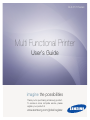 1
1
-
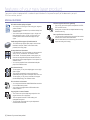 2
2
-
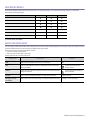 3
3
-
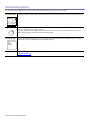 4
4
-
 5
5
-
 6
6
-
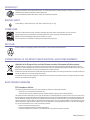 7
7
-
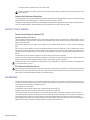 8
8
-
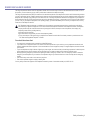 9
9
-
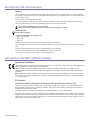 10
10
-
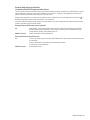 11
11
-
 12
12
-
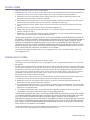 13
13
-
 14
14
-
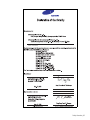 15
15
-
 16
16
-
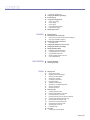 17
17
-
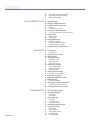 18
18
-
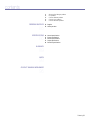 19
19
-
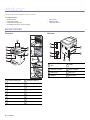 20
20
-
 21
21
-
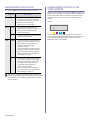 22
22
-
 23
23
-
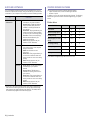 24
24
-
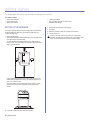 25
25
-
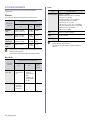 26
26
-
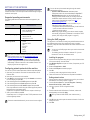 27
27
-
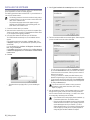 28
28
-
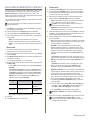 29
29
-
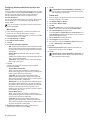 30
30
-
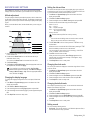 31
31
-
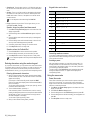 32
32
-
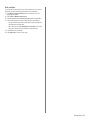 33
33
-
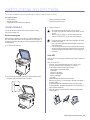 34
34
-
 35
35
-
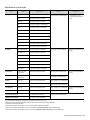 36
36
-
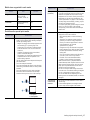 37
37
-
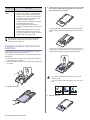 38
38
-
 39
39
-
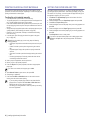 40
40
-
 41
41
-
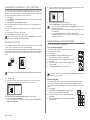 42
42
-
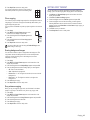 43
43
-
 44
44
-
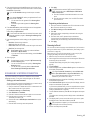 45
45
-
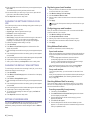 46
46
-
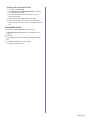 47
47
-
 48
48
-
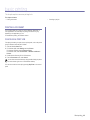 49
49
-
 50
50
-
 51
51
-
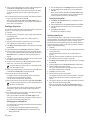 52
52
-
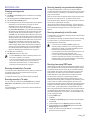 53
53
-
 54
54
-
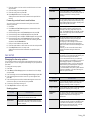 55
55
-
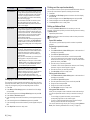 56
56
-
 57
57
-
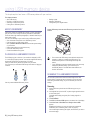 58
58
-
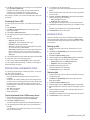 59
59
-
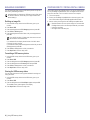 60
60
-
 61
61
-
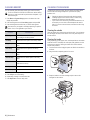 62
62
-
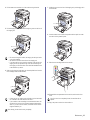 63
63
-
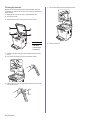 64
64
-
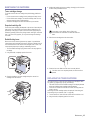 65
65
-
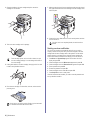 66
66
-
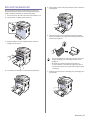 67
67
-
 68
68
-
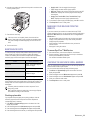 69
69
-
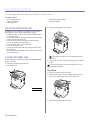 70
70
-
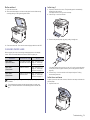 71
71
-
 72
72
-
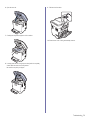 73
73
-
 74
74
-
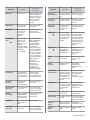 75
75
-
 76
76
-
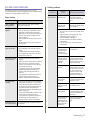 77
77
-
 78
78
-
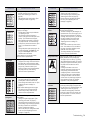 79
79
-
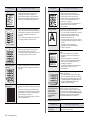 80
80
-
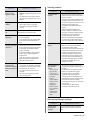 81
81
-
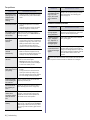 82
82
-
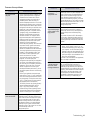 83
83
-
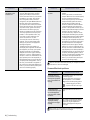 84
84
-
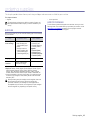 85
85
-
 86
86
-
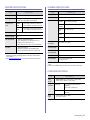 87
87
-
 88
88
-
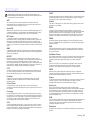 89
89
-
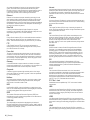 90
90
-
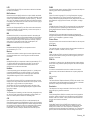 91
91
-
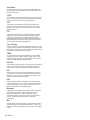 92
92
-
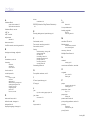 93
93
-
 94
94
-
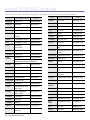 95
95
-
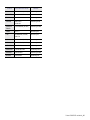 96
96
-
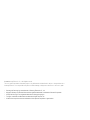 97
97
-
 98
98
-
 99
99
-
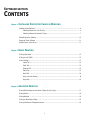 100
100
-
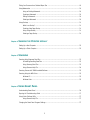 101
101
-
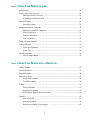 102
102
-
 103
103
-
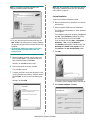 104
104
-
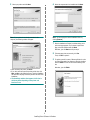 105
105
-
 106
106
-
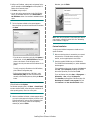 107
107
-
 108
108
-
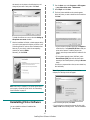 109
109
-
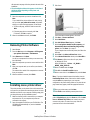 110
110
-
 111
111
-
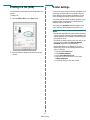 112
112
-
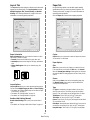 113
113
-
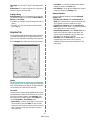 114
114
-
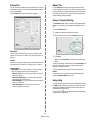 115
115
-
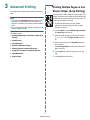 116
116
-
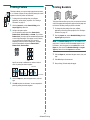 117
117
-
 118
118
-
 119
119
-
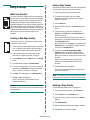 120
120
-
 121
121
-
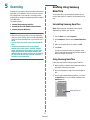 122
122
-
 123
123
-
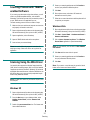 124
124
-
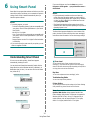 125
125
-
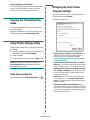 126
126
-
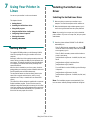 127
127
-
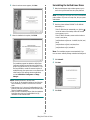 128
128
-
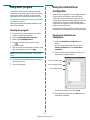 129
129
-
 130
130
-
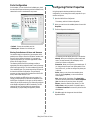 131
131
-
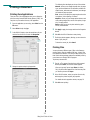 132
132
-
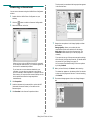 133
133
-
 134
134
-
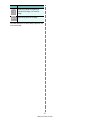 135
135
-
 136
136
-
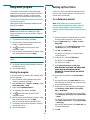 137
137
-
 138
138
-
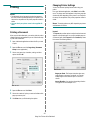 139
139
-
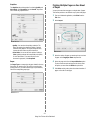 140
140
-
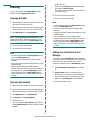 141
141
-
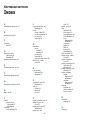 142
142
-
 143
143
Samsung CLX-3170FN/XE User manual
- Category
- Multifunctionals
- Type
- User manual
- This manual is also suitable for
Ask a question and I''ll find the answer in the document
Finding information in a document is now easier with AI
Related papers
-
Samsung CLX-3170FN KIT User manual
-
Samsung CLX-3175N/XAX User manual
-
Samsung SCX-4X26 User manual
-
HP SCX-4X26 User manual
-
Samsung SCX 4826FN - Laser Multi-Function Printer User manual
-
Samsung CLX-6250FXK User manual
-
Samsung SCX-8128 Series User manual
-
Samsung AS13 Series User manual
-
HP ML-1630W Series User manual
-
Samsung ML-D1630A User manual
Other documents
-
Dell Multifunction Color Laser Printer 1235cn User manual
-
Dell 1235cn User manual
-
HP Samsung SCX-4500 Laser Multifunction Printer series User guide
-
 BOEN DN-10035 Operating instructions
BOEN DN-10035 Operating instructions
-
Canon 4509B020AA User manual
-
Muratec MFX-C2500 User manual
-
Ricoh SP 111 Owner's manual
-
Ricoh SP 112 User manual
-
HP Samsung Xpress SL-C480 Color Laser Multifunction Printer series User guide
-
HP LaserJet 1320 Printer series User guide