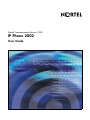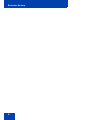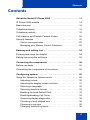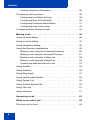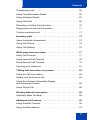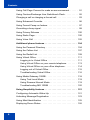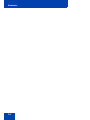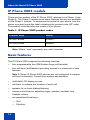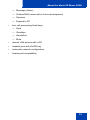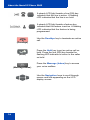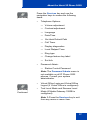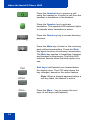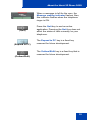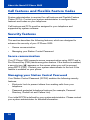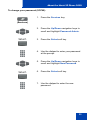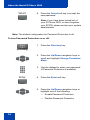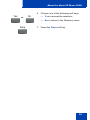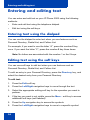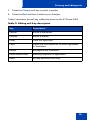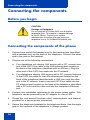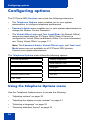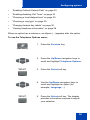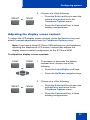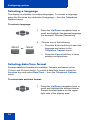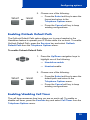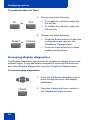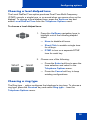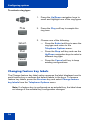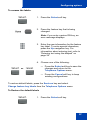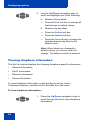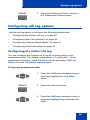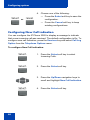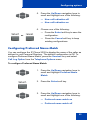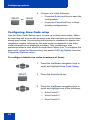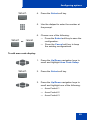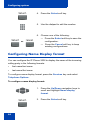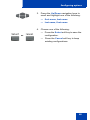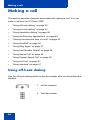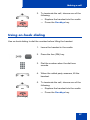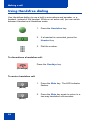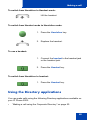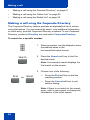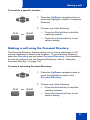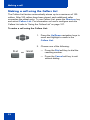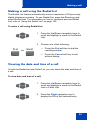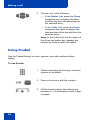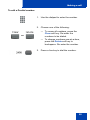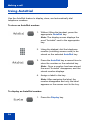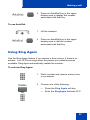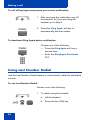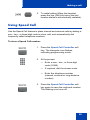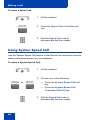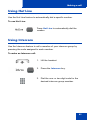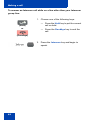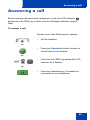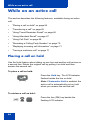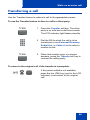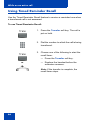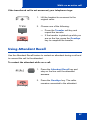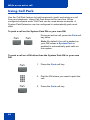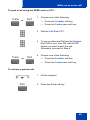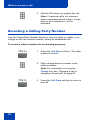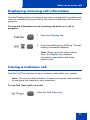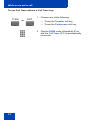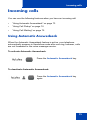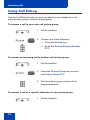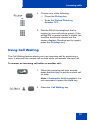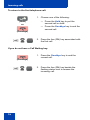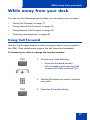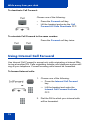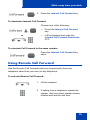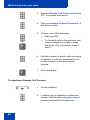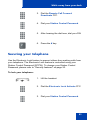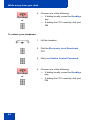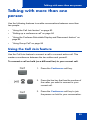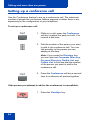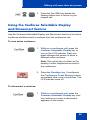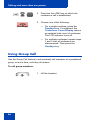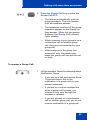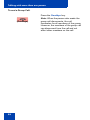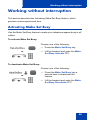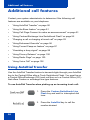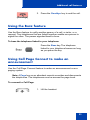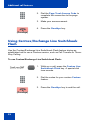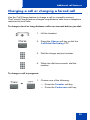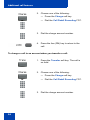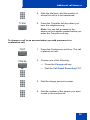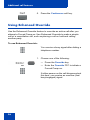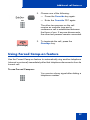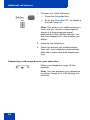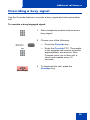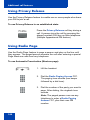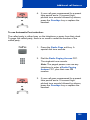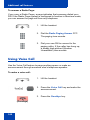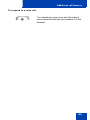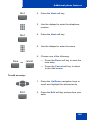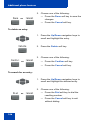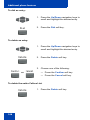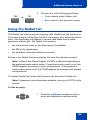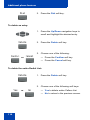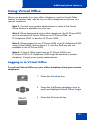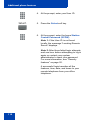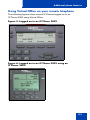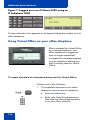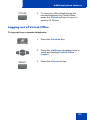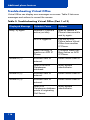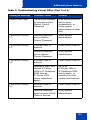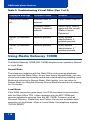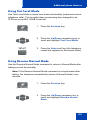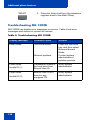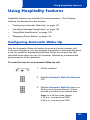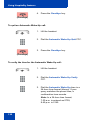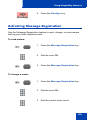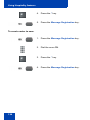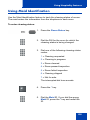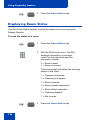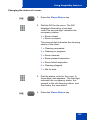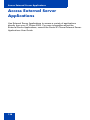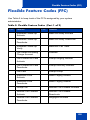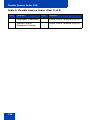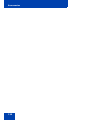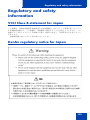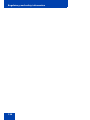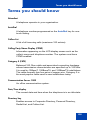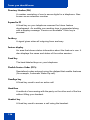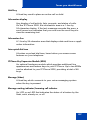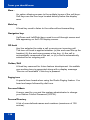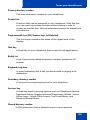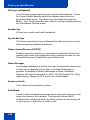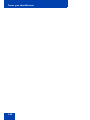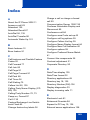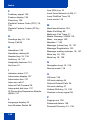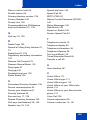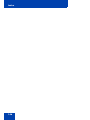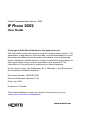Nortel Communication Server 1000
IP Phone 2002
User Guide
Title page


Revision history
3
Revision history
July 2006
Standard 7.00. This document is up-issued to support
Nortel Communication Server 1000 Release 4.5. Document
number corrected (from NN-10300-050 to NN10300-050).
June 2006
Standard 6.00. This document is up-issued to support
Nortel Communication Server 1000 Release 4.5. “Secure
communications” section added to document support for SRTP
with Pre-Shared keys. LOGOs and copyright data were updated.
Document feedback link added to back page.
August 2005
Standard 5.00. This document is up-issued to support
Nortel Communication Server 1000 Release 4.5.
February 2005
Standard 4.00. This document is up-issued to support the 8.x
Firmware Upgrade for IP Phones.
September 2004
Standard 3.00. This document is up-issued to support
Nortel Communication Server 1000 Release 4.0.
October 2003
Standard 2.00. This document is up-issued to support
Succession 3.0 Software.
November 2002
Standard 1.00. This document is issued to support Meridian 1
Release 25.40 and Succession Communication Server for
Enterprise 1000, Release 2.0.

Revision history
4

Contents
5
Contents
About the Nortel IP Phone 2002 . . . . . . . . . . . . . . . . . . . . . 11
IP Phone 2002 models . . . . . . . . . . . . . . . . . . . . . . . . . . . . . . 12
Basic features . . . . . . . . . . . . . . . . . . . . . . . . . . . . . . . . . . . . . 12
Telephone display . . . . . . . . . . . . . . . . . . . . . . . . . . . . . . . . . 14
Telephone controls . . . . . . . . . . . . . . . . . . . . . . . . . . . . . . . . . 15
Call features and Flexible Feature Codes . . . . . . . . . . . . . . . 20
Security features . . . . . . . . . . . . . . . . . . . . . . . . . . . . . . . . . . . 20
Secure communication . . . . . . . . . . . . . . . . . . . . . . . . . . . 20
Managing your Station Control Password . . . . . . . . . . . . 20
Entering and editing text . . . . . . . . . . . . . . . . . . . . . . . . . . . 24
Entering text using the dialpad . . . . . . . . . . . . . . . . . . . . . . . . 24
Editing text using the soft keys . . . . . . . . . . . . . . . . . . . . . . . . 24
Connecting the components . . . . . . . . . . . . . . . . . . . . . . . . 26
Before you begin . . . . . . . . . . . . . . . . . . . . . . . . . . . . . . . . . . 26
Connecting the components of the phone . . . . . . . . . . . . . . . 26
Configuring options . . . . . . . . . . . . . . . . . . . . . . . . . . . . . . . 28
Using the Telephone Options menu . . . . . . . . . . . . . . . . . . . . 28
Adjusting volume . . . . . . . . . . . . . . . . . . . . . . . . . . . . . . . 30
Adjusting the display screen contrast . . . . . . . . . . . . . . . . 31
Selecting a language . . . . . . . . . . . . . . . . . . . . . . . . . . . . 32
Selecting date/time format . . . . . . . . . . . . . . . . . . . . . . . . 32
Enabling OnHook Default Path . . . . . . . . . . . . . . . . . . . . 33
Enabling/disabling Call Timer . . . . . . . . . . . . . . . . . . . . . . 33
Accessing display diagnostics . . . . . . . . . . . . . . . . . . . . . 34
Choosing a local dialpad tone . . . . . . . . . . . . . . . . . . . . . 35
Choosing a ring type . . . . . . . . . . . . . . . . . . . . . . . . . . . . 35
Changing feature key labels . . . . . . . . . . . . . . . . . . . . . . . 36

Contents
6
Viewing telephone information . . . . . . . . . . . . . . . . . . . . . 38
Configuring call log options . . . . . . . . . . . . . . . . . . . . . . . . . . 39
Configuring the Callers List log . . . . . . . . . . . . . . . . . . . . 39
Configuring New Call indication . . . . . . . . . . . . . . . . . . . . 40
Configuring Preferred Name Match . . . . . . . . . . . . . . . . . 41
Configuring Area Code setup . . . . . . . . . . . . . . . . . . . . . . 42
Configuring Name Display format . . . . . . . . . . . . . . . . . . . . . . 44
Making a call . . . . . . . . . . . . . . . . . . . . . . . . . . . . . . . . . . . . . 46
Using off-hook dialing . . . . . . . . . . . . . . . . . . . . . . . . . . . . . . . 46
Using on-hook dialing . . . . . . . . . . . . . . . . . . . . . . . . . . . . . . . 47
Using Handsfree dialing . . . . . . . . . . . . . . . . . . . . . . . . . . . . . 48
Using the Directory applications . . . . . . . . . . . . . . . . . . . . . . . 49
Making a call using the Corporate Directory . . . . . . . . . . 50
Making a call using the Personal Directory . . . . . . . . . . . 51
Making a call using the Callers List . . . . . . . . . . . . . . . . . 52
Making a call using the Redial List . . . . . . . . . . . . . . . . . . 53
Viewing the date and time of a call . . . . . . . . . . . . . . . . . 53
Using Predial . . . . . . . . . . . . . . . . . . . . . . . . . . . . . . . . . . . . . 54
Using AutoDial . . . . . . . . . . . . . . . . . . . . . . . . . . . . . . . . . . . . 56
Using Ring Again . . . . . . . . . . . . . . . . . . . . . . . . . . . . . . . . . . 57
Using Last Number Redial . . . . . . . . . . . . . . . . . . . . . . . . . . . 58
Using Speed Call . . . . . . . . . . . . . . . . . . . . . . . . . . . . . . . . . . 59
Using System Speed Call . . . . . . . . . . . . . . . . . . . . . . . . . . . . 60
Using Hot Line . . . . . . . . . . . . . . . . . . . . . . . . . . . . . . . . . . . . 61
Using Intercom . . . . . . . . . . . . . . . . . . . . . . . . . . . . . . . . . . . . 61
Answering a call . . . . . . . . . . . . . . . . . . . . . . . . . . . . . . . . . . 63
While on an active call . . . . . . . . . . . . . . . . . . . . . . . . . . . . . 64
Placing a call on hold . . . . . . . . . . . . . . . . . . . . . . . . . . . . . . . 64

Contents
7
Transferring a call . . . . . . . . . . . . . . . . . . . . . . . . . . . . . . . . . . 65
Using Timed Reminder Recall . . . . . . . . . . . . . . . . . . . . . . . . 66
Using Attendant Recall . . . . . . . . . . . . . . . . . . . . . . . . . . . . . . 67
Using Call Park . . . . . . . . . . . . . . . . . . . . . . . . . . . . . . . . . . . . 68
Recording a Calling Party Number . . . . . . . . . . . . . . . . . . . . . 70
Displaying incoming call information . . . . . . . . . . . . . . . . . . . 71
Tracing a malicious call . . . . . . . . . . . . . . . . . . . . . . . . . . . . . 71
Incoming calls . . . . . . . . . . . . . . . . . . . . . . . . . . . . . . . . . . . . 73
Using Automatic Answerback . . . . . . . . . . . . . . . . . . . . . . . . . 73
Using Call Pickup . . . . . . . . . . . . . . . . . . . . . . . . . . . . . . . . . . 74
Using Call Waiting . . . . . . . . . . . . . . . . . . . . . . . . . . . . . . . . . 75
While away from your desk . . . . . . . . . . . . . . . . . . . . . . . . . 77
Using Call Forward . . . . . . . . . . . . . . . . . . . . . . . . . . . . . . . . . 77
Using Internal Call Forward . . . . . . . . . . . . . . . . . . . . . . . . . . 78
Using Remote Call Forward . . . . . . . . . . . . . . . . . . . . . . . . . . 79
Securing your telephone . . . . . . . . . . . . . . . . . . . . . . . . . . . . . 81
Talking with more than one person . . . . . . . . . . . . . . . . . . 83
Using the Call Join feature . . . . . . . . . . . . . . . . . . . . . . . . . . . 83
Setting up a conference call . . . . . . . . . . . . . . . . . . . . . . . . . . 84
Using the Conferee Selectable Display
and Disconnect feature . . . . . . . . . . . . . . . . . . . . . . . . . . . . . . 85
Using Group Call . . . . . . . . . . . . . . . . . . . . . . . . . . . . . . . . . . 86
Working without interruption . . . . . . . . . . . . . . . . . . . . . . . 89
Activating Make Set Busy . . . . . . . . . . . . . . . . . . . . . . . . . . . . 89
Additional call features . . . . . . . . . . . . . . . . . . . . . . . . . . . . 90
Using AutoDial Transfer . . . . . . . . . . . . . . . . . . . . . . . . . . . . . 90
Using the Buzz feature . . . . . . . . . . . . . . . . . . . . . . . . . . . . . . 91

Contents
8
Using Call Page Connect to make an announcement . . . . . . 91
Using Centrex/Exchange Line Switchhook Flash . . . . . . . . . . 92
Charging a call or charging a forced call . . . . . . . . . . . . . . . . 93
Using Enhanced Override . . . . . . . . . . . . . . . . . . . . . . . . . . . 96
Using Forced Camp-on feature . . . . . . . . . . . . . . . . . . . . . . . 97
Overriding a busy signal . . . . . . . . . . . . . . . . . . . . . . . . . . . . . 99
Using Privacy Release . . . . . . . . . . . . . . . . . . . . . . . . . . . . . 100
Using Radio Page . . . . . . . . . . . . . . . . . . . . . . . . . . . . . . . . . 100
Using Voice Call . . . . . . . . . . . . . . . . . . . . . . . . . . . . . . . . . . 102
Additional phone features . . . . . . . . . . . . . . . . . . . . . . . . . 104
Using the Personal Directory . . . . . . . . . . . . . . . . . . . . . . . . 104
Using the Callers List . . . . . . . . . . . . . . . . . . . . . . . . . . . . . . 107
Using the Redial List . . . . . . . . . . . . . . . . . . . . . . . . . . . . . . . 109
Using Virtual Office . . . . . . . . . . . . . . . . . . . . . . . . . . . . . . . . 111
Logging in to Virtual Office . . . . . . . . . . . . . . . . . . . . . . . 111
Using Virtual Office on your remote telephone . . . . . . . 113
Using Virtual Office on your office telephone . . . . . . . . . 114
Logging out of Virtual Office . . . . . . . . . . . . . . . . . . . . . . 115
Troubleshooting Virtual Office . . . . . . . . . . . . . . . . . . . . 116
Using Media Gateway 1000B . . . . . . . . . . . . . . . . . . . . . . . . 118
Using Test Local Mode . . . . . . . . . . . . . . . . . . . . . . . . . 119
Using Resume Normal Mode . . . . . . . . . . . . . . . . . . . . . 119
Troubleshooting MG 1000B . . . . . . . . . . . . . . . . . . . . . . 120
Using Hospitality features . . . . . . . . . . . . . . . . . . . . . . . . . 121
Configuring Automatic Wake-Up . . . . . . . . . . . . . . . . . . . . . 121
Activating Message Registration . . . . . . . . . . . . . . . . . . . . . 123
Using Maid Identification . . . . . . . . . . . . . . . . . . . . . . . . . . . 125
Displaying Room Status . . . . . . . . . . . . . . . . . . . . . . . . . . . . 126

Contents
9
Access External Server Applications . . . . . . . . . . . . . . . . 128
Flexible Feature Codes (FFC) . . . . . . . . . . . . . . . . . . . . . . 129
Accessories . . . . . . . . . . . . . . . . . . . . . . . . . . . . . . . . . . . . 131
IP Phone Key Expansion Module (KEM) . . . . . . . . . . . . . . . 131
Regulatory and safety information . . . . . . . . . . . . . . . . . . 133
VCCI Class B statement for Japan . . . . . . . . . . . . . . . . . . . . 133
DenAn regulatory notice for Japan . . . . . . . . . . . . . . . . . . . . 133
Terms you should know . . . . . . . . . . . . . . . . . . . . . . . . . . 135
Index . . . . . . . . . . . . . . . . . . . . . . . . . . . . . . . . . . . . . . . . . . 143

Contents
10

About the Nortel IP Phone 2002
11
About the Nortel IP Phone 2002
The Nortel IP Phone 2002 brings voice and data to the desktop by
connecting directly to a Local Area Network (LAN) through an Ethernet
connection.
Note 1: All features are not configured on all IP Phone 2002
telephones. Consult your system administrator to verify which
features are configured for your use.
Note 2: In this guide, programmable line (DN)/feature key labels
display beside the key, and soft key labels display directly above the
key. Figure 1 shows key labels.
Figure 1: Programmable line (DN)/feature key and soft key
labels

About the Nortel IP Phone 2002
12
IP Phone 2002 models
There are two models of the IP Phone 2002, referred to as Phase 1 and
Phase 2. The Phase 2 models have some features that are not available
on the Phase 1 models. To determine the model of your phone, turn the
phone over and locate the label containing the product code (NT code).
The product code identifies the model of your phone.
Note: Where “xxxx” represents any valid character.
Basic features
The IP Phone 2002 supports the following features:
• four programmable line (DN)/feature keys (self-labeled)
• four soft keys (self-labeled) providing access to a maximum of nine
features
Note 1: Some IP Phone 2002 phones are not configured to support
soft key functionality. Consult your system administrator.
• multi-field LCD display screen
• call timer to indicate the duration of each call
• speaker for on-hook dialing/listening
• volume control bar for adjusting ringer, speaker, handset, and
headset volume
• six specialized fixed keys:
—Quit
— Directory
Table 1: IP Phone 2002 product codes
Product code Model
NTDU76xxxx Phase 1
NTDU91xxxx Phase 2

About the Nortel IP Phone 2002
13
— Message (Inbox)
— Outbox/Shift (reserved for future development)
— Services
— Expand to PC
• four call processing fixed keys:
—Hold
— Goodbye
— Handsfree
—Mute
• shared LAN access with a PC
• headset jack with On/Off key
• automatic network configuration
• hearing-aid compatibility

About the Nortel IP Phone 2002
14
Telephone display
The LCD screen on the IP Phone 2002 has three display areas:
• The upper display area is used for user-defined feature key labels.
• The middle display area is used for single-line information such as
caller number, caller name, feature prompt string, user-entered digits,
date and time (or call timer, if provisioned in the Telephone Options
menu), and telephone information.
• The lower display area is used for soft key labels.
Figure 2: IP Phone 2002 LCD display areas

About the Nortel IP Phone 2002
15
Figure 3: IP Phone 2002
Telephone controls
Note: Some IP Phone 2002 are equipped with optional key caps.
Text in parenthesis indicates labels appearing on the key caps. For
example, (Services).
Use the Volume control bar to adjust the
volume of the ringer, handset, headset,
speaker, and the Handsfree feature. Press
the right side of the rocker bar to increase
volume, the left side to decrease volume.
Programmable line (DN)/feature keys are
extra DNs or feature keys used to access
additional features.

About the Nortel IP Phone 2002
16
A steady LCD light beside a line (DN) key
indicates that the line is active. A flashing
LCD indicates that the line is on hold.
A steady LCD light beside a feature key
indicates that the feature is active. A flashing
LCD indicates that the feature is being
programmed.
Use the Goodbye key to terminate an active
call.
Press the Hold key to put an active call on
hold. Press the line (DN) key beside the
flashing LED indicator to return to the caller
on hold.
Press the Message (Inbox) key to access
your voice mailbox.
Use the Navigation keys to scroll through
menus and lists appearing on the LCD
display screen.
(Goodbye)
(Hold)
(Message/Inbox)

About the Nortel IP Phone 2002
17
Press the Services key and use the
navigation keys to access the following
items:
• Telephone Options:
— Volume adjustment
— Contrast adjustment
— Language
— Date/Time
— On-Hook Default Path
— Call Timer
— Display diagnostics
— Local Dialpad Tone
— Ring type
— Change feature key label
— Set Info
• Password Admin:
— Station Control Password
Note: The Password Admin menu is
not available on all IP Phone 2002
phones. Consult your system
administrator.
Continued
• Virtual Office Login and Virtual Office
Logout (if Virtual Office is configured).
• Test Local Mode and Resume Local
Mode (if Media Gateway 1000B is
configured).
Note 1: Press the Services key to exit
from any menu or menu item.
(Services)
(Services)

About the Nortel IP Phone 2002
18
Press the Headset key to answer a call
using the headset or to switch a call from the
handset or handsfree to the headset.
Press the Speaker key to activate
handsfree. The speaker LED indicator lights
to indicate when handsfree is active.
Press the Directory key to access directory
services.
Press the Mute key to listen to the receiving
party without transmitting. Press the Mute
key again to return to two-way conversation.
The Mute key applies to handsfree, handset,
and headset microphones. The Mute LED
indicator flashes when the Mute option is in
use.
Soft keys (self-labeled) are located below
the display area. The LCD label above the
key changes, based on the active feature.
Note: When a triangle appears before a
soft key label, the feature is active.
Press the More... key to access the next
layer of soft keys (self-labeled).
(Directory)
(Mute)

About the Nortel IP Phone 2002
19
When a message is left for the user, the
Message waiting indicator flashes. Also,
this indicator flashes when the telephone
ringer is ON.
Press the Quit key to end an active
application. Pressing the Quit key does not
affect the status of calls currently on your
telephone.
The Expand to PC key is a fixed key
reserved for future development.
The Outbox/Shift key is a fixed key that is
reserved for future development.
(Quit)
(Expand to PC)
(Outbox/Shift)

About the Nortel IP Phone 2002
20
Call features and Flexible Feature Codes
System administration is required for call features and Flexible Feature
Codes (FFCs). Contact your system administrator to configure these
features and codes on your telephone.
Call features and FFCs must be assigned to your telephone and
supported by system software.
Security features
This section describes the following features, which are designed to
enhance the security of your
IP Phone 2002:
• Secure communication
• Managing your Station Control Password
Secure communication
Your IP Phone 2002 supports secure communication using SRTP and a
Pre-Shared Key (PSK) media encryption feature. If the feature is enabled,
a security icon (:) appears on the screen when your call is secured
using SRTP (PSK). Contact your system administrator to find out if this
feature is enabled on your phone.
Managing your Station Control Password
Your Station Control Password (SCPW) enables the following security
features:
• Electronic Lock to prevent others from making calls from your
telephone.
• Password-protected telephone features (for example, Personal
Directory, Redial List and Callers List).
Your initial SCPW is defined by your system administrator. Please contact
your system administrator for detailed information.
Page is loading ...
Page is loading ...
Page is loading ...
Page is loading ...
Page is loading ...
Page is loading ...
Page is loading ...
Page is loading ...
Page is loading ...
Page is loading ...
Page is loading ...
Page is loading ...
Page is loading ...
Page is loading ...
Page is loading ...
Page is loading ...
Page is loading ...
Page is loading ...
Page is loading ...
Page is loading ...
Page is loading ...
Page is loading ...
Page is loading ...
Page is loading ...
Page is loading ...
Page is loading ...
Page is loading ...
Page is loading ...
Page is loading ...
Page is loading ...
Page is loading ...
Page is loading ...
Page is loading ...
Page is loading ...
Page is loading ...
Page is loading ...
Page is loading ...
Page is loading ...
Page is loading ...
Page is loading ...
Page is loading ...
Page is loading ...
Page is loading ...
Page is loading ...
Page is loading ...
Page is loading ...
Page is loading ...
Page is loading ...
Page is loading ...
Page is loading ...
Page is loading ...
Page is loading ...
Page is loading ...
Page is loading ...
Page is loading ...
Page is loading ...
Page is loading ...
Page is loading ...
Page is loading ...
Page is loading ...
Page is loading ...
Page is loading ...
Page is loading ...
Page is loading ...
Page is loading ...
Page is loading ...
Page is loading ...
Page is loading ...
Page is loading ...
Page is loading ...
Page is loading ...
Page is loading ...
Page is loading ...
Page is loading ...
Page is loading ...
Page is loading ...
Page is loading ...
Page is loading ...
Page is loading ...
Page is loading ...
Page is loading ...
Page is loading ...
Page is loading ...
Page is loading ...
Page is loading ...
Page is loading ...
Page is loading ...
Page is loading ...
Page is loading ...
Page is loading ...
Page is loading ...
Page is loading ...
Page is loading ...
Page is loading ...
Page is loading ...
Page is loading ...
Page is loading ...
Page is loading ...
Page is loading ...
Page is loading ...
Page is loading ...
Page is loading ...
Page is loading ...
Page is loading ...
Page is loading ...
Page is loading ...
Page is loading ...
Page is loading ...
Page is loading ...
Page is loading ...
Page is loading ...
Page is loading ...
Page is loading ...
Page is loading ...
Page is loading ...
Page is loading ...
Page is loading ...
Page is loading ...
Page is loading ...
Page is loading ...
Page is loading ...
Page is loading ...
Page is loading ...
Page is loading ...
Page is loading ...
Page is loading ...
Page is loading ...
Page is loading ...
-
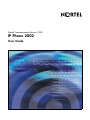 1
1
-
 2
2
-
 3
3
-
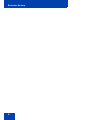 4
4
-
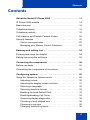 5
5
-
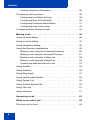 6
6
-
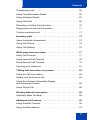 7
7
-
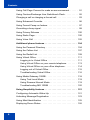 8
8
-
 9
9
-
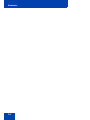 10
10
-
 11
11
-
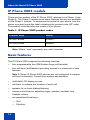 12
12
-
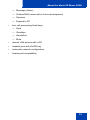 13
13
-
 14
14
-
 15
15
-
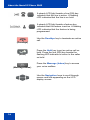 16
16
-
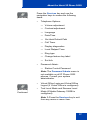 17
17
-
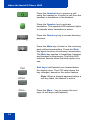 18
18
-
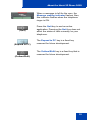 19
19
-
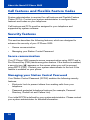 20
20
-
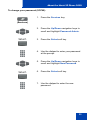 21
21
-
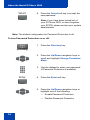 22
22
-
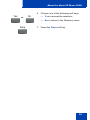 23
23
-
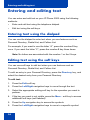 24
24
-
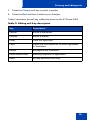 25
25
-
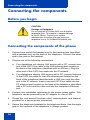 26
26
-
 27
27
-
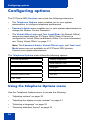 28
28
-
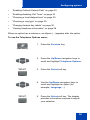 29
29
-
 30
30
-
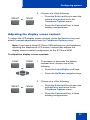 31
31
-
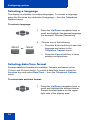 32
32
-
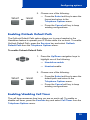 33
33
-
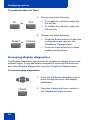 34
34
-
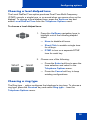 35
35
-
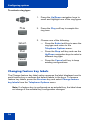 36
36
-
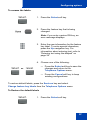 37
37
-
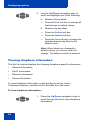 38
38
-
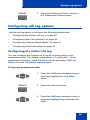 39
39
-
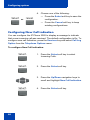 40
40
-
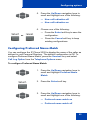 41
41
-
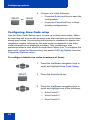 42
42
-
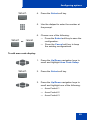 43
43
-
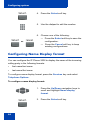 44
44
-
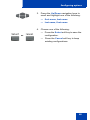 45
45
-
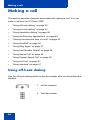 46
46
-
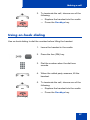 47
47
-
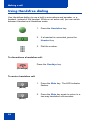 48
48
-
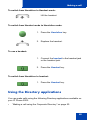 49
49
-
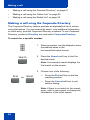 50
50
-
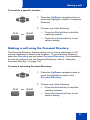 51
51
-
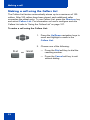 52
52
-
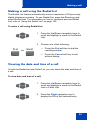 53
53
-
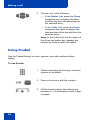 54
54
-
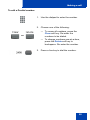 55
55
-
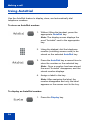 56
56
-
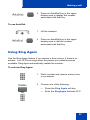 57
57
-
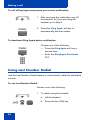 58
58
-
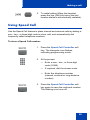 59
59
-
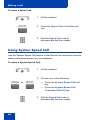 60
60
-
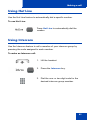 61
61
-
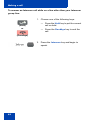 62
62
-
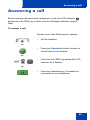 63
63
-
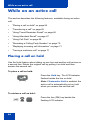 64
64
-
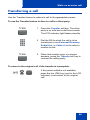 65
65
-
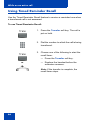 66
66
-
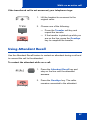 67
67
-
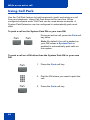 68
68
-
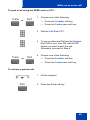 69
69
-
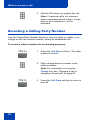 70
70
-
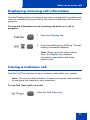 71
71
-
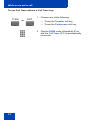 72
72
-
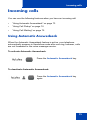 73
73
-
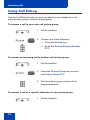 74
74
-
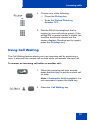 75
75
-
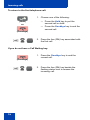 76
76
-
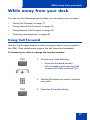 77
77
-
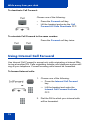 78
78
-
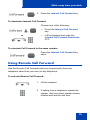 79
79
-
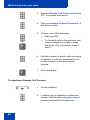 80
80
-
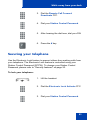 81
81
-
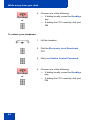 82
82
-
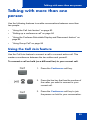 83
83
-
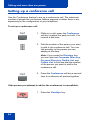 84
84
-
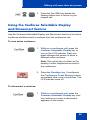 85
85
-
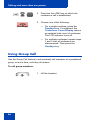 86
86
-
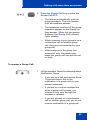 87
87
-
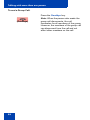 88
88
-
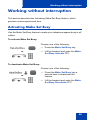 89
89
-
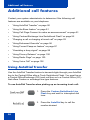 90
90
-
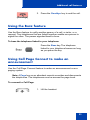 91
91
-
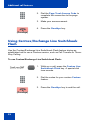 92
92
-
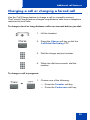 93
93
-
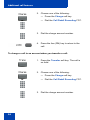 94
94
-
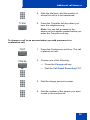 95
95
-
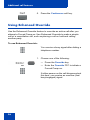 96
96
-
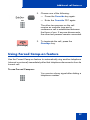 97
97
-
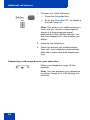 98
98
-
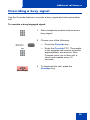 99
99
-
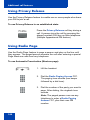 100
100
-
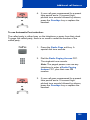 101
101
-
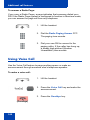 102
102
-
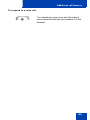 103
103
-
 104
104
-
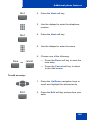 105
105
-
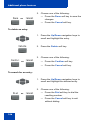 106
106
-
 107
107
-
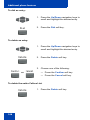 108
108
-
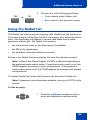 109
109
-
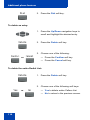 110
110
-
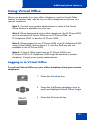 111
111
-
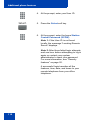 112
112
-
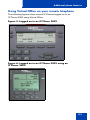 113
113
-
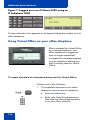 114
114
-
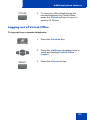 115
115
-
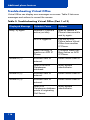 116
116
-
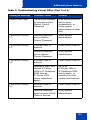 117
117
-
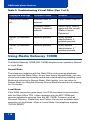 118
118
-
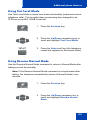 119
119
-
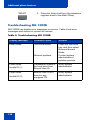 120
120
-
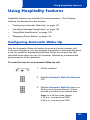 121
121
-
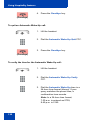 122
122
-
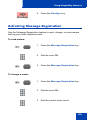 123
123
-
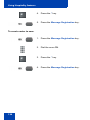 124
124
-
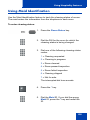 125
125
-
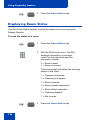 126
126
-
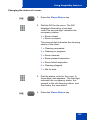 127
127
-
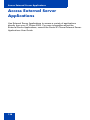 128
128
-
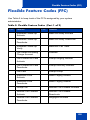 129
129
-
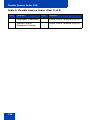 130
130
-
 131
131
-
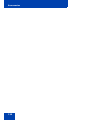 132
132
-
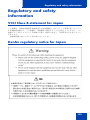 133
133
-
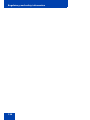 134
134
-
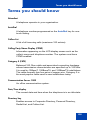 135
135
-
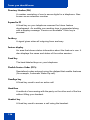 136
136
-
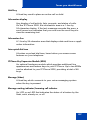 137
137
-
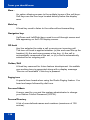 138
138
-
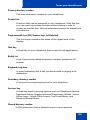 139
139
-
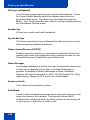 140
140
-
 141
141
-
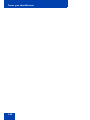 142
142
-
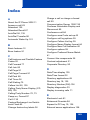 143
143
-
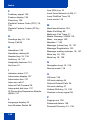 144
144
-
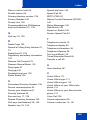 145
145
-
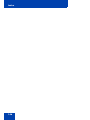 146
146
-
 147
147
-
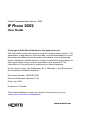 148
148
Ask a question and I''ll find the answer in the document
Finding information in a document is now easier with AI
Related papers
-
Avaya IP Phone 2002 for Nortel Communication Server 1000 User guide
-
Avaya IP Phone 2004 User manual
-
Avaya IP Phone 2004 for Nortel Communication Server 1000 User manual
-
Avaya IP Phone 2004 User manual
-
Avaya 1120E User guide
-
Avaya 1140E User manual
-
Avaya 1140E User manual
-
Avaya 1165E User guide
-
Avaya Communication Server 1000 - Nortel IP Phone 1220 User guide
-
Avaya Communication Server 1000 - IP Phone 1210 User guide
Other documents
-
Nortel Networks 2002 User manual
-
Nortel Networks 1140E User manual
-
Nortel Networks 1120 User manual
-
Nortel Networks IP Phone 2007 User manual
-
Panasonic 2001 User manual
-
Nortel Networks 1210 User manual
-
Nortel Networks 1210 User manual
-
Nortel Networks i2001 User manual
-
Nortel Networks IP Phone 1230 User manual
-
Nortel Networks Nortel IP Phone 1220 User manual