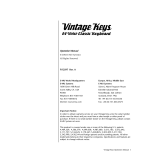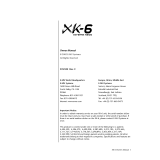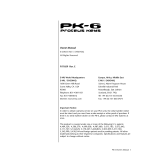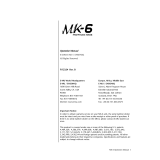4
EDITING PRESETS
This section outlines the editable items for each preset. Items #7-10 are editable for every pad. Items #11-13 are editable for
every knob.
6. NOTE DISPLAY TYPE – Click this to change how the MIDI Note Numbers are displayed in the editor.
7. NOTE # – Click on this field and drag up or down with the mouse (or use your computer keyboard's or keys) to
change the MIDI Note Number the pad will send.
8. PC # – Click on this field and drag up or down with the mouse (or use your computer keyboard's or keys) to change
the MIDI Program Change number the pad will send.
9. CC # (PAD) – Click on this field and drag up or down with the mouse (or use your computer keyboard's or keys) to
change the MIDI Control Change number the pad will send.
10. PAD BEHAVIOR – Click this button to select whether the MPK mini's pads will function as a "Momentary" or "Toggle"
switch.
11. CC # (KNOB) – Click on this field and drag up or down with the mouse (or use your computer keyboard's or keys)
to change the MIDI Control Change number the knob will send.
12. LOW VALUE – Click on this field and drag up or down with the mouse (or use your computer keyboard's or keys) to
change the lowest possible value the knob will send.
13. HI VALUE – Click on this field and drag up or down with the mouse (or use your computer keyboard's or keys) to
change the highest possible value the knob will send.
14. PAD MIDI CHANNEL – Click this field to select the number of the MIDI channel which the pads will use to transmit MIDI
messages while using this preset.
15. KEY + KNOBS MIDI CHANNEL – Click this field to select the number of the MIDI channel which the keyboard and
knobs will use to transmit MIDI messages while using this preset.
16. TRANSPOSITION – Click on this field and drag up or down with the mouse (or use your computer keyboard's or
keys) to change the transposition of the MPK mini's KEYBOARD. You can transpose it up to 12 semitones in either
direction.
17. OCTAVE – Click this field to select the default octave for the preset.
18. ARP OCTAVE – Click this field to select the number of octaves (0-3) that an arpeggio will span. If this number is larger
than zero, after the first arpeggio in its original octave, subsequent arpeggios will sound in increasingly higher octaves.
After sounding at the highest octave (assigned here), the process will repeat from the original octave.
19. ARP ENABLE – Click this button to enable or disable the Arpeggiator. The button is red when the Arpeggiator is
enabled.
20. ARP MODE – Click this field to select the mode for the Arpeggiator.
• Up – Notes arpeggiate from the lowest note up to the highest note.
• Down – Notes arpeggiate from the highest note down to the lowest note.
• Inclusive – Notes arpeggiate from the lowest to the highest note and back down. Lowest and highest
notes are retriggered when the arpeggio changes direction.
• Exclusive – Notes arpeggiate from the lowest to the highest note and back down. Lowest and highest
notes are not retriggered when the arpeggio changes direction.
• Random – Plays the held notes in random selection.
• Order – Notes will be repeated in the same order in which their keys were pressed.
21. ARP TIME DIVISION – Click this field to select the time division, which determines how often the Arpeggiator will play a
note. The smaller the value, the faster the arpeggio.
22. ARP CLOCK – Click this field to select whether the Arpeggiator will follow the MPK mini's internal clock or an external
clock. (Note: When synced to an external clock, the MPK mini's TAP TEMPO button will be disabled.)
23. ARP LATCH – Click this button to enable or disable latching for the Arpeggiator. When this button is red, latching is
enabled, which means notes will continue to arpeggiate even after the key is no longer being pressed. (Press the ARP
ON / OFF button to stop the arpeggio.) When latching is disabled, notes will only arpeggiate when their keys are held
down.
24. TAP TEMPO TAPS – Click this field to select the minimum number of taps (of the TAP TEMPO button) required to
detect and enter a new tempo for the Arpeggiator.
25. TEMPO – Click on this field and drag up or down with the mouse (or use your computer keyboard's or keys) to
change the current tempo for the Arpeggiator.