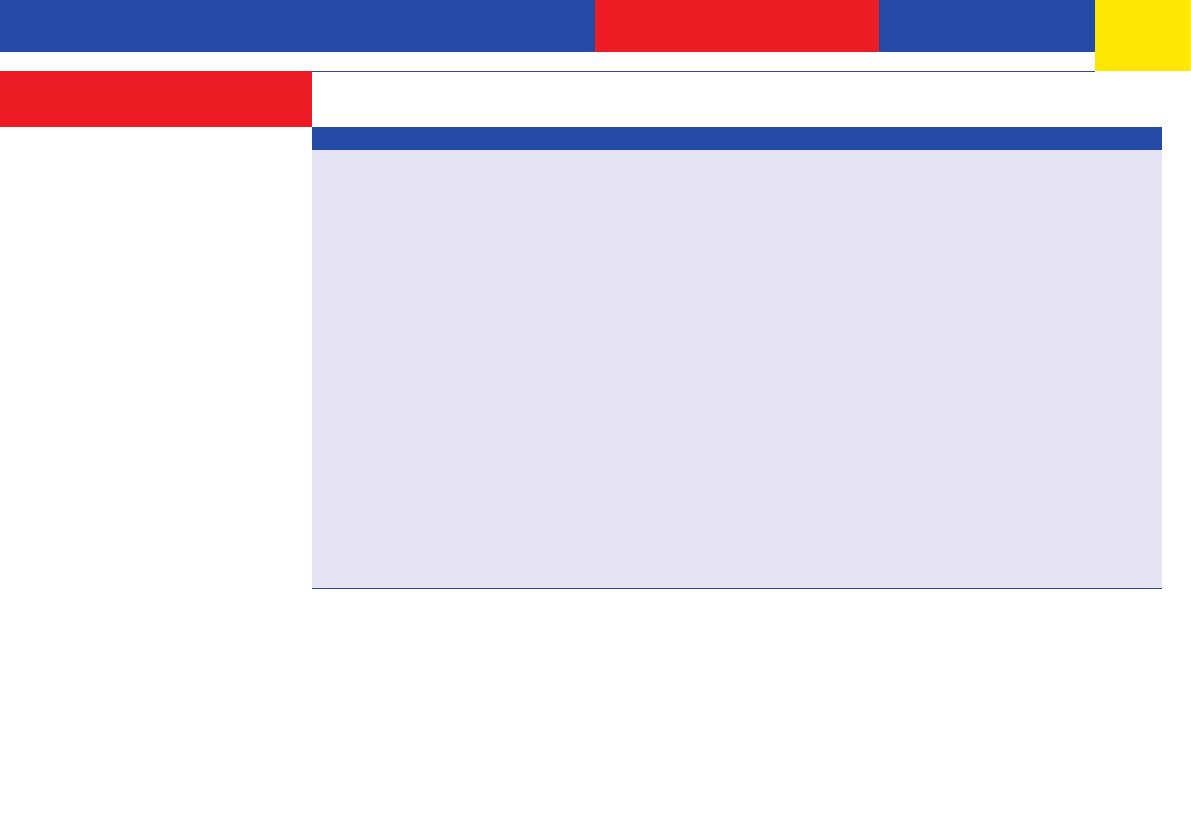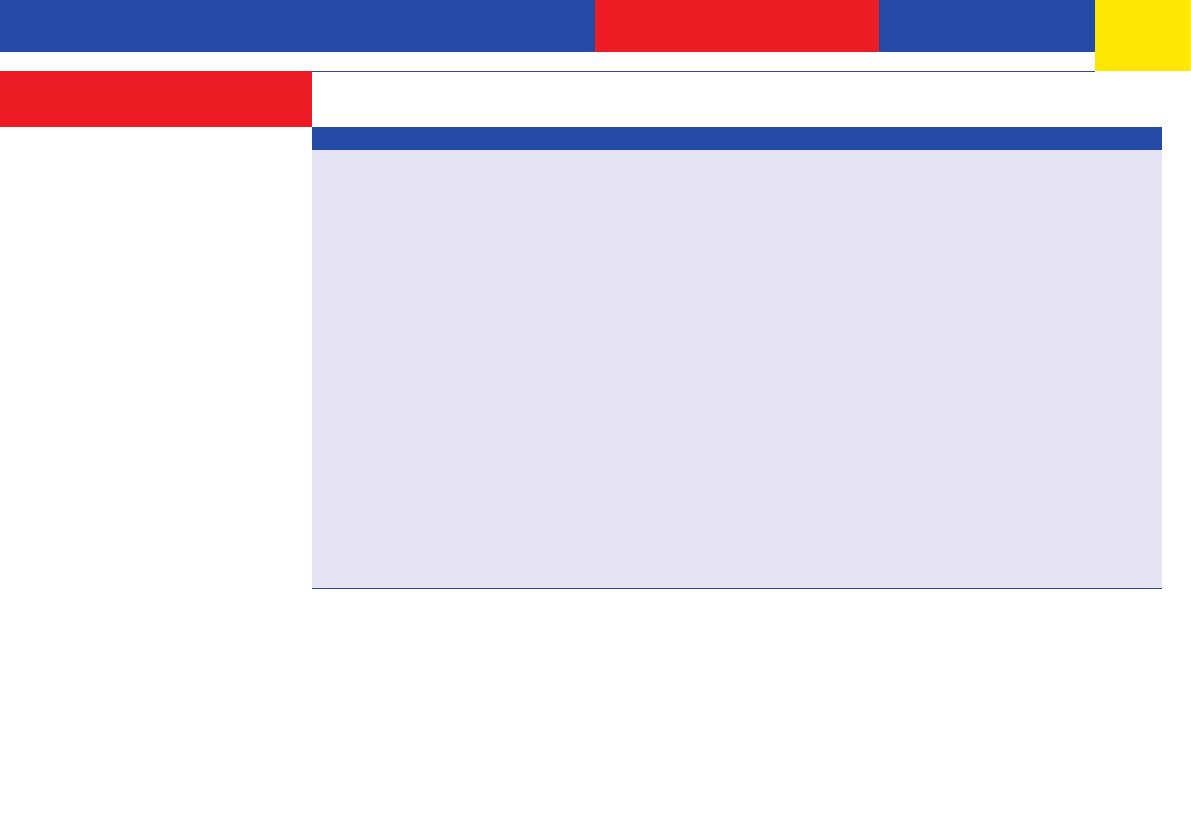
-3-
Short User Guide
About this Manual ..........................................................................................................................................................................................................2
Pictograms and Buttons ................................................................................................................................................................................................4
Using this Manual ..........................................................................................................................................................................................................4
Making a Trunk Call .......................................................................................................................................................................................................5
Intercom Calling .............................................................................................................................................................................................................5
Select Specific Trunk Line or MSN ..............................................................................................................................................................................6
Call Waiting .....................................................................................................................................................................................................................7
Reject a Waiting Call ......................................................................................................................................................................................................8
Program Call Waiting .....................................................................................................................................................................................................8
Call Pick Up .....................................................................................................................................................................................................................9
Enquiry Calls ................................................................................................................................................................................................................11
Transferring Calls.........................................................................................................................................................................................................12
Conference ....................................................................................................................................................................................................................15
Paging............................................................................................................................................................................................................................16
Call Back on Busy ........................................................................................................................................................................................................17
Dialling from Phone Book ...........................................................................................................................................................................................17
Phone Lock - Emergency Call ....................................................................................................................................................................................21
Divert Doorphone to External Telephone Number ...................................................................................................................................................23
Operating Doorphone and Lock Release...................................................................................................................................................................24
Diversion to - Call Diversion to Another Phone .......................................................................................................................................................25
Withhold Own Number Enable / Disable .................................................................................................................................................................28
Wake Up Call .................................................................................................................................................................................................................29
Extension Reset ............................................................................................................................................................................................................32
Index ..............................................................................................................................................................................................................................33
Check List .....................................................................................................................................................................................................................35
Table of Contents