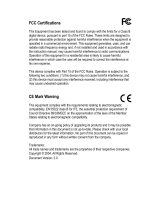Page is loading ...

Instruction Manual
11/12
MEDION Australia Pty Ltd
St Leonards, NSW 2065
Australia
Hotline: 1300 884 987
Opening hours: Mon - Fri 08:30AM to 06:00PM EST
Internet
www.medion.com.au
E-mail Support
1 TB Home Network Storage System
NAS Server
MEDION
®
P89625 (MD 86517)
N26968
86517 EN ALDI AUS Cover RC2.indd 186517 EN ALDI AUS Cover RC2.indd 1 16.08.2012 09:51:0216.08.2012 09:51:02

1
Telephone: 1300 884 987
Internet: www.medion.com.au
After Sales Support
1 TB Home Network Storage System
P89625 (MD 86517) - (NAS)
Warranty Details
The product is guaranteed to be free from defects in workmanship and parts
for a period of 12 months from the date of purchase. Defects that occur within
this warranty period, under normal use and care, will be repaired, replaced
or refunded at our discretion. The benefi ts conferred by this warranty are in
addition to all rights and remedies in respect of the product that the consumer
has under the Competition and Consumer Act 2010 and similar state and
territory laws.
Our goods come with guarantees that cannot be excluded under the Australian
Consumer Law. You are entitled to a replacement or refund for a major failure
and for compensation for any other reasonably foreseeable loss or damage. You
are also entitled to have the goods repaired or replaced if the goods fail to be of
acceptable quality and the failure does not amount to a major failure.
86517 EN ALDI AUS Content RC2.indd 186517 EN ALDI AUS Content RC2.indd 1 16.08.2012 09:09:1016.08.2012 09:09:10

2
Telephone: 1300 884 987
Internet: www.medion.com.au
After Sales Support
86517 EN ALDI AUS Content RC2.indd 286517 EN ALDI AUS Content RC2.indd 2 16.08.2012 09:14:4716.08.2012 09:14:47

Worldwide access to your NAS server via a
dynamic DNS service (DynDNS)
Home users and private households normally access the Internet via an Internet service
provider. The Internet service provider issues an IP address (e.g.: 80.139.140.223) from its
address pool to your router upon connection. This IP address, however, is reissued with
every new connection to the Internet or at the latest after 24 hours. In order to maintain
permanent access to the router via the Internet, you therefore require a fi xed IP address.
So-called “DynDNS” providers assign a fi xed Internet address with name resolution to the
alternating IP addresses from your Internet service provider (e.g.: http://photocollection.
DDNSDienst.com).
Your NAS server is thus always accessible using the same Internet address
(http://photocollection.DDNSDienst.com) although your router receives changing IP
addresses from your Internet service provider.
This is achieved through the transmission of the router’s currently allocated IP address by a
DynDNS client (usually installed in the router or also in the NAS server) to the
corresponding DynDNS provider.
How to install and confi gure a DynDNS service in 3 steps:
1. Set up a user account with a DynDNS provider (in the example,
www.DDNSDienst.com), most DynDNS providers offer free user accounts for this
purpose.
In the example described here, you set up an account with the DynDNS provider
www.DDNSDienst.com using the following data:
Host name: photocollection.DDNSDienst.com
User: photocollection
Password: ******
NOTE!
The address name, here “photocollection”, can be freely selected, assuming that
the name has not already been taken. The address extension “DDNSDienst.com”
is automatically assigned by the DNS service. The account is secured with a user
password.
2. The name via which the NAS server can be accessed must be entered into the router
at home or, alternatively (if the router does not offer this option), it can also be set
up via the user interface on the NAS server. However, the most technically reliable
option is entering the name directly into the router.
The example here shows the set up process on a router:
If your router does not offer you the option of activating a DynDNS client, then the
DynDNS client can also be activated in the NAS server. This requires the DynDNS client to
be downloaded and installed in the package manager section of the administration
interface (as described in the manual in the chapter “Package”):
86517 EN ALDI AUS DNSFlyer RC2.indd 186517 EN ALDI AUS DNSFlyer RC2.indd 1 30.07.2012 11:04:0930.07.2012 11:04:09

The DynDNS client is set up in the administration interface of the NAS server under the
heading “Network – DyDNS”.
The following information is entered here:
- DynDNS provider
- The host name
- User name
- The password and re-entered password
And then the client is activated.
The client reads the Internet IP address from the router (80.139.140.223 in the example)
and sends it to the DynDNS provider. The DynDNS provider then allocates it to the rele-
vant account and the previously assigned Internet address (in the example:
photocollection.DDNSDienst.com). The router is thus accessible via the Internet by
entering the relevant Internet address (in the example: photocollection.DDNSDienst.com)
in a standard Internet browser.
3. The port forwarding function needs to be set up on the router.
Because the router does not offer the relevant DynDNS services for the NAS server, it needs
to be confi gured so that it can forward the requests from the Internet to the NAS server.
This function is called port forwarding (port mapping).
The settings for the port mapping function vary depending on the type of router and must
be taken from the operating instructions for the relevant router. The user interface on the
router is shown here as an example:
In order for the NAS server to be able to answer, the requests made to the primary fi xed
internal IP address (192.168.178.32 in the example) must be forwarded by the router to the
NAS server. This is set up using the following internet protocols:
- http (NAS user interface): Port 80; tcp
- ftp: Port 21; tcp
Once the port forwarding function has been correctly set up on the router, the NAS server
can be accessed via the Internet under the name: http://photocollection.DDNSDienst.com.
NOTE!
All of the DynDNS providers and accounts described here are examples only!
Please note that some providers on the market offer free services while other
services are subject to a charge. Additional costs may also be incurred even when
using a free DynDNS account, depending on the relevant technical details and
enhancements.
86517 EN ALDI AUS DNSFlyer RC2.indd 286517 EN ALDI AUS DNSFlyer RC2.indd 2 30.07.2012 11:04:1630.07.2012 11:04:16

Worldwide access to your NAS server via a
dynamic DNS service (DynDNS)
Home users and private households normally access the Internet via an Internet service
provider. The Internet service provider issues an IP address (e.g.: 80.139.140.223) from its
address pool to your router upon connection. This IP address, however, is reissued with
every new connection to the Internet or at the latest after 24 hours. In order to maintain
permanent access to the router via the Internet, you therefore require a fi xed IP address.
So-called “DynDNS” providers assign a fi xed Internet address with name resolution to the
alternating IP addresses from your Internet service provider (e.g.: http://photocollection.
DDNSDienst.com).
Your NAS server is thus always accessible using the same Internet address
(http://photocollection.DDNSDienst.com) although your router receives changing IP
addresses from your Internet service provider.
This is achieved through the transmission of the router’s currently allocated IP address by a
DynDNS client (usually installed in the router or also in the NAS server) to the
corresponding DynDNS provider.
How to install and confi gure a DynDNS service in 3 steps:
1. Set up a user account with a DynDNS provider (in the example,
www.DDNSDienst.com), most DynDNS providers offer free user accounts for this
purpose.
In the example described here, you set up an account with the DynDNS provider
www.DDNSDienst.com using the following data:
Host name: photocollection.DDNSDienst.com
User: photocollection
Password: ******
NOTE!
The address name, here “photocollection”, can be freely selected, assuming that
the name has not already been taken. The address extension “DDNSDienst.com”
is automatically assigned by the DNS service. The account is secured with a user
password.
2. The name via which the NAS server can be accessed must be entered into the router
at home or, alternatively (if the router does not offer this option), it can also be set
up via the user interface on the NAS server. However, the most technically reliable
option is entering the name directly into the router.
The example here shows the set up process on a router:
If your router does not offer you the option of activating a DynDNS client, then the
DynDNS client can also be activated in the NAS server. This requires the DynDNS client to
be downloaded and installed in the package manager section of the administration
interface (as described in the manual in the chapter “Package”):
86517 EN ALDI AUS DNSFlyer RC2.indd 186517 EN ALDI AUS DNSFlyer RC2.indd 1 30.07.2012 11:04:0930.07.2012 11:04:09

The DynDNS client is set up in the administration interface of the NAS server under the
heading “Network – DyDNS”.
The following information is entered here:
- DynDNS provider
- The host name
- User name
- The password and re-entered password
And then the client is activated.
The client reads the Internet IP address from the router (80.139.140.223 in the example)
and sends it to the DynDNS provider. The DynDNS provider then allocates it to the rele-
vant account and the previously assigned Internet address (in the example:
photocollection.DDNSDienst.com). The router is thus accessible via the Internet by
entering the relevant Internet address (in the example: photocollection.DDNSDienst.com)
in a standard Internet browser.
3. The port forwarding function needs to be set up on the router.
Because the router does not offer the relevant DynDNS services for the NAS server, it needs
to be confi gured so that it can forward the requests from the Internet to the NAS server.
This function is called port forwarding (port mapping).
The settings for the port mapping function vary depending on the type of router and must
be taken from the operating instructions for the relevant router. The user interface on the
router is shown here as an example:
In order for the NAS server to be able to answer, the requests made to the primary fi xed
internal IP address (192.168.178.32 in the example) must be forwarded by the router to the
NAS server. This is set up using the following internet protocols:
- http (NAS user interface): Port 80; tcp
- ftp: Port 21; tcp
Once the port forwarding function has been correctly set up on the router, the NAS server
can be accessed via the Internet under the name: http://photocollection.DDNSDienst.com.
NOTE!
All of the DynDNS providers and accounts described here are examples only!
Please note that some providers on the market offer free services while other
services are subject to a charge. Additional costs may also be incurred even when
using a free DynDNS account, depending on the relevant technical details and
enhancements.
86517 EN ALDI AUS DNSFlyer RC2.indd 286517 EN ALDI AUS DNSFlyer RC2.indd 2 30.07.2012 11:04:1630.07.2012 11:04:16

3
Telephone: 1300 884 987
Internet: www.medion.com.au
After Sales Support
Contents
Warranty Details ............................................................................... 1
Repair and Refurbished Goods or Parts Notice ................................. 2
Notes on how to use these Instructions ............................................. 5
Warning symbols and key words used in these
Instructions ................................................................................................ 5
Proper use.................................................................................................. 6
Safety Instructions ............................................................................ 7
Keep electrical equipment out of reach of children .................................... 7
General Information ................................................................................... 7
Setup location ............................................................................................ 7
Never carry out repairs yourself .................................................................. 8
Cleaning and maintenance ........................................................................ 8
Data backup .............................................................................................. 8
Power supply ............................................................................................. 8
Note on electrostatic charge....................................................................... 9
Package contents ............................................................................ 10
General information ....................................................................... 11
Supported systems and formats ................................................................11
Possible applications of the NAS server .....................................................11
Operating mode of the NAS server and the supplied components ............11
Components of the NAS server .................................................................12
Overview of the device .................................................................... 12
Front view and rear view of device ............................................................12
Setting up ....................................................................................... 13
Connection to a network ..........................................................................13
Initial operation ............................................................................. 14
Install the supplied software on the computer ..........................................14
Starting the Medion NAS Tool ......................................................... 15
Medion NAS Tool ......................................................................................16
Introduction to the NAS server ....................................................... 18
Difference between administrator and user ...............................................18
First steps ..................................................................................................19
Copy/synchronize data with the
OTC button .....................................................................................20
The RESET button ............................................................................ 21
Using Memeo Backup ...................................................................... 22
The Web confi gurator ..................................................................... 23
Main menu ...............................................................................................24
Music menu ..............................................................................................27
Photo menu ............................................................................................. 29
Video menu ............................................................................................. 30
Favorite menu .......................................................................................... 32
File Browser menu ................................................................................... 33
Application Zone ..................................................................................... 34
System settings ............................................................................... 35
86517 EN ALDI AUS Content RC2.indd 386517 EN ALDI AUS Content RC2.indd 3 16.08.2012 09:14:4716.08.2012 09:14:47

4
Telephone: 1300 884 987
Internet: www.medion.com.au
After Sales Support
System/Administration .................................................................. 36
Status .............................................................................................. 37
System Status ............................................................................................37
Volume Status .......................................................................................... 38
System Setting ................................................................................ 40
Server Name ............................................................................................ 40
Date/Time .................................................................................................41
Storage ........................................................................................... 42
Internal/External Volume .......................................................................... 42
Network .......................................................................................... 44
TCP/IP ...................................................................................................... 44
PPPoE ...................................................................................................... 46
Application ..................................................................................... 47
FTP Server .................................................................................................47
Media Server ............................................................................................ 48
Share Publish ........................................................................................... 49
iTunes server ............................................................................................ 50
Download Service .................................................................................... 50
Print Server .............................................................................................. 59
Print Server Rename ................................................................................. 59
OTC Button ...............................................................................................61
Package Management .............................................................................. 63
Flickr/YouTube ......................................................................................... 66
YouTube ................................................................................................... 69
YouTube Settings ..................................................................................... 69
FTP Uploadr ..............................................................................................71
Adding or Editing an FTP Server Entry .......................................................72
FTP Uploadr Preferences ........................................................................... 73
Sharing ........................................................................................... 75
Users .........................................................................................................75
User List ....................................................................................................75
Adding or Editing an Account ...................................................................76
Adding or Editing User Group Membership ..............................................77
Displaying User Info ..................................................................................77
Groups......................................................................................................77
Shares ...................................................................................................... 79
Maintenance ................................................................................... 86
Report Confi g ...........................................................................................87
Confi guration .......................................................................................... 89
Restart ......................................................................................................91
Do you need more support? ............................................................ 92
Cleaning ......................................................................................... 93
Disposal .......................................................................................... 94
Technical data ................................................................................ 95
Licence information ....................................................................... 96
GNU General Public Licence ..................................................................... 96
LGPL VERSION 2.1 ...................................................................................100
86517 EN ALDI AUS Content RC2.indd 486517 EN ALDI AUS Content RC2.indd 4 16.08.2012 09:14:4816.08.2012 09:14:48

5
Telephone: 1300 884 987
Internet: www.medion.com.au
After Sales Support
Notes on how to use these Instructions
Before using the device for the fi rst time, please read these
operating instructions carefully, paying special attention to the
safety notices.
This device should only be used as designated and described in
these instructions.
Keep these operating instructions for further use. If you pass on
the device, please ensure that you also pass on these operating
instructions.
Warning symbols and key words used in these
Instructions
DANGER!
Indicates a hazardous situation which, if not avoided, will
result in death or serious injury!
WARNING!
Indicates a hazardous situation which, if not avoided,
could result in death or serious injury
CAUTION!
Indicates a hazardous situation which, if not avoided,
could result in minor or moderate injury!
ATTENTION!
Is used to address practices not related to personal
injury!
NOTE!
Please follow the guidelines in the operating instructions!
NOTE!
Additional information on using the device.
WARNING!
Warning: danger of electric shock!
• Bullet point/information about operating steps and results
Tasks to be performed
86517 EN ALDI AUS Content RC2.indd 586517 EN ALDI AUS Content RC2.indd 5 16.08.2012 09:14:4816.08.2012 09:14:48

6
Telephone: 1300 884 987
Internet: www.medion.com.au
After Sales Support
Proper use
The Home Storage Network System (NAS-server) is a fi le server. A server is a
device that is used to store different types of fi les and to provide these to the
users in a local network.
The server is delivered with software that allows several users to back up, store,
share and protect their data on the installed hard drive.
This device is intended for use in dry, indoor areas only.
This device is intended for private use only and not industrial or commercial
use.
86517 EN ALDI AUS Content RC2.indd 686517 EN ALDI AUS Content RC2.indd 6 16.08.2012 09:14:4816.08.2012 09:14:48

7
Telephone: 1300 884 987
Internet: www.medion.com.au
After Sales Support
Safety Instructions
Keep electrical equipment out of reach of
children
This device is not intended for use by persons (including children) with
physical, sensory or mental disabilities or lack of experience and/or lack of
knowledge unless they are supervised by the person responsible for their safety
or have received instructions from that person on how to use the device.
Never allow children to use electrical devices without supervision.
DANGER!
Keep all packaging, for instance, plastic wrapping, out of the
reach of children. If misused, there is a risk of suffocation.
General Information
• Never open the device’s casing (electrical shock, short circuit and fi re
hazard)!
• Do not insert any objects through the slots and openings into the inside of
the device (electrical shock, short circuit and fi re hazard)!
• The vents and openings of the device are used for ventilation. Do not cover
these openings (overheating, fi re hazard)!
• Do not place containers fi lled with liquid, such as vases, on the device, the
mains adapter, or in close proximity to the device and protect all parts from
drips or water splashes. The container can tip over and the liquid can affect
electrical safety.
• If the plug, cable, or device itself is damaged, disconnect the device from
the power supply immediately.
• If the device is moved from a cold room into a warm room, wait a moment
before you connect it to the power supply. The ensuing condensation could
damage the device. The device can be operated safely as soon as it reaches
room temperature.
Setup location
• Setup and operate all components on a sturdy, level and non vibrating
surface to prevent the device from falling.
• Do not jolt or shake the device. This could damage the sensitive electronic
components.
• Make sure there are no direct heat sources (e.g. heaters) that could affect
the device.
• Do not place naked fl ames (e.g. lit candles) on or near the device.
• Make sure that the ventilation slots are not covered to guarantee adequate
ventilation.
• Do not place any objects on the cables, as this could damage them.
86517 EN ALDI AUS Content RC2.indd 786517 EN ALDI AUS Content RC2.indd 7 16.08.2012 09:14:4816.08.2012 09:14:48

8
Telephone: 1300 884 987
Internet: www.medion.com.au
After Sales Support
• Keep a minimum clearance of approx. 10 cm between walls and the device
or mains adapter. Ensure adequate ventilation.
• Do not operate your device out of doors, as external infl uences such as rain,
snow, etc., could damage the device.
• Maintain a distance of at least one metre to high frequency and magnetic
sources of interference (television, loudspeakers, mobile phones, etc.) to
avoid malfunctions.
• Large changes in temperature or fl uctuations in humidity can cause
moisture build up within the device due to condensation, which can cause
an electrical short circuit.
Never carry out repairs yourself
If the plug, cable or appliance is damaged, immediately unplug the device from
the mains.
Do not start up the device if the device or cable show visible signs of damage,
or if the device has fallen down.
WARNING!
Never try to open and/or repair the device yourself. There is a
risk of electric shock!
In the event of a fault, please contact the Medion Service Centre to avoid
hazards.
Cleaning and maintenance
• Before you clean the device, always unplug the mains adapter from the
mains.
• Only use a dry, clean cloth for cleaning. Do not use chemical solutions and
cleaning products because these may damage the device’s surface and/or
inscriptions.
Data backup
• Please note! Back up your data on external storage media after each update.
We do not accept any liability for claims for compensation arising from loss
of data or any damages incurred.
Power supply
Please note: Even when the device is switched off, some parts of the device
are still energized. To interrupt the power supply to your device, or to safely
disconnect the device from the voltage, disconnect the device completely from
the mains.
• Operate the mains adapter only on earthed socket outlets with AC 100–240
V ~ 50 Hz. If you are unsure about the power supply at the setup location,
ask your local energy provider.
86517 EN ALDI AUS Content RC2.indd 886517 EN ALDI AUS Content RC2.indd 8 16.08.2012 09:14:4816.08.2012 09:14:48

9
Telephone: 1300 884 987
Internet: www.medion.com.au
After Sales Support
• Only use the mains adapter provided.
(Ktec KSAD1200150W1AU). Never try to connect the mains adapter to other
sockets as this may cause damage.
• For extra safety, we recommend using an overvoltage protection device to
prevent the appliance from sustaining damage as a result of power surges
or lightning strikes.
• To interrupt the power supply, unplug the mains adapter from the socket.
• The mains adapter must be easy to access even after being connected so
that it can be quickly disconnected from the mains, if required.
• To avoid overheating, do not cover the mains adapter.
• If you use an extension cable, make sure that it complies with Australian
requirements. If in doubt, contact an electrician.
• Position the cables so that no one can step on or trip over them.
• Do not place any objects on the cables, as this could damage them.
Note on electrostatic charge
If the device does not function properly due to electrostatic charge, reset it by
temporarily disconnecting it from the main power.
86517 EN ALDI AUS Content RC2.indd 986517 EN ALDI AUS Content RC2.indd 9 16.08.2012 09:14:4816.08.2012 09:14:48

10
Telephone: 1300 884 987
Internet: www.medion.com.au
After Sales Support
Package contents
Please check your purchase to ensure all items are included. Contact us within 7
days of purchase if the delivery is incomplete.
The following items are supplied with your product:
• 1 TB Home Network Storage System (NAS)
• LAN cable
• Mains adapter
• Software CD
• Operating instructions
• Warranty card
PLEASE NOTE!
Remove the protective fi lms from the device before use!
DANGER!
Keep all packaging, for instance, plastic wrapping, out of the
reach of children. If misused, there is a risk of suffocation.
86517 EN ALDI AUS Content RC2.indd 1086517 EN ALDI AUS Content RC2.indd 10 16.08.2012 09:14:4816.08.2012 09:14:48

11
Telephone: 1300 884 987
Internet: www.medion.com.au
After Sales Support
General information
Supported systems and formats
Your NAS server supports the following fi le systems, protocols and applications:
• TCP/IP network protocol
• UPnP, integrated DLNA server (Twonky)
• iTunes server
• FTP server
• Samba server
• Integrated download manager
• FAT32, NTFS, EXT2, EXT3, XFS
Possible applications of the NAS server
The NAS server can be used for the following tasks in the network:
• As a central storage location for fi les that you would like to provide to other
users over the local network or the Internet.
• To automatically create and update the backup copies of all your fi les – even
entire operating systems.
• In case of computer damage or data loss, such as hard drive failure, theft,
etc., you can quickly recover your data and continue working.
• If you are out and about, you can access the NAS server via the Internet from
anywhere in the world to download or upload fi les you would like to safely
store or make available for others.
• You can connect a USB printer to the NAS server and make it available to
other users in the local network.
• The integrated media server permits all users with DLNA capable devices in
the local network to access photos, videos and music on the NAS server.
• You can set up the iTunes® service on the server to enable users to stream
music to network computers with iTunes®.
Operating mode of the NAS server and the
supplied components
• The NAS server (device): The hardware with installed hard drive for storing
and backing up your fi les.
• Medion NAS Tool: Software that locates the NAS server in the network and
automatically connects it to your computer. The confi guration interface
gives you direct access to various tools and functions of the NAS server.
• NAS Server User Interface: A user interface integrated in the server that lets
you set up, change and monitor the NAS server using a Web browser on
your computer (or even via remote access).
• Memeo Instant Backup: Software that lets you back up fi les and applications
on the NAS server. You can also use this software to recover/restore your
data. You will fi nd further information in the software user manual.
86517 EN ALDI AUS Content RC2.indd 1186517 EN ALDI AUS Content RC2.indd 11 16.08.2012 09:14:4816.08.2012 09:14:48

12
Telephone: 1300 884 987
Internet: www.medion.com.au
After Sales Support
Components of the NAS server
The components of the NAS server include:
• One SATA hard drive (serial ATA)
• One Ethernet or LAN connection that enables server access through the
local network or Internet.
• 2 USB ports
• OTC (One Touch Copy) button to copy/synchronize data between USB data
media and the internal hard drive of the NAS server.
Overview of the device
Front view and rear view of device
1
2
4
3
5
10
9
8
7
6
1. NGF"*DNWG1TGF+: Status indicator (glows blue during operation, fl ashes
blue during system start/or during hard drive activity; fl ashes red during
fi rmware update, and glows red for hardware errors)
2. NGF"*ITGGP+: LAN indicator (glows when a network connection is
established, fl ashes during data transfer)
3. NGF"*QTCPIG+: OTC indicator of the front USB port (glows when a
data medium is detected on the front USB port, fl ashes when copying/
synchronizing data between the NAS server and the USB data medium)
4. QVE: One Touch Copy button
5. WUD: USB port (also for using the One Touch Copy function)
6. TGUGV: RESET button
7. WUD: USB port
8. TL67: LAN connection for network cable
9. On/off switch
10. FE: Power input
86517 EN ALDI AUS Content RC2.indd 1286517 EN ALDI AUS Content RC2.indd 12 16.08.2012 09:14:4816.08.2012 09:14:48

13
Telephone: 1300 884 987
Internet: www.medion.com.au
After Sales Support
Setting up
Connection to a network
Use a network cable to connect the TL67 socket (Ethernet/LAN) on the
server to a network interface with the appropriate socket (e.g. a router).
The NAS server is set up as a DHCP client, so make sure that DHCP is
activated on the router!
Insert the barrel connector of the mains adapter into the DC IN socket on
the NAS server and then connect the mains adapter to a mains socket outlet.
Make sure that the computer you will be using to confi gure the server is in
the same network.
Connections for USB devices
You can use the USB ports to connect external USB drives or a USB printer
that will be available to all users in the local network.
The USB port at the front of the server can also be used for the One Touch
Copy function.
PLEASE NOTE!
Before using the One Touch Copy function, read the corresponding
notes in these operating instructions on page 20 and on page
60.
86517 EN ALDI AUS Content RC2.indd 1386517 EN ALDI AUS Content RC2.indd 13 16.08.2012 09:14:4816.08.2012 09:14:48

14
Telephone: 1300 884 987
Internet: www.medion.com.au
After Sales Support
Initial operation
When you start up the device for the fi rst time, you should make the following
settings via your computer:
Install the supplied software on the computer
Before you can confi gure the NAS server via your computer, you need to install
the Medion NAS Tool included on the supplied software CD. This program
is used to recognise the NAS server on the network and stores its IP address
for future access. In addition, you can directly access the various tools and
confi gurations of the NAS server.
During installation you can also install the Memeo Instant Backup software.
Installing the Medion NAS Tool
Insert the installation CD into the DVD/CD drive.
The CD starts automatically.
Follow the installation instructions.
Installing Memeo Instant Backup
Following completion of the Medion NAS Tool installation, tick the box next to
"Install Memeo Instant Backup" to subsequently start the installation of Memeo
Instant Backup.
Follow the installation instructions.
If the CD does not start automatically, follow the steps below to install the
software:
Double click on "Computer" ("My Computer" on older versions of
Windows).
Move the mouse pointer to the DVD/CD drive.
Right-click, then click on Open.
Double click on "Autorun.exe".
The Installation Assistant appears.
Follow the installation instructions.
86517 EN ALDI AUS Content RC2.indd 1486517 EN ALDI AUS Content RC2.indd 14 16.08.2012 09:14:4916.08.2012 09:14:49

15
Telephone: 1300 884 987
Internet: www.medion.com.au
After Sales Support
Starting the Medion NAS Tool
After successful installation, you can start the program by using the desktop
shortcut or call it up via Start/All Programs/Medion AG/Medion NAS Tool/
Medion AG Medion NAS Tool.
The NAS Seeker appears.
Start screen of the Medion NAS
Tool. This displays all available NAS
servers.
Click on a NAS server and then
on "Connect" to log in to this NAS
server.
86517 EN ALDI AUS Content RC2.indd 1586517 EN ALDI AUS Content RC2.indd 15 16.08.2012 09:14:4916.08.2012 09:14:49
/