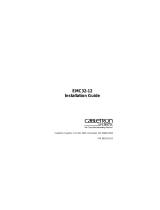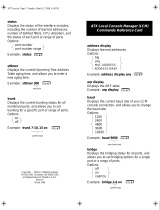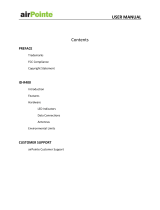Page is loading ...

Getting Started with the SmartSTACK 10 ELS10-26
ELS10-26TX
STATUS
PORT STATUS MODE
10BASE-T/
100BASE-TX
FEPIM
2X 4X 6X 8X 10X 12X 14X 16X 18X 20X 22X 24X MONX 26X
27
LINK
STATUS
LINK
STATUS
26
27
LINK
STATUS
LINK
STATUS
LINK
STATUS
LINK
STATUS
LINK
STATUS
LINK
STATUS
13
14
15
16
23
24
21
22
17
18
19
20
LINK
STATUS
LINK
STATUS
LINK
STATUS
LINK
STATUS
LINK
STATUS
LINK
STATUS
3
4
1
2
7
8
5
6
11
12
9
10
TX ACT FDX MON
RX COL 100 USR
PWR
CPU
RESET
25
MON
COM
9032245-01


– i –
NOTICE
Cabletron Systems reserves the right to make changes in specifications and other information contained in this
document without prior notice. The reader should in all cases consult Cabletron Systems to determine whether
any such changes have been made.
The hardware, firmware, or software described in this manual is subject to change without notice.
IN NO EVENT SHALL CABLETRON SYSTEMS BE LIABLE FOR ANY INCIDENTAL, INDIRECT,
SPECIAL, OR CONSEQUENTIAL DAMAGES WHATSOEVER (INCLUDING BUT NOT LIMITED TO
LOST PROFITS) ARISING OUT OF OR RELATED TO THIS MANUAL OR THE INFORMATION
CONTAINED IN IT, EVEN IF CABLETRON SYSTEMS HAS BEEN ADVISED OF, KNOWN, OR
SHOULD HAVE KNOWN, THE POSSIBILITY OF SUCH DAMAGES.
Copyright 1997 by Cabletron Systems, Inc., P.O. Box 5005, Rochester, NH 03866-5005
All Rights Reserved
Printed in the United States of America
Order Number: 9032245-01 September 1997
Cabletron Systems, SPECTRUM,
and
LANVIEW
are registered trademarks and
SmartSTACK
,
ELS10-26TX
,
FEPIM
,
FEPIM-TX and FEPIM-FX
are trademarks of Cabletron Systems, Inc.
All other product names mentioned in this manual may be trademarks or registered trademarks of their
respective companies.
FCC NOTICE
This device complies with Part 15 of the FCC rules. Operation is subject to the following two conditions: (1)
this device may not cause harmful interference, and (2) this device must accept any interference received,
including interference that may cause undesired operation.
NOTE:
This equipment has been tested and found to comply with the limits for a Class A digital device,
pursuant to Part 15 of the FCC rules. These limits are designed to provide reasonable protection against
harmful interference when the equipment is operated in a commercial environment. This equipment uses,
generates, and can radiate radio frequency energy and if not installed in accordance with the operator’s
manual, may cause harmful interference to radio communications. Operation of this equipment in a residential
area is likely to cause interference in which case the user will be required to correct the interference at his own
expense.
WARNING:
Changes or modifications made to this device which are not expressly approved by the party
responsible for compliance could void the user’s authority to operate the equipment.
DOC NOTICE
This digital apparatus does not exceed the Class A limits for radio noise emissions from digital apparatus set
out in the Radio Interference Regulations of the Canadian Department of Communications.
Le présent appareil numérique n’émet pas de bruits radioélectriques dépassant les limites applicables aux
appareils numériques de la class A prescrites dans le Règlement sur le brouillage radioélectrique édicté par le
ministère des Communications du Canada.
VCCI NOTICE
This is a Class A product based on the standard of the Voluntary Control Council for Interference by
Information Technology Equipment (VCCI). If this equipment is used in a domestic environment, radio
disturbance may arise. When such trouble occurs, the user may be required to take corrective actions.
CABLETRON SYSTEMS, INC. PROGRAM LICENSE AGREEMENT
IMPORTANT:
Before utilizing this product, carefully read this License Agreement.
This document is an agreement between you, the end user, and Cabletron Systems, Inc. (“Cabletron”) that sets
forth your rights and obligations with respect to the Cabletron software program (the “Program”) contained in
this package. The Program may be contained in firmware, chips or other media. BY UTILIZING THE
ENCLOSED PRODUCT, YOU ARE AGREEING TO BECOME BOUND BY THE TERMS OF THIS
AGREEMENT, WHICH INCLUDES THE LICENSE AND THE LIMITATION OF WARRANTY AND
DISCLAIMER OF LIABILITY. IF YOU DO NOT AGREE TO THE TERMS OF THIS AGREEMENT,
PROMPTLY RETURN THE UNUSED PRODUCT TO THE PLACE OF PURCHASE FOR A FULL
REFUND.
Only qualified personnel should perform installation
procedures.
Printed on Recycled Paper

– ii –
CABLETRON SOFTWARE PROGRAM LICENSE
1. LICENSE
. You have the right to use only the one (1) copy of the Program provided in this package
subject to the terms and conditions of this License Agreement.
You may not copy, reproduce or transmit any part of the Program except as permitted by the Copyright
Act of the United States or as authorized in writing by Cabletron.
2. OTHER RESTRICTIONS. You may not reverse engineer, decompile, or disassemble the Program.
3. APPLICABLE LAW. This License Agreement shall be interpreted and governed under the laws and in
the state and federal courts of New Hampshire. You accept the personal jurisdiction and venue of the New
Hampshire courts.
EXCLUSION OF WARRANTY AND DISCLAIMER OF LIABILITY
1. EXCLUSION OF
WARRANTY. Except as may be specifically provided by Cabletron in writing,
Cabletron makes no warranty, expressed or implied, concerning the Program (including its
documentation and media).
CABLETRON DISCLAIMS ALL WARRANTIES, OTHER THAN THOSE SUPPLIED TO YOU BY
CABLETRON IN WRITING, EITHER EXPRESSED OR IMPLIED, INCLUDING BUT NOT
LIMITED TO IMPLIED WARRANTIES OF MERCHANTABILITY AND FITNESS FOR A
PARTICULAR PURPOSE, WITH RESPECT TO THE PROGRAM, THE ACCOMPANYING
WRITTEN MATERIALS, AND ANY ACCOMPANYING HARDWARE.
2. NO LIABILITY FOR CONSEQUENTIAL DAMAGES. IN NO EVENT SHALL CABLETRON OR
ITS SUPPLIERS BE LIABLE FOR ANY DAMAGES WHATSOEVER (INCLUDING, WITHOUT
LIMITATION, DAMAGES FOR LOSS OF BUSINESS, PROFITS, BUSINESS INTERRUPTION,
LOSS OF BUSINESS INFORMATION, SPECIAL, INCIDENTAL, CONSEQUENTIAL, OR
RELIANCE DAMAGES, OR OTHER LOSS) ARISING OUT OF THE USE OR INABILITY TO USE
THIS CABLETRON PRODUCT, EVEN IF CABLETRON HAS BEEN ADVISED OF THE
POSSIBILITY OF SUCH DAMAGES. BECAUSE SOME STATES DO NOT ALLOW THE
EXCLUSION OR LIMITATION OF LIABILITY FOR CONSEQUENTIAL OR INCIDENTAL
DAMAGES, OR ON THE DURATION OR LIMITATION OF IMPLIED WARRANTIES, IN SOME
INSTANCES THE ABOVE LIMITATIONS AND EXCLUSIONS MAY NOT APPLY TO YOU.
UNITED STATES GOVERNMENT RESTRICTED RIGHTS
The enclosed product (a) was developed solely at private expense; (b) contains “restricted computer software”
submitted with restricted rights in accordance with Section 52227-19 (a) through (d) of the Commercial
Computer Software - Restricted Rights Clause and its successors, and (c) in all respects is proprietary data
belonging to Cabletron and/or its suppliers.
For Department of Defense units, the product is licensed with “Restricted Rights” as defined in the DoD
Supplement to the Federal Acquisition Regulations, Section 52.227-7013 (c) (1) (ii) and its successors, and
use, duplication, disclosure by the Government is subject to restrictions as set forth in subparagraph (c) (1) (ii)
of the Rights in Technical Data and Computer Software clause at 252.227-7013. Cabletron Systems, Inc., 35
Industrial Way, Rochester, New Hampshire 03867-0505.
DECLARATION OF CONFORMITY
Application of Council Directive(s):
89/336/EEC
73/23/EEC
Manufacturer’s Name:
Cabletron Systems, Inc.
Manufacturer’s Address:
35 Industrial Way
PO Box 5005
Rochester, NH 03867
European Representative Name:
Mr. J. Solari
European Representative Address:
Cabletron Systems Limited
Nexus House, Newbury Business Park
London Road, Newbury
Berkshire RG13 2PZ, England
Conformance to Directive(s)/Product Standards:
EC Directive 89/336/EEC
EC Directive 73/23/EEC
EN 55022
EN 50082-1
EN 60950
Equipment Type/Environment:
Networking Equipment, for use in a
Commercial or Light
Industrial Environment.
We the undersigned, hereby declare, under our sole responsibility, that the equipment packaged with
this notice conforms to the above directives.
Manufacturer Legal Representative in Europe
Mr. Ronald Fotino Mr. J. Solari
___________________________________ ___________________________________
Full Name Full Name
Principal Compliance Engineer Managing Director - E.M.E.A.
___________________________________ ___________________________________
Title Title
Rochester, NH, USA Newbury, Berkshire, England
___________________________________ ___________________________________
Location Location

– iii –
Contents
Welcome to SmartSTACK 10 ELS10-26............................................................................................... 1
Getting Help ............................................................................................................................................1
Setting Up and Powering Up the ELS10-26........................................................................................... 2
Attaching Power Cord and Connecting to a Power Source .................................................................... 2
Checking the Power-up Diagnostics Sequence....................................................................................... 2
Connecting UTP Cables ..........................................................................................................................4
Installing a Fast Ethernet Port Interface Module (FEPIM) ..................................................................... 5
Connecting a UTP Segment to FE-100TX ............................................................................................. 6
Connecting a Multimode Segment to the FE-100FX .............................................................................. 7
Fiber Optic Network Connection ............................................................................................................7
Connecting the Local Console Manager to a Terminal ........................................................................... 8
LCM Commands .....................................................................................................................................9

– iv –

– 1 –
Welcome to the SmartSTACK 10
ELS10-26
This Getting Started Guide will tell you what you need to get your
SmartSTACK10 ELS10-26 up and running, out of the box. By
using the factory-set default configuration, you can quickly
integrate the ELS10-26 into your network. This guide will provide
you with what you need to know to:
• set up and power up the SmartSTACK 10 ELS10-26
• connect devices to the SmartSTACK 10 ELS10-26
• connect the SmartSTACK 10 ELS10-26 to the network
• connect the Local Console Manager to a terminal
• install a Fast Ethernet Port Interface Module (FEPIM)
• troubleshoot the SmartSTACK 10 ELS10-26
The SmartSTACK 10 ELS10-26 is an intelligent Ethernet-to-
Ethernet desktop switch that lets you to link multiple Local Area
Networks (LANs) together. The SmartSTACK 10 ELS10-26 has
twenty-five 10 Mbps Ethernet ports, one fixed 100 Mbps Fast
Ethernet port and one slot for an optional FEPIM (Fast Ethernet
Port Interface Module).
Getting Help
If you need additional support related to the SmartSTACK 10
ELS10-26, contact Cabletron Systems Global Call Center:
By phone (603) 332-9400
By Internet mail suppor[email protected]
By FTP ctron.com (134.141.197.25)
Login
anonymous
Password
your email address
BBS: (603) 335-3358
Modem setting: 8N1: 8 data bits, No parity, 1 stop bit
WWW: www.ctron.com
ELS10-26TX
STATUS
PORT STATUS MODE
10BASE-T/
100BASE-TX
FEPIM
2X 4X 6X 8X 10X 12X 14X 16X 18X 20X 22X 24X MONX 26X
27
LINK
STATUS
LINK
STATUS
26
27
LINK
STATUS
LINK
STATUS
LINK
STATUS
LINK
STATUS
LINK
STATUS
LINK
STATUS
13
14
15
16
23
24
21
22
17
18
19
20
LINK
STATUS
LINK
STATUS
LINK
STATUS
LINK
STATUS
LINK
STATUS
LINK
STATUS
3
4
1
2
7
8
5
6
11
12
9
10
TX ACT FDX MON
RX COL 100 USR
PWR
CPU
RESET
25
MON
COM
10BASE-T Ports
Mirror Port
Fast Ethernet Port
LEDs
FEPIM
Reset Switch
Com Port
Port Status LEDs
Status Button

– 2 –
Setting Up and Powering Up the
ELS10-26
Setting up and powering up your ELS10-26 is a simple process
that requires you to:
• attach the power cord and connect to a power source
• check power-up diagnostics sequence
Attaching Power Cord and Connecting to a Power
Source
A power cord is provided with the ELS10-26. Attach the power
cord to the power cord connector on the back of the ELS10-26.
The ELS10-26 is not equipped with an on/off switch. To power-up
the unit, connect the power cord to a 120 VAC or 240 VAC single-
phase stress grounded outlet.
Checking the Power-up Diagnostics Sequence
Before connecting any devices to the ELS10-26, power on the unit
and observe the power-up diagnostics sequence to check for
proper operation.
To observe the power-up diagnostics sequence completely, you
may want to repeat it. To restart the power-up sequence press the
reset switch on the front panel.
When you power up the ELS10-26, the following occurs:
1. All LEDs turn on for one second.
2. The Power (Pwr) LED remains on.
3. The CPU LED starts flashing.
ELS10-26TX
STATUS
PORT STATUS MODE
10BASE-T/
100BASE-TX
FEPIM
2X 4X 6X 8X 10X 12X 14X 16X 18X 20X 22X 24X MONX 26X
27
LINK
STATUS
LINK
STATUS
26
27
LINK
STATUS
LINK
STATUS
LINK
STATUS
LINK
STATUS
LINK
STATUS
LINK
STATUS
13
14
15
16
23
24
21
22
17
18
19
20
LINK
STATUS
LINK
STATUS
LINK
STATUS
LINK
STATUS
LINK
STATUS
LINK
STATUS
3
4
1
2
7
8
5
6
11
12
9
10
TX ACT FDX MON
RX COL 100 USR
PWR
CPU
RESET
25
MON
COM
Reset Switch
THIS DEVICE COMLPIES WITH PART 15 OF THE FCC RULES.
OPERATION IS SUBJECT TO THE FOLLOWING TWO CONDITIONS:
(1) THIS DEVICE MAY NOT CAUSE HARMFUL INTEFERENCE, AND
(2) THIS DEVICE MUST ACCEPT ANY INTERFERENCE RECEIVED,
INCLUDING INTERFERENCE THAT MAY CAUSE UNDESIRED OPERATION.
ELS10-26
LISTED
16EO
ITE MULTIPORT
SWITCH UNIT
LINE:
100-125V~1.0A
200-240V~ 0.5A
50/60Hz
U
L
®
U
L
®
C
TUV Rheinland
gaprOfte
Sicherheit
SN
NET.
ADD.

– 3 –
4. All Port Status lights remain on.
5. All Link LEDs flash, four at a time, in sequence, from left to
right.
6. After several more seconds, the CPU LED will stay on,
indicating that the power-up diagnostics sequence is complete.
7. The Port Link LEDs will turn on for those ports with good links.
8. The Segment Status LEDs will turn on (or flash) when the
selected status condition is present.
Note:
If a critical component fails diagnostics, the CPU LED will
turn off and the ELS10-26 will attempt to reboot. If the CPU LED
does not stay on, contact Cabletron Systems Global Call Center.
ELS10-26TX
STATUS
PORT STATUS MODE
10BASE-T/
100BASE-TX
FEPIM
2X 4X 6X 8X 10X 12X 14X 16X 18X 20X 22X 24X MONX 26X
27
LINK
STATUS
LINK
STATUS
26
27
LINK
STATUS
LINK
STATUS
LINK
STATUS
LINK
STATUS
LINK
STATUS
LINK
STATUS
13
14
15
16
23
24
21
22
17
18
19
20
LINK
STATUS
LINK
STATUS
LINK
STATUS
LINK
STATUS
LINK
STATUS
LINK
STATUS
3
4
1
2
7
8
5
6
11
12
9
10
TX ACT FDX MON
RX COL 100 USR
PWR
CPU
RESET
25
MON
COM
CPU
LED
Segment Status LEDs
Port Status LED
Port Link LED

– 4 –
Connecting UTP Cables
Before connecting a segment to the ELS10-26, check each end of
the segment to verify wire crossover.
Connect a twisted pair segment to the ELS10-26 as follows:
1. Ensure that the device at the other end of the segment is
connected to the segment and is powered ON.
2. Connect the twisted pair segment to the ELS10-26 by inserting
the RJ45 connector on the twisted pair segment into the
desired RJ45 port (refer to figure).
3. Verify that a Link exists by checking that the port
LINK
LED is
on (solid green). If the
LINK
LED is off, perform the following
steps until it is on:
a. Check that the 10BASE-T device at the other end of the
twisted pair segment is ON and connected to the segment.
b. Verify that the RJ45 connectors on the twisted pair segment
have the proper pinouts (refer to figure) and check the cable
for continuity.
c. Check that the twisted pair connection meets the dB loss
and cable specifications.
If a link is not established, contact Cabletron Systems
Global Call Center. Refer to the
Getting Help
section at the
beginning of this guide
for details.
4. Repeat step 2, above, until all connections have been made.
ELS10-26TX
STATUS
PORT STATUS MODE
10BASE-T/
100BASE-TX
FEPIM
2X 4X 6X 8X 10X 12X 14X 16X 18X 20X 22X 24X MONX 26X
27
LINK
STATUS
LINK
STATUS
26
27
LINK
STATUS
LINK
STATUS
LINK
STATUS
LINK
STATUS
LINK
STATUS
LINK
STATUS
13
14
15
16
23
24
21
22
17
18
19
20
LINK
STATUS
LINK
STATUS
LINK
STATUS
LINK
STATUS
LINK
STATUS
LINK
STATUS
3
4
1
2
7
8
5
6
11
12
9
10
TX ACT FDX MON
RX COL 100 USR
PWR
CPU
RESET
25
MON
COM
1
2
3
6
1
2
3
6
TX+
TX-
RX+
RX-
TX+
TX-
RX+
RX-
TO
ELS10-26 RJ-45 Port
TO
10Base-T Device Port
Note: RX+/RX- and
TX+/TX- must share a
common color pair.
Caution:
To establish a link, you must have an odd number of
crossovers (preferably one) between 10BASE-T devices of the
same type (i.e., from repeater to repeater or transceiver to
transceiver).

– 5 –
Installing a Fast Ethernet Port Interface
Module (FEPIM)
The ELS10-26 provides a slot for a Cabletron FEPIM (Fast
Ethernet Port Interface Module). The ELS10-26 is shipped without
an FEPIM. To install an FEPIM, follow the procedure below:
1. Remove power cord.
2. Remove the cover of the ELS10-26.
3. Remove the two screws securing the plate on the side of the
FEPIM slot.
4. Install the FEPIM as shown in the illustration. Ensure that the
rear module connector is seated firmly before tightening the
three mounting screws.
5. Replace the plate and two screws on the side of the FEPIM
slot.
6. Replace the cover of the ELS10-26.
Only qualified personnel should perform installation
procedures.
1742-39
FE-100TX
10
100
16
5
Standoff
Standoffs
Module
Motherboard
Connector
Module
Connector
Faceplate

– 6 –
Connecting a UTP Segment to FE-100TX
An FE-100TX is often used to provide a connection between the
ELS10-26 and a bridge, router, or switch. Often in this
configuration a “straight-through” cable is used and the FEPIM
crossover switch is set to “not crossed over.”
Normally, when connecting devices to like devices, crossing over
of the transmit and receive pairs must occur. Check each end of
the segment to determine if the wires have been crossed over.
Refer to the schematic of a crossover cable shown on page 4. If
the wires do not cross over, use the switch on the FE-100TX to
internally cross over the RJ45 port.
Connect an FE-100TX to a twisted pair segment as follows:
1. Ensure that the device at the other end of the segment is
connected to the segment and is powered ON.
2. Connect the twisted pair segment to the module by inserting
the RJ45 connector into the RJ45 port on the module. Verify
the Link by checking that the port
LINK
LED is on (solid green).
If the
LINK
LED is off, perform the following steps until it is on:
a. Check that the cable is properly connected at both ends.
b. Confirm that the crossover switch is in the correct position.
c. Check that the 100BASE-TX device at the other end of the
twisted pair segment is powered up.
d. Verify that the RJ45 connector on the twisted pair segment
has the proper pinouts.
e. Check the cable for continuity.
f. Make sure that the twisted pair connection meets dB loss
and cable specifications.
g. Confirm that the devices on each end of the link are using
the correct speed (use the LCM
status
command to check
the actual operating speed and use the
speed
command to
display the configured speed of the port.)
If a Link is not established, contact Cabletron Systems Global Call
Center. Refer to the
Getting Help
section of this guide for details.
Position X
(crossed over)
1. RX+
2. RX-
3. TX+
4. NC
5. NC
6. TX-
7. NC
8. NC
FE-100TX
10
166505
100
x
=
Position =
(not crossed over)
1. TX+
2. TX-
3. RX+
4. NC
5. NC
6. RX-
7. NC
8. NC

– 7 –
Connecting a Multimode Segment to the
FE-100FX
The FE-100FX has an SC style network port. Cabletron Systems
supplies fiber optic cable that uses SC style connectors that are
keyed to ensure proper crossing over of the transmit and receive
fibers.
Fiber Optic Network Connection
1. Remove the protective plastic covers from the fiber optic ports
on the applicable port on the module and from the ends of the
connectors.
2. Insert one end of the SC connector into the FE-100FX installed
in the ELS10-26.
3. At the other end of the fiber optic cable, attach the SC
connector to the other device.
4. Verify that a Link exists by checking that the port
LINK
LED is
on solid green. If the
LINK
LED is off, perform the following
steps until it is on:
a. Check that the cable is properly connected at both ends.
b. Check that the power is turned on for the device at the other
end of the Link.
c. Verify proper crossing over of fiber strands between the
applicable port on the ELS10-26 and the fiber optic device
at the other end of the fiber optic link segment.
d. Verify that the fiber connection meets the dB loss
specifications.
If a Link has not been established, contact Cabletron Systems
Global Call Center. Refer to the
Getting Help
section in this guide
for details.
.
Caution:
An odd number of crossovers (preferably one) must be
maintained between devices so that the transmit port of one
device is connected to the receive port of the other device and vice
versa.
If the fiber optic cable being used has SC style connectors that do
not resemble MIC style connectors, or has SC connectors on one
end and a different type on the other, such as ST connectors,
ensure that the proper crossing over occurs.
Caution:
Do not touch the ends of the fiber optic strands, and
do not let the ends come in contact with dust, dirt, or other
contaminants. Contamination of the ends causes errors in
data transmissions. If the ends become contaminated, clean
them with alcohol using a soft, clean, lint-free cloth.
FE-1
00
FX
16
RX LED

– 8 –
Connecting the Local Console Manager
to a Terminal
The Local Console Manager (LCM) is a command-line interface for
configuring, monitoring, and managing the ELS10-26 through the
out-of-band RS232C connection on the front panel.
To connect LCM:
1. Connect your VT series terminal or terminal emulator to the
out-of-band management RS232C port on the front panel of
the ELS10-26 using the standard twisted pair cable with RJ45
connectors shipped with the unit. (Only three of the nine wires
are necessary: Receive Data, Transmit Data and ground.)
2. Set the terminal to 9600 baud, 8N1:8 data bits, 1 stop bit, no
parity, and XON/XOFF.
3. Press the Enter key several times. If the ELS10-26 is
operational, LCM responds with the
ELS10-26 >
prompt.
LCM is now ready to use.
Refer to the
ELS10-26 User’s Guide
for an overview of LCM and
the command syntax. LCM commands for the ELS10-26 are
provided in the User’s Guide in chapters dealing with those topics.
A complete list of LCM commands appears on the following pages.
Pin Signal Name
1 Transmit Data (XMT)
2 Data Carrier Detect (DCD)
3 Data Set Ready (DSR)
4 Receive Data (RCV)
5 Signal Ground (GND)
6 Data Terminal Ready (DTR)
7 Request to Send (RTS)
8 Clear to Send (CTS)
ELS10-26TX
STATUS
PORT STATUS MODE
10BASE-T/
100BASE-TX
FEPIM
2X 4X 6X 8X 10X 12X 14X 16X 18X 20X 22X 24X MONX 26X
27
LINK
STATUS
LINK
STATUS
26
27
LINK
STATUS
LINK
STATUS
LINK
STATUS
LINK
STATUS
LINK
STATUS
LINK
STATUS
13
14
15
16
23
24
21
22
17
18
19
20
LINK
STATUS
LINK
STATUS
LINK
STATUS
LINK
STATUS
LINK
STATUS
LINK
STATUS
3
4
1
2
7
8
5
6
11
12
9
10
TX ACT FDX MON
RX COL 100 USR
PWR
CPU
RESET
25
MON
COM
ELS10-26TX
STATUS
PORT STATUS MODE
10BASE-T/
100BASE-TX
FEPIM
2X 4X 6X 8X 10X 12X 14X 16X 18X 20X 22X 24X MONX 26X
27
LINK
STATUS
LINK
STATUS
26
27
LINK
STATUS
LINK
STATUS
LINK
STATUS
LINK
STATUS
LINK
STATUS
LINK
STATUS
13
14
15
16
23
24
21
22
17
18
19
20
LINK
STATUS
LINK
STATUS
LINK
STATUS
LINK
STATUS
LINK
STATUS
LINK
STATUS
3
4
1
2
7
8
5
6
11
12
9
10
TX ACT FDXMON
RX COL 100 USR
PWR
CPU
RESET
25
MON
COM
VT Terminal Connection
PC Terminal Emulator Connection

– 9 –
LCM Commands
addresses display
Displays learned addresses.
Options:
any
ADDRESS
MASK
Example:
address display any
arp display
Displays the ARP table.
Example:
arp display
baud
Displays the current baud rate of your LCM console connection,
and allows you to change the baud rate.
Options:
200
2400
4800
9600
19200
Example:
baud 9600
bridge
Displays the bridging status for all ports, and allows you to set
bridging options for a single port or a range of ports.
Options:
off
on
no
BPDU
Example:
bridge 2-6 on
clearstats
Allows you to clear statistics on all ports.
Example:
clearstats
community
Allows you to assign a new community name or change an existing one.
Example:
community
date
Allows you to display or set system date.
Option:
MMDDYY
Example:
date 051897
disable
Allows you to disable a port or range of ports.
Example:
disable 7-9
duplex
Allows you to display or set the duplex mode for a port or range of ports.
Options:
auto
half
full
Example:
duplex 7-9 full
enable
Allows you to enable a port or range of ports.
Option:
no
RIP
TransmitPacing
Example:
enable 7
erase
Allows you to erase all configuration information on the next system reset. You
are prompted to confirm this action.
Example:
erase
Enter
Enter
Enter
Enter
Enter
Enter
Enter
Enter
Enter
Enter
Enter

– 10 –
exit (logout)
Allows you to log out of your current LCM session.
Example:
exit
help
Displays the available LCM commands. You can also type a
question mark (
?
) to display the available LCM commands.
Example:
help
ident
Displays the ELS10-26’s serial number, the FE up-link module
number (if installed), power-up test codes, and diagnostic information.
Example:
ident
ipaddr
Displays the IP addresses, address masks, and MAC addresses for all
monitored ports. This command also allows you to assign an IP address
to a port on the ELS10-26.
Example:
ipaddr 6 192.138.217.40
mirror
Allows you to display a monitored port or turn monitoring on or off for a port.
Options:
Rx
Tx
both (half duplex mode only)
off
Example:
mirror 6 Tx
ping
Allows you to send ICMP ECHO_REQUEST packets
Options:
-rvsx
HOST
DATASIZE
count
Example:
ping -r
reboot
Allows you to enter the number of seconds the ELS10-26 waits before
rebooting.
Options:
SECONDS
off
Example:
reboot 60
route display
Displays routing table information.
Options:
IPADDR
Example:
route display IPADDR
speed
Allows you to display or set the speed for the Fast Ethernet ports.
Options:
auto
10 (mbps)
100 (mbps)
Example:
speed 26 100
status
Displays the status of the ELS10-26, including the currently running software
version, the number of learned addresses, system up time, unit temperature,
CPU utilization, and the status of each port or range of ports.
Options:
port number
port number range
Example:
status
Enter
Enter
Enter
Enter
Enter
Enter
Enter
Enter
Enter
Enter

– 11 –
sttimer
Displays the current Spanning Tree Address Table aging time, and
allows you to enter a new aging time.
Example:
sttimer 300
time
Allows you to display or set system time.
Option:
HHMMSS
Example:
time 113000
traceroute
Allows you to print the route that packets take to the host.
Options:
-m MAX_TTL
-q NQUERIES
-w WAIT
HOST_IP
DATA_SIZE
Example:
traceroute -m
traplog
Displays the traps messages captured by the ELS10-26.
Example: traplog
trunk
Displays the current trunking status for all monitored ports, and
allows you to set trunking for a specific port or range of ports.
Options:
on
off
Example:
trunk 7-10, 15 on
workgroups
Allows you to display or set workgroups
Options:
NAME
delete
INFO
Example:
workgroup a 6-9
Enter
Enter
Enter
Enter
Enter
Enter

– 12 –
/