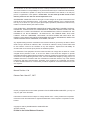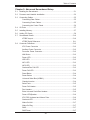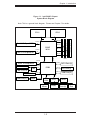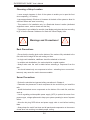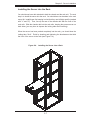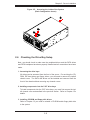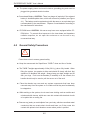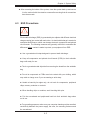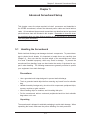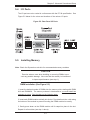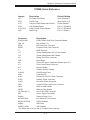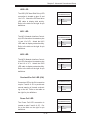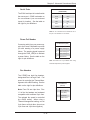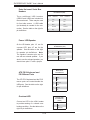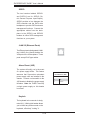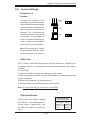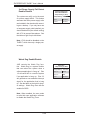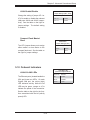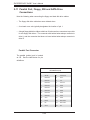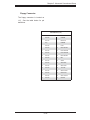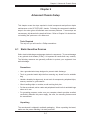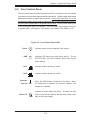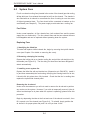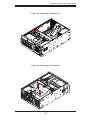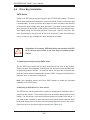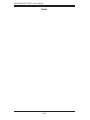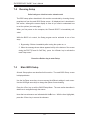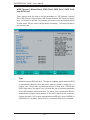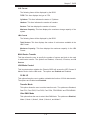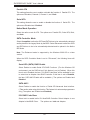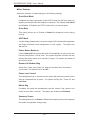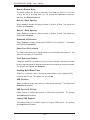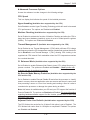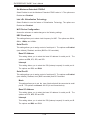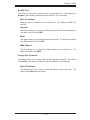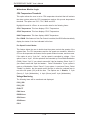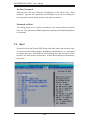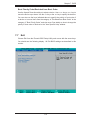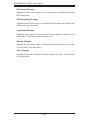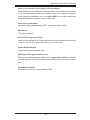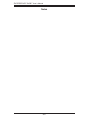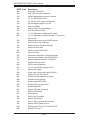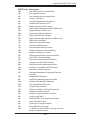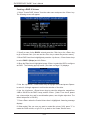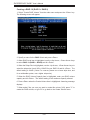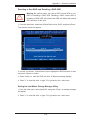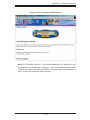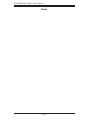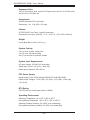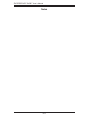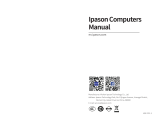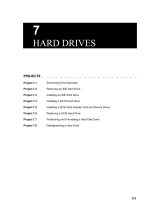Supermicro SYS-7045B-TB User manual
- Category
- Server barebones
- Type
- User manual
This manual is also suitable for

®
SUPERSERVER 7045B-T
USER’S MANUAL
1.0a
SUPER

Unless you request and receive written permission from SUPER MICRO COMPUTER, you may not
copy any part of this document.
Information in this document is subject to change without notice. Other products and companies
referred to herein are trademarks or registered trademarks of their respective companies or mark
holders.
Copyright © 2007 by SUPER MICRO COMPUTER INC.
All rights reserved.
Printed in the United States of America
Manual Revision 1.0a
Release Date: March 27, 2007
The information in this User’s Manual has been carefully reviewed and is believed to be accurate.
The vendor assumes no responsibility for any inaccuracies that may be contained in this document,
makes no commitment to update or to keep current the information in this manual, or to notify any
person or organization of the updates. Please Note: For the most up-to-date version of this
manual, please see our web site at www.supermicro.com.
SUPERMICRO COMPUTER reserves the right to make changes to the product described in this
manual at any time and without notice. This product, including software, if any, and documenta-
tion may not, in whole or in part, be copied, photocopied, reproduced, translated or reduced to any
medium or machine without prior written consent.
IN NO EVENT WILL SUPERMICRO COMPUTER BE LIABLE FOR DIRECT, INDIRECT, SPECIAL,
INCIDENTAL, SPECULATIVE OR CONSEQUENTIAL DAMAGES ARISING FROM THE USE
OR INABILITY TO USE THIS PRODUCT OR DOCUMENTATION, EVEN IF ADVISED OF THE
POSSIBILITY OF SUCH DAMAGES. IN PARTICULAR, THE VENDOR SHALL NOT HAVE
LIABILITY FOR ANY HARDWARE, SOFTWARE, OR DATA STORED OR USED WITH THE
PRODUCT, INCLUDING THE COSTS OF REPAIRING, REPLACING, INTEGRATING, INSTALLING
OR RECOVERING SUCH HARDWARE, SOFTWARE, OR DATA.
Any disputes arising between manufacturer and customer shall be governed by the laws of Santa
Clara County in the State of California, USA. The State of California, County of Santa Clara shall
be the exclusive venue for the resolution of any such disputes. Supermicro's total liability for
all claims will not exceed the price paid for the hardware product.
FCC Statement: This equipment has been tested and found to comply with the limits for a Class
A digital device pursuant to Part 15 of the FCC Rules. These limits are designed to provide
reasonable protection against harmful interference when the equipment is operated in a commercial
environment. This equipment generates, uses, and can radiate radio frequency energy and, if not
installed and used in accordance with the manufacturer’s instruction manual, may cause harmful
interference with radio communications. Operation of this equipment in a residential area is likely
to cause harmful interference, in which case you will be required to correct the interference at your
own expense.

iii
Preface
Preface
About This Manual
This manual is written for professional system integrators and PC technicians. It
provides information for the installation and use of the SuperServer 7045B-T. Instal-
lation and maintainance should be performed by experienced technicians only.
The SuperServer 7045B-T is a high-end server based on the SC743TQ-650 tower/
4U rackmount chassis and the X7DBE, a dual processor serverboard that supports
Intel
®
Xeon
TM
processors at a Front Side (System) Bus speed of 1333 MHz and up
to 32 GB of FBD ECC DDR2-667/533 SDRAM.
Manual Organization
Chapter 1: Introduction
The fi rst chapter provides a checklist of the main components included with the
server system and describes the main features of the X7DBE serverboard and the
SC743TQ-650 chassis, which comprise the SuperServer 7045B-T.
Chapter 2: Server Installation
This chapter describes the steps necessary to install the SuperServer 7045B-T into
a rack and check out the server confi guration prior to powering up the system. If
your server was ordered without processor and memory components, this chapter
will refer you to the appropriate sections of the manual for their installation.
Chapter 3: System Interface
Refer here for details on the system interface, which includes the functions and
information provided by the control panel on the chassis as well as other LEDs
located throughout the system.

SUPERSERVER 7045B-T User's Manual
iv
Chapter 4: System Safety
You should thoroughly familiarize yourself with this chapter for a general overview
of safety precautions that should be followed when installing and servicing the
SuperServer 7045B-T.
Chapter 5: Advanced Serverboard Setup
Chapter 5 provides detailed information on the X7DBE serverboard, including the
locations and functions of connections, headers and jumpers. Refer to this chapter
when adding or removing processors or main memory and when reconfi guring the
serverboard.
Chapter 6: Advanced Chassis Setup
Refer to Chapter 6 for detailed information on the SC743TQ-650 server chassis.
You should follow the procedures given in this chapter when installing, removing or
reconfi guring SATA or peripheral drives and when replacing system power supply
units and cooling fans.
Chapter 7: BIOS
The BIOS chapter includes an introduction to BIOS and provides detailed informa-
tion on running the CMOS Setup Utility.
Appendix A: BIOS POST Messages
Appendix B: BIOS POST Codes
Appendix C: Software Installation
Appendix D: System Specifi cations

v
Preface
Notes

vi
Table of Contents
Preface
About This Manual ...................................................................................................... iii
Manual Organization ................................................................................................... iii
Chapter 1: Introduction
1-1 Overview ......................................................................................................... 1-1
1-2 Serverboard Features ..................................................................................... 1-2
1-3 Server Chassis Features ................................................................................ 1-3
1-4 Contacting Supermicro ................................................................................... 1-6
Chapter 2: Server Installation
2-1 Overview .......................................................................................................... 2-1
2-2 Unpacking the System ................................................................................... 2-1
2-3 Preparing for Setup ......................................................................................... 2-1
2-4 Installing the System into a Rack .................................................................... 2-4
2-5 Checking the Serverboard Setup .................................................................... 2-8
2-6 Checking the Drive Bay Setup ........................................................................ 2-9
Chapter 3: System Interface
3-1 Overview ......................................................................................................... 3-1
3-2 Control Panel Buttons .................................................................................... 3-1
Power ...................................................................................................... 3-1
Reset ....................................................................................................... 3-1
3-3 Control Panel LEDs ........................................................................................ 3-2
Power ....................................................................................................... 3-2
HDD ........................................................................................................ 3-2
NIC1 ........................................................................................................ 3-2
NIC2 ........................................................................................................ 3-2
Overheat/Fan Fail ................................................................................... 3-2
Power Fail ................................................................................................ 3-3
3-4 SATA Drive Carrier LEDs ................................................................................. 3-3
Chapter 4: System Safety
4-1 Electrical Safety Precautions ........................................................................... 4-1
4-2 General Safety Precautions ............................................................................. 4-2
4-3 ESD Safety Precautions ................................................................................. 4-3
4-4 Operating Precautions .................................................................................... 4-4
SUPERSERVER 7045B-T User's Manual

Chapter 5: Advanced Serverboard Setup
5-1 Handling the Serverboard ................................................................................ 5-1
5-2 Processor and Heatsink Installation ................................................................ 5-2
5-3 Connecting Cables .......................................................................................... 5-5
Connecting Data Cables ........................................................................... 5-5
Connecting Power Cables ......................................................................... 5-5
Connecting the Control Panel ................................................................... 5-6
5-4 I/O Ports ......................................................................................................... 5-7
5-5 Installing Memory ............................................................................................. 5-7
5-6 Adding PCI Cards ............................................................................................ 5-9
5-7 Serverboard Details ...................................................................................... 5-10
X7DBE Layout ......................................................................................... 5-10
X7DBE Quick Reference ......................................................................... 5-11
5-8 Connector Defi nitions .................................................................................... 5-12
ATX Power Connector .......................................................................... 5-12
Auxiliary Power Connector ...................................................................... 5-12
Processor Power Connector ................................................................... 5-12
NMI Button ............................................................................................ 5-12
Power LED .............................................................................................. 5-12
HDD LED .............................................................................................. 5-13
NIC1 LED .............................................................................................. 5-13
NIC2 LED .............................................................................................. 5-13
Overheat/Fan Fail LED .......................................................................... 5-13
Power Fail LED ...................................................................................... 5-13
Reset Button ......................................................................................... 5-14
Power Button ........................................................................................ 5-14
Universal Serial Bus (USB0/1) ................................................................ 5-14
Chassis Intrusion ..................................................................................... 5-14
Serial Ports .............................................................................................. 5-15
Power Fail Header .................................................................................. 5-15
Fan Headers ............................................................................................ 5-15
Extra Universal Serial Bus Headers ....................................................... 5-16
Power LED/Speaker ................................................................................ 5-16
ATX PS/2 Keyboard and Mouse Ports .................................................... 5-16
Overheat LED .......................................................................................... 5-16
Wake-On-LAN ......................................................................................... 5-17
Wake-On-Ring ........................................................................................ 5-17
SMB ......................................................................................................... 5-17
SMB Power ............................................................................................. 5-17
vii
Table of Contents

viii
SGPIO .................................................................................................... 5-18
JLAN1/2 .................................................................................................. 5-18
Alarm Reset ........................................................................................... 5-18
Keylock ................................................................................................... 5-18
5-9 Jumper Settings ............................................................................................. 5-19
Explanation of Jumpers ........................................................................... 5-19
CMOS Clear ............................................................................................ 5-19
VGA Enable/Disable ................................................................................ 5-19
3rd Power Supply Alarm Enable/Disable ................................................ 5-20
Watch Dog Enable/Disable ..................................................................... 5-20
JLAN Enable/Disable ............................................................................. 5-21
Compact Flash Master/Slave ................................................................. 5-21
5-10 Onboard Indicators ........................................................................................ 5-21
JLAN1/JLAN2 LEDs ................................................................................ 5-21
5-11 Parallel Port, Floppy, IDE and SATA Drive Connections ............................... 5-22
Parallel Port Connector ........................................................................... 5-22
Floppy Connector .................................................................................... 5-23
IDE Connectors ....................................................................................... 5-24
SATA Ports ............................................................................................. 5-24
Chapter 6: Advanced Chassis Setup
6-1 Static-Sensitive Devices .................................................................................. 6-1
6-2 Front Control Panel ......................................................................................... 6-3
6-3 System Fans .................................................................................................... 6-4
System Fan Failure ................................................................................... 6-4
Replacing Fans ......................................................................................... 6-4
6-4 Drive Bay Installation/Removal ........................................................................ 6-6
SATA Drives ............................................................................................. 6-6
Installing a Component in the 5.25" Drive Bay ......................................... 6-8
6-5 Power Supply ................................................................................................... 6-9
Power Supply Failure ................................................................................ 6-9
Replacing the Power Supply ..................................................................... 6-9
Chapter 7: BIOS
7-1 Introduction ...................................................................................................... 7-1
7-2 Running Setup ................................................................................................ 7-2
7-3 Main BIOS Setup ............................................................................................ 7-2
7-4 Advanced Setup ............................................................................................. 7-7
7-5 Security ......................................................................................................... 7-19
7-6 Boot .............................................................................................................. 7-20
SUPERSERVER 7045B-T User's Manual

Table of Contents
ix
7-7 Exit ................................................................................................................ 7-21
Appendices:
Appendix A: BIOS POST Messages ........................................................................ A-1
Appendix B: BIOS POST Codes .............................................................................. B-1
Appendix C: Software Installation ............................................................................ C-1
Appendix D: System Specifi cations ......................................................................... D-1

Notes
x
S
UPERSERVER 7045B-T User's Manual

Chapter 1
Introduction
1-1 Overview
The Supermicro SuperServer 7045B-T is a high-end server that is comprised of two
main subsystems: the SC743TQ-650 tower/4U server chassis and the X7DBE Intel
Xeon dual processor serverboard. Please refer to our web site for information on
operating systems that have been certifi ed for use with the SuperServer 7045B-T
(www.supermicro.com).
In addition to the serverboard and chassis, various hardware components have
been included with the SuperServer 7045B-T, as listed below:
Four (4) 8-cm hot-swap chassis fans (FAN-0072)
Two (2) 8-cm hot-swap rear exhaust fans (FAN-0081)
One (1) air shroud (CSE-PT0123)
One (1) 3.5" fl oppy drive [FPD-PNSC-02(01)]
Two (2) 5.25" dummy drive trays
One (1) front control panel cable (CBL-0087)
One (1) I/O shield (CSE-PT55)
Serial ATA Accessories
One (1) Serial ATA backplane (CSE-SAS-743TQ)
Four (4) Serial ATA data cables (CBL-0061L)
Two (2) Serial ATA LED cables (CBL-0157L)
Eight (8) Serial ATA hot-swap drive carriers [CSE-PT17(B)]
Optional:
Two (2) CPU passive heatsinks (SNK-P0018)
One (1) rackmount kit [CSE-PT026(B)]
Chapter 1: Introduction
1-1

1-2
S
UPERSERVER 7045B-T User's Manual
1-2 Serverboard Features
At the heart of the SuperServer 7045B-T lies the X7DBE, a dual processor
serverboard based on the Intel 5000P chipset and designed to provide maximum
performance. Below are the main features of the X7DBE. (See Figure 1-1 for a
block diagram of the Intel 5000P chipset).
Processors
The X7DBE supports single or dual Intel dual-core Xeon processors 5300/5100/5000
series. Please refer to the serverboard description pages on our web site for a
complete listing of supported processors (www.supermicro.com) and for details on
board revisions needed to support 5300/5100 series CPUs.
Memory
The X7DBE has eight 240-pin DIMM slots that can support up to 32 GB of ECC
FBD (Fully Buffered DIMM) DDR2-666 or 533 SDRAM. The memory is an inter-
leaved confi guration, which requires modules of the same size and speed to be
installed in pairs.
Serial ATA
A SATA controller is integrated into the South Bridge of the 5000P chipset to pro-
vide a six-port Serial ATA subsystem, which is RAID 0, 1, 10 and 5 supported. The
Serial ATA drives are hot-swappable units. Note: The operating system you use
must have RAID support to enable the hot-swap capability and RAID function of
the Serial ATA drives.
PCI Expansion Slots
The X7DBE has six PCI expansion slots, which includes two x8 PCI-Express slots,
one x4 PCI-Express slot, two PCI-X 133 MHz slots and one PCI-X 100 MHz slot.
Onboard Controllers/Ports
One fl oppy drive controller and one onboard ATA/100 controller are provided to
support up to two IDE hard drives or ATAPI devices. The color-coded I/O ports
include one COM port (an additional COM header is located on the serverboard), a
VGA (monitor) port, a parallel port, two USB 2.0 ports, PS/2 mouse and keyboard
ports and two gigabit Ethernet ports. Two front side USB ports are also included
on the front of the chassis.

1-3
Chapter 1: Introduction
ATI Graphics Controller
The X7DBE features an integrated ATI video controller based on the ES1000 graph-
ics chip. The ES1000 was designed specifi cally for servers, featuring low power
consumption, high reliability and superior longevity.
Other Features
Other onboard features that promote system health include onboard voltage moni-
tors, a chassis intrusion header, auto-switching voltage regulators, chassis and CPU
overheat sensors, virus protection and BIOS rescue.
1-3 Server Chassis Features
The following is a general outline of the main features of the SC743TQ-650 server
chassis.
System Power
The SC743TQ-650 features a single 650W power supply. The system must be shut
down and the AC power cord removed before replacing or performing any service
on the power supply unit.
Serial ATA Subsystem
The Serial ATA subsystem supports up to six Serial ATA drives. The Serial ATA
drives are hot-swappable units and are connected to a backplane that provides
power and control.
Note: The operating system you use must have RAID support to enable the hot-
swap capability of the Serial ATA drives.
Front Control Panel
The SuperServer 7045B-T's control panel provides you with system monitoring
and control. LEDs indicate system power, HDD activity, network activity, system
overheat and power supply failure. A main power button and a system reset button
are also included.

1-4
S
UPERSERVER 7045B-T User's Manual
I/O Backplane
The SC743TQ-650 is an ATX form factor chassis that may be used in either a tower
or a 4U rackmount confi guration. The I/O backplane provides six PCI expansion
slots, one COM port, a parallel port, a VGA port, two USB 2.0 ports, PS/2 mouse
and keyboard ports and two gigabit Ethernet ports.
Cooling System
The SC743TQ-650 chassis has an innovative cooling design that includes four 8-cm
hot-plug system cooling fans located in the middle section of the chassis as well as
two 8-cm hot-plug exhaust fans located at the rear of the chassis. An air shroud
channels the airfl ow from the system fans to effi ciently cool the processor area of
the system. The power supply module also includes a cooling fan.

1-5
Chapter 1: Introduction
Figure 1-1. Intel 5000P Chipset:
System Block Diagram
Note: This is a general block diagram. Please see Chapter 5 for details.
ESB2
CPU1
FB D DI MM Ba nk 1
DDR2
1067/1333 MT/s
SATA Ports (6)
IDE Ports (2)
USB Ports (5)
S I/O BIOS
Kybd/
Mouse
Floppy
COM
Ports (2)
CPU2
5000P
MCH
Slot 6: PCI-Exp x8/SEPC
Slot 5: PCI-Express x8
LPC
82563
Parallel
Port
ES
1000
FB D DI MM Ba nk 2
FB D DI MM Ba nk 3
FB D DI MM Ba nk 4
FBD CH0
FBD CH1
FBD CH2
FBD CH3
PCI- E x 4
PCI- E x 8
Slot 4: PCI-Express x8
PXH
Slot 2: PCI-X
Slot 1: PCI-X
Slot 3: PCI-X
LAN Ports (2)
USB 2.0
3.0 Gb/s
ATA 100
PCI 32
PCI-X 133
PCI-Exp
x8
PCI-Exp
x4
Kumeran
PCI-Exp
x8
PCI-Exp
x8

1-6
S
UPERSERVER 7045B-T User's Manual
1-4 Contacting Supermicro
Headquarters
Address: SuperMicro Computer, Inc.
980 Rock Ave.
San Jose, CA 95131 U.S.A.
Tel: +1 (408) 503-8000
Fax: +1 (408) 503-8008
Web Site: www.supermicro.com
Europe
Address: SuperMicro Computer B.V.
Het Sterrenbeeld 28, 5215 ML
's-Hertogenbosch, The Netherlands
Tel: +31 (0) 73-6400390
Fax: +31 (0) 73-6416525
[email protected] (Technical Support)
[email protected] (Customer Support)
Asia-Pacifi c
Address: SuperMicro, Taiwan
4F, No. 232-1, Liancheng Rd.
Chung-Ho 235, Taipei, Taiwan, R.O.C.
Tel: +886-(2) 8226-3990
Fax: +886-(2) 8226-3991
Web Site: www.supermicro.com.tw
Technical Support:
Tel: 886-2-8228-1366, ext.132 or 139

Chapter 2: Server Installation
2-1
Chapter 2
Server Installation
2-1 Overview
This chapter provides a quick setup checklist to get your SuperServer 7045B-T up
and running. Following these steps in the order given should enable you to have
the system operational within a minimum amount of time. This quick setup assumes
that your system has come to you with the processors and memory preinstalled. If
your system is not already fully integrated with a serverboard, processors, system
memory etc., please turn to the chapter or section noted in each step for details
on installing specifi c components.
The 7045B-T may be employed either as a tower or mounted in a rack as a 4U
rackmount chassis. If using it as a tower unit, please read the Server Precautions
in the next section and then skip ahead to Section 2-5.
2-2 Unpacking the System
You should inspect the box the system was shipped in and note if it was damaged
in any way. If the server itself shows damage you should fi le a damage claim with
the carrier who delivered it.
Decide on a suitable location for the SuperServer 7045B-T. It should be situated
in a clean, dust-free area that is well ventilated. Avoid areas where heat, electrical
noise and electromagnetic fi elds are generated. You will also need it placed near
a grounded power outlet. Be sure to read the Rack and Server Precautions in the
next section.
2-3 Preparing for Setup
The box the system was shipped in may include two sets of rail assemblies, two
rail mounting brackets and mounting screws needed for installing the system into a
rack (optional kit). Follow the steps in the order given to complete the installation
process in a minimum amount of time. Please read this section in its entirety before
you begin the installation procedure outlined in the sections that follow.

2-2
S
UPERSERVER 7045B-T User's Manual
Choosing a Setup Location
- Leave enough clearance in front of the system to enable you to open the front
door completely (~25 inches).
- Leave approximately 30 inches of clearance in the back of the system to allow for
suffi cient airfl ow and ease in servicing.
- This product is for installation only in a Restricted Access Location (dedicated
equipment rooms, service closets and the like).
- This product is not suitable for use with visual display work place devices according
to §2 of the the German Ordinance for Work with Visual Display Units.
Rack Precautions
- Ensure that the leveling jacks on the bottom of the rack are fully extended to the
fl oor with the full weight of the rack resting on them.
- In single rack installation, stabilizers should be attached to the rack.
- In multiple rack installations, the racks should be coupled together.
- Always make sure the rack is stable before extending a component from the
rack.
- You should extend only one component at a time - extending two or more simul-
taneously may cause the rack to become unstable.
Server Precautions
- Review the electrical and general safety precautions in Chapter 4.
- Determine the placement of each component in the rack before you install the
rails.
- Install the heaviest server components on the bottom of the rack fi rst, and then
work up.
- Use a regulating uninterruptible power supply (UPS) to protect the server from
power surges, voltage spikes and to keep your system operating in case of a power
failure.
-
Allow the hot plug SATA drives and power supply units to cool before touching
them.
-
Always keep the rack's front door and all panels and components on the servers
closed when not servicing to maintain proper cooling.
! !
Warnings and Precautions!

Chapter 2: Server Installation
2-3
Rack Mounting Considerations
Ambient Operating Temperature
If installed in a closed or multi-unit rack assembly, the ambient operating tempera-
ture of the rack environment may be greater than the ambient temperature of the
room. Therefore, consideration should be given to installing the equipment in an
environment compatible with the manufacturer’s maximum rated ambient tempera-
ture (Tmra).
Reduced Airfl ow
Equipment should be mounted into a rack so that the amount of airfl ow required
for safe operation is not compromised.
Mechanical Loading
Equipment should be mounted into a rack so that a hazardous condition does not
arise due to uneven mechanical loading.
Circuit Overloading
Consideration should be given to the connection of the equipment to the power
supply circuitry and the effect that any possible overloading of circuits might have
on overcurrent protection and power supply wiring. Appropriate consideration of
equipment nameplate ratings should be used when addressing this concern.
Reliable Ground
A reliable ground must be maintained at all times. To ensure this, the rack itself
should be grounded. Particular attention should be given to power supply connec-
tions other than the direct connections to the branch circuit (i.e. the use of power
strips, etc.).

2-4
S
UPERSERVER 7045B-T User's Manual
2-4 Installing the System into a Rack
This section provides information on installing the system into a rack unit. Rack
installation requires the use of the optional rackmount kit [CSE-PT26(B)]. If the
system has already been mounted into a rack or if you are using it as a tower, you
can skip ahead to Sections 2-5 and 2-6. There are a variety of rack units on the
market, which may mean the assembly procedure will differ slightly. The following
is a guideline for installing the server into a rack with the rack rails provided in the
rackmount kit. You should also refer to the installation instructions that came with
the rack unit you are using.
Identifying the Sections of the Rack Rails
The optional rackmount kit (CSE-PT26 or CSE-PT26B - black) includes two rack
rail assemblies. Each of these assemblies consist of three sections: an inner fi xed
chassis rail that secures to the chassis, an outer rack rail that secures directly to
the rack itself and two rail brackets, which also attack to the rack (see Figure 2-1.)
The inner and outer rails must be detached from each other to install.
To remove the inner chassis rail, pull it out as far as possible - you should hear a
"click" sound as a locking tab emerges from inside the rail assembly and locks the
inner rail. Depress the locking tab to pull the inner rail completely out. Do this for
both assemblies (one for each side).
Figure 2-1. Identifying the Sections of the Rack Rails
Inner rail
Outer rail
Rail brackets
Page is loading ...
Page is loading ...
Page is loading ...
Page is loading ...
Page is loading ...
Page is loading ...
Page is loading ...
Page is loading ...
Page is loading ...
Page is loading ...
Page is loading ...
Page is loading ...
Page is loading ...
Page is loading ...
Page is loading ...
Page is loading ...
Page is loading ...
Page is loading ...
Page is loading ...
Page is loading ...
Page is loading ...
Page is loading ...
Page is loading ...
Page is loading ...
Page is loading ...
Page is loading ...
Page is loading ...
Page is loading ...
Page is loading ...
Page is loading ...
Page is loading ...
Page is loading ...
Page is loading ...
Page is loading ...
Page is loading ...
Page is loading ...
Page is loading ...
Page is loading ...
Page is loading ...
Page is loading ...
Page is loading ...
Page is loading ...
Page is loading ...
Page is loading ...
Page is loading ...
Page is loading ...
Page is loading ...
Page is loading ...
Page is loading ...
Page is loading ...
Page is loading ...
Page is loading ...
Page is loading ...
Page is loading ...
Page is loading ...
Page is loading ...
Page is loading ...
Page is loading ...
Page is loading ...
Page is loading ...
Page is loading ...
Page is loading ...
Page is loading ...
Page is loading ...
Page is loading ...
Page is loading ...
Page is loading ...
Page is loading ...
Page is loading ...
Page is loading ...
Page is loading ...
Page is loading ...
Page is loading ...
Page is loading ...
Page is loading ...
Page is loading ...
Page is loading ...
Page is loading ...
Page is loading ...
Page is loading ...
Page is loading ...
Page is loading ...
Page is loading ...
Page is loading ...
Page is loading ...
Page is loading ...
Page is loading ...
Page is loading ...
Page is loading ...
Page is loading ...
Page is loading ...
Page is loading ...
Page is loading ...
Page is loading ...
Page is loading ...
Page is loading ...
Page is loading ...
Page is loading ...
Page is loading ...
Page is loading ...
-
 1
1
-
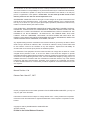 2
2
-
 3
3
-
 4
4
-
 5
5
-
 6
6
-
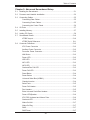 7
7
-
 8
8
-
 9
9
-
 10
10
-
 11
11
-
 12
12
-
 13
13
-
 14
14
-
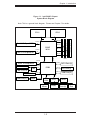 15
15
-
 16
16
-
 17
17
-
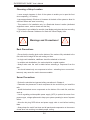 18
18
-
 19
19
-
 20
20
-
 21
21
-
 22
22
-
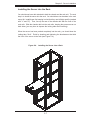 23
23
-
 24
24
-
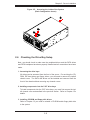 25
25
-
 26
26
-
 27
27
-
 28
28
-
 29
29
-
 30
30
-
 31
31
-
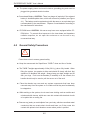 32
32
-
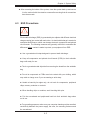 33
33
-
 34
34
-
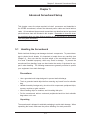 35
35
-
 36
36
-
 37
37
-
 38
38
-
 39
39
-
 40
40
-
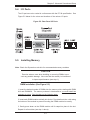 41
41
-
 42
42
-
 43
43
-
 44
44
-
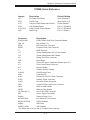 45
45
-
 46
46
-
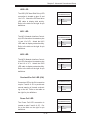 47
47
-
 48
48
-
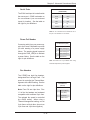 49
49
-
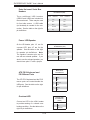 50
50
-
 51
51
-
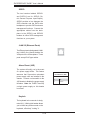 52
52
-
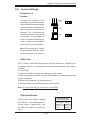 53
53
-
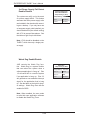 54
54
-
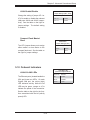 55
55
-
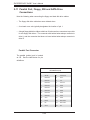 56
56
-
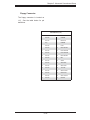 57
57
-
 58
58
-
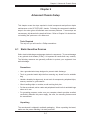 59
59
-
 60
60
-
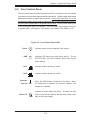 61
61
-
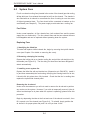 62
62
-
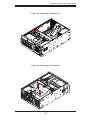 63
63
-
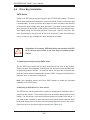 64
64
-
 65
65
-
 66
66
-
 67
67
-
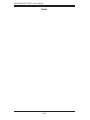 68
68
-
 69
69
-
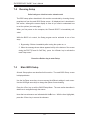 70
70
-
 71
71
-
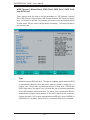 72
72
-
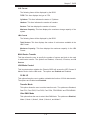 73
73
-
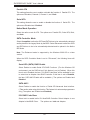 74
74
-
 75
75
-
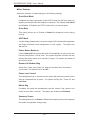 76
76
-
 77
77
-
 78
78
-
 79
79
-
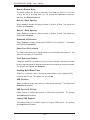 80
80
-
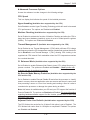 81
81
-
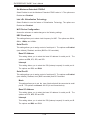 82
82
-
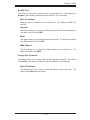 83
83
-
 84
84
-
 85
85
-
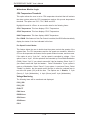 86
86
-
 87
87
-
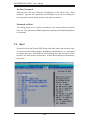 88
88
-
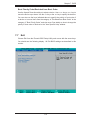 89
89
-
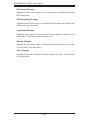 90
90
-
 91
91
-
 92
92
-
 93
93
-
 94
94
-
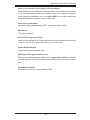 95
95
-
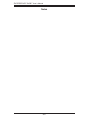 96
96
-
 97
97
-
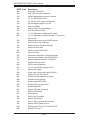 98
98
-
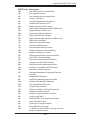 99
99
-
 100
100
-
 101
101
-
 102
102
-
 103
103
-
 104
104
-
 105
105
-
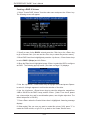 106
106
-
 107
107
-
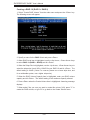 108
108
-
 109
109
-
 110
110
-
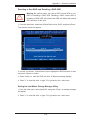 111
111
-
 112
112
-
 113
113
-
 114
114
-
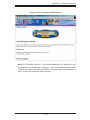 115
115
-
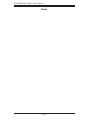 116
116
-
 117
117
-
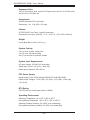 118
118
-
 119
119
-
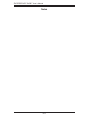 120
120
Supermicro SYS-7045B-TB User manual
- Category
- Server barebones
- Type
- User manual
- This manual is also suitable for
Ask a question and I''ll find the answer in the document
Finding information in a document is now easier with AI
Related papers
-
Supermicro 7045B-3 User manual
-
Supermicro 8014T-T User manual
-
Supermicro X7DBN-B Datasheet
-
Supermicro Supero X7DBN User manual
-
SUPER MICRO Computer 5014C-MF User manual
-
SUPER MICRO Computer SuperServer 6015B-T+V, Silver User manual
-
SUPER MICRO Computer Series3800/S120R-1 User manual
-
SUPER MICRO Computer Series3800/S120R-1 User manual
-
Supermicro SUPERSERVER 6015X-3 User manual
-
Supermicro SYS-6015A-NTV User manual
Other documents
-
Asus V-Series P5G965 User manual
-
PC CHIPS A929 User manual
-
Asus Barebone Vintage-PH1 User manual
-
Asus PE1 User manual
-
Asus Vintage-PE2 User manual
-
 Matsushita CF-29N3LGZBM User manual
Matsushita CF-29N3LGZBM User manual
-
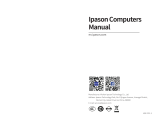 IPASON V5 E Sports Gaming Desktop Computer User manual
IPASON V5 E Sports Gaming Desktop Computer User manual
-
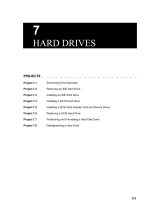 Wiley 978-0-470-11411-7 Datasheet
Wiley 978-0-470-11411-7 Datasheet
-
Vantec MRK-300ST-BK User manual
-
StarTech.com SATABAY5BK Datasheet