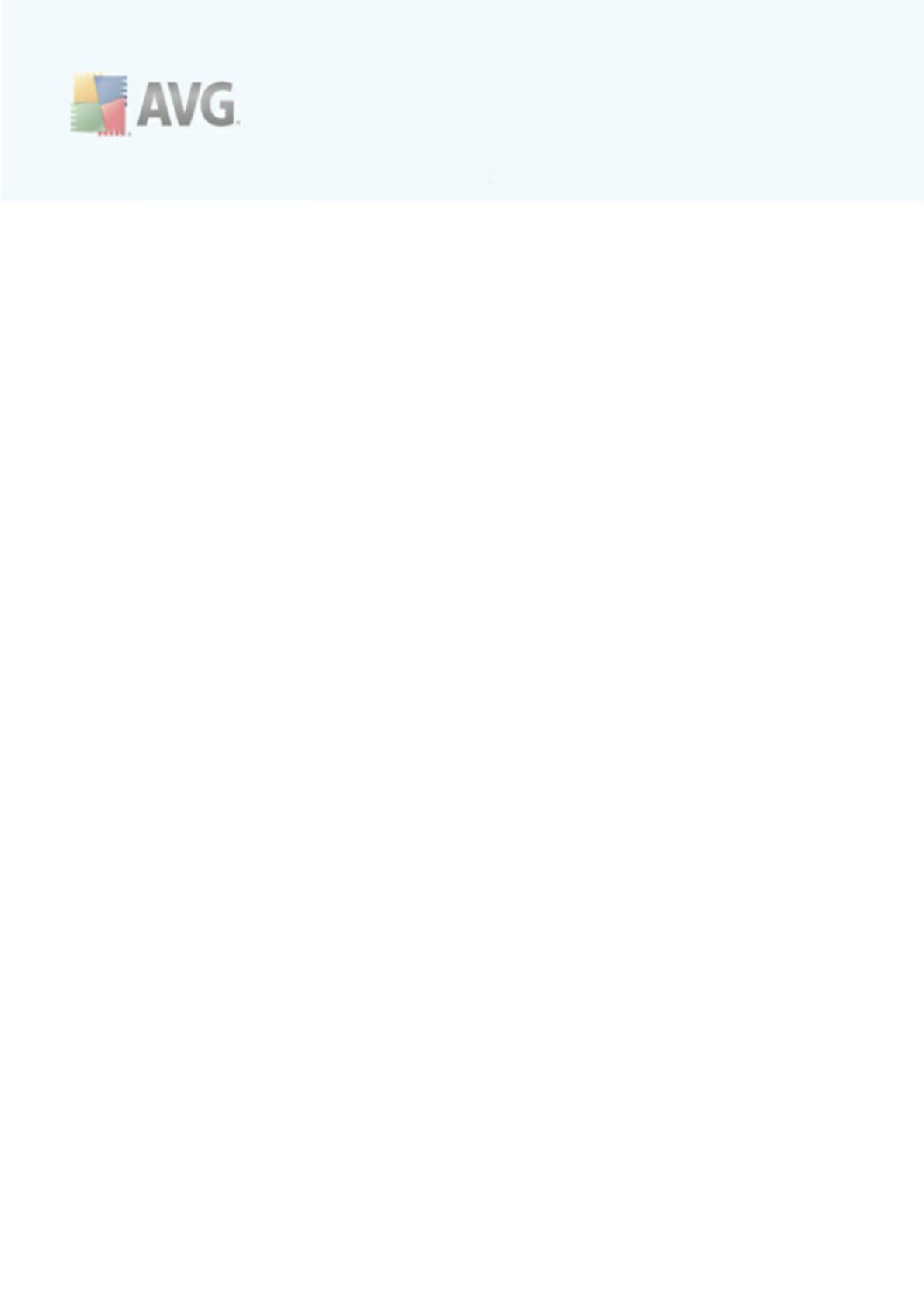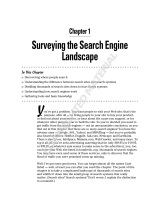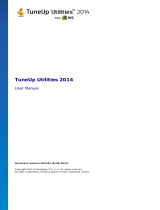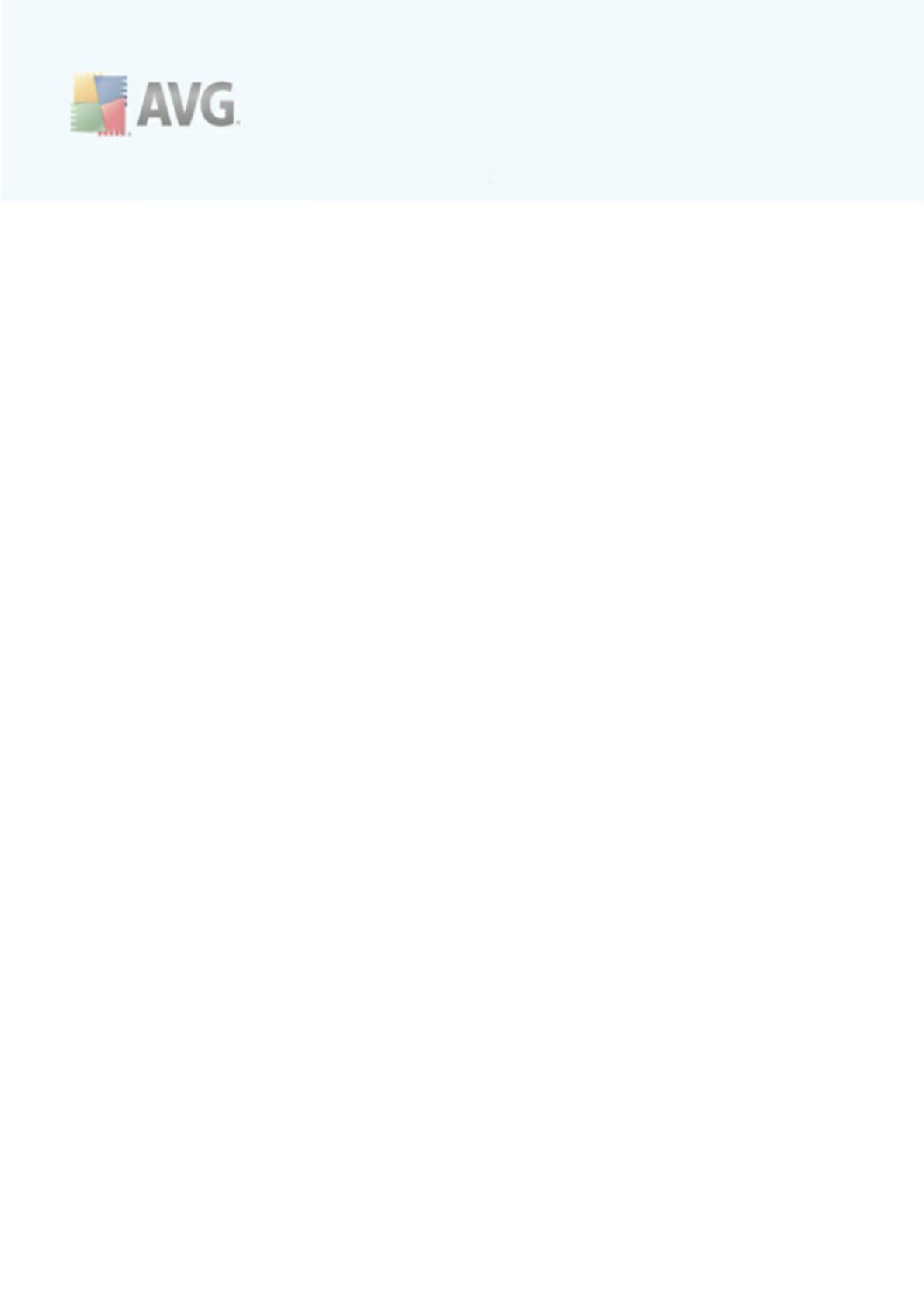
A V G 9 Internet Sec urity © 20 1 0 C opyright A V G Technologies C Z, s .r.o. A ll rights res erved. 4
.......................................................................................................... 50
8.7.2 Firewall Profiles
.......................................................................................................... 50
8.7.3 Firewall Interface
.......................................................................................................... 55
8.8 E-mail Scanner
.......................................................................................................... 55
8.8.1 E-mail Scanner Principles
.......................................................................................................... 55
8.8.2 E-mail Scanner Interface
.......................................................................................................... 55
8.8.3 E-mail Scanner Detection
.......................................................................................................... 59
8.9 ID Protection
.......................................................................................................... 59
8.9.1 ID Protection Principles
.......................................................................................................... 59
8.9.2 ID Protection Interface
.......................................................................................................... 61
8.10 License
.......................................................................................................... 62
8.11 Link Scanner
.......................................................................................................... 62
8.11.1 Link Scanner Principles
.......................................................................................................... 62
8.11.2 Link Scanner Interface
.......................................................................................................... 62
8.11.3 AVG Search-Shield
.......................................................................................................... 62
8.11.4 AVG Active Surf-Shield
.......................................................................................................... 65
8.12 Online Shield
.......................................................................................................... 65
8.12.1 Online Shield Principles
.......................................................................................................... 65
8.12.2 Online Shield Interface
.......................................................................................................... 65
8.12.3 Online Shield Detection
.......................................................................................................... 71
8.13 Resident Shield
.......................................................................................................... 71
8.13.1 Resident Shield Principles
.......................................................................................................... 71
8.13.2 Resident Shield Interface
.......................................................................................................... 71
8.13.3 Resident Shield Detection
.......................................................................................................... 75
8.14 Update Manager
.......................................................................................................... 75
8.14.1 Update Manager Principles
.......................................................................................................... 75
8.14.2 Update Manager Interface
........................................................................................................................ 78
9. AVG Security Toolbar
.......................................................................................................... 78
9.1 AVG Security Toolbar Interface
.......................................................................................................... 78
9.1.1 AVG logo button
.......................................................................................................... 78
9.1.2 AVG Secure Search powered search box
.......................................................................................................... 78
9.1.3 Page Status
.......................................................................................................... 78
9.1.4 AVG News
.......................................................................................................... 78
9.1.5 News
.......................................................................................................... 78
9.1.6 AVG Info
.......................................................................................................... 78
9.1.7 Delete history
.......................................................................................................... 78
9.1.8 E-mail Notifier
.......................................................................................................... 78
9.1.9 Weather Info