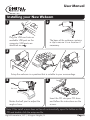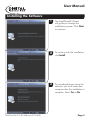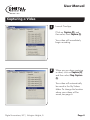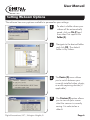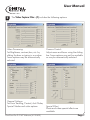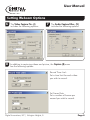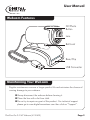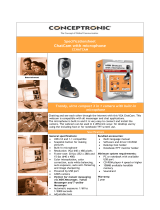Micro Innovations ChatCam User manual
- Category
- Webcams
- Type
- User manual
This manual is also suitable for
Micro Innovations ChatCam is a versatile webcam designed to enhance your video communication and content creation experience. With its 2.0-megapixel resolution, you can capture clear and detailed videos and images. The webcam features a ball joint that allows you to adjust the angle of view easily, making it suitable for various setups. Additionally, the ChatCam comes with AMCap software, providing you with options to capture videos, take photos, and adjust various settings such as brightness, contrast, and hue.
Micro Innovations ChatCam is a versatile webcam designed to enhance your video communication and content creation experience. With its 2.0-megapixel resolution, you can capture clear and detailed videos and images. The webcam features a ball joint that allows you to adjust the angle of view easily, making it suitable for various setups. Additionally, the ChatCam comes with AMCap software, providing you with options to capture videos, take photos, and adjust various settings such as brightness, contrast, and hue.









-
 1
1
-
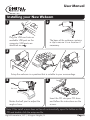 2
2
-
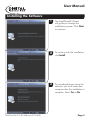 3
3
-
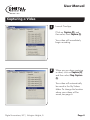 4
4
-
 5
5
-
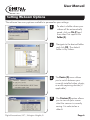 6
6
-
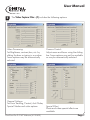 7
7
-
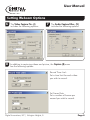 8
8
-
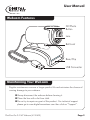 9
9
Micro Innovations ChatCam User manual
- Category
- Webcams
- Type
- User manual
- This manual is also suitable for
Micro Innovations ChatCam is a versatile webcam designed to enhance your video communication and content creation experience. With its 2.0-megapixel resolution, you can capture clear and detailed videos and images. The webcam features a ball joint that allows you to adjust the angle of view easily, making it suitable for various setups. Additionally, the ChatCam comes with AMCap software, providing you with options to capture videos, take photos, and adjust various settings such as brightness, contrast, and hue.
Ask a question and I''ll find the answer in the document
Finding information in a document is now easier with AI
Related papers
-
Micro Innovations ChatCam User manual
-
Digital Innovations ChatCam 4310100 User manual
-
Micro Innovations Connect + Charge 4-Port Hub User manual
-
Micro Innovations Connect + Charge 7-Port Hub User manual
-
Micro Innovations EasyGlide User manual
-
Micro Innovations Contemporary Multimedia User manual
-
Micro Innovations MM760M Quick start guide
-
Micro Innovations COMFORT User manual
-
Micro Innovations EasyGlide User manual
-
Digital Innovations EasyGlide 4230500 User manual
Other documents
-
Papalook PA-PA552 Pro User manual
-
IC Intracom 760 Pro XL User manual
-
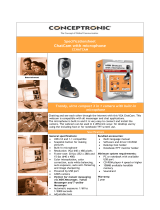 Dynalink CCHATCAM Datasheet
Dynalink CCHATCAM Datasheet
-
Geovision Opal S1 Quick start guide
-
Conceptronic C04-083 Datasheet
-
Conceptronic C08-175 User manual
-
Sakar Digital Camera 49152N User manual
-
Vivitar ViviCam V15 User manual
-
Sakar 98379 Owner's manual
-
Creative Creative Live! Cam Voice User manual