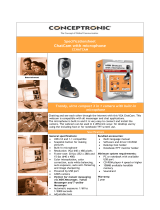User Manual
Setting Webcam Options
2
Page 6
1
The software has many options available to personalize your settings.
Navigate to the desired folder
and click OK. The default
folder is My Videos.
To select a folder where your
videos will be automatically
saved, click on File (F) and
then select Set capture file
Folder (S).
Digital Innovations, LLC | Arlington Heights, IL
4
The Preview (P) option allows
you to view on your screen
what the camera is currently
seeing. It is selected as a
default.
3
The Device (D) menu allows
you to switch between your
currently installed video, photo,
or audio capturing devices (if
applicable).