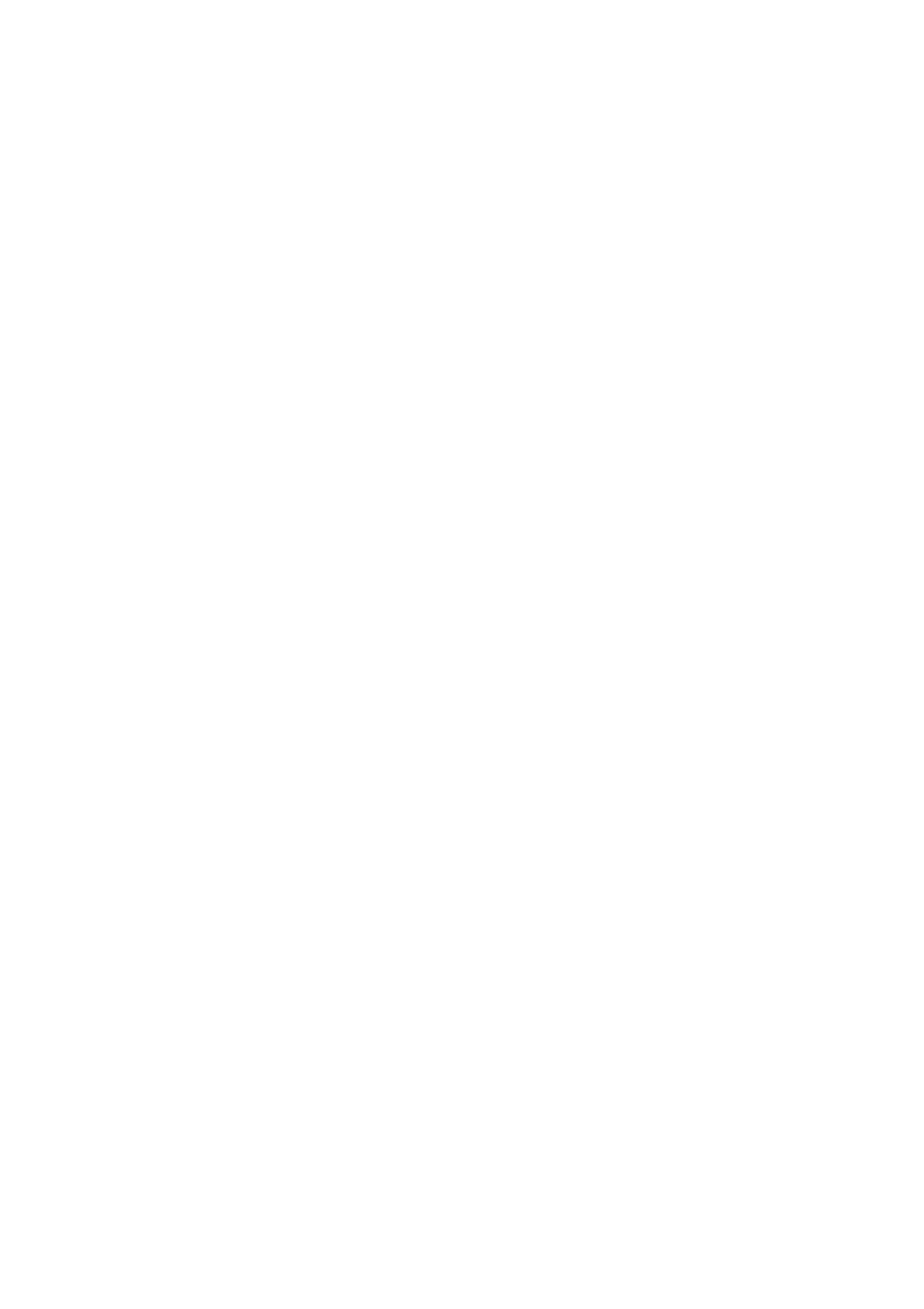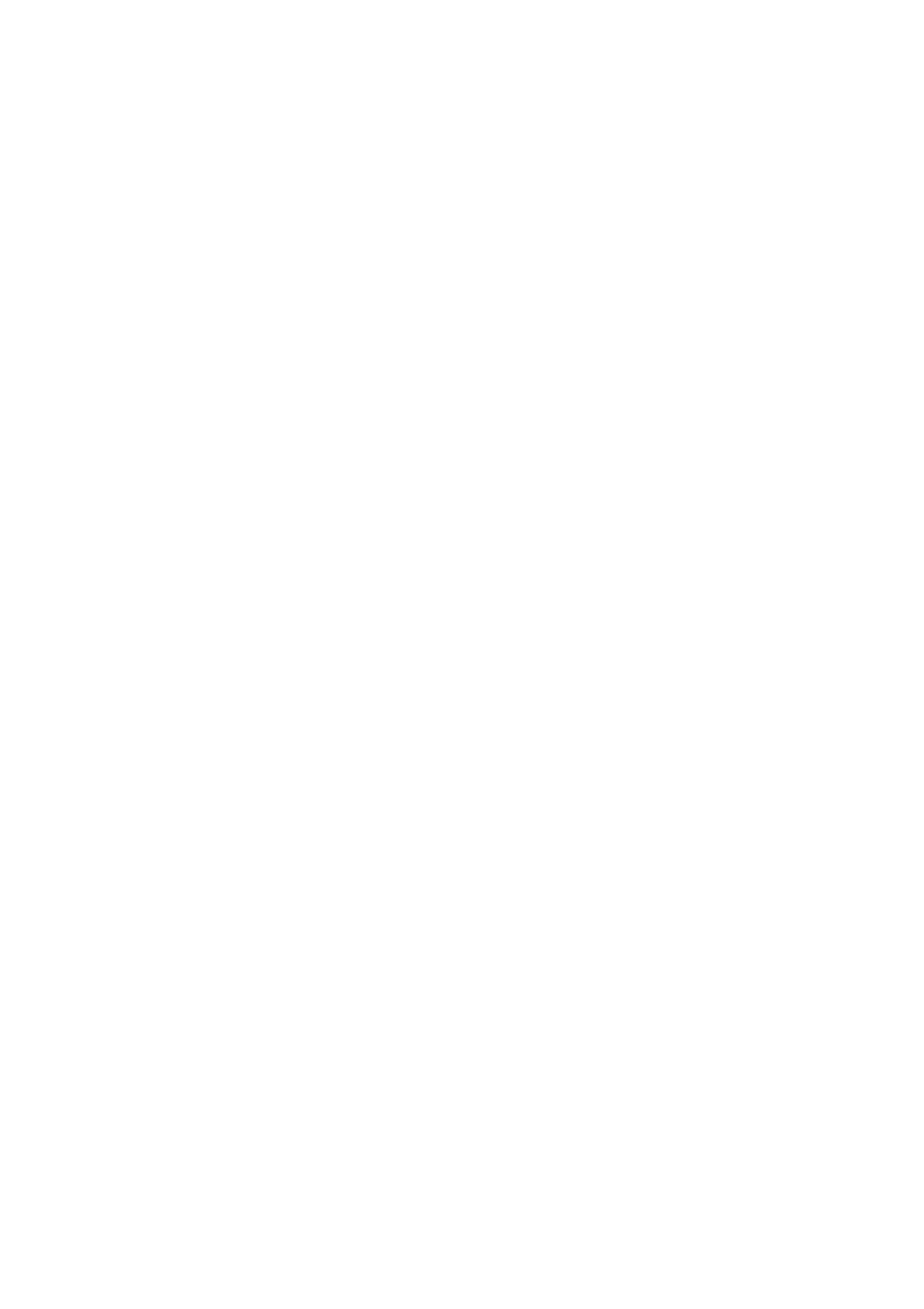
VQT3F57
6
Table of contents
∫ Getting started
Features. . . . . . . . . . . . . . . . . . . . . . . . . . . . . . . . . . . . 2
Supplied accessories. . . . . . . . . . . . . . . . . . . . . . . . . 3
Using the remote control . . . . . . . . . . . . . . . . . . . . . . 3
Safety precautions . . . . . . . . . . . . . . . . . . . . . . . . . . . 4
Caution for AC Mains Lead . . . . . . . . . . . . . . . . . . . . 5
Control reference guide . . . . . . . . . . . . . . . . . . . . . . . 8
Remote control . . . . . . . . . . . . . . . . . . . . . . . . . . . . . . . . . . 8
Main unit . . . . . . . . . . . . . . . . . . . . . . . . . . . . . . . . . . . . . . . 9
Basic Connection . . . . . . . . . . . . . . . . . . . . . . . . . . . 10
Network connection. . . . . . . . . . . . . . . . . . . . . . . . . . . . . . 12
Settings . . . . . . . . . . . . . . . . . . . . . . . . . . . . . . . . . . . 13
Easy Setting . . . . . . . . . . . . . . . . . . . . . . . . . . . . . . . . . . . 13
Network Easy Setting . . . . . . . . . . . . . . . . . . . . . . . . . . . . 15
HDD and media information . . . . . . . . . . . . . . . . . . 18
Notes . . . . . . . . . . . . . . . . . . . . . . . . . . . . . . . . . . . . . . . . . 19
Common Operations . . . . . . . . . . . . . . . . . . . . . . . . 20
Preparations . . . . . . . . . . . . . . . . . . . . . . . . . . . . . . . . . . . 20
HOLD function. . . . . . . . . . . . . . . . . . . . . . . . . . . . . . . . . . 20
Basic operation . . . . . . . . . . . . . . . . . . . . . . . . . . . . . . . . . 21
Menu screen . . . . . . . . . . . . . . . . . . . . . . . . . . . . . . . . . . . 21
FUNCTION MENU screen . . . . . . . . . . . . . . . . . . . . . . . . 21
∫ Watching broadcasts
Watching broadcasts . . . . . . . . . . . . . . . . . . . . . . . . 22
Using Channel List . . . . . . . . . . . . . . . . . . . . . . . . . . . . . . 22
Using TV Guide system. . . . . . . . . . . . . . . . . . . . . . . . . . . 23
Channel information . . . . . . . . . . . . . . . . . . . . . . . . . . . . . 24
Switching to the radio channel . . . . . . . . . . . . . . . . . . . . . 24
Operations while watching broadcast . . . . . . . . . . . . . . . . 25
REWIND LIVE TV/PAUSE LIVE TV . . . . . . . . . . . . . . . . . 26
∫ Recording
Recording TV programmes . . . . . . . . . . . . . . . . . . . 27
Operation during recording . . . . . . . . . . . . . . . . . . . . . . . . 28
Timer recording . . . . . . . . . . . . . . . . . . . . . . . . . . . . 30
Various functions with Freeview+ . . . . . . . . . . . . . . . . . . . 32
To search the programme . . . . . . . . . . . . . . . . . . . . . . . . . 33
Timer recording from channel information. . . . . . . . . . . . . 33
Manually programming timer recording. . . . . . . . . . . . . . . 34
Timer recording options. . . . . . . . . . . . . . . . . . . . . . . . . . . 34
To confirm and edit a timer programme . . . . . . . . . . . . . . 35
To cancel recording
when timer recording has already begun . . . . . . . . . . . . . 36
Notes on timer recording . . . . . . . . . . . . . . . . . . . . . . . . . . 36
∫ Playing back video
Playing recorded video contents . . . . . . . . . . . . . . 37
Using the DIRECT NAVIGATOR (VIDEO) . . . . . . . . . . . . 38
Playback from Chapter View . . . . . . . . . . . . . . . . . . . . . . . 40
Operation during play . . . . . . . . . . . . . . . . . . . . . . . 41
Enjoying 3D programme . . . . . . . . . . . . . . . . . . . . . 43
∫ Editing video
Deleting recorded titles. . . . . . . . . . . . . . . . . . . . . . 44
Editing recorded titles. . . . . . . . . . . . . . . . . . . . . . . 45
∫ Photo
Playing photos . . . . . . . . . . . . . . . . . . . . . . . . . . . . . 48
Photo play option . . . . . . . . . . . . . . . . . . . . . . . . . . . . . . . . 50
Slideshow Settings. . . . . . . . . . . . . . . . . . . . . . . . . . . . . . . 50
Editing photos . . . . . . . . . . . . . . . . . . . . . . . . . . . . . 51
Copying photos . . . . . . . . . . . . . . . . . . . . . . . . . . . . 53
Selecting and copying the photos . . . . . . . . . . . . . . . . . . . 53
Copying automatically . . . . . . . . . . . . . . . . . . . . . . . . . . . . 54
∫ Music
Playing music/Copying music to HDD. . . . . . . . . . 55
Playing music recorded on HDD . . . . . . . . . . . . . . . . . . . . 56
Operations during music play. . . . . . . . . . . . . . . . . . . . . . . 56
Useful functions during music play. . . . . . . . . . . . . . . . . . . 57
Editing music/playlist . . . . . . . . . . . . . . . . . . . . . . . 58
∫ With Other Equipment
Copying the HD Video or the SD Video . . . . . . . . . 59
Copying HD Video (AVCHD format) . . . . . . . . . . . . . . . . . 59
Copying SD Video (MPEG2 format). . . . . . . . . . . . . . . . . . 60
∫ Convenient functions
Enjoying VIERA CAST. . . . . . . . . . . . . . . . . . . . . . . 61
To enjoy video communication (e.g., Skype
TM
) . . . . . . . . . 61
VIERA Link functions . . . . . . . . . . . . . . . . . . . . . . . 62
DLNA functions . . . . . . . . . . . . . . . . . . . . . . . . . . . . 64
Playing contents from other equipment (Server) . . . . . . . . 64
Playing contents on other equipment (Client) . . . . . . . . . . 65
Playback menu. . . . . . . . . . . . . . . . . . . . . . . . . . . . . 66
Format an SD card . . . . . . . . . . . . . . . . . . . . . . . . . . 68
Entering text. . . . . . . . . . . . . . . . . . . . . . . . . . . . . . . 69
Changing the unit’s settings (Setup) . . . . . . . . . . . 70
Common procedures . . . . . . . . . . . . . . . . . . . . . . . . . . . . . 70
Tuning . . . . . . . . . . . . . . . . . . . . . . . . . . . . . . . . . . . . . . . . 70
HDD . . . . . . . . . . . . . . . . . . . . . . . . . . . . . . . . . . . . . . . . . . 73
Picture . . . . . . . . . . . . . . . . . . . . . . . . . . . . . . . . . . . . . . . . 73
Sound. . . . . . . . . . . . . . . . . . . . . . . . . . . . . . . . . . . . . . . . . 74
Display . . . . . . . . . . . . . . . . . . . . . . . . . . . . . . . . . . . . . . . . 74
Connection . . . . . . . . . . . . . . . . . . . . . . . . . . . . . . . . . . . . . 75
Network . . . . . . . . . . . . . . . . . . . . . . . . . . . . . . . . . . . . . . . 76
Others . . . . . . . . . . . . . . . . . . . . . . . . . . . . . . . . . . . . . . . . 78
Software (Firmware) Update . . . . . . . . . . . . . . . . . . 81
Other Settings . . . . . . . . . . . . . . . . . . . . . . . . . . . . . 82
Switching the aspect ratio of the screen . . . . . . . . . . . . . . 82
TV operation setting . . . . . . . . . . . . . . . . . . . . . . . . . . . . . . 82
Other Connections . . . . . . . . . . . . . . . . . . . . . . . . . 84
Amplifier connections . . . . . . . . . . . . . . . . . . . . . . . . . . . . . 84
DMR-HW100EB-VQT3F57_eng.book 6 ページ 2011年8月5日 金曜日 午後2時4分