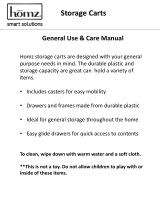Page is loading ...

888-97-283-G-00 rev. C • 12/12
1/10
StyleView® Supplemental Drawer
12.5"
(315 mm)
10.5"
(267 mm)
10.5"
(267 mm)
3.75"
(96 mm)
2.5"
(64 mm)
<0.25 lbs (0.1 kg)< 2 lbs (1 kg)
User's Guide - English
Guía del usuario - Español
Manuel de l’utilisateur - Français
Gebruikersgids - Nederlands
Benutzerhandbuch - Deutsch
Guida per l’utente - Italiano
Användarhandbok - svenska
:
www.ergotron.com
or
User Guide
Total weight capacity per drawer. Total weight capacity per drawer.

888-97-283-G-00 rev. C • 12/12
2/10
A
1
2
1x
14mm (9/16")
2x
M4 x 12mm
1x
3x
or
3x
1x
9x
1 Drawer 3 Drawers
CAUTION: Close worksurface before opening drawers. Open only one drawer at a time. Do Not
push cart when drawers or worksurface are open. Failure to follow these instructions may cause
the cart to be unstable.
WARNING
IMPACT HAZARD!
MOVING PARTS CAN CRUSH AND CUT.
Minimize Lift Tension BEFORE:
· Removing Mounted Equipment.
· Shipping Cart
· Storing Cart
To Minimize Lift Tension
1. Lower worksurface to lowest position.
2. Turn adjustment nut at top of riser
counterclockwise until it stops
(Adjustment may require 40-60 revolutions).
Failure to heed this warning may result in
serious personal injury or property damage!
For More information and instructions refer to product
guide at http://4support.ergotron.com or contact
Ergotron Customer Care at 1-800-888-8458.
822-052
14mm (9/16”)

888-97-283-G-00 rev. C • 12/12
3/10
1
2
Slide the drawer only
half way onto the
bottom tracks of the
top drawer.
Remove the top cover on the top drawer and route
the cable attached to the bottom drawer up into the
control panel on the top drawer.
*IMPORTANT! If you have a six drawer con guration, you will need to unplug the top drawer cable from
the up arrow jack and plug it into the down arrow jack. Then plug the bottom drawer cable into the up
arrow jack.
Top Drawer
Bottom Drawer
6 Drawer con gurations on Powered Carts
Powered Carts*
Non-Powered Carts

888-97-283-G-00 rev. C • 12/12
4/10
5
6
7
2x
M4 x 12mm
4
3
Remove the
top drawer(s).
Replace the
top drawer(s).
Secure the bottom
drawer by attaching
the two screws.
Replace the top cover on the top drawer.
Slide the drawer completely onto
the bottom tracks of the top drawer.

888-97-283-G-00 rev. C • 12/12
5/10
8
f
d
ab c
e
g
h
On Powered Carts only, reset drawer power so keypad will recognize added drawer.
NOTE: This step is not needed on Non-Powered Carts.
Unplug drawer power cable and
then plug it back in to reset.
LiFe Powered Carts SLA Powered Carts
REAR VIEW
FRONT VIEW
Remove front base cover.
Replace rear base cover.
Replace front base cover.
Remove rear base cover.
REAR VIEW
FRONT VIEW
Turn power system o by
holding down the AC Outlet
Power button for 1 - 3 seconds.
Power light will shut o .
Turn o all mounted equipment.
Disconnect Power System from power source.

888-97-283-G-00 rev. C • 12/12
6/10
8
e
d
f
ab c
SLA Powered Carts
Remove front base cover.
Turn power system o by
holding down the AC Outlet
Power button for 1 - 3 seconds.
Power light will shut o .
Turn o all mounted equipment.
Disconnect Power System from power source.
Replace front base cover.
On Powered Carts only, reset drawer power so keypad will recognize added drawer.
NOTE: This step is not needed on Non-Powered Carts.
Unplug drawer power cable and
then plug it back in to reset.

888-97-283-G-00 rev. C • 12/12
7/10
9
14mm (9/16")
Adjustment
It is important that you adjust this product according to the weight of the mounted equipment as described
in the following steps. Any time equipment is added or removed from this product, resulting in a change
in the weight of the mounted load, you should repeat these adjustment steps to ensure safe and optimum
operation.
Adjustments should move smoothly and easily through the full range of motion and stay where you set it. If
adjustments are di cult and do not stay in the desired position, follow the instructions to loosen or tighten
the tension to create a smooth, easy adjustment motion. Depending on your product and the adjustment, it
may take several turns to notice a di erence.
Release Brake to move riser.
Follow these instructions to tighten or loosen tension.
Lift – Up and down
NOTE: Adjustment
may require 40 - 60
revolutions.

888-97-283-G-00 rev. C • 12/12
8/10
10
1x
1
1
2
1
2
3
1
2
3
4
4
5
6
Powered Carts
Non-Powered Carts
NOTE: User should change Master Personal Identi cation Number
(PIN) upon receipt of cart.
Lock Drawer:
• Wait 4 seconds for lock to engage automatically.
NOTE: Drawer must be fully closed to lock.
Unlock Drawer (3 methods):
• Enter Master PIN, then press desired drawer number*.
• Enter User PIN, then press desired drawer number*.
• Key - turn clockwise 1/4 turn
*Drawer Numbers:
Lost Master PIN
Contact Ergotron Customer Care for instructions.
Ensure that the main power system batteries are installed and functioning. The
power does not need to be turned on at the power system user interface.
Set-up Master PIN for the First Time (Default Master PIN: 12345)
Contact Ergotron Customer Care for instructions if Master PIN is lost.
1. Enter Master PIN (All numbers associated with available drawers will light).
2. Simultaneously press 3 and 5 (Numbers 3 and 5 will light green).
3. Simultaneously press 3 and 5 again (Numbers 3 and 5 will ash green).
4. Simultaneously press 3 and 5 a third time (All numbers will light green). You have 5 seconds to enter the new Master PIN.
5. Input new 5 digit Master PIN (All numbers will ash green).
6. Wait 5 seconds for system to exit program mode (All numbers will ash green several times).
Programming User PINS
1. Enter Master PIN (All numbers associated with available drawers will light).
2. Simultaneously press 4 and 6 (Numbers 4 and 6 will light green).
3. Simultaneously press 4 and 6 again (Numbers 4 and 6 will ash green).
4. Simultaneously press 4 and 6 a third time (All numbers will light green). You have 10 seconds to enter a new User PIN.
5. Input new 5 digit User PIN (All numbers will ash green). You can continue to enter 5 digit User PINs until nished.
After sitting idle for 10 seconds, system will exit program mode (All numbers will ash green several times).
NOTE: System will hold up to 100 User PINs. Once 100 User PINs storage is exceeded, the oldest User PIN will be overwritten by the next User PIN programmed.
Lights: Meaning
1,2,3,4,5 or 6 and Red mute button
Flashing and alarm sounding: Drawer is open longer than 20 seconds. Mute button can be pressed to mute alarm.
System will not function until drawer is shut and locked.
The number corresponding to the open drawer will Flash Red on the keypad.
All available drawer numbers
Flashing Green: Waiting for drawer selection (see Unlock Drawer)
All available drawer numbers
Flashing Red: Firmware upgrade is happening
All ash once: New code accepted.
All ash three times: Exiting program mode.
Drawer Troubleshooting
• Key pad numbers are dark:
- Touch anywhere on number pad to activate back-light, (drawer remains locked until you enter valid PIN).
- Check to make sure DC cable is connected.
• Drawer won’t open when User PIN is entered:
- Test system by entering Master PIN. If drawer doesn’t unlock, contact Ergotron customer care for "Lost Master PIN" instructions.
CAUTION: Close worksurface before opening drawers. Open only one drawer at a time. Do Not push
cart when drawers or worksurface are open. Failure to follow these instructions may cause the cart to be
unstable.

888-97-283-G-00 rev. C • 12/12
9/10
10
1
1
2
1
2
1
2
1x
4x
Non-Powered Carts
Unlock Drawer (3 methods):
• Enter Master PIN, then press desired drawer number*.
• Enter User PIN, then press desired drawer number*.
• Key - turn clockwise 1/4 turn
*Drawer Numbers:
Programming New PIN (Default Master PIN: 12345)
1
2
3
4
5
6
7
8
NOTE: User should
change Master PIN
upon receipt of cart.
Lock Drawer (2 methods):
• Wait 4 seconds for drawer to lock automatically
• Press 1 and 2 on number pad simultaneously
Lost Master PIN
Contact Ergotron Customer Care for instructions.
Drawer Troubleshooting
• Key pad numbers are dark
-Touch anywhere on number pad to activate back-light, (drawer remains
locked until you enter valid PIN)
-Check to make sure battery pack is connected.
• PIN is accepted but drawer does not open
-Make sure drawer is fully closed before entering PIN.
• Drawer won’t open when User PIN is entered
-Test system by entering Master PIN. If drawer doesn’t unlock, contact
Ergotron customer care for "Lost Master PIN" instructions.
AutoLock Drawer Battery Pack
Before the Auto Lock Drawer will function, you will need to charge the ALD batteries for at least
1 or 2 hours. To charge ALD batteries computer needs to be powered on and connected to the
USB hub.
USB to charge ALD
batteries.
USB to
computer.
Flashing LED: Meaning
1: Drawer is open
1 & 2: Waiting for drawer selection (see Unlock Drawer)
3 & 5: Unit is ready to program master or user PINs (see Programming New PIN)
5: Drawer is unlocked
All: New PIN accepted
AA
Rechargeable
Nickel Metal
Hydride
Enter Master PIN, then press 1.
Numbers 3 and 5 on the Keypad will start ashing, indicating the Master PIN has been accepted.
Simultaneously press 3 and 5 while they are ashing.
All the numbers will light (you have 3 seconds to enter a PIN).
Enter a new PIN—any sequence of 5 numbers. (The rst PIN programmed is the new Master PIN.)
When the PIN is accepted, all of the LEDs will ash once in acknowledgement (you have 3 seconds to enter the next PIN).
You can then proceed to program up to 11 PINs by repeating steps 5 and 6.
When nished entering new PINs, system will exit program mode after 3 seconds with a series of LED ashes.
Erase All Personal PINs (cannot erase only one PIN or Master
PIN):
1 Enter Master PIN, then press 1.
2 Press 3 and 5 simultaneously (while blinking).
3 Press 1 and 2 simultaneously.
CAUTION! Only use rechargeable batteries. Using non-
rechargeable batteries may cause product damage.
CAUTION: Open only one drawer at a time. Do Not push cart when drawers
are open. Failure to follow these instructions may cause the cart to be
unstable.

888-97-283-G-00 rev. C • 12/12
10/10
/