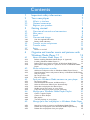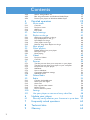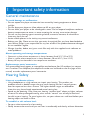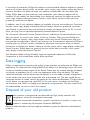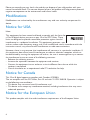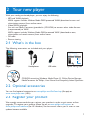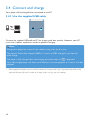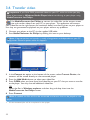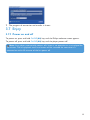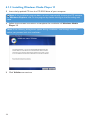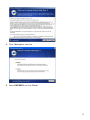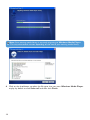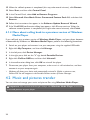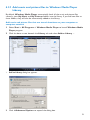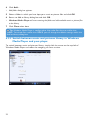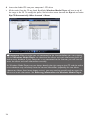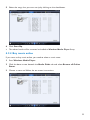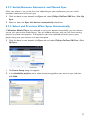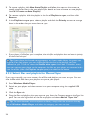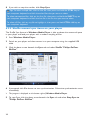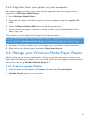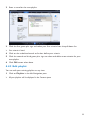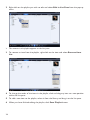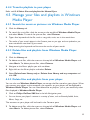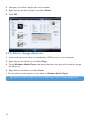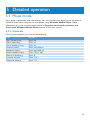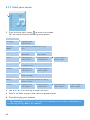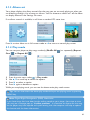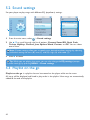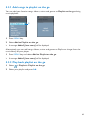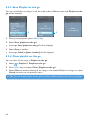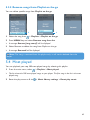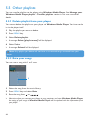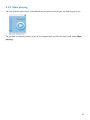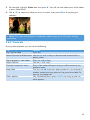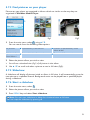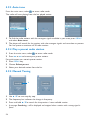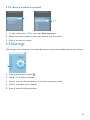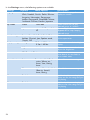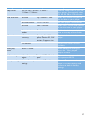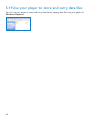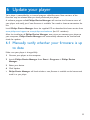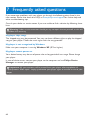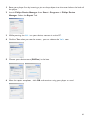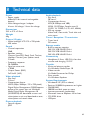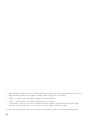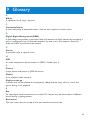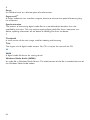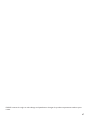Philips SA5125/97 User manual
- Category
- MP3/MP4 players
- Type
- User manual

ii
Country Helpdesk
Tariff / min
Keep ready
Austria
Belgium
Czech Republic
Denmark
Finland
France
Germany
Greek
Hungary
Ireland
Italy
Luxemburg
Netherlands
Norway
Poland
Portugal
Russia
Slovakia
Spain
Sweden
Switzerland
UK
0820 901115
070 253 010
800142100
35 25 87 61
09 2290 1908
08 9165 0006
0180 5 007 532
0 0800 3122 1223
06 80 018544
01 601 1161
199 404 042
26 84 30 00
0900 0400 063
2270 8250
022 3491504
2 1359 1440
(495) 961-1111
8 800 200-0880
0800004551
902 888 785
08 632 0016
02 2310 2116
0906 1010 017
€0.20
€0.17
Místní tarif
Lokal tarif
Paikallispuhelumaksun hinta
€0.23
€0,14
1 a a
Helyi tarifa
Local tariff
€0.25
Tarification locale
€0.20
Lokal tariff
Cena połączenia
lokalnego
Preço local
по России звонок
бесплатный
Miestna tarifa
€0,15
Lokal kostnad
Ortstarif
£0.15
Das Kaufdatum. Modellnummer und Seriennummer
La date d’achat la référence et le numéro de série du produit
Datum zakoupení, číslo modelu a sériové číslo
Indkøbsdato, type-, model- og serienummer
Ostopäivä ja tarkka mallinumero ja sarjanumero
La date d’achat la référence et le numéro de série du produit
Das Kaufdatum. Modellnummer und Seriennummer
A vásárlás dátuma, modell szám és szériaszám
Date of Purchase. Model number and Serial number
La data di acquisto, numero di modello e numero di serie
La date d’achat, la référence et le numéro de série du produit
De datum van aankoop, modelnummer en serienummer
Datoen da du kjøpte produktet & modellnummer & serienummeret
Data zakupu, Numer modelu i numer seryjny
A data de compra, número do modelo e número de série
Дата покупки, Номер модели и Серийный номер
Dátum zakúpenia, číslo modelu a sériové číslo
Fecha de compra y número del modelo y número de serie
Inköpsdatum, modellnummer och serienummer
Das Kaufdatum. Modellnummer und Serial nummer
Date of Purchase, Model number and Serial number
Canada
USA
1-800-661-6162
(Francophone)
1-888-744-5477
(English / Spanish)
1-888-744-5477
Free
Free
Date of Purchase, Model number and Serial number
Date of Purchase, Model number and Serial number
Argentina
Brazil
Chile
Mexico
11 4544 2047
0800 701 02 03
(Except Sao Paulo)
2121 0203
(Sao Paulo)
600 744 5477
01 800 504 6200
Tarifa local
Grátis
Preço local
Tarifa local
Gratis
Fecha de compra y número del modelo y número de serie
A data de compra, número do modelo e número de série
Fecha de compra y número del modelo y número de serie
Fecha de compra y número del modelo y número de serie
China
Hong Kong
Korea
Thailand
4008 800 008
2619 9663
02 709 1200
66 2 652 8652
Europe
North America
South America
Asia
Need help?
Please visit
www.philips.com/support
where you can access to a full set of supporting materials such as user manual, flash
tutorial, the latest software upgrades and answers to frequently asked questions.
Or call our Customer Care Helpline,
where our professional support team will be pleased to assist you in solving any
issues you may have with your player.

1
1 Important safety information 3
2 Your new player 7
2.1 What’s in the box 7
2.2 Optional accessories 7
2.3 Register your product 7
3 Getting started 8
3.1 Overview of controls and connections 8
3.2 Main menu 9
3.3 Install 9
3.4 Connect and charge 10
3.4.1 Use the supplied USB cable 10
3.4.2 Battery level indication 11
3.5 Transfer music and pictures 11
3.6 Transfer video 12
3.7 Enjoy 13
3.7.1 Power on and off 13
4 Organize and transfer music and pictures with
Windows Media Player 11 14
4.1 About Windows Media Player 11 14
4.1.1 Before installing Windows Media Player 11 (optional) 15
4.1.2 Installing Windows Media Player 11 16
4.1.3 Rolling back to a previous version of Windows Media Player 19
4.1.4 More about rolling back to a previous version of Windows Media
Player 20
4.2 Music and pictures transfer 20
4.2.1 Add music and picture files to Windows Media Player Library 21
4.2.2 Switch between music and pictures library in Windows Media Player
and your player 22
4.2.3 Rip songs from a CD 23
4.2.4 Buy music online 25
4.3 Sync your Windows Media contents to your player 26
4.3.1 Set up your player 26
4.3.2 Switch Between Automatic and Manual Sync 27
4.3.3 Select and Prioritise What Syncs Automatically 27
4.3.4 Select files and playlists for Manual Sync 28
4.3.5 Shuffle manual sync items on your player 30
4.3.6 Copy files from your player to your computer 31
4.4 Manage your Windows Media Player Playlist 31
4.4.1 Create a regular Playlist 31
4.4.2 Create an Auto Playlist 32
4.4.3 Edit playlist 33
4.4.4 Transfer playlists to your player 35
4.5 Manage your files and playlists in Windows Media Player
35
4.5.1 Search for music or pictures via Windows Media Player 35
4.5.2 Delete files and playlists from Windows Media Player library 35
4.5.3 Delete files and playlists from your player 35
Contents

2
4.5.4 Add or change album art 36
4.5.5 Edit song information via Windows Media Player 37
4.5.6 Format your player via Windows Media Player 38
5 Detailed operation 39
5.1 Music mode 39
5.1.1 Controls 39
5.1.2 Find your music 40
5.1.3 Album art 41
5.1.4 Play mode 41
5.2 Sound settings 42
5.3 Playlist on the go 42
5.3.1 Add songs to playlist on the go 43
5.3.2 Play back playlist on the go 43
5.3.3 Save Playlist on the go 44
5.3.4 Clear playlist on the go 44
5.3.5 Remove songs from Playlist on the go 45
5.4 Most played 45
5.5 Other playlists 46
5.5.1 Delete playlist from your player 46
5.5.2 Rate your songs 46
5.5.3 Now playing 47
5.6 Videos 48
5.6.1 Find your Videos 48
5.6.2 Controls 49
5.7 Pictures 50
5.7.1 Transfer pictures from your computer to your player 50
5.7.2 Transfer pictures from your player to your computer 50
5.7.3 Find pictures on your player 51
5.7.5 Slideshow 51
5.7.6 Start a slideshow 51
5.7.7 Customize slideshow settings 52
5.7.8 Slideshow music 52
5.8 Delete Media 53
5.9 Radio 53
5.9.1 Connect the headphones 53
5.9.2 Select your FM region 53
5.9.3 Auto tune 54
5.9.4 Play a preset radio station 54
5.9.5 Manual Tuning 54
5.9.6 Save a station as preset 55
5.10 Settings 55
5.11 Use your player to store and carry data files 58
6 Update your player 59
6.1 Manually verify whether your firmware is up to date 59
7 Frequently asked questions 60
8 Technical data 63
9 Glossary 65
Contents

3
1 Important safety information
General maintenance
To avoid damage or malfunction:
• Do not expose the player to excessive heat caused by heating equipment or direct
sunlight.
• Do not drop your player or allow objects to fall on your player.
• Do not allow your player to be submerged in water. Do not expose headphone socket or
battery compartment to water, as water entering the set may cause major damage.
• Do not use any cleaning agents containing alcohol, ammonia, benzene, or abrasives as
these may harm the set.
• Active mobile phones in the vicinity may cause interference.
• Backup your files. Please ensure that you retain the original files you have downloaded to
your device. Philips is not responsible for any loss of data if the product becomes damaged
or not readable / legible.
• Manage (transfer, delete, etc.) your music files only with the supplied music software to
avoid problems!
About operating and storage temperatures
•
Operate in a place where temperature is always between 0 and 35ºC (32 to 95ºF)
• Store in a place where temperature is always between -20 and 45ºC (-4 to 113ºF)
• Battery life may be shortened in low temperature conditions.
Replacements parts/ accessories
Visit www.philips.com/support or www.philips.com/welcome (for US residents) or contact
our Customer Care Helpline (the telephone number can be found on the first page of this
manual) to order replacement parts/ accessories.
Hearing Safety
Listen at a moderate volume.
• Using headphones at a high volume can impair your hearing. This product can
produce sounds in decibel ranges that may cause hearing loss for a normal person,
even for exposure less than a minute. The higher decibel ranges are offered for
those that may have already experienced some hearing loss.
• Sound can be deceiving. Over time your hearing “comfort level” adapts to higher volumes
of sound. So after prolonged listening, what sounds “normal” can actually be loud and
harmful to your hearing. To guard against this, set your volume to a safe level before your
hearing adapts and leave it there.
To establish a safe volume level:
• Set your volume control at a low setting.
• Slowly increase the sound until you can hear it comfortably and clearly, without distortion.

Listen for reasonable periods of time:
• Prolonged exposure to sound, even at normally “safe” levels, can also cause hearing loss.
• Be sure to use your equipment reasonably and take appropriate breaks.
Be sure to observe the following guidelines when using your headphones.
• Listen at reasonable volumes for reasonable periods of time.
• Be careful not to adjust the volume as your hearing adapts.
• Do not turn up the volume so high that you can’t hear what’s around you.
• You should use caution or temporarily discontinue use in potentially hazardous situations.
• Do not use headphones while operating a motorized vehicle, cycling, skateboarding, etc.; it
may create a traffic hazard and is illegal in many areas.
Important (for models supplied with headphones):
Philips guarantees compliance with the maximum sound power of its audio players as
determined by relevant regulatory bodies only with the original model of provided
headphones. In case this one needs replacement, we recommend that you contact your
retailer to order a model identical to that of the original, provided by Philips.
Copyright information
All other brands and product names are trademarks of their respective companies or
organizations.
Unauthorized duplication of any recordings whether downloaded from the Internet or made
from audio CDs is a violation of copyright laws and international treaties.
The making of unauthorized copies of copy-protected material, including computer
programmes, files, broadcasts and sound recordings, may be an infringement of copyrights
and constitute a criminal offence. This equipment should not be used for such purposes.
This product is protected by certain intellectual property rights of Microsoft Corporation.
Use or distribution of such technology outside of this product is prohibited without a license
from Microsoft or an authorized Microsoft subsidiary.
Content providers are using the digital rights management technology for Windows Media
contained in this device (“WM-DRM”) to protect the integrity of their content (“Secure
Content”) so that their intellectual property, including copyright, in such content is not
misappropriated. This device uses WM-DRM software to play Secure Content (“WM-DRM
Software”). If the security of the WM-DRM Software in this device has been compromised,
Microsoft may revoke (either on its own or upon the request of the owners of Secure Content
(“Secure Content Owners”)) the WM-DRM Software’s right to acquire new licenses to copy,
display and/or play Secure Content. Revocation may also prevent your device’s ability to
transfer, store, copy, display and/or play Secure Content which you have previously stored on
your Device. Revocation does not alter the WM-DRM Software’s ability to play unprotected
content. A list of revoked WM-DRM Software is sent to your device whenever you download
a license for Secure Content from the Internet or from a PC. Microsoft may, in conjunction
with such license, also download revocation lists onto your device on behalf of Secure Content
Owners, which may disable your device’s ability to copy, display and/or play Secure Content.
4

In the event of revocation, Philips will attempt to make available software updates to restore
some or all of your device’s ability to transfer, store, access, copy, display and/or play Secure
Content. However, the ability to make such updates available does not rest solely with
Philips. Philips does not guarantee that, after revocation, such software updates will be
available. If such updates are not available, your device will not have the ability to transfer,
store, copy, display and/or play Secure Content - even Secure Content which you have
previously stored on your device.
In addition, even if such software updates are available, they may not enable your Device to
transfer, store, copy, display, and/or play Secure Content which was previously stored on
your Device. In some cases you may be able to transfer the content from the PC. In other
cases, you may have to repurchase previously obtained Secure Content.
To summarize - Microsoft, Secure Content Owners, and Secure Content distributors may
deny you access, or restrict your access, to Secure Content. They may also disable your
device’s ability to transfer, store, copy, display and/or play Secure Content even after you
have paid for and obtained it. Neither your consent nor the consent or approval of Philips is
necessary for any of them to deny, withhold or otherwise restrict your access to Secure
Content or to disable your device’s ability to transfer, store, access, copy, display, and/or play
Secure Content. Philips does not guaranty that you will be able to transfer, store, access,
copy, display, and/or play Secure Content.
The Windows Media and the Windows logo are registered trademarks of Microsoft
Corporation in the United States and/or other countries.
Data logging
Philips is committed to improving the quality of your product and enhancing the Philips user
experience. To understand the usage profile of this device, this device logs some info / data
to the non-volatile memory region of the device. These data are used to identify and detect
any failures or problems you as a user may experience while using the device. The data
stored, for example, will be the duration of playback in music mode, duration of playback in
turner mode, how many times battery low was encountered, etc. The data stored do not
reveal the content or media used on the device or the source of downloads. The data stored
on the device are retrieved and used ONLY if the user returns the device to the Philips
service centre and ONLY to simplify error detection and prevention. The data stored shall
be made available to user on user’s first request.
Disposal of your old product
Your product is designed and manufactured with high quality materials and
components, which can be recycled and reused.
When this crossed-out wheeled bin symbol is attached to a product, it means the
product is covered by the European Directive 2002/96/EC.
Please be informed about the local separate collection system for electrical and electronic
products.
5

Please act according to your local rules and do not dispose of your old product with your
normal household waste. The correct disposal of your old product will help prevent potential
negative consequences to the environment and human health.
Modifications
Modifications not authorized by the manufacturer may void user authority to operate this
device.
Notice for USA
Note:
This equipment has been tested and found to comply with the limits for
a Class B digital device, pursuant to part 15 of the FCC Rules. These
limits are designed to provide reasonable protection against harmful
interference in a residential installation. This equipment generates, uses,
and can radiate radio frequency energy and, if not installed and used in accordance with the
instruction manual, may cause harmful interference to radio communications.
However, there is no guarantee that interference will not occur in a particular installation. If
this equipment does cause harmful interference to radio or television reception, which can
be determined by turning the equipment off and on, the user is encouraged to try to correct
the interference by one or more of the following measures:
- Relocate the receiving antenna.
- Increase the separation between the equipment and receiver.
- Connect the equipment into an outlet on a circuit different from that to which the
receiver is connected.
- Consult the dealer or an experienced radio/ TV technician for help.
Notice for Canada
This Class B digital apparatus complies with Canadian ICES-003.
The set complies with the FCC-Rules, Part 15 and with 21 CFR 1040.10. Operation is subject
to the following two conditions:
• This device may not cause harmful interference, and
• This device must accept any interference received, including interference that may cause
undesired operation.
Notice for the European Union
This product complies with the radio interference requirements of the European Union.
6
Philips
SA5114 SA5115
SA5124 SA5125
SA5144 SA5145

7
Philips GoGear audio player
1
2
3
4
Install
Connect
and charge
Transfer
Enjoy
Quick start guide
Quick start guide 1
Guide de démarrage rapide 11
Guía de inicio rápido 21
Kurzanleitungsanleitung 31
Handleiding voor snel gebruik 41
Guida di riferimento rapido 51
Snabbstartsinstruktioner 61
Быстрый запуск 71
NL
IT
SV
RU
EN
FR
ES
DE
SA5114 SA5115
SA5124 SA5125
SA5144 SA5145
2.3 Register your product
We strongly recommend that you register your product in order to gain access to free
upgrades. To register your product, please log on to www.philips.com/register or
www.philips.com/welcome (for US residents) so that we can inform you as soon as new
updates become available.
2 Your new player
With your newly purchased player, you can enjoy the following:
• MP3 and WMA playback
WMA support includes Widows Media DRM protected WMA (download to own and
subscription content) from online stores.
• Video (WMV) playback
You can use Media Converter (provided in (CD-ROM) to convert other video formats
(nonprotected) to WMV.
WMV support includes Widows Media DRM protected WMV (download to own,
subscription and rental content) from online stores.
• FM radio
• Picture viewing
2.1 What’s in the box
The following accessories are included with your player:
USB cable
Quick start guide
CD-ROM containing Windows Media Player 11, Philips Device Manager,
MediaConverter for Philips, User Manual and Frequently Asked Questions
HeadphonesPlayer
2.2 Optional accessories
You can find optional accessories at www.philips.com/GoGearshop (Europe) or
www.store.philips.com (USA)

8
2
3
4
5
6
789101112 13
1
1 Up key
2 Rewind / previous key
3 Play / pause key
On / Off key
4 Left / back key
5 MENU key
6 Down key
7 USB connector
8 Headphones jack
9 LOCK key
10 Right / select key
11 Forward / next key
12 Volume up / down bar
13 Reset
3 Getting started
3.1 Overview of controls and connections
Press To
LOCK Lock all control keys
2; Play/Pause songs
Press and hold to power on / off
J( Move back to previous song
Fast rewind
)K Jump to next song
Fast forward
+ VOLUME - Control volume
1 Return to previous menu/option
2 Select option
Go to next option
3 / 4 Scroll through lists
MENU Access list of menu options

9
Menu To
Music Play your digital music tracks
Videos Watch your videos
Pictures View pictures
Radio Listen to FM radio
Settings Customize the settings of your player
Now Playing Go to the play screen
3.2 Main menu
3.3 Install
Important Make sure to install the software provided in the supplied CD before
connecting your player.
System requirements:
• Windows XP (SP2) or Vista
• Pentium III 800MHz processor or higher
• 256MB RAM
• 200MB hard disk space
• Internet connection (preferable)
• Microsoft Internet Explorer 6.0 or later
• CD-ROM drive
• USB port
Important This is critical to ensure the proper working of your player when
connected to the PC.
For Windows XP users
In order to run this software, you need to have Windows XP Service Pack 2 (SP2)
installed on your PC. If you do not , you will be prompted to do so. When installation is
completed, connect device to PC.
For Vista N users in Europe
Install Media Restore Pack on your PC before using your device. This can be done by
downloading and installing Windows Media Player 11 for XP from the Microsoft
website at the following link.
http://www.microsoft.com/windows/windowsmedia/download/AllDownloads.aspx
Select Windows Media Player , Version 11 for XP and the language of your choice."
1 Insert the CD supplied with your product into the CD ROM drive of your PC.
2 Follow the on-screen instructions to complete the installation of Windows Media
Player, MediaConverter for Philips and Philips Device Manager.
3 If the installation program does not start automatically, browse the CD contents via
Windows Explorer and double click on the Start.exe file.
Lost your CD? Don’t worry, you can download the CD contents from
www.philips.com/support or www.philips.com/welcome (for U.S. residents).

10
3.4 Connect and charge
Your player will be charged when connected to the PC.
3.4.1 Use the supplied USB cable
Connect the supplied USB cable to PC for charging and data transfer. However, your PC
must have hi-power capability in order to perform charging.
Note
Charge your player for at least 5 hours before using it for the first time.
The battery* will be fully charged (100%) in 5 hours and 70% charged in one hour for
quick charge.
The player is fully charged when the charging animation stops and is displayed.
Your fully charged player will allow up to 20 hours* of music playback or 2 hours* of video
playback.
* Rechargeable batteries have a limited number of charge cycles and may eventually need to be
replaced. Battery life and number of charge cycles vary by use and settings.

11
3.4.2 Battery level indication
The approximate power levels of your battery are indicated as follows:
Battery is full
Battery is two-thirds full
Battery is half full
Battery is low
Battery is empty
When the battery is nearly empty, the following power low warning screen will blink and
emit a beep tone. When you hear a double beep, your player will power down in less than
10 seconds.
Note All settings will be saved before the player shuts down.
3.5 Transfer music and pictures
You can transfer music and pictures to your player using Windows Media Player. See
Organize and transfer pictures and music with Windows Media Player 11 section
of this user manual for more details.

12
3 In the Convert to: option at the bottom of the screen, select Current Device, the
contents will be stored directly on the connected player.
4 Press the Add Media button to select your video files.
5 Press OPEN when you have found the video files on your PC that you want to transfer
to the player. You may also add additional video files.
OR
Select the files in Windows explorer and then drag and drop them into the
MediaConverter for Philips screen.
6 Press Convert.
7
5
4
> All the converted files will be transferred to the player.
Note Video conversion and transfer is usually a long process and dependent on your PC
configuration. Please be patient while this happens.
Note If needed, the files will first be converted to a format that can be played on the
player.
3.6 Transfer video
Important If you have DRM protected videos on your PC, make sure that you play
them at least once in Windows Media Player before transferring to your player using
MediaConverter for Philips.
Use MediaConverter for Philips to convert the video files to the correct screen
size and transfer videos from your PC to your player. This application will convert
your video files to the right format and resolution before transferring them to your player so
that they are guaranteed to playback on your player without any problems.
1 Connect your player to the PC via the supplied USB cable.
2 Start MediaConverter for Philips by clicking this icon on your desktop.

13
7 The progress of conversion and transfer is shown
3.7 Enjoy
3.7.1 Power on and off
To power on, press and hold On/Off (2;) key until the Philips welcome screen appears.
To power off, press and hold On/Off (2;) key until the player powers off.
Note Your player automatically powers off if there is no operation or music played for
10 minutes. The last playback status and screen will be resumed the next time it is
powered on within 30 minutes of the last power off.

14
4 Organize and transfer music and
pictures with Windows Media
Player 11
4.1 About Windows Media Player 11
While your player will work with Windows Media Player 10, we suggest that you use
Windows Media Player 11 for a more enhanced media experience, both on the computer
and on your player.
Windows Media Player 11 is an all-in-one playback and recording program that lets you
play your CDs, rip CD tracks to your hard disk, transfer media files to your player, etc. This
chapter describes the steps that you need to follow to successfully set up and transfer music
and pictures to your player. For more information, see Windows Media Player Help on your
computer or visit www.microsoft.com/windows/windowsmedia/player/faq/default.mspx
Important Make sure that you have installed the Windows Media Player 11
software provided in the by-packed CD for music and picture transfer.
Although Windows Media Player also lets you transfer video files from your computer
to the player, please use the MediaConverter for Philips provided in the by-packed CD
for video transfers. For more information regarding transfer of videos, see 3.6 Transfer
video.
Important You must be logged on as an administrator or a member of the
Administrators group to perform the following procedures. For more information, please
visit www.microsoft.com

15
4.1.1 Before installing Windows Media Player 11 (optional)
If necessary, before you install Windows Media Player 11, go to Windows Update and
install any high-priority updates that are available for your computer.
Perform the following steps if you wish to save media information and star ratings to your
media file, as well as back up your existing data:
1 In Windows Media Player 10, click Tools, and then click Options.
2 Click the Library tab, select the Maintain my star ratings as global ratings in the
media files check box.
> The user ratings for your songs will be saved in your media files rather than in your library
database file (this may take several minutes).
3 Click Tools, and then click Process media information now.
> This ensures that your ratings (and any changes that you have made to other media information)
are saved to your media files immediately.
4 Select Start > All Programs > Accessories > System Tools > Backup to backup
your existing data.

16
3 Click Validate to continue.
4.1.2 Installing Windows Media Player 11
1 Insert the by-packed CD into the CD ROM drive of your computer.
2 Follow the onscreen instructions to complete the installation of Windows Media
Player 11.
Note If the installation program does not start automatically, browse the CD contents
via Windows Explorer and run the program by double clicking on the file ending with
.exe.
Note If the following dialog boxes appear during installation, read through the texts
before you proceed with the installation:

17
4 Click I Accept to continue.
5 Select EXPRESS and click Finish.

18
6 Click on the checkboxes to select the file types that you want Windows Media Player
to play by default or click Select all and then click Finish.
Note Your existing media library is currently migrating to Windows Media Player
11. This may take several minutes depending on the size of your existing media library.
Page is loading ...
Page is loading ...
Page is loading ...
Page is loading ...
Page is loading ...
Page is loading ...
Page is loading ...
Page is loading ...
Page is loading ...
Page is loading ...
Page is loading ...
Page is loading ...
Page is loading ...
Page is loading ...
Page is loading ...
Page is loading ...
Page is loading ...
Page is loading ...
Page is loading ...
Page is loading ...
Page is loading ...
Page is loading ...
Page is loading ...
Page is loading ...
Page is loading ...
Page is loading ...
Page is loading ...
Page is loading ...
Page is loading ...
Page is loading ...
Page is loading ...
Page is loading ...
Page is loading ...
Page is loading ...
Page is loading ...
Page is loading ...
Page is loading ...
Page is loading ...
Page is loading ...
Page is loading ...
Page is loading ...
Page is loading ...
Page is loading ...
Page is loading ...
Page is loading ...
Page is loading ...
Page is loading ...
Page is loading ...
Page is loading ...
Page is loading ...
-
 1
1
-
 2
2
-
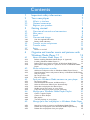 3
3
-
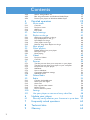 4
4
-
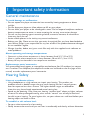 5
5
-
 6
6
-
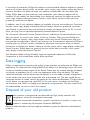 7
7
-
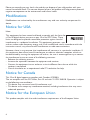 8
8
-
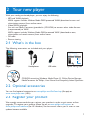 9
9
-
 10
10
-
 11
11
-
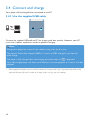 12
12
-
 13
13
-
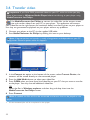 14
14
-
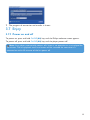 15
15
-
 16
16
-
 17
17
-
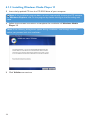 18
18
-
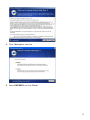 19
19
-
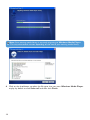 20
20
-
 21
21
-
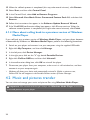 22
22
-
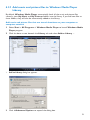 23
23
-
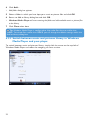 24
24
-
 25
25
-
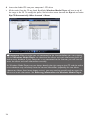 26
26
-
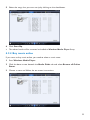 27
27
-
 28
28
-
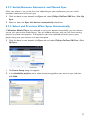 29
29
-
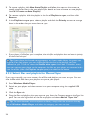 30
30
-
 31
31
-
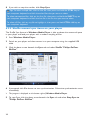 32
32
-
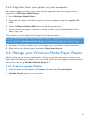 33
33
-
 34
34
-
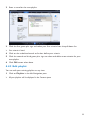 35
35
-
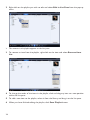 36
36
-
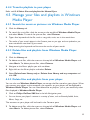 37
37
-
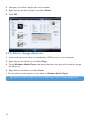 38
38
-
 39
39
-
 40
40
-
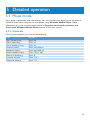 41
41
-
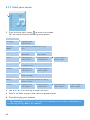 42
42
-
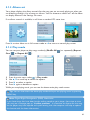 43
43
-
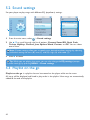 44
44
-
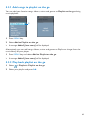 45
45
-
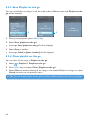 46
46
-
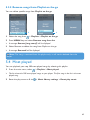 47
47
-
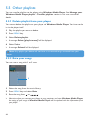 48
48
-
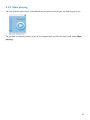 49
49
-
 50
50
-
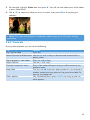 51
51
-
 52
52
-
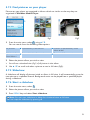 53
53
-
 54
54
-
 55
55
-
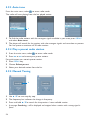 56
56
-
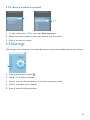 57
57
-
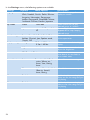 58
58
-
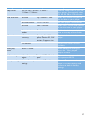 59
59
-
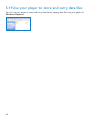 60
60
-
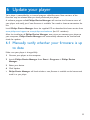 61
61
-
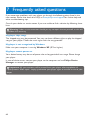 62
62
-
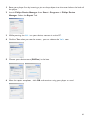 63
63
-
 64
64
-
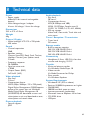 65
65
-
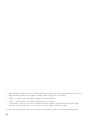 66
66
-
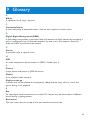 67
67
-
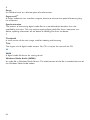 68
68
-
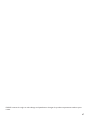 69
69
-
 70
70
Philips SA5125/97 User manual
- Category
- MP3/MP4 players
- Type
- User manual
Ask a question and I''ll find the answer in the document
Finding information in a document is now easier with AI
Related papers
-
Philips SA5115/97 User manual
-
Philips SA6125/93 Quick start guide
-
 Philips SA4 SA4345/97 User manual
Philips SA4 SA4345/97 User manual
-
Philips SA4146 User manual
-
Philips SA3416 User manual
-
Philips GoGear SA9100 User manual
-
Philips SA9345 4GB User manual
-
Philips HDD 6335 User manual
-
Philips GoGear SA2VBE16 User manual
-
Philips SA4345/97 User manual
Other documents
-
Memorex MMP8575 User manual
-
Memorex MP3 Player MMP8565 User manual
-
 Siren Players Siren 1GB User manual
Siren Players Siren 1GB User manual
-
 Cayin N6 User manual
Cayin N6 User manual
-
Memorex MMP8568-ACM - 1 GB Digital MP3 Player User manual
-
Sakar 51095 Owner's manual
-
Polaroid MPA-20011S User manual
-
HP ew500 User manual
-
Memorex MHD8015 User manual
-
Creative ZENportable User manual