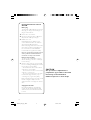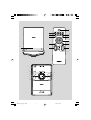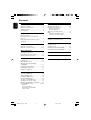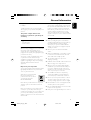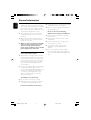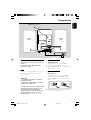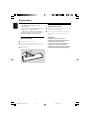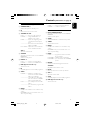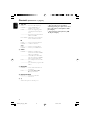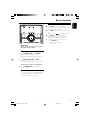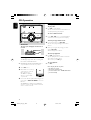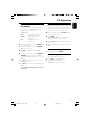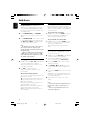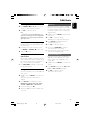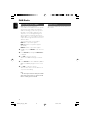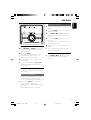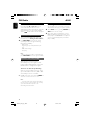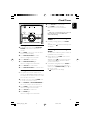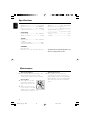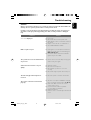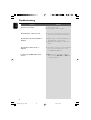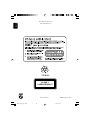Philips MCB146 User manual
- Category
- Home audio sets
- Type
- User manual
This manual is also suitable for
Philips MCB146 offers impressive sound capabilities with its Hi-Fi system. Enjoy your favorite CDs with the CD player or explore a wide range of FM radio stations. The system also includes DAB radio, providing access to digital broadcasts. Connect external devices like MP3 players or smartphones through the AUX input for a versatile audio experience. Set alarms and sleep timers to wake up or fall asleep to your preferred tunes. With its stylish design and user-friendly features, Philips MCB146 is the perfect addition to any home audio setup.
Philips MCB146 offers impressive sound capabilities with its Hi-Fi system. Enjoy your favorite CDs with the CD player or explore a wide range of FM radio stations. The system also includes DAB radio, providing access to digital broadcasts. Connect external devices like MP3 players or smartphones through the AUX input for a versatile audio experience. Set alarms and sleep timers to wake up or fall asleep to your preferred tunes. With its stylish design and user-friendly features, Philips MCB146 is the perfect addition to any home audio setup.




















-
 1
1
-
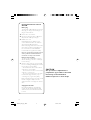 2
2
-
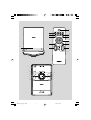 3
3
-
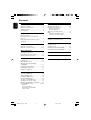 4
4
-
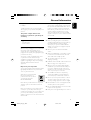 5
5
-
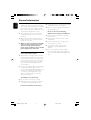 6
6
-
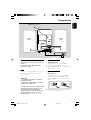 7
7
-
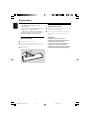 8
8
-
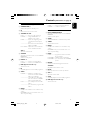 9
9
-
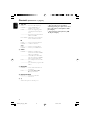 10
10
-
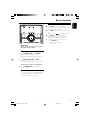 11
11
-
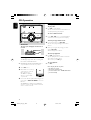 12
12
-
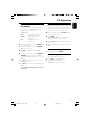 13
13
-
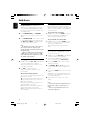 14
14
-
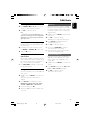 15
15
-
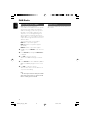 16
16
-
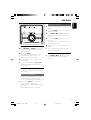 17
17
-
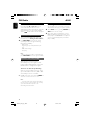 18
18
-
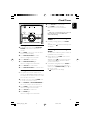 19
19
-
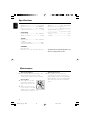 20
20
-
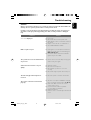 21
21
-
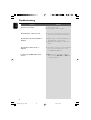 22
22
-
 23
23
-
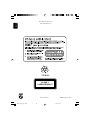 24
24
Philips MCB146 User manual
- Category
- Home audio sets
- Type
- User manual
- This manual is also suitable for
Philips MCB146 offers impressive sound capabilities with its Hi-Fi system. Enjoy your favorite CDs with the CD player or explore a wide range of FM radio stations. The system also includes DAB radio, providing access to digital broadcasts. Connect external devices like MP3 players or smartphones through the AUX input for a versatile audio experience. Set alarms and sleep timers to wake up or fall asleep to your preferred tunes. With its stylish design and user-friendly features, Philips MCB146 is the perfect addition to any home audio setup.
Ask a question and I''ll find the answer in the document
Finding information in a document is now easier with AI
Related papers
-
Philips DCB146 DAB radio plays CD, CD-R/RW Docking Entertainment System User manual
-
Philips MCB146/05 Quick start guide
-
Philips MC147/05 Quick start guide
-
Philips MCB240 User manual
-
Philips MCB279/05 User manual
-
Philips DCB852/10 User manual
-
Philips MCB275/05 User manual
-
Philips DCB146/12 User manual
-
Philips MCB204 User manual
-
Philips AE5430 User manual