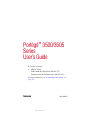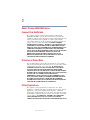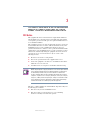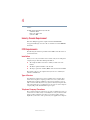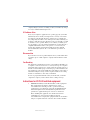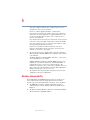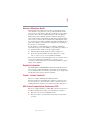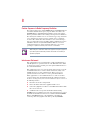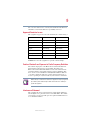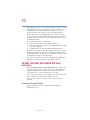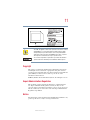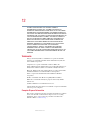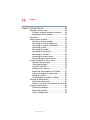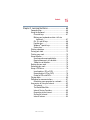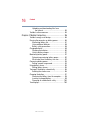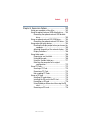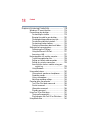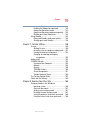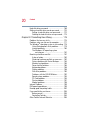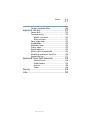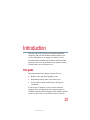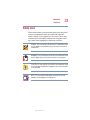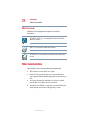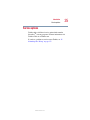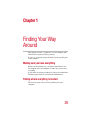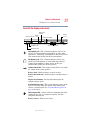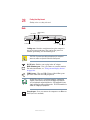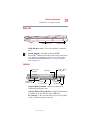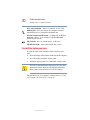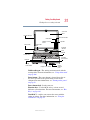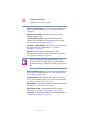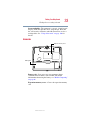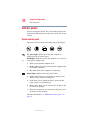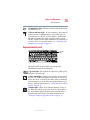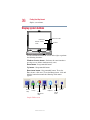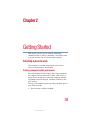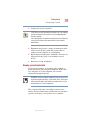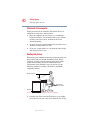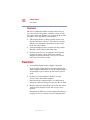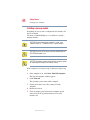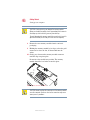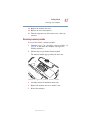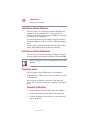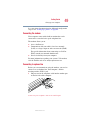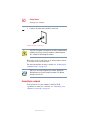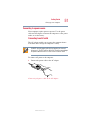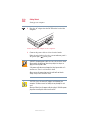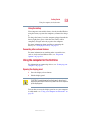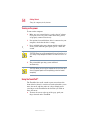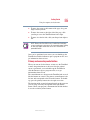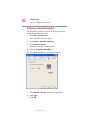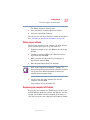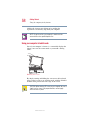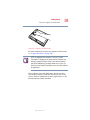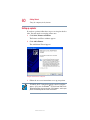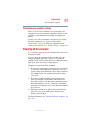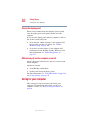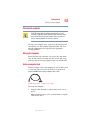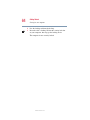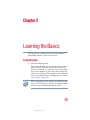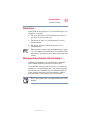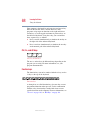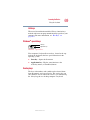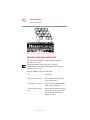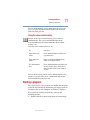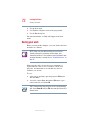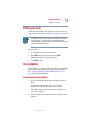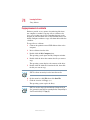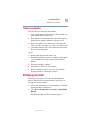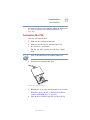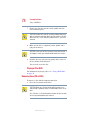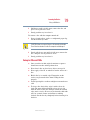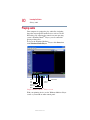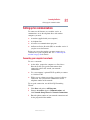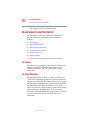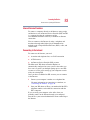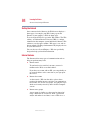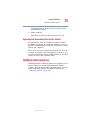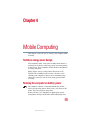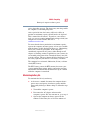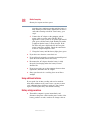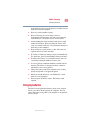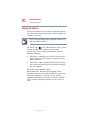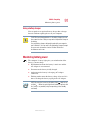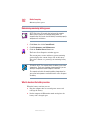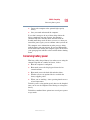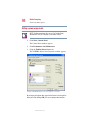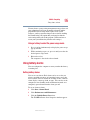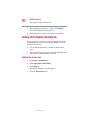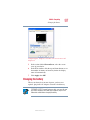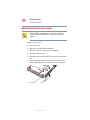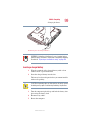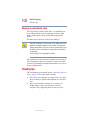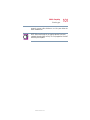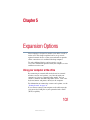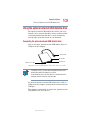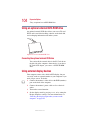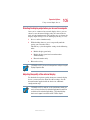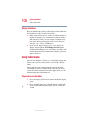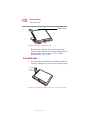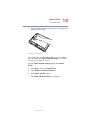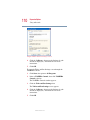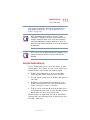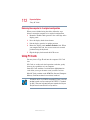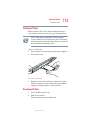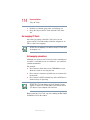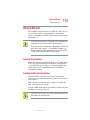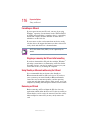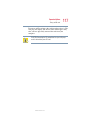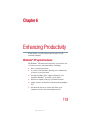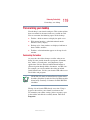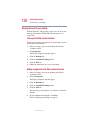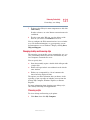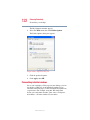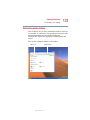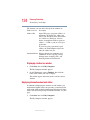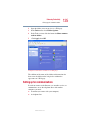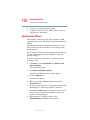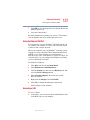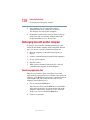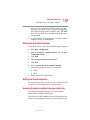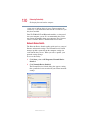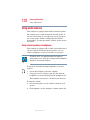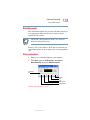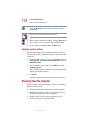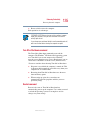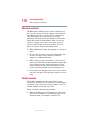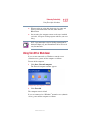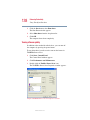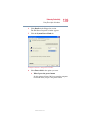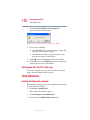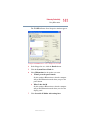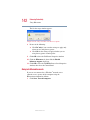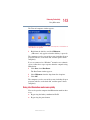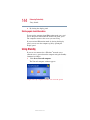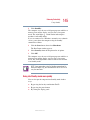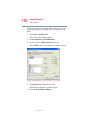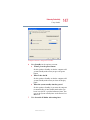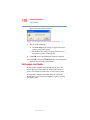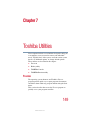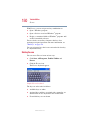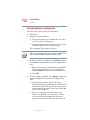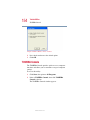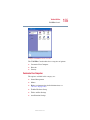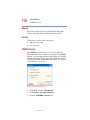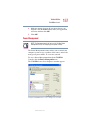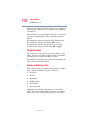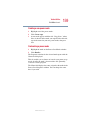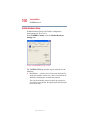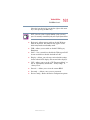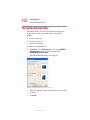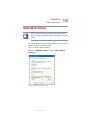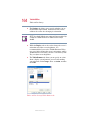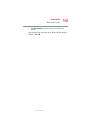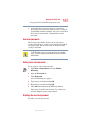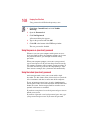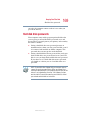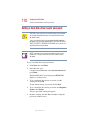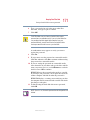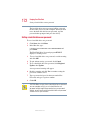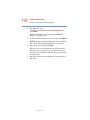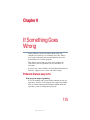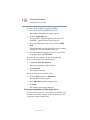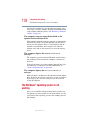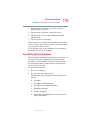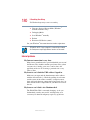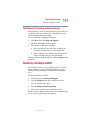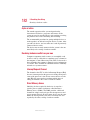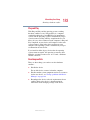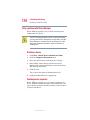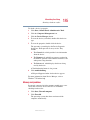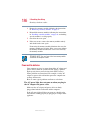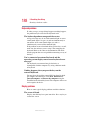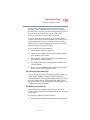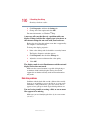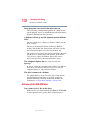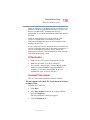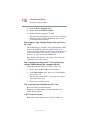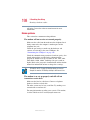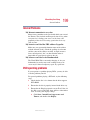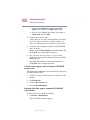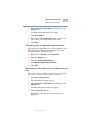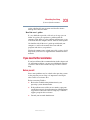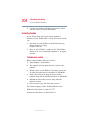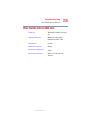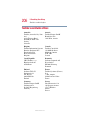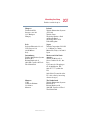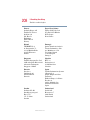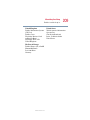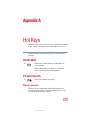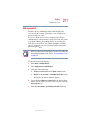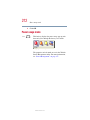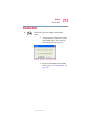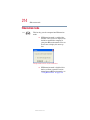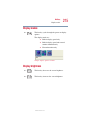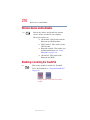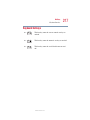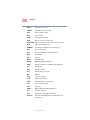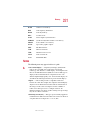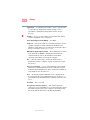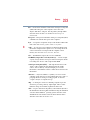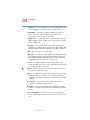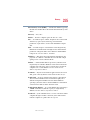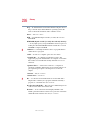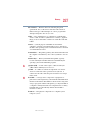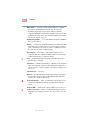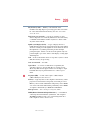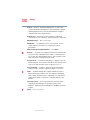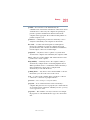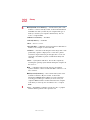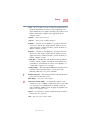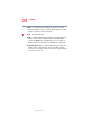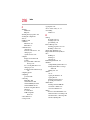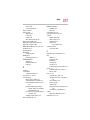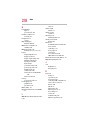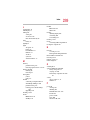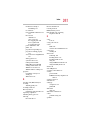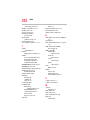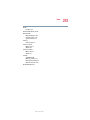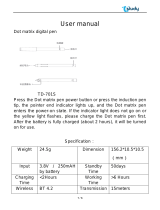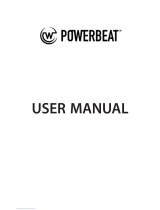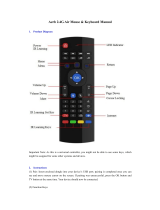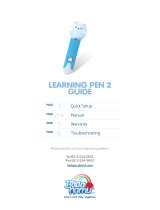2
5.375 x 8.375 ver 2.4.0
Model: Portégé 3500/3505 Series
Compact Disk-ReWritable
The computer system you purchased may include a Compact Disk-
ReWritable (CD-RW), one of the most advanced storage technologies
available. As with any new technology, you must read and follow all set-up
and usage instructions in the applicable user guides and/or manuals
enclosed. If you fail to do so, this product may not function properly and
you may lose data or suffer other damage. TOSHIBA AMERICA
INFORMATION SYSTEMS (“TOSHIBA”), ITS AFFILIATES AND
SUPPLIERS DO NOT WARRANT THAT OPERATION OF THE
PRODUCT WILL BE UNINTERRUPTED OR ERROR FREE. YOU
AGREE THAT TOSHIBA, ITS AFFILIATES AND SUPPLIERS
SHALL HAVE NO RESPONSIBILITY FOR DAMAGE TO OR LOSS
OF ANY BUSINESS, PROFITS, PROGRAMS, DATA OR
REMOVABLE STORAGE MEDIA ARISING OUT OF OR
RESULTING FROM THE USE OF THE PRODUCT, EVEN IF
ADVISED OF THE POSSIBILITY THEREOF.
Protection of Stored Data
For your important data, please make periodic back-up copies of all the
data stored on the hard disk or other storage devices as a precaution against
possible failures, alteration, or loss of the data. IF YOUR DATA IS
ALTERED OR LOST DUE TO ANY TROUBLE, FAILURE OR
MALFUNCTION OF THE HARD DISK DRIVE OR OTHER
STORAGE DEVICES AND THE DATA CANNOT BE RECOVERED,
TOSHIBA SHALL NOT BE LIABLE FOR ANY DAMAGE OR LOSS
OF DATA, OR ANY OTHER DAMAGE RESULTING
THEREFROM. WHEN COPYING OR TRANSFERRING YOUR
DATA, PLEASE BE SURE TO CONFIRM WHETHER THE DATA
HAS BEEN SUCCESSFULLY COPIED OR TRANSFERRED.
TOSHIBA DISCLAIMS ANY LIABILITY FOR THE FAILURE TO
COPY OR TRANSFER THE DATA CORRECTLY.
Critical Applications
The computer you have purchased is not designed for any “critical
applications.” “Critical applications” means life support systems, medical
applications, connections to implanted medical devices, commercial
transportation, nuclear facilities or systems or any other applications where
product failure could lead to injury to persons or loss of life or catastrophic
property damage. ACCORDINGLY, TOSHIBA, ITS AFFILIATES
AND SUPPLIERS DISCLAIM ANY AND ALL LIABILITY
ARISING OUT OF THE USE OF THE COMPUTER PRODUCTS IN

3
5.375 x 8.375 ver 2.4.0
ANY CRITICAL APPLICATIONS. IF YOU USE THE COMPUTER
PRODUCTS IN A CRITICAL APPLICATION, YOU, AND NOT
TOSHIBA, ASSUME FULL RESPONSIBILITY FOR SUCH USE.
FCC Notice
This equipment has been tested and found to comply with the limits for a
Class B digital device, pursuant to Part 15 of the FCC rules. These limits
are designed to provide reasonable protection against harmful interference
in a residential installation.
This equipment generates, uses and can radiate radio frequency energy and,
if not installed and used in accordance with the instructions, it may cause
harmful interference to radio communications. However, there is no
guarantee that interference will not occur in a particular installation. If this
equipment does cause harmful interference to radio or television reception,
which can be determined by turning the equipment off and on, the user is
encouraged to try to correct the interference by one or more of the
following measures:
❖ Reorient or relocate the receiving antenna.
❖ Increase the separation between the equipment and receiver.
❖ Connect the equipment to an outlet on a circuit different from that to
which the receiver is connected.
❖ Consult the dealer or an experienced radio/TV technician for help.
NOTE: Only Peripherals complying with the FCC Class B limits may be attached
to this equipment. Operation with noncompliant peripherals or peripherals not
recommended by Toshiba is likely to result in interference to radio and TV
reception. Shielded cables must be used between the external devices and the
computer's or expansion unit's serial port, parallel port, monitor port, USB port,
PS/2 port
®
, i.LINK
®
port and microphone jack. Changes or modifications made
to this equipment not expressly approved by Toshiba or parties authorized by
Toshiba could void the user's authority to operate the equipment.
This device complies with Part 15 of the FCC Rules. Operation is subject to
the following two conditions:
❖ This device may not cause harmful interference.
❖ This device must accept any interference received, including
interference that may cause undesired operation.

4
5.375 x 8.375 ver 2.4.0
Contact:
Toshiba America Information Systems, Inc.
9740 Irvine Blvd.
Irvine, CA 92618-1697
(949) 583-3000
Industry Canada Requirement
This Class B digital apparatus complies with Canadian ICES-003.
Cet appareil numérique de la classe B est conformé à la norme NMB-003
du Canada.
FCC Requirements
The following information is pursuant to FCC CFR 47, Part 68 and refers
to internal modems.
Installation
When you are ready to install or use the modem, call your local telephone
company and give them the following information:
❖ The telephone number of the line to which you will connect the
modem.
❖ The FCC registration number of the modem.
❖ The ringer equivalence number (REN) of the modem, which is 0.6B.
The modem connects to the telephone line by means of a standard jack
called the USOC RJ11C.
Type of Service
Your modem is designed to be used on standard-device telephone lines.
Connection to telephone company-provided coin service (central office
implemented systems) is prohibited. Connection to party lines service is
subject to State tariffs. If you have any questions about your telephone line,
such as how many pieces of equipment you can connect to it, the telephone
company will provide this information upon request.
Telephone Company Procedures
The goal of the telephone company is to provide you with the best service it
can. In order to do this, it may occasionally be necessary for them to make
changes in their equipment, operations or procedures. If these changes
might affect your service or the operation of your equipment, the telephone

5
5.375 x 8.375 ver 2.4.0
company will give you notice, in writing, to allow you to make any changes
necessary to maintain uninterrupted service.
If Problems Arise
If any of your telephone equipment is not operating properly, you should
immediately remove it from your telephone line, as it may cause harm to
the telephone network. If the telephone company notes a problem, they
may temporarily discontinue service. When practical, they will notify you
in advance of this disconnection. If advance notice is not feasible, you will
be notified as soon as possible. When you are notified, you will be given
the opportunity to correct the problem and informed of your right to file a
complaint with the FCC. In the event repairs are ever needed on your
modem, they should be performed by Toshiba Corporation, Toshiba
America Information Systems, Inc. or an authorized representative of
Toshiba.
Disconnection
If you should ever decide to permanently disconnect your modem from its
present line, please call the telephone company and let them know of this
change.
Fax Branding
The Telephone Consumer Protection Act of 1991 makes it unlawful to use
a computer or other electronic device to send any message via a telephone
fax machine unless such message clearly contains in a margin at the top or
bottom of each transmitted page or on the first page of the transmission, the
date and time it is sent and an identification of the business, other entity or
individual sending the message and the telephone number of the sending
machine or such business, other entity or individual.
In order to program this information into your fax modem, you should
complete the setup for your fax software before sending a message.
Instructions for IC CS-03 certified equipment
1 NOTICE: The Industry Canada label identifies certified equipment.
This certification means that the equipment meets certain
telecommunications network protective, operational and safety
requirements as prescribed in the appropriate Terminal Equipment
Technical Requirements document(s). The Department does not
guarantee the equipment will operate to the user’s satisfaction.
Before installing this equipment, users should ensure that it is
permissible to be connected to the facilities of the local
telecommunications company. The equipment must also be installed
using an acceptable method of connection. The customer should be

6
5.375 x 8.375 ver 2.4.0
aware that compliance with the above conditions may not prevent
degradation of service in some situations.
Repairs to certified equipment should be coordinated by a
representative designated by the supplier. Any repairs or alterations
made by the user to this equipment, or equipment malfunctions, may
give the telecommunications company cause to request the user to
disconnect the equipment.
Users should ensure for their own protection that the electrical ground
connections of the power utility, telephone lines and internal metallic
water pipe system, if present, are connected together. This precaution
may be particularly important in rural areas.
Caution: Users should not attempt to make such connections
themselves, but should contact the appropriate electric inspection
authority, or electrician, as appropriate.
2 The user manual of analog equipment must contain the equipment’s
Ringer Equivalence Number (REN) and an explanation notice similar
to the following:
The Ringer Equivalence Number (REN) of this device can be found
on the label affixed to your computer.
NOTICE: The Ringer Equivalence Number (REN) assigned to each
terminal device provides an indication of the maximum number of
terminals allowed to be connected to a telephone interface. The
termination on an interface may consist of any combination of devices
subject only to the requirement that the sum of the Ringer Equivalence
Numbers of all the devices does not exceed 5.
3 The standard connecting arrangement (telephone jack type) for this
equipment is jack type(s): USOC RJ11C.
Wireless Interoperability
The Toshiba Wireless LAN Mini PCI Card products are designed to be
interoperable with any wireless LAN product that is based on Direct
Sequence Spread Spectrum (DSSS) radio technology, and is compliant to:
❖ The IEEE 802.11 Standard on Wireless LANs (Revision B), as
defined and approved by the Institute of Electrical and Electronics
Engineers.
❖ The Wireless Fidelity (Wi-Fi
TM
) certification as defined by the WECA
Wireless Ethernet Compatibility Alliance.

7
5.375 x 8.375 ver 2.4.0
Wireless LAN and your Health
Wireless LAN products, like other radio devices, emit radio frequency
electromagnetic energy. The level of energy emitted by Wireless LAN
devices however is far much less than the electromagnetic energy emitted
by wireless devices like for example mobile phones. Because Wireless
LAN products operate within the guidelines found in radio frequency
safety standards and recommendations, Toshiba believes Wireless LAN is
safe for use by consumers. These standards and recommendations reflect
the consensus of the scientific community and result from deliberations of
panels and committees of scientists who continually review and interpret
the extensive research literature.
In some situations or environments, the use of Wireless LAN may be
restricted by the proprietor of the building or responsible representatives of
the organization. These situations may for example include:
❖ Using the Wireless LAN equipment on board of airplanes, or
❖ In any other environment where the risk of interference to other
devices or services is perceived or identified as harmful.
If you are uncertain of the policy that applies on the use of wireless devices
in a specific organization or environment (e.g., airports), you are
encouraged to ask for authorization to use the Wireless LAN device prior to
turning on the equipment.
Regulatory Information
The Toshiba Wireless LAN Mini PCI Card must be installed and used in
strict accordance with the manufacturer’s instructions as described in the
user documentation that comes with the product. This device complies with
the following radio frequency and safety standards.
Canada – Industry Canada (IC)
This device complies with RSS 210 of Industry Canada.
Operation is subject to the following two conditions: (1) this device may
not cause interference, and (2) this device must accept any interference,
including interference that may cause undesired operation of this device.
USA-Federal Communications Commission (FCC)
This device complies with Part 15 of FCC Rules. Operation of the devices
in a Wireless LAN System is subject to the following two conditions:
❖ This device may not cause harmful interference.
❖ This device must accept any interference that may cause undesired
operation.

8
5.375 x 8.375 ver 2.4.0
Caution: Exposure to Radio Frequency Radiation
The radiated output power of the TOSHIBA Wireless LAN Mini PCI Card
is far below the FCC radio frequency exposure limits. Nevertheless, the
TOSHIBA Wireless LAN mini PCI Card shall be used in such a manner
that the potential for human contact during normal operation is minimized.
The antenna(s) used in this device are located at the upper edge of the LCD
screen, and this device has been tested as portable device as defined in
Section 2.1093 of FCC rules when the LCD screen is rotated 180 degree
and covered the keyboard area. In addition, Wireless LAN has been tested
with Bluetooth transceiver (FCC ID:CJ6UPA3232BT) for co-location
requirements. This device and its antenna(s) must not be co-located or
operating in conjunction with any other antenna or transmitter.
NOTE: Changes or modifications made to this equipment not expressly approved
by Toshiba or parties authorized by Toshiba could void the user’s authority to
operate the equipment.
Interference Statement
This equipment has been tested and found to comply with the limits for a
Class B digital device, pursuant to Part 15 of the FCC Rules. These limits
are designed to provide reasonable protection against harmful interference
in a residential installation.
This equipment generates, uses, and can radiate radio frequency energy. If
not installed and used in accordance with the instructions, it may cause
harmful interference to radio communications. However, there is no
guarantee that interference will not occur in a particular installation.
If this equipment does cause harmful interference to radio or television
reception, which can be determined by turning the equipment off and on,
the user is encouraged to try and correct the interference by one or more of
the following measures:
❖ Reorient or relocate the receiving antenna.
❖ Increase the distance between the equipment and the receiver.
❖ Connect the equipment to an outlet on a circuit different from that to which
the receiver is connected.
❖ Consult the dealer or an experienced radio/TV technician for help.
TOSHIBA is not responsible for any radio or television interference caused
by unauthorized modification of the devices included with this TOSHIBA
Wireless LAN Mini PCI Card, or the substitution or attachment of
connecting cables and equipment other than specified by TOSHIBA.

9
5.375 x 8.375 ver 2.4.0
The correction of interference caused by such unauthorized modification,
substitution or attachment will be the responsibility of the user.
Approved Countries for use
This equipment is approved to the radio standard by the countries in Fig.1.
Fig. 1.
Caution: Do not use this equipment except in the countries in Fig.1.
Caution: Bluetooth and Exposure to Radio Frequency Radiation
The radiated output power of the Bluetooth™ Cards from Toshiba is far
below the FCC radio frequency exposure limits. Nevertheless, the
Bluetooth™ Cards from Toshiba shall be used in such a manner that the
potential for human contact during normal operation is minimized. This
device has been tested with Wireless LAN (FCC ID:CJ6PA3171WL) for
co-location requirements. This device and its antenna(s) must not be co-
located or operating in conjunction with any other antenna or transmitter.
NOTE: Changes or modifications made to this equipment not expressly approved
by Toshiba or parties authorized by Toshiba could void the user’s authority to
operate the equipment.
Interference Statement
This equipment has been tested and found to comply with the limits for a
Class B digital device, pursuant to Part 15 of the FCC Rules. These limits
are designed to provide reasonable protection against harmful interference
in a residential installation.
Australia Austria Belgium
Canada Denmark Finland
France Germany Greece
Iceland Ireland Italy
Japan Luxembourg Netherlands
New Zealand Norway Poland
Portugal Spain Sweden
Switzerland UK USA

10
5.375 x 8.375 ver 2.4.0
This equipment generates, uses, and can radiate radio frequency energy. If
not installed and used in accordance with the instructions, it may cause
harmful interference to radio communications. However, there is no
guarantee that interference will not occur in a particular installation.
If this equipment does cause harmful interference to radio or television
reception, which can be determined by turning the equipment off and on,
the user is encouraged to try and correct the interference by one or more of
the following measures:
❖ Reorient or relocate the receiving antenna.
❖ Increase the distance between the equipment and the receiver.
❖ Connect the equipment to an outlet on a circuit different from that to which
the receiver is connected.
❖ Consult the dealer or an experienced radio/TV technician for help.
Toshiba is not responsible for any radio or television interference caused by
unauthorized modification of the devices included with this Bluetooth™
Cards from Toshiba, or the substitution or attachment of connecting cables
and equipment other than specified by Toshiba.
The correction of interference caused by such unauthorized modification,
substitution or attachment will be the responsibility of the user.
CD-ROM, DVD-ROM, DVD-ROM/CD-RW Safety
Instructions
The CD-ROM, DVD-ROM, and DVD-ROM/CD-RW drives employ a laser
system. To ensure proper use of this product, please read this instruction
manual carefully and retain for future reference. Should the unit ever
require maintenance, contact an authorized service location.
Use of controls, adjustments or the performance of procedures other than
those specified may result in hazardous radiation exposure.
To prevent direct exposure to the laser beam, do not try to open the
enclosure.
Location of the required label
(Sample shown below. (Location of the label and manufacturing
information may vary.)

11
5.375 x 8.375 ver 2.4.0
CAUTION: This appliance contains a laser system and is classified as a “CLASS 1
LASER PRODUCT.” To use this model properly, read the instruction manual
carefully and keep it for your future reference. In case of any trouble with this
model, please contact your nearest “AUTHORIZED service station.” To prevent
direct exposure to the laser beam, do not try to open the enclosure.
Use of controls or adjustments or performance of procedures other than those
specified in the owner’s manual may result in hazardous radiation exposure.
Copyright
This guide is copyrighted by Toshiba America Information Systems, Inc.
with all rights reserved. Under the copyright laws, this guide cannot be
reproduced in any form without the prior written permission of Toshiba. No
patent liability is assumed, however, with respect to the use of the
information contained herein.
©2002 by Toshiba America Information Systems, Inc. All rights reserved.
Export Administration Regulation
This document contains technical data that may be controlled under the
U.S. Export Administration Regulations, and may be subject to the
approval of the U.S. Department of Commerce prior to export. Any export,
directly or indirectly, in contravention of the U.S. Export Administration
Regulations is prohibited.
Notice
The information contained in this manual, including but not limited to any
product specifications, is subject to change without notice.

12
5.375 x 8.375 ver 2.4.0
TOSHIBA CORPORATION AND TOSHIBA AMERICA
INFORMATION SYSTEMS, INC. (TOSHIBA) PROVIDES NO
WARRANTY WITH REGARD TO THIS MANUAL OR ANY OTHER
INFORMATION CONTAINED HEREIN AND HEREBY EXPRESSLY
DISCLAIMS ANY IMPLIED WARRANTIES OF MERCHANTABILITY
OR FITNESS FOR ANY PARTICULAR PURPOSE WITH REGARD TO
ANY OF THE FOREGOING. TOSHIBA ASSUMES NO LIABILITY
FOR ANY DAMAGES INCURRED DIRECTLY OR INDIRECTLY
FROM ANY TECHNICAL OR TYPOGRAPHICAL ERRORS OR
OMISSIONS CONTAINED HEREIN OR FOR DISCREPANCIES
BETWEEN THE PRODUCT AND THE MANUAL. IN NO EVENT
SHALL TOSHIBA BE LIABLE FOR ANY INCIDENTAL,
CONSEQUENTIAL, SPECIAL, OR EXEMPLARY DAMAGES,
WHETHER BASED ON TORT, CONTRACT OR OTHERWISE,
ARISING OUT OF OR IN CONNECTION WITH THIS MANUAL OR
ANY OTHER INFORMATION CONTAINED HEREIN OR THE USE
THEREOF.
Trademarks
Portégé, Noteworthy, Fn-Esse, and InTouch are registered trademarks,
SelectServ is a trademark of Toshiba America Information Systems, Inc.
and/or Toshiba Corporation.
CompuServe is a registered trademark of America Online, Inc.
Dolby - Manufactured by Toshiba under license from Dolby Laboratories/
Dolby and the double-D symbol are trademarks of Dolby Laboratories.
Microsoft, Windows, DirectX, and DirectShow are registered trademarks,
and Windows Media is a trademark of Microsoft Corporation.
PS/2 is a registered trademark of International Business Machines
Corporation.
Wi-Fi is a trademark of the Wireless Capability Ethernet Alliance.
Bluetooth is a trademark owned by its proprietor and used by Toshiba
under license.
Symbol Commander is a trademark of Sensiva, inc.
All other brand and product names are trademarks or registered trademarks
of their respective companies.
Computer Disposal Information
This product contains mercury. Disposal of this material may be regulated
due to environmental considerations. For disposal, reuse or recycling
information, please contact your local government or the Electronic
Industries Alliance at www.eiae.org.

13
5.375 x 8.375 ver 2.4.0
Contents
Introduction ..............................................................22
This guide .............................................................. 22
Safety icons ........................................................... 23
Other icons used.............................................. 24
Other documentation ............................................. 24
Service options ...................................................... 25
Chapter 1: Finding Your Way Around ........................ 26
Making sure you have everything .......................... 26
Finding where everything is located....................... 26
Front with the display panel closed.................. 27
Back................................................................. 28
Right side......................................................... 29
Left side ........................................................... 29
Front with the display panel open .................... 30
Underside ........................................................ 33
Indicator panels ..................................................... 34
System indicator panel .................................... 34
Keyboard indicator panel ................................. 35
Display system buttons.......................................... 36

14
Contents
5.375 x 8.375 ver 2.4.0
Chapter 2: Getting Started ........................................ 38
Selecting a place to work ....................................... 38
Creating a computer-friendly environment....... 38
Keeping yourself comfortable .......................... 39
Precautions............................................................ 42
Setting up your computer ...................................... 43
Removing a memory module........................... 47
Connecting an external USB mouse................. 48
Connecting an external USB keyboard ............. 48
Connecting a printer ........................................ 48
Connecting the modem.................................... 49
Connecting to a phone line ............................. 49
Connecting to a network .................................. 50
Connecting to a power source ......................... 51
Connecting other external devices ................... 53
Using the computer for the first time..................... 53
Opening the display panel................................ 53
Turning on the power....................................... 54
Using the TouchPad™ ...................................... 54
Setting up your software.................................. 57
Registering your computer with Toshiba ......... 57
Using your computer in tablet mode................ 58
Setting up a printer .......................................... 60
Customizing your computer’s settings............. 61
Powering off the computer .................................... 61
Closing the display panel ................................. 62
Different ways to turn the computer on and off 62
Caring for your computer....................................... 62
Cleaning the computer..................................... 63
Moving the computer....................................... 63
Using a computer lock ..................................... 63

15
Contents
5.375 x 8.375 ver 2.4.0
Chapter 3: Learning the Basics.................................. 65
Computing tips ...................................................... 65
Using the keyboard ................................................ 66
Character keys ................................................ 67
Making your keyboard emulate a full-size
keyboard .................................................... 67
Ctrl, Fn, and Alt keys ........................................ 68
Function keys................................................... 68
Windows
®
special keys.................................... 69
Overlay keys .................................................... 69
Starting a program................................................. 71
Saving your work................................................... 72
Printing your work ................................................. 73
Using diskettes ...................................................... 73
Inserting and removing diskettes..................... 73
Copying documents to a diskette..................... 74
Taking care of diskettes.................................... 75
Backing up your work ............................................ 75
Restoring your work .............................................. 76
Using a DVD drive.................................................. 76
Inserting discs (CD or DVD) ............................ 77
Removing discs (CD or DVD) ......................... 78
Caring for CDs and DVDs................................. 79
Playing audio ........................................................ 80
Setting up for communications.............................. 81
Connecting your computer to a network.......... 81
An overview of using the Internet .......................... 82
The Internet ..................................................... 82
The World Wide Web ....................................... 82
Internet Service Providers................................ 83
Connecting to the Internet ............................... 83
Surfing the Internet.......................................... 84
Internet features............................................... 84

16
Contents
5.375 x 8.375 ver 2.4.0
Uploading and downloading files from
the Internet ................................................ 85
Toshiba’s online resources..................................... 85
Chapter 4: Mobile Computing ................................... 86
Toshiba’s energy-saver design ............................... 86
Running the computer on battery power ............... 86
Maximizing battery life..................................... 87
Using additional batteries ................................ 88
Battery safety precautions................................ 88
Charging batteries.................................................. 89
Charging the batteries...................................... 90
Using a battery charger.................................... 91
Monitoring battery power ...................................... 91
Determining remaining battery power.............. 92
What to do when the battery runs low ............. 92
Conserving battery power ..................................... 93
Setting a power usage mode............................ 94
Using battery alarms.............................................. 95
Setting battery alarms...................................... 95
Turning off the display automatically ..................... 96
Enabling the screen saver ................................ 96
Changing the battery.............................................. 97
Removing the battery from the computer ........ 98
Inserting a charged battery .............................. 99
Disposing of used batteries safely ................. 100
Traveling tips........................................................ 100

17
Contents
5.375 x 8.375 ver 2.4.0
Chapter 5: Expansion Options................................. 102
Using your computer at the office........................ 102
Using the optional external USB diskette drive..... 103
Connecting the optional external USB diskette
drive......................................................... 103
Using an optional external DVD-ROM drive ......... 104
Connecting the optional external DVD drive... 104
Using external display devices ............................. 104
Directing the display output when you turn on the
computer ................................................. 105
Adjusting the quality of the external display... 105
Display limitations ......................................... 106
Using tablet mode................................................ 106
Preparing to use the tablet............................. 106
Using tablet mode.......................................... 108
Using the Toshiba tablet pen.......................... 111
Returning the computer to its original
configuration............................................ 112
Using PC Cards.................................................... 112
Inserting a PC Card........................................ 113
Removing a PC Card...................................... 113
Hot swapping PC Cards ................................. 114
Using an SD card ................................................. 115
Installing SD card drivers............................... 115
Installing the SD card in the SD slot .............. 115
Formatting an SD card ................................... 116
Using Standby or Hibernate while using the SD
card.......................................................... 116
Removing an SD card .................................... 116

18
Contents
5.375 x 8.375 ver 2.4.0
Chapter 6: Enhancing Productivity.......................... 118
Windows
®
XP special features............................. 118
Personalizing your desktop.................................. 119
Customizing the taskbar ................................ 119
Bringing the world to your desktop................ 120
Changing desktop and browsing style ........... 121
Personalizing individual windows .................. 122
Customizing window toolbars........................ 123
Displaying information about each folder....... 124
Setting up for communications............................ 125
Determining the COM port ............................ 126
Using the Ethernet LAN Port .......................... 127
Accessing a LAN ............................................ 127
Exchanging data with another computer.............. 128
Transferring application files.......................... 128
Setting up a direct cable connection .............. 129
Setting up a wireless connection ................... 129
Accessing the wireless modules using your
system tray .............................................. 129
Using Bluetooth ............................................. 131
Using audio features ............................................ 132
Using external speakers or headphones......... 132
Recording sounds.......................................... 133
Using a microphone....................................... 133
Adjusting recording settings .......................... 134
Powering down the computer.............................. 134
Turn Off or Shut down command................... 135
Restart command .......................................... 135
Hibernation command ................................... 136
Standby command......................................... 136
Using Turn Off or Shut down ............................... 137
Turning off more quickly ................................ 138
Starting again after Turn Off or Shut down .... 140
Using Hibernation ................................................ 140

19
Contents
5.375 x 8.375 ver 2.4.0
Enabling the Hibernation command ............... 140
Going into Hibernation mode ......................... 142
Going into Hibernation mode more quickly.... 143
Starting again from Hibernation..................... 144
Using Standby ..................................................... 144
Going into Standby mode more quickly ......... 145
Starting again from Standby .......................... 148
Chapter 7: Toshiba Utilities ..................................... 149
Fn-esse ................................................................ 149
Starting Fn-esse............................................. 150
Assigning a key to a program or document ... 151
Viewing existing key assignments ................. 153
Changing or removing existing key
assignments ............................................ 153
Hotkey utility........................................................ 153
TOSHIBA Console ................................................ 154
Customize Your Computer ............................. 155
Network ......................................................... 156
Security.......................................................... 156
TOSHIBA Controls ......................................... 156
Power Management ....................................... 157
Toshiba Hardware Setup ................................ 160
The Toshiba Rotation Utility ................................. 162
Tablet and Pen Settings........................................ 163
Chapter 8: Keeping Your Files Safe ......................... 166
Using passwords in the Windows
®
operating system .......................................... 166
User-level passwords .................................... 167
Setting a user-level password ........................ 167
Disabling the user-level password ................ 167
Using the power-on (user-level) password .... 168
Using the instant (user-level) password......... 168

20
Contents
5.375 x 8.375 ver 2.4.0
Hard disk drive passwords .................................. 169
Setting a hard disk drive master password .......... 170
Setting a hard disk drive user password ........ 172
Deleting the hard disk drive user password ... 173
Chapter 9: If Something Goes Wrong ..................... 175
Problems that are easy to fix ............................... 175
Problems when you turn on the computer........... 177
The Windows
®
operating system is not working . 178
Using Startup options to fix problems ........... 179
Internet problems .......................................... 180
The Windows
®
XP operating system
can help you ............................................ 181
Resolving a hardware conflict.............................. 181
A plan of action.............................................. 182
Resolving hardware conflicts on your own .... 182
Fixing a problem with Device Manager .......... 184
Memory card problems.................................. 185
Power and the batteries ................................. 186
Keyboard problems........................................ 188
Display problems ........................................... 188
Disk drive problems....................................... 190
Problems with the DVD-ROM drive................ 192
Sound system problems ................................ 194
PC Card problems.......................................... 194
Printer problems............................................ 197
Modem problems........................................... 198
Internet Problems ................................................ 199
DVD operating problems...................................... 199
Develop good computing habits .......................... 202
If you need further assistance.............................. 203
Before you call ............................................... 203
Contacting Toshiba ........................................ 204
Other Toshiba Internet Web sites ........................ 205
Page is loading ...
Page is loading ...
Page is loading ...
Page is loading ...
Page is loading ...
Page is loading ...
Page is loading ...
Page is loading ...
Page is loading ...
Page is loading ...
Page is loading ...
Page is loading ...
Page is loading ...
Page is loading ...
Page is loading ...
Page is loading ...
Page is loading ...
Page is loading ...
Page is loading ...
Page is loading ...
Page is loading ...
Page is loading ...
Page is loading ...
Page is loading ...
Page is loading ...
Page is loading ...
Page is loading ...
Page is loading ...
Page is loading ...
Page is loading ...
Page is loading ...
Page is loading ...
Page is loading ...
Page is loading ...
Page is loading ...
Page is loading ...
Page is loading ...
Page is loading ...
Page is loading ...
Page is loading ...
Page is loading ...
Page is loading ...
Page is loading ...
Page is loading ...
Page is loading ...
Page is loading ...
Page is loading ...
Page is loading ...
Page is loading ...
Page is loading ...
Page is loading ...
Page is loading ...
Page is loading ...
Page is loading ...
Page is loading ...
Page is loading ...
Page is loading ...
Page is loading ...
Page is loading ...
Page is loading ...
Page is loading ...
Page is loading ...
Page is loading ...
Page is loading ...
Page is loading ...
Page is loading ...
Page is loading ...
Page is loading ...
Page is loading ...
Page is loading ...
Page is loading ...
Page is loading ...
Page is loading ...
Page is loading ...
Page is loading ...
Page is loading ...
Page is loading ...
Page is loading ...
Page is loading ...
Page is loading ...
Page is loading ...
Page is loading ...
Page is loading ...
Page is loading ...
Page is loading ...
Page is loading ...
Page is loading ...
Page is loading ...
Page is loading ...
Page is loading ...
Page is loading ...
Page is loading ...
Page is loading ...
Page is loading ...
Page is loading ...
Page is loading ...
Page is loading ...
Page is loading ...
Page is loading ...
Page is loading ...
Page is loading ...
Page is loading ...
Page is loading ...
Page is loading ...
Page is loading ...
Page is loading ...
Page is loading ...
Page is loading ...
Page is loading ...
Page is loading ...
Page is loading ...
Page is loading ...
Page is loading ...
Page is loading ...
Page is loading ...
Page is loading ...
Page is loading ...
Page is loading ...
Page is loading ...
Page is loading ...
Page is loading ...
Page is loading ...
Page is loading ...
Page is loading ...
Page is loading ...
Page is loading ...
Page is loading ...
Page is loading ...
Page is loading ...
Page is loading ...
Page is loading ...
Page is loading ...
Page is loading ...
Page is loading ...
Page is loading ...
Page is loading ...
Page is loading ...
Page is loading ...
Page is loading ...
Page is loading ...
Page is loading ...
Page is loading ...
Page is loading ...
Page is loading ...
Page is loading ...
Page is loading ...
Page is loading ...
Page is loading ...
Page is loading ...
Page is loading ...
Page is loading ...
Page is loading ...
Page is loading ...
Page is loading ...
Page is loading ...
Page is loading ...
Page is loading ...
Page is loading ...
Page is loading ...
Page is loading ...
Page is loading ...
Page is loading ...
Page is loading ...
Page is loading ...
Page is loading ...
Page is loading ...
Page is loading ...
Page is loading ...
Page is loading ...
Page is loading ...
Page is loading ...
Page is loading ...
Page is loading ...
Page is loading ...
Page is loading ...
Page is loading ...
Page is loading ...
Page is loading ...
Page is loading ...
Page is loading ...
Page is loading ...
Page is loading ...
Page is loading ...
Page is loading ...
Page is loading ...
Page is loading ...
Page is loading ...
Page is loading ...
Page is loading ...
Page is loading ...
Page is loading ...
Page is loading ...
Page is loading ...
Page is loading ...
Page is loading ...
Page is loading ...
Page is loading ...
Page is loading ...
Page is loading ...
Page is loading ...
Page is loading ...
Page is loading ...
Page is loading ...
Page is loading ...
Page is loading ...
Page is loading ...
Page is loading ...
Page is loading ...
Page is loading ...
Page is loading ...
Page is loading ...
Page is loading ...
Page is loading ...
Page is loading ...
Page is loading ...
Page is loading ...
Page is loading ...
Page is loading ...
Page is loading ...
Page is loading ...
Page is loading ...
Page is loading ...
Page is loading ...
-
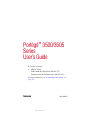 1
1
-
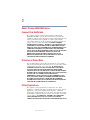 2
2
-
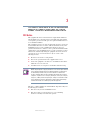 3
3
-
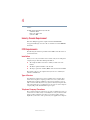 4
4
-
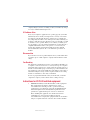 5
5
-
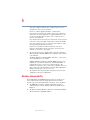 6
6
-
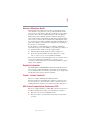 7
7
-
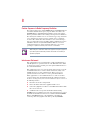 8
8
-
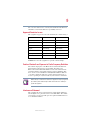 9
9
-
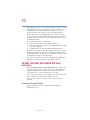 10
10
-
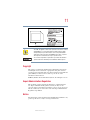 11
11
-
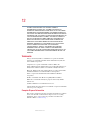 12
12
-
 13
13
-
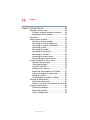 14
14
-
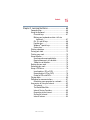 15
15
-
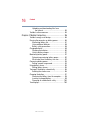 16
16
-
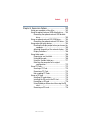 17
17
-
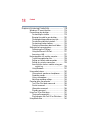 18
18
-
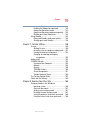 19
19
-
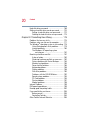 20
20
-
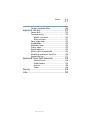 21
21
-
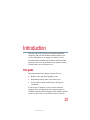 22
22
-
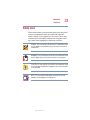 23
23
-
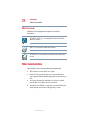 24
24
-
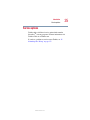 25
25
-
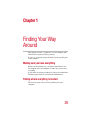 26
26
-
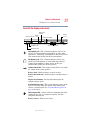 27
27
-
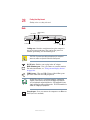 28
28
-
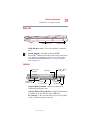 29
29
-
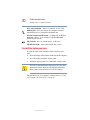 30
30
-
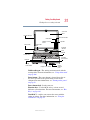 31
31
-
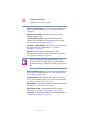 32
32
-
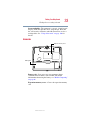 33
33
-
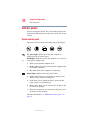 34
34
-
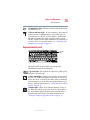 35
35
-
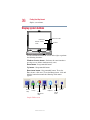 36
36
-
 37
37
-
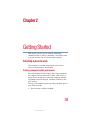 38
38
-
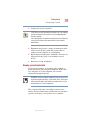 39
39
-
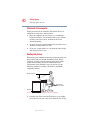 40
40
-
 41
41
-
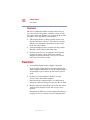 42
42
-
 43
43
-
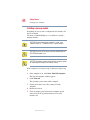 44
44
-
 45
45
-
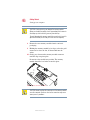 46
46
-
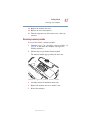 47
47
-
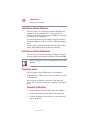 48
48
-
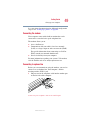 49
49
-
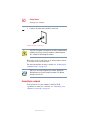 50
50
-
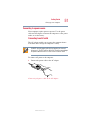 51
51
-
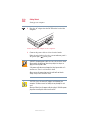 52
52
-
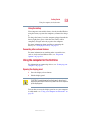 53
53
-
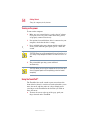 54
54
-
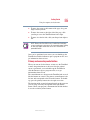 55
55
-
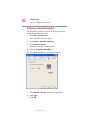 56
56
-
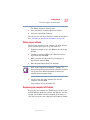 57
57
-
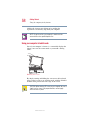 58
58
-
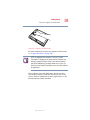 59
59
-
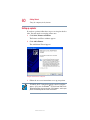 60
60
-
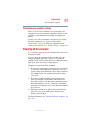 61
61
-
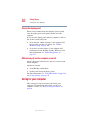 62
62
-
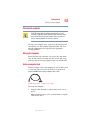 63
63
-
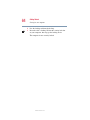 64
64
-
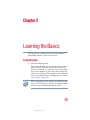 65
65
-
 66
66
-
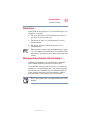 67
67
-
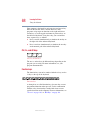 68
68
-
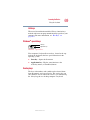 69
69
-
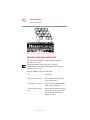 70
70
-
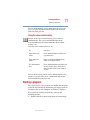 71
71
-
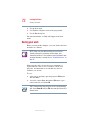 72
72
-
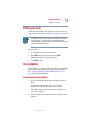 73
73
-
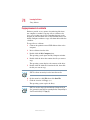 74
74
-
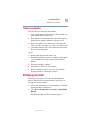 75
75
-
 76
76
-
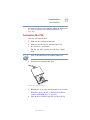 77
77
-
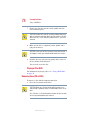 78
78
-
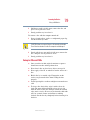 79
79
-
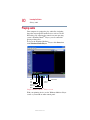 80
80
-
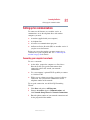 81
81
-
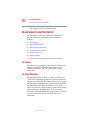 82
82
-
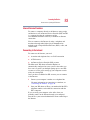 83
83
-
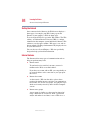 84
84
-
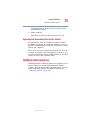 85
85
-
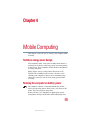 86
86
-
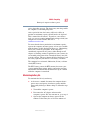 87
87
-
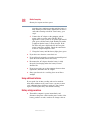 88
88
-
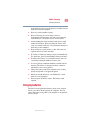 89
89
-
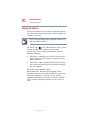 90
90
-
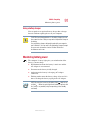 91
91
-
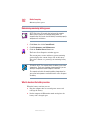 92
92
-
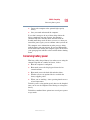 93
93
-
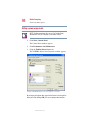 94
94
-
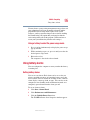 95
95
-
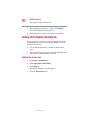 96
96
-
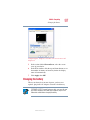 97
97
-
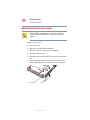 98
98
-
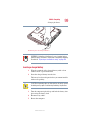 99
99
-
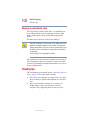 100
100
-
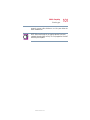 101
101
-
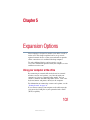 102
102
-
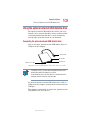 103
103
-
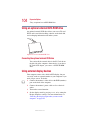 104
104
-
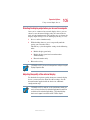 105
105
-
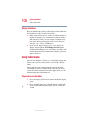 106
106
-
 107
107
-
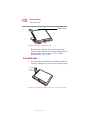 108
108
-
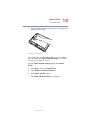 109
109
-
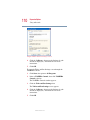 110
110
-
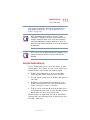 111
111
-
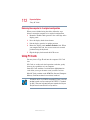 112
112
-
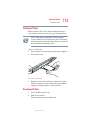 113
113
-
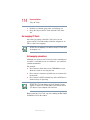 114
114
-
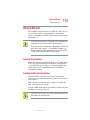 115
115
-
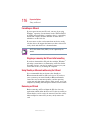 116
116
-
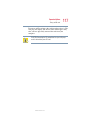 117
117
-
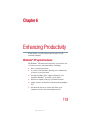 118
118
-
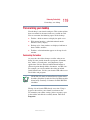 119
119
-
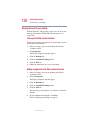 120
120
-
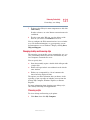 121
121
-
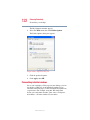 122
122
-
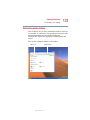 123
123
-
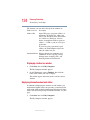 124
124
-
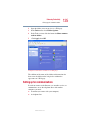 125
125
-
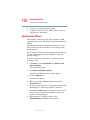 126
126
-
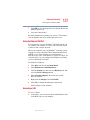 127
127
-
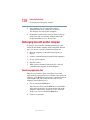 128
128
-
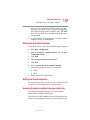 129
129
-
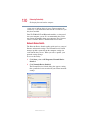 130
130
-
 131
131
-
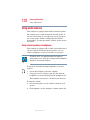 132
132
-
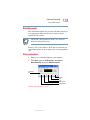 133
133
-
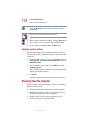 134
134
-
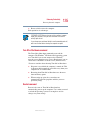 135
135
-
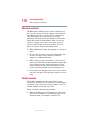 136
136
-
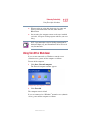 137
137
-
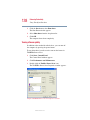 138
138
-
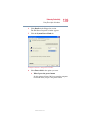 139
139
-
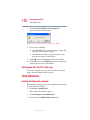 140
140
-
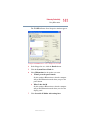 141
141
-
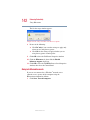 142
142
-
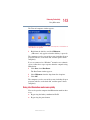 143
143
-
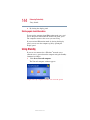 144
144
-
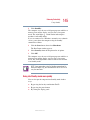 145
145
-
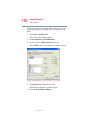 146
146
-
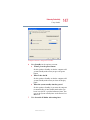 147
147
-
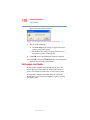 148
148
-
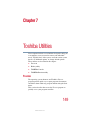 149
149
-
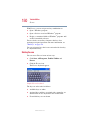 150
150
-
 151
151
-
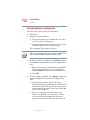 152
152
-
 153
153
-
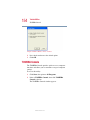 154
154
-
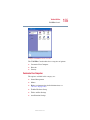 155
155
-
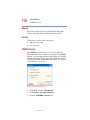 156
156
-
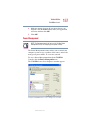 157
157
-
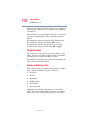 158
158
-
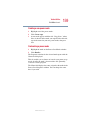 159
159
-
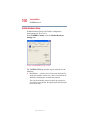 160
160
-
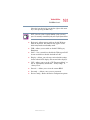 161
161
-
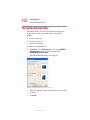 162
162
-
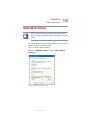 163
163
-
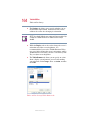 164
164
-
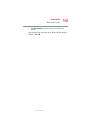 165
165
-
 166
166
-
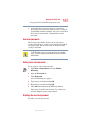 167
167
-
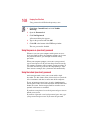 168
168
-
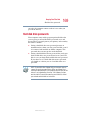 169
169
-
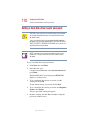 170
170
-
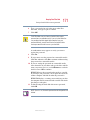 171
171
-
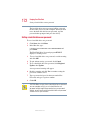 172
172
-
 173
173
-
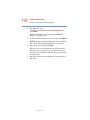 174
174
-
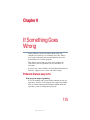 175
175
-
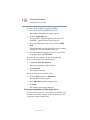 176
176
-
 177
177
-
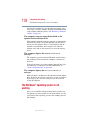 178
178
-
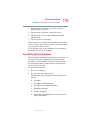 179
179
-
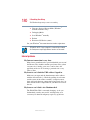 180
180
-
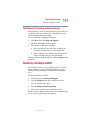 181
181
-
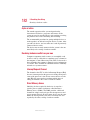 182
182
-
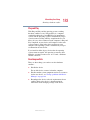 183
183
-
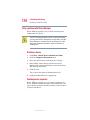 184
184
-
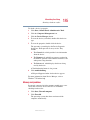 185
185
-
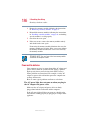 186
186
-
 187
187
-
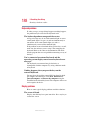 188
188
-
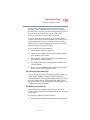 189
189
-
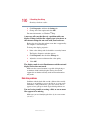 190
190
-
 191
191
-
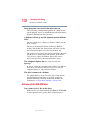 192
192
-
 193
193
-
 194
194
-
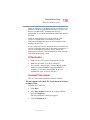 195
195
-
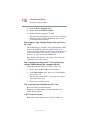 196
196
-
 197
197
-
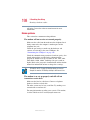 198
198
-
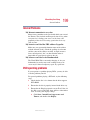 199
199
-
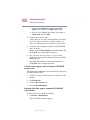 200
200
-
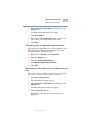 201
201
-
 202
202
-
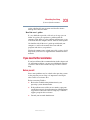 203
203
-
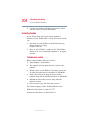 204
204
-
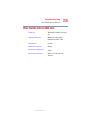 205
205
-
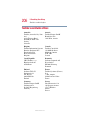 206
206
-
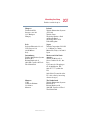 207
207
-
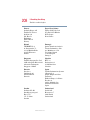 208
208
-
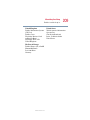 209
209
-
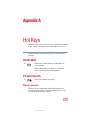 210
210
-
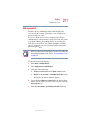 211
211
-
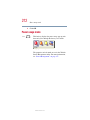 212
212
-
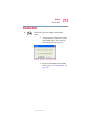 213
213
-
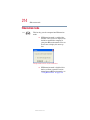 214
214
-
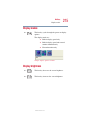 215
215
-
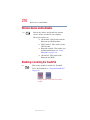 216
216
-
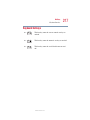 217
217
-
 218
218
-
 219
219
-
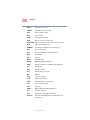 220
220
-
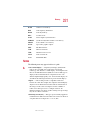 221
221
-
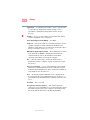 222
222
-
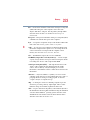 223
223
-
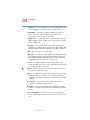 224
224
-
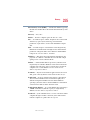 225
225
-
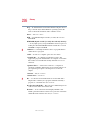 226
226
-
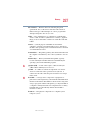 227
227
-
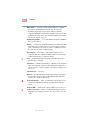 228
228
-
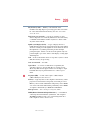 229
229
-
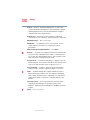 230
230
-
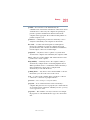 231
231
-
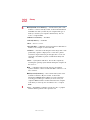 232
232
-
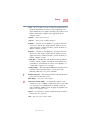 233
233
-
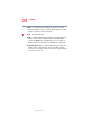 234
234
-
 235
235
-
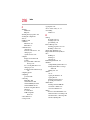 236
236
-
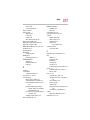 237
237
-
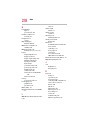 238
238
-
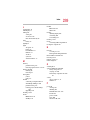 239
239
-
 240
240
-
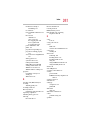 241
241
-
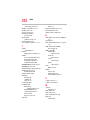 242
242
-
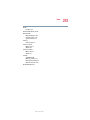 243
243
Ask a question and I''ll find the answer in the document
Finding information in a document is now easier with AI
Related papers
Other documents
-
PNY ATTACHE PREMIUM Owner's manual
-
 ATO V.9256K User manual
ATO V.9256K User manual
-
 PORT Noteworthy Slim Line CD/DVD User manual
PORT Noteworthy Slim Line CD/DVD User manual
-
Skross 1.302302 Datasheet
-
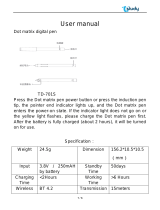 Tstudy 701S User manual
Tstudy 701S User manual
-
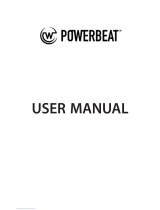 Powerbeat POWERBEAT 1.0 User manual
Powerbeat POWERBEAT 1.0 User manual
-
Tstudy TD-801 User manual
-
ICP DAS USA IR-210 Quick Start
-
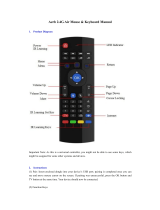 Aerb MX3 User manual
Aerb MX3 User manual
-
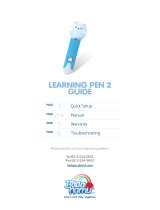 Bada namu Learning Pen 2 User manual
Bada namu Learning Pen 2 User manual