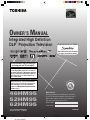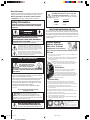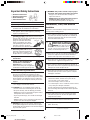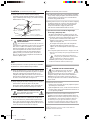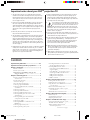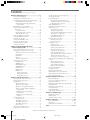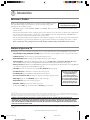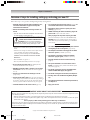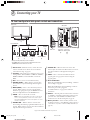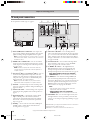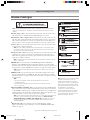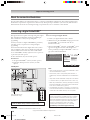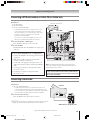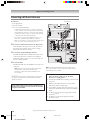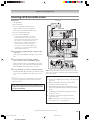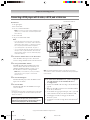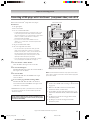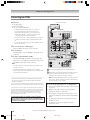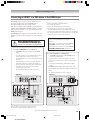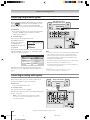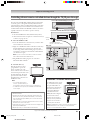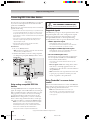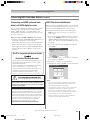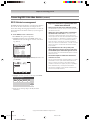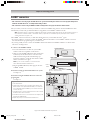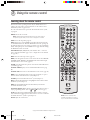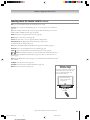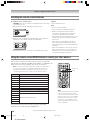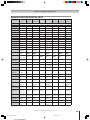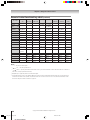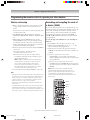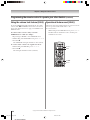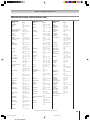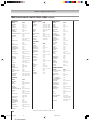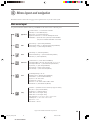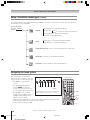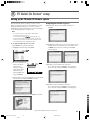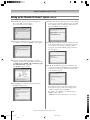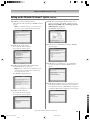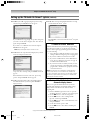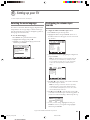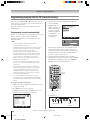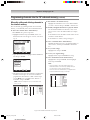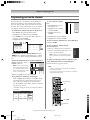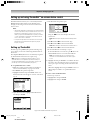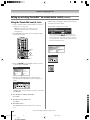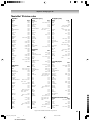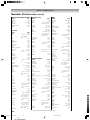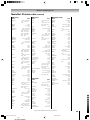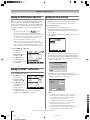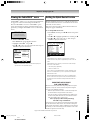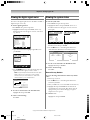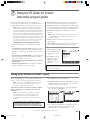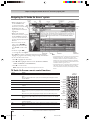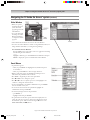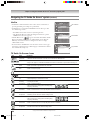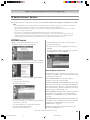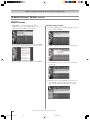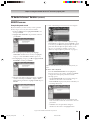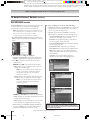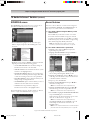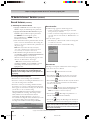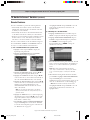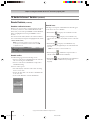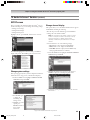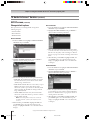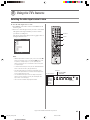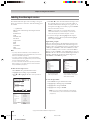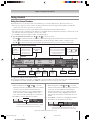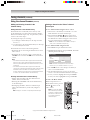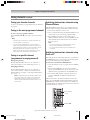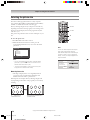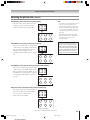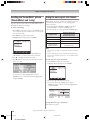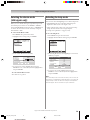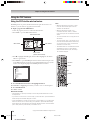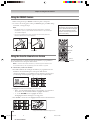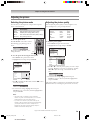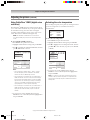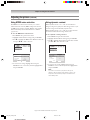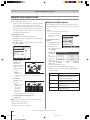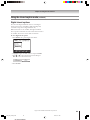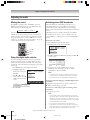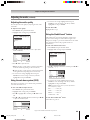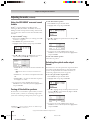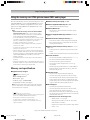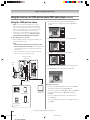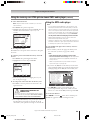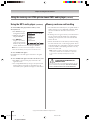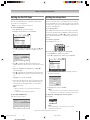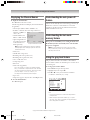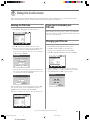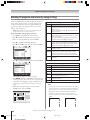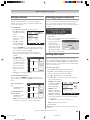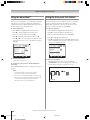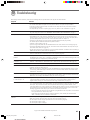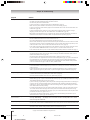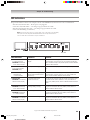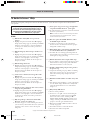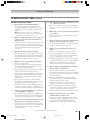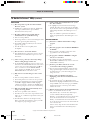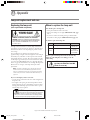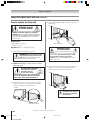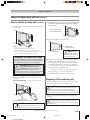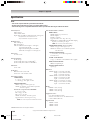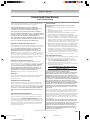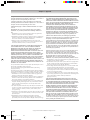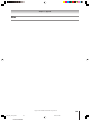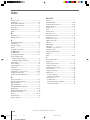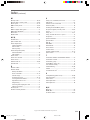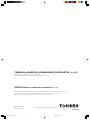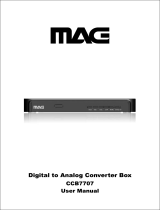(E) 46/52/62HM95
46HM95
52HM95
62HM95
Integrated High Definition
DLP
™
Projection Television
OWNER’S MANUAL
© 2005 TOSHIBA CORPORATION
All Rights Reserved [A-PDFO]
Owner’s Record
The model number and serial number are on the back
of your TV. Record these numbers in the spaces below.
Refer to these numbers whenever you communicate
with your Toshiba dealer about this TV.
Model number:
Serial number:
HIGH-DEFINITION TELEVISION
I
S
O
1
4
0
0
1
F
I
L
E
N
o
.
A
9
6
4
5
T
O
S
H
I
B
A
A
M
E
R
I
C
A
C
O
N
S
U
M
E
R
P
R
O
D
U
C
T
S
,
L
.
L
.
C
.
Compatible with the new Toshiba
Audio/Video Hard Drive Recorder!
See pages 23 and 50 for details.
TM
For an overview of steps for setting up
and using your new TV, see page 8.
23566650A
HM95_R1_001_061505 6/24/05, 7:44 PM
Note: To display a High Definition picture, the TV must be
receiving a High Definition signal (such as an over-the-air
High Definition TV broadcast, a High Definition digital cable
program, or a High Definition digital satellite program). For
details, please contact your TV antenna installer or your
cable or satellite provider.
Note: If the TV is powered off and then on again quickly
when the lamp unit is hot, it may take several minutes for
the picture to appear on-screen. This is a property of DLP
TV lamp technoplogy and is not a sign of malfunction.
For details, see “IMPORTANT NOTICE ABOUT HOT LAMP
RESTART” on page 8.

2
(E) 46/52/62HM95
Dear Customer,
Thank you for purchasing this Toshiba TV. This manual will
help you use the many exciting features of your new TV.
Before operating the TV, please read this manual
completely, and keep it nearby for future reference.
The lamp in this product has a limited service life. The length of
service life varies depending on product use and user settings.
If you use the lamp beyond its service life:
• you may notice a reduction in the colors and/or brightness of the
picture, at which time you should replace the lamp unit; and
• the strength of the quartz glass in the lamp will be reduced
and the lamp may rupture. If the lamp ruptures, the TV will
not åoperate until the lamp unit is replaced.
• Dispose of the used lamp unit by the approved method for
your area.
See “Lamp unit replacement and care”
on pages 103–105.
Note: The lamp unit contains mercury.
Disposal of mercury may be regulated due to
environmental considerations. For disposal or recycling
information, contact your local authorities or the Electronic
Industries Alliance (www.eiae.org).
Safety Precautions
WARNING: TO REDUCE THE RISK OF FIRE OR ELECTRIC
SHOCK, DO NOT EXPOSE THIS APPLIANCE TO RAIN OR
MOISTURE.
WARNING: TO REDUCE THE RISK OF ELECTRIC SHOCK,
DO NOT REMOVE COVER (OR BACK). NO USER-
SERVICEABLE PARTS INSIDE. REFER SERVICING TO
QUALIFIED SERVICE PERSONNEL.
(This does not apply to "Lamp
unit replacement and care" on pages 103-105 of this manual.)
Child Safety
It Makes A Difference
Where Your TV Stands
Congratulations on your purchase!
As you enjoy your new TV, keep these safety tips in mind:
The Issue
If you are like most consumers, you have a TV in your home. Many homes,
in fact, have more than one TV.
The home theater entertainment experience is a growing trend, and larger
TVs are popular purchases; however, they are not always supported on
the proper TV stands.
Sometimes TVs are improperly secured or inappropriately
situated on dressers, bookcases, shelves, desks, audio speakers,
chests, or carts. As a result, TVs may fall over, causing
unnecessary injury.
Toshiba Cares!
The consumer electronics industry is committed to
making home entertainment enjoyable and safe.
The Consumer Electronics Association formed the
Home Entertainment Support Safety Committee, comprised
of TV and consumer electronics furniture manufacturers, to
advocate children’s safety and educate consumers and their
families about television safety.
Tune Into Safety
One size does NOT fit all! Use appropriate furniture large enough to
support the weight of your TV (and other electronic components).
Use appropriate angle braces, straps, and anchors to secure your furniture
to the wall (but never screw anything directly into the TV).
Carefully read and understand the other enclosed instructions for proper
use of this product.
Do not allow children to climb on or play with furniture and TVs.
Avoid placing any item on top of your TV (such as a VCR, remote control,
or toy) that a curious child may reach for.
Remember that children can become excited while watching a program
and can potentially push or pull a TV over.
Share our safety message about this hidden hazard of
the home with
your family and friends. Thank you!
2500 Wilson Blvd.
Arlington, VA 22201 U.S.A.
Tel. 703-907-7600 Fax 703-907-7690
www.CE.org
CEA is the Sponsor, Producer and
Manager of the International CES
®
NOTE TO CATV INSTALLERS IN THE U.S.A.
This is a reminder to call the CATV system installer’s attention to Article
820-40 of the U.S. NEC, which provides guidelines for proper grounding
and, in particular, specifies that the cable ground shall be connected to
the grounding system of the building, as close to the point of cable entry
as practical. For additional antenna grounding information, see items 27
and 28 on page 4.
NOTICE OF POSSIBLE TV STAND INSTABILITY
CAUTION: This television is for use only with
the Toshiba stand listed below. Use with other
carts or stands is capable of resulting in instability
causing possible injury.
Television Stand Model
46HM95 ST4665
52HM95 ST5265
62HM95 ST6265
Lamp Unit Replacement
CAUTION: HOT SURFACE!
The temperature of the lamp
immediately after use exceeds
392°F (200°C). Touching the
lamp before it has cooled will result in severe burns. ALLOW
THE LAMP TO COOL FOR AT LEAST ONE (1) HOUR BEFORE
REPLACING IT.
The lightning flash with arrowhead symbol, within an
equilateral triangle, is intended to alert the user to the
presence of uninsulated “dangerous voltage” within the
product’s enclosure that may be of sufficient magnitude
to constitute a risk of electric shock to persons.
The exclamation point within an equilateral triangle, is
intended to alert the user to the presence of important
operating and maintenance (servicing) instructions in the
literature accompanying the appliance.
WARNING
RISK OF ELECTRIC SHOCK!
DO NOT OPEN.
NOTE: NEVER CONNECT THIS TV
TO A PERSONAL COMPUTER (PC).
THIS TV IS NOT INTENDED FOR USE WITH A PC.
HM95_R1_002-04_061505 6/24/05, 7:45 PM2

3
(E) 46/52/62HM95
16) WARNING: This product contains a lamp to project
the picture, and requires special safety precautions:
• See pages 103–105 for instructions on lamp unit
replacement and care.
• DO NOT attempt to service this product except as
specified on pages 103–105. The only user-
serviceable item in this product is the lamp unit.
Installation, Care, and Service
Installation
Follow these recommendations and precautions and heed all
warnings when installing your TV:
17) Never modify this equipment. Changes or modifications
may void: a) the warranty, and b) the user’s authority to
operate this equipment under the rules of the Federal
Communications Commission.
18) DANGER: RISK OF SERIOUS PERSONAL
INJURY, DEATH, OR EQUIPMENT
DAMAGE! Never place the TV on
an unstable cart, stand, or table. The TV
may fall, causing serious personal injury,
death, or serious damage to the TV.
19) Never place or store the TV in direct sunlight; hot, humid
areas; areas subject to excessive dust or vibration; or
locations with temperatures at or below 41°F (5°C).
20) Always place the TV on the floor or a sturdy, level, stable
surface that can support the weight of the unit.
21) Never expose the apparatus to dripping or splashing or
place items such as vases, aquariums, any other item filled
with liquid, or candles on top of the TV.
22) Always place the back of the television at least one (1)
inch away from any vertical surface (such as a wall) to
allow proper ventilation.
23) Never block or cover the slots or openings in the TV
cabinet back, bottom, and sides. Never place the TV:
• on a bed, sofa, rug, or similar surface;
• too close to drapes, curtains, or walls; or
• in a confined space such as a bookcase, built-in cabinet,
or any other place with poor ventilation.
The slots and openings are provided to protect the TV
from overheating and to help maintain reliable operation
of the TV.
24) Never allow anything to rest on or roll over the power
cord, and never place the TV where the power cord is
subject to wear or abuse.
25) Never overload wall outlets and extension cords.
26) Always operate this equipment from a 120 VAC, 60 Hz
power source only.
Important Safety Instructions
1) Read these instructions.
2) Keep these instructions.
3) Heed all warnings.
4) Follow all instructions.
5) Do not use this apparatus near water.
6) Clean only with a dry cloth.
7) Do not block any ventilation openings. Install in
accordance with the manufacturer’s instructions.
8) Do not install near any heat sources such as radiators,
heat registers, stoves, or other apparatus (including
amplifiers) that produce heat.
9) Do not defeat the safety purpose of the polarized or
grounding type plug. A polarized plug has two blades
with one wider than the other. A grounding type plug has
two blades and a third grounding
prong. The wide blade or the third
prong are provided for your safety.
If the provided plug does not fit into
your outlet, consult an electrician
for replacement of the obsolete outlet.
10) Protect the power cord from being
walked on or pinched, particularly at
plugs, convenience receptacles, and
the point where it exits the apparatus.
11) Only use attachments/accessories specified by the
manufacturer.
12) Use only with the cart, stand, tripod,
bracket, or table specified by the
manufacturer, or sold with the
apparatus. When a cart is used, use
caution when moving the cart/apparatus
combination to avoid injury from tip-over.
13) Unplug this apparatus during lightning storms or
when unused for long periods of time.
14) Refer all servicing to qualified service personnel.
Servicing is required when the apparatus has been
damaged in any way, such as power-supply cord or plug
is damaged, liquid has been spilled or objects have fallen
into the apparatus, the apparatus has been exposed to
rain or moisture, does not operate normally, or has been
dropped.
14a) Item 14 does not apply to “Lamp unit replacement and
care” on pages 103-105 of this manual.
14b) CAUTION: If the TV is dropped and the cabinet or
enclosure surface has been damaged or the TV does
not operate normally, take the following precautions:
• ALWAYS turn off the TV and unplug the power cord to
avoid possible electric shock or fire.
• To prevent personal injury, never handle the damaged
television.
• ALWAYS contact a service technician to inspect the TV
any time it has been damaged or dropped.
15) CAUTION: To reduce the risk of electric shock, do not
use the polarized plug with an extension cord, receptacle,
or other outlet unless the blades can be inserted completely
to prevent blade exposure.
Wide blade
(continued on next page)
HM95_R1_002-04_061505 6/24/05, 7:45 PM3

4
(E) 46/52/62HM95
Ground clamp
Antenna discharge unit
(NEC Section 810-20)
Grounding conductors
(NEC Section 810-21)
Power ser vice grounding
electrode system (NEC Art 250 Par
Ground clamps
Antenna lead-in wire
Electric ser vice equipment
Installation
(continued from previous page)
27) Always make sure the antenna system is properly
grounded to provide adequate protection against voltage
surges and built-up static charges (see Section 810 of the
National Electric Code).
28) DANGER: RISK OF SERIOUS PERSONAL
INJURY OR DEATH!
• Use extreme care to make sure you are never in
a position where your body (or any item you are in contact
with, such as a ladder or screwdriver) can accidentally
touch overhead power lines. Never locate the antenna
near overhead power lines or other electrical circuits.
• Never attempt to install any of the following during
lightning activity: a) an antenna system; or b) cables,
wires, or any home theater component connected to an
antenna or phone system.
Care
For better performance and safer operation of your TOSHIBA
TV, follow these recommendations and precautions:
29) Always sit approximately 10–25 feet away from the TV and
as directly in front of it as possible. The picture can appear
dull if you sit too far to the left or right of the TV, or if
sunlight or room lights reflect on the screen. Turn the TV
off to check for reflections on the screen, and then remove
the source of reflections while viewing the TV.
30) Always unplug the TV before cleaning. Never use liquid or
aerosol cleaners. Clean only with a soft, dry cloth.
Do not spray volatile compounds, such as insecticide, on
the cabinet. This may discolor or damage the cabinet.
31) WARNING: RISK OF ELECTRIC SHOCK!
Never spill liquids or push objects of any
kind into the TV cabinet slots.
32) If the air temperature rises suddenly (for example, when
the TV is first delivered), condensation may form on the
lenses. This can make the picture appear distorted or the
color appear faded. If this happens, turn off the TV for 6 to
7 hours to allow the condensation to evaporate.
Care
(continued from previous column)
33) For added protection of your TV from lightning and power
surges, always unplug the power cord and disconnect the
antenna from the TV if you leave the TV unattended or
unused for long periods of time.
34
) During normal use, the TV may make occasional snapping
or popping sounds. This is normal, especially when the
unit is being turned on or off. If these sounds become
frequent or continuous, unplug the power cord
and contact a Toshiba Authorized Service Center.
35)
Special care for Texas Instruments Digital Light
Processing™ (DLP) lamp units:
•
The lamp in this product has a limited service life. The
length of service life varies depending on product use or
user settings. If you use the lamp beyond its service life:
•
you may notice a reduction in the colors and/or
brightness of the picture, at which time you should
replace the lamp unit; and
•
the strength of the quartz glass in the lamp will be
reduced and the lamp may rupture. If the lamp
ruptures, the TV will not operate until the lamp unit is
replaced.
See “Lamp unit replacement and care” on pages 103–105.
• Dispose of the used lamp unit by the approved method for
your area.
• The lamp unit contains mercury. Disposal of
mercury may be regulated due to environmental
considerations. For disposal or recycling
information, please contact your local authorities or
the Electronic Industries Alliance (www.eiae.org).
Service
36
) WARNING: RISK OF ELECTRIC SHOCK!
Never attempt to service the TV yourself,
except as specified on pages 103–105.
Opening and removing the covers may expose you to
dangerous voltage or other hazards. Failure to follow this
WARNING may result in death or serious injury. Refer all
servicing not specified in this manual to a Toshiba Authorized
Service Center.
37) If you have the TV serviced:
• Ask the service technician to use only replacement parts
specified by the manufacturer.
• Upon completion of service, ask the service technician to
perform routine safety checks to determine that the TV is
in safe operating condition.
38) When the TV reaches the end of its useful life, ask a
qualified service technician to properly dispose of the TV.
Note: The lamp unit contains mercury. Disposal of mercury may
be regulated due to environmental considerations. Dispose of
the used lamp unit by the approved method for your area.
For disposal or recycling information, please contact your local
authorities or the Electronic Industries Alliance (www.eiae.org).
__________
Digital Light Processing, DLP™ and the DLP medallion are
trademarks of Texas Instruments.
HM95_R1_002-04_061505 6/24/05, 7:45 PM4

5
(E) 46/52/62HM95
Contents
Important Safety Information ............................................. 2-4
Important notes about your DLP™ projection TV ............... 5
Chapter 1: Introduction .......................................................... 7
Welcome to Toshiba ........................................................... 7
Features of your new TV .................................................... 7
Overview of steps for installing, setting up, and
using your new TV ...................................................... 8
Chapter 2: Connecting your TV ............................................ 9
TV front touchpad and side panel controls
and connections ............................................................. 9
TV back panel connections ................................................ 10
Overview of cable types ...................................................... 11
About the connection illustrations ...................................... 12
Connecting a digital CableCARD
™
.................................... 12
Connecting a VCR and antenna or Cable TV
(no Cable box) ............................................................... 13
Connecting a camcorder ..................................................... 13
Connecting a VCR and Cable box ..................................... 14
Connecting a VCR and satellite receiver ............................. 15
Connecting a DVD player with S-video, a VCR,
and a Cable box .............................................................. 16
Connecting a DVD player with ColorStream
®
(component video) and a VCR ....................................... 17
Connecting two VCRs ....................................................... 18
Connecting an HDMI
™
or a DVI device to the
HDMI input .................................................................. 19
Connecting a digital audio system ...................................... 20
Connecting an analog audio system .................................... 20
Controlling infrared remote-controlled devices
through the TV (IR pass-through) .................................. 21
Connecting IEEE1394 video devices .................................. 22
Using analog-compatible IEEE1394 devices ................... 22
Supported signals ........................................................... 22
Using TheaterNet
™
on-screen device control .................. 22
Connecting an AVHD or D-VHS recorder .................... 23
IEEE1394 device initialization ....................................... 23
IEEE1394 device management ....................................... 24
G-LINK
®
connection ......................................................... 25
Chapter 3: Using the remote control ................................. 26
Learning about the remote control ..................................... 26
Installing the remote control batteries................................. 28
Using the remote control MODE button to control
your other devices........................................................... 28
Remote Control functional key chart ................................. 29
Programming the remote control to operate
your other devices........................................................... 31
Multi-brand remote control device codes ............................ 33
Chapter 4: Menu layout and navigation ........................... 35
Main menu layout .............................................................. 35
Setup/Installation menu layout ........................................... 36
Navigating the menu system............................................... 36
Chapter 5: TV Guide On Screen
®
setup ............................. 37
Setting up the TV Guide On Screen
®
system ..................... 37
TV Guide On Screen
®
Reminder ....................................... 40
Turning off the TV Guide On Screen
®
automatic display feature ................................................ 40
(Continued on next page)
HM95_R1_005-06_061505 6/24/05, 7:48 PM5
Important notes about your DLP
TM
projection TV
1) The light source for this TV is a projection lamp unit with a
limited service life. When the lamp wears out, the picture may
become dark or black or the lamp may fail, at which time you
must replace the lamp unit. See “Lamp unit replacement and
care” on pages 103–105.
2) If you set the lamp mode to Low Power, each time you turn on
the TV, the lamp will start out in High Bright mode but will
switch to Low Power mode in approximately 1 minute. You will
notice a change in screen brightness when this happens. This is
normal and is not a sign of malfunction. (See page 75 for
details.)
3) Each time you turn on the TV, it may take several minutes for
the picture to obtain full brightness.
4) This TV’s display is manufactured using an extremely high level
of precision technology; however, an occasional pixel (dot of
light) may show constantly on the screen. This is a structural
property of DLP™ (Digital Light Processing™) technology in the
TV and is not a sign of malfunction. Such pixels are not visible
when the picture is viewed from a normal viewing distance (see
item 29 on page 4).
5) Depending on the media you are viewing, it is possible, although
unlikely, that a limited number of viewers may see a “rainbow
effect” on the screen, which can, in rare instances, result in eye
fatigue. This is a rare occurrence related to technology of this
type and is not a sign of TV malfunction.
6) Always sit approximately 10–25 feet away from the TV and as
directly in front of it as possible. The picture quality may be
affected by your viewing position and length of viewing time.
If you sit too closely to the TV for too long, you may suffer from
eye fatigue. See item 29 on page 4.
7) This TV contains several cooling fans to moderate the
internal temperature. You may be able to hear the fans
for several minutes after the TV is turned off. This is a
function of the Quick Restart™ feature and is not a sign of TV
malfunction. You can set the Quick Restart™ feature to stop the
fans as soon as the TV is turned off. See “Setting the Quick
Restart™ feature” on page 51.
8) The green and red LED lights at the bottom center of the TV
front indicate your TV’s current status. If either light flashes, see
“LED indications” on page 99 for details.
9) If you unplug the power cord, when you plug the power cord in
again the message “Now Booting…” will display on-screen
until the picture appears, or the green LED will blink until the
TV enters standby mode (plugged in but not powered on).
This is normal and is not a sign of malfunction.
10) When connecting an external A/V device, if you connect the
device’s video output to the TV and the device’s audio output
to a separate audio system, the picture and sound may not
synchronize completely.
11) When playing a video game on this TV, there may be a slight
delay between your command (e.g., joystick, keyboard) and the
picture movement on the screen.

6
(E) 46/52/62HM95
Copyright © 2005 TOSHIBA CORPORATION. All rights reserved.
Contents
(Continued from previous page)
Chapter 6: Setting up your TV ............................................. 41
Selecting the menu language............................................... 41
Configuring the antenna input sources ............................... 41
Programming channels into the TV’s channel memory ....... 42
Programming channels automatically .......................... 42
Manually adding and deleting channels in the
channel memory ..................................................... 43
Programming your favorite channels .................................. 44
Setting up and using TheaterNet
™
on-screen
device control ................................................................. 45
Setting up TheaterNet................................................. 45
Using the TheaterNet control icons............................. 46
TheaterNet IR device codes .................................. 47–49
Setting the AVHD device skip time .................................... 50
Setting the HDMI
™
audio mode ........................................ 50
Setting the time and date .................................................... 50
Viewing the CableCARD
™
menu ...................................... 51
Setting the Quick Restart feature ........................................ 51
Viewing the digital signal meter ......................................... 52
Viewing the system status ................................................... 52
Chapter 7: Using the TV Guide On Screen
®
interactive program guide ............................................... 53
Setting up the TV Guide On Screen
®
system ..................... 53
Navigating the TV Guide On Screen
®
system..................... 54
TV Guide On Screen
®
remote control functions ......... 54
Video Window ........................................................... 55
Panel Menus ............................................................... 55
Info Box ...................................................................... 56
TV Guide On Screen
®
Icons ....................................... 56
TV Guide On Screen
®
Services .......................................... 57
LISTINGS screen ....................................................... 57
SEARCH screen.......................................................... 58
RECORDINGS screen ............................................... 60
SCHEDULE screen .................................................... 61
Record features ........................................................... 61
Remind features .......................................................... 63
SETUP screen ............................................................. 65
Change system settings .......................................... 65
Change channel display ......................................... 65
Change default options .......................................... 66
Chapter 8: Using the TV’s features .....................................67
Selecting the video input source to view ............................. 67
Labeling the video input sources ......................................... 68
Tuning channels ................................................................. 69
Using the channel browser .......................................... 69
Tuning your favorite channels ..................................... 71
Tuning to the next programmed channel .................... 71
Tuning to a specific channel (programmed or
unprogrammed) ...................................................... 71
Switching between two channels using
Channel Return ...................................................... 71
Switching between two channels using
SurfLock
™
............................................................... 71
Selecting the picture size ..................................................... 72
Natural picture size ..................................................... 72
TheaterWide 1 picture size.......................................... 73
TheaterWide 2 picture size.......................................... 73
TheaterWide 3 picture size.......................................... 73
Full picture size ........................................................... 73
Scrolling the TheaterWide
®
picture .................................... 74
Using the auto aspect ratio feature ...................................... 74
Selecting the cinema mode (480i signals only) .................... 75
Selecting the lamp mode .................................................... 75
Using the POP features ...................................................... 76
Using the POP double-window feature ....................... 76
Switching the speaker audio (main or POP) ................ 77
POP double-window aspect ratio ................................ 77
Using the FREEZE feature ................................................. 78
Using the favorite channel scan feature ............................... 78
Adjusting the picture .......................................................... 79
Selecting the picture mode .......................................... 79
Adjusting the picture quality ....................................... 79
Using CableClear
®
DNR (digital noise reduction) ...... 80
Selecting the color temperature ................................... 80
Using MPEG Noise Reduction ................................... 81
Using Dynamic Contrast ............................................ 81
Using the closed caption mode ........................................... 82
Advanced closed captions ............................................ 82
Digital closed captions ................................................ 83
Adjusting the audio ............................................................ 84
Muting the sound ....................................................... 84
Using the digital audio selector ................................... 84
Selecting stereo/SAP broadcasts ................................... 84
Adjusting the audio quality ......................................... 85
Using the sub-bass system (SBS) ................................. 85
Using the StableSound
®
feature ................................... 85
Using the SRS WOW
™
surround sound feature .......... 86
Turning off the built-in speakers ................................. 86
Selecting the optical audio output format ................... 86
Using the memory card JPEG picture viewer/MP3 audio
player ............................................................................. 87
Memory card specifications ......................................... 87
Using the JPEG picture viewer .................................... 88
Using the MP3 audio player ....................................... 89
Memory card care and handling .................................. 90
Setting the ON/OFF timer ................................................ 91
Setting the sleep timer ........................................................ 91
Displaying the channel banner ........................................... 92
Understanding the auto power off feature ........................... 92
Understanding the last mode memory feature .................... 92
Using the gray level feature ................................................. 92
Chapter 9: Using the Locks menu ...................................... 93
Entering the PIN code ....................................................... 93
If you cannot remember your PIN code ............................. 93
Changing your PIN code ................................................... 93
Blocking TV programs and movies by rating (V-Chip) ......... 94
Blocking channels............................................................... 95
Unlocking programs temporarily ........................................ 95
Locking video inputs .......................................................... 95
Using the GameTimer
™
..................................................... 96
Using the front panel lock feature ....................................... 96
Chapter 10: Troubleshooting ................................................ 97
General troubleshooting ..................................................... 97
LED indications ................................................................. 99
TV Guide On Screen
®
FAQs.................................... 100–102
Chapter 11: Appendix ......................................................... 103
Lamp unit replacement ............................................ 103–105
Specifications ................................................................... 106
Limited United States Warranty ....................................... 107
Index .............................................................................. 110, 111
HM95_R1_005-06_061505 6/24/05, 7:48 PM6

7
(E) 46/52/62HM95
Copyright © 2005 TOSHIBA CORPORATION. All rights reserved.
Thank you for purchasing this Toshiba TV, one of the most innovative DLP™ projection
TVs on the market. The goal of this manual is to guide you through setting up and
operating your TV as quickly as possible.
• This manual applies to models 46HM95, 52HM95, and 62HM95. Before you start reading, check the model number on the
back of your TV.
• Instructions in this manual are based on using the remote control. You also can use the controls on the TV front touchpad if they
have the same name as those referred to on the remote control. (MENU on the front touchpad functions as ENTER when a
menu is on-screen or when the TV Guide On Screen
®
system is open.)
• The side panel and back panel provide terminals for connecting other equipment to your TV. See page 9 for front touchpad and
side panel details. See page 10 for back panel details. See pages 12–25 for instructions on connecting other devices to your TV.
• Please read all safety and operating instructions in this manual carefully, and keep this manual for future reference.
Introduction
1
Welcome to Toshiba
Features of your new TV
The following are just a few of the many exciting features of your new Toshiba widescreen, integrated HD DLP
™
projection TV:
•
Integrated digital tuning (8VSB ATSC and QAM)
eliminates the need for a separate digital converter set-top box (in most cases).
•
TV Guide On Screen
®
no-fee interactive program guide (Chapters 5 and 7).
•
Digital CableCARD™ slot
for viewing encrypted digital Cable TV programs (page 12).
•
Digital recording
by connecting a D-VHS digital recording device or a Toshiba Symbio
™
Audio/Video Hard Drive Recorder to
one of the IEEE1394 jacks. You can record high definition and standard definition material from either tuner (page 23).
•
Memory card slots
[SD Memory Card, MultiMediaCard, MemoryStick, CompactFlash, xD-PictureCard
™
] for viewing JPEG files
as a “slide show” (page 88) and for playing MP3 files (page 89).
•
TheaterNet™
icons for on-screen control of external
IR
and
IEEE1394
devices (page 45).
•
Two IEEE1394 ports
for multi-device connection and control (page 22).
•
Two HDMI (DVI)
digital, high-definition multimedia interfaces (page 19).
•
Two sets of ColorStream
®
HD
high-resolution component video inputs (pages 15 and 17).
•
Dolby Digital*
(page 20) and
SRS WOW™
(page 86) audio technologies.
•
Digital Audio Out
optical audio connection (page 20).
•
CableClear
®
DNR
digital picture noise reduction (page 80).
• Double-window
POP
(page 76) and multi-window
Favorites
(page 78) features.
______________
In the United States, TV Guide and other related marks are registered marks of Gemstar-TV Guide International, Inc. and/or one of its affiliates. The TV Guide On Screen system is
manufactured under license from Gemstar-TV Guide International, Inc. and/or one of its affiliates. The TV Guide On Screen system is protected by one or more of the following issued
United States patents 6,498,895; 6,418,556; 6,331,877; 6,239,794; 6,154,203; 5,940,073; 4,908,713; 4,751,578; 4,706,121.
GEMSTAR-TV GUIDE INTERNATIONAL INC. AND/OR ITS RELATED AFFILIATES ARE NOT IN ANY WAY LIABLE FOR THE ACCURACY OR
AVAILABILITY OF THE PROGRAM SCHEDULE INFORMATION OR OTHER DATA IN THE TV GUIDE ON SCREEN SYSTEM AND CANNOT GUARANTEE
SERVICE AVAILABILITY IN YOUR AREA. IN NO EVENT SHALL GEMSTAR-TV GUIDE INTERNATIONAL, INC. AND/OR ITS RELATED AFFILIATES BE
LIABLE FOR ANY DAMAGES IN CONNECTION WITH THE ACCURACY OR AVAILABILITY OF THE PROGRAM SCHEDULE INFORMATION OR OTHER
DATA IN THE TV GUIDE ON SCREEN SYSTEM.
• This product incorporates copyright protection technology that is protected by U.S. patents and other intellectual property rights. Use of this copyright protection technology must be
authorized by Macrovision and is intended for home and other limited pay-per-view uses only, unless otherwise authorized by Macrovision. Reverse engineering or disassembly is
prohibited.
See “Important notes about your
DLP
™
projection TV” on page 5.
Note: After you set up the TV Guide
On Screen
®
system (Chapter 5),
the program guide opens
automatically by default when
you turn on the TV. You can turn off
the automatic program guide (page
40) and instead press the TV GUIDE
button on the remote control to
manually open the program guide.
HM95_R1_007-08_061505 6/24/05, 8:46 PM7

8
(E) 46/52/62HM95
Copyright © 2005 TOSHIBA CORPORATION. All rights reserved.
1. Carefully read the important safety, installation, care,
and service information on pages 2–5. Keep this
manual for future reference.
2. Observe the following when choosing a location for
the TV:
•
Place the TV on the floor or on the optional TV stand listed in
the “Specifications” section (page 106).
Overview of steps for installing, setting up, and using your new TV
Follow these steps to set up your TV and begin using its many exciting features.
Chapter 1: Introduction
• Place the TV in a location where light does not reflect on the
screen.
• Place the TV far enough from walls and other objects to allow
proper ventilation. Inadequate ventilation may cause
overheating, which will damage the TV. THIS TYPE OF
DAMAGE IS NOT COVERED UNDER THE TOSHIBA
WARRANTY.
• Read “Installation” on pages 3–4.
• Read “Important notes about your DLP™ TV” on page 5.
3. Do not plug in any power cords until AFTER you have
connected all cables and devices to your TV.
4. BEFORE connecting cables or devices to the TV, learn
the functions of the TV’s connections and controls (pages 9
and 10).
5. Connect your other electronic device(s) to the TV
(pages 12–25).
6. Connect the G-LINK
®
cable (either one of the enclosed IR
blaster cables) from your VCR and/or Cable box (if applicable) to
the G-LINK
®
terminal so you can use the TV Guide On Screen
®
features (applies to VCRs and cable boxes only). See page 25.
7. Install the batteries in the remote control (page 28).
8. See “Learning about the remote control” (page 26) for
an overview of the buttons on the remote control.
9. Program the remote control to operate your other
device(s) (pages 28–34).
10. AFTER connecting all cables and devices, plug in the
power cords for your TV and other devices.
11. After you plug in the TV power cord, the green LED
(on the TV front touchpad, to the left of the POWER button)
will blink while the TV is booting until the remote control is
usable. When the green LED stops blinking, press POWER to
turn on the TV.
See “LED indications” on page 99.
12. See “Menu layout and navigation” for a quick overview
of navigating the TV’s menu system (pages 35–36).
13. See Chapter 5 for details on setting up the TV Guide
On Screen
®
system (if available in your area).
14. See Chapter 7 for details on using the TV Guide
On Screen
®
program guide (if available in your area).
15. Program channels into the TV’s channel memory
(page 42).
16. Set up the TheaterNet™ on-screen device control
feature (if applicable to your particular home theater system
components) (page 45).
17. For details on using the memory card JPEG picture
viewer and MP3 audio player, see page 87.
18. For details on using the TV’s features, see Chapter 8.
19. For help, refer to the Troubleshooting Guide (Chapter
10).
20. For technical specifications and warranty information,
see Chapter 11.
21. Enjoy your new TV!
NOTICE OF POSSIBLE TV STAND INSTABILITY
DANGER: RISK OF SERIOUS PERSONAL INJURY
OR DEATH! Use this TV only with the TOSHIBA TV
stand listed in the “Specifications” section (page 106). Use with other
stands may result in instability, causing possible injury or death.
HM95_R1_007-08_061505 6/24/05, 8:46 PM8
IMPORTANT NOTICE ABOUT “HOT LAMP RESTART”
When the TV has been powered on long enough for the lamp unit to get hot, it may take several minutes for the picture to appear on-screen
in the following situations:
• When the Quick Restart™ feature is set to OFF and you turn the TV off and then on again within a few minutes.
• If the TV is on when a short-term power failure, power surge, or other similar power failure occurs, such that the TV loses and regains
power within a few minutes.
This is a property of DLP TV lamp technology and is NOT a sign of malfunction.
If this occurs, the green LED on the TV front panel will blink (and the red LED will be lit solid) until the TV is finished restarting the lamp
and the normal picture appears. If BOTH green and red LEDs are blinking at a one-second rate, you will need to turn the TV off and then
on again to restart the lamp.

9
(E) 46/52/62HM95
Copyright © 2005 TOSHIBA CORPORATION. All rights reserved.
TV front touchpad and side panel controls and connections
Connecting your TV
2
GUIDE
9
zyx •
4
Channel
zy
7
Volume
x •
8
Green/Red LEDs
0
Front touchpad*
1
Remote sensor
(behind the screen) — Point the remote
control toward this area of the TV screen. See “Remote
control effective range” on page 27.
2
TV/VIDEO
— Repeatedly press to change the source you are
viewing (ANT 1, ANT 2, VIDEO 1, VIDEO 2, VIDEO 3,
HDMI 1, HDMI 2, ColorStream HD1, ColorStream
HD2).
3
EXIT
— Press to close an on-screen menu instantly.
4
ARROWS
yzx • — When a menu is on-screen, these
buttons function as up/down/left/right menu navigation
buttons.
5
MENU (ENTER)
— Press to access the menu system (see
page 35). When a menu is on-screen or the TV Guide
On Screen
®
program guide is open, the MENU button on
the front touchpad functions as the ENTER button.
6
POWER
— Press to turn the TV on and off.
Note: If the TV stops responding to the controls on the remote
control or TV front panel and you cannot turn off the TV, press
and hold the POWER button on the TV front panel for 5 or more
seconds to reset the TV.
7
CHANNEL
yz — When no menu is on-screen, these
buttons change the channel (programmed channels only; see
page 42). When a menu is on-screen, these buttons function
as up/down menu navigation buttons.
8
VOLUME
x • — When no menu is on-screen, these
buttons adjust the volume level. When a menu is on-screen,
these buttons function as left/right menu navigation
buttons.
9
GUIDE
— Press to access the TV Guide On Screen
®
program guide. (See page 53 for details on using the
program guide.)
0
Green and Red LEDs
When the green LED lights solid (not blinking), it indicates
that recording is in progress.
When the red LED lights solid (not blinking), it indicates
that the TV power cord is plugged in.
See “LED indications” on page 99 for additional
information.
!¡
VIDEO-3
— The side panel A/V connections are referred to
as “VIDEO 3” and include standard A/V connections plus
optional S-video. (The VIDEO 1 and VIDEO 2 A/V
connections are on the TV’s back panel; see page 10.
!™
Memory card slots
— Insert a memory card into one of
the memory card slots to view JPEG files (such as photos) as
a “slide show” on your TV or listen to MP3 audio files (see
page 87).
Remote sensor
1
POWER
6
Front of TV
{
{
Memory card
slots
!™
*Gently touch the printed keys on the touchpad.
**The MENU button on the TV front touchpad functions as the
ENTER button when a menu is on-screen.
Side panel
Side of TV
VIDEO-3 IN
!¡
MENUVOLUMECHANNELEXITTV/VIDEO POWER
TV/VIDEO
2
MENU (ENTER)**
5
EXIT
3
HM95_R2_009-11_061505 6/27/05, 6:44 PM9

10
(E) 46/52/62HM95
Copyright © 2005 TOSHIBA CORPORATION. All rights reserved.
___________
HDMI, the HDMI logo and High-Definition Multimedia Interface are trademarks or
registered trademarks of HDMI Licensing LLC.
CableCARD™ is a trademark of Cable Television Laboratories, Inc.
TV back panel connections
For an explanation of cable types, see page 11.
1 ANT-1 (CABLE) IN and ANT-2 IN — Two inputs that
support analog (NTSC) and digital (ATSC) off-air antenna
signals and analog and digital (QAM) Cable TV signals.
Note: If you have an antenna only, connect it to ANT-1. If you have
both cable TV and an antenna, connect the cable TV to ANT-1 and
the antenna to ANT-2.
2 VIDEO 1 IN and VIDEO 2 IN — Two sets of standard
(composite) video and standard audio inputs plus optional
S-video inputs for connecting devices with composite video
or S-video output.
NOTE: Standard (composite) video and S-video cables carry
only video information; separate audio cables are required for a
complete connection.
3 ColorStream
®
HD-1 and ColorStream
®
HD-2 — Two sets
of ColorStream
®
high-definition component video and
standard stereo audio inputs for connecting devices with
component video output, such as a Toshiba DVD player
with ColorStream
®
. See pages 15 and 17.
Note: Component video cables carry only video information;
separate audio cables are required for a complete connection.
4 A/V OUT — Standard composite video and analog audio
outputs for connecting a VCR for editing and dubbing. See
page 18 for details.
5 Variable Audio OUT — Standard analog audio outputs for
connecting an analog amplifier with external speakers. See
page 20.
6 Digital Audio OUT — Optical audio output in Dolby
Digital or PCM (pulse-code modulation) format for
connecting an external Dolby Digital decoder, amplifier,
A/V receiver, or home theater system with optical audio
input. See page 20.
7 G-LINK
®
— For use with one of the enclosed IR blaster/
G-LINK
®
cables to enable the TV Guide On Screen
®
recording features. See page 25.
8 TheaterNet
™
(IR) OUT — For controlling infrared
remote-controlled devices through the TV. You can connect
up to two devices with either one of the enclosed IR blaster
cables, and then control the devices using the TV’s IR pass-
through or TheaterNet
™
(on-screen device control) features.
See pages 21 and 45.
9 Standard Audio IN — For use when connecting a DVI
device with analog audio output to one of the HDMI
inputs. See page 19. Also see item 10 below.
0 (2) HDMI
™
IN 1 and 2 — Two High-Definition
Multimedia Interface inputs receive digital audio and
uncompressed digital video from an HDMI device or
uncompressed digital video from a DVI device. See page 19.
NOTE: NEVER CONNECT THIS TV TO A PERSONAL
COMPUTER (PC). This TV is not intended for use with a PC.
!¡ (2) IEEE1394 — Two bi-directional digital IEEE1394
ports for connecting multiple devices with compressed
digital video. Because these ports are bi-directional, they can
be used for playback and recording. You can control your
IEEE1394 devices using the TV’s TheaterNet on-screen
device control icons. See pages 21–24 and 46.
NOTE:
• IEEE1394 cable carries both audio and video information;
separate audio cables are not required.
• NEVER CONNECT THIS TV TO A PERSONAL
COMPUTER (PC). This TV is not intended for use with a PC.
!™ CableCARD
™
slot — For use with a digital security card
and digital cable TV service (provided by your local cable
operator) to view encrypted digital programming. See pages
12 and 51.
Chapter 2: Connecting your TV
8
OUT
OUT
{
}
}
1
23549
07 6!¡ !™
HM95_R2_009-11_061505 6/27/05, 6:44 PM10

11
(E) 46/52/62HM95
Copyright © 2005 TOSHIBA CORPORATION. All rights reserved.
Overview of cable types
Component video cables (red/green/blue)
Coaxial (F-type) cable
Standard A/V cables (red/white/yellow)
S-video cable
HDMI cable
Dual-wand IR blaster/G-LINK
®
cable
(2 included)
Note: Two dual-wand IR blaster/G-LINK
®
cables are included with your TV. All other required
cables, if not provided with your other devices, can be purchased at many electronics accessory
suppliers.
●
Coaxial (F-type) cable is used for connecting your antenna, cable TV service, and/or
cable converter box to the ANT-1 and/or ANT-2 RF inputs on your TV.
●
Standard A/V cables (composite video) usually come in sets of three, and are for use
with video devices with standard audio and standard (composite) video output. These
cables (and the related inputs on your TV) are typically color-coded according to use:
yellow for video, red for stereo right audio, and white for stereo left (or mono) audio.
●
S-video cable is for use with video devices with S-video output. Separate audio cables
are required for a complete connection.
Note: An S-video cable provides better picture performance than a composite video cable. If
you connect an S-video cable, be sure to disconnect the standard (composite) video cable or
the picture performance will be unacceptable.
●
Component video cables come in sets of three and are for use with video devices with
component video output. (ColorStream
®
is Toshiba’s brand of component video.)
These cables are typically color-coded red, green, and blue. Separate audio cables are
required for a complete connection.
Note: Component video cables provide better picture performance than a standard (composite)
video or S-video cable.
●
HDMI cable is for use with devices with HDMI (High-Definition Multimedia
Interface) output. HDMI cable delivers digital audio and video in its native format.
This cable carries both video and audio information; therefore, separate audio cables are
not required for a complete HDMI device connection. See page 19 for further details.
Note: HDMI cable provides better picture performance than a standard (composite) video or
S-video cable.
●
IEEE1394 cable is for use with video devices with compressed digital video output
that meet CEA specifications for IEEE1394. This cable carries both video and audio
information; therefore, no separate audio cables are required for a complete connection.
See pages 22–24.
Note:
• The transmission capability of IEEE1394 cable used with this TV must be S400
(400 Mbps maximum).
• IEEE1394 cable provides better picture performance than a standard (composite)
video or S-video cable.
●
Dual-wand IR blaster/G-LINK
®
cable is for use with video devices with IR (infrared)
remote control. Two of these cables are included with your TV. One is for connection
to the G-LINK
®
terminal (page 25) to enable TV Guide On Screen
®
recording features
(Chapters 5 and 7). The other can be used with the TV’s IR pass-through feature (page
21) and TheaterNet
™
on-screen device control feature (page 45).
Note: The two IR blaster/G-LINK
®
cables included with your TV have specific characteristics that
allow them to work properly with this TV’s IR OUT and G-LINK
®
ports. Never use other
aftermarket IR blaster or G-LINK
®
cables with this TV. Other cables may not function
properly and can cause damage. THIS TYPE OF DAMAGE IS NOT COVERED BY YOUR
TOSHIBA WARRANTY.
●
Optical audio cable is for connecting receivers with Dolby Digital or PCM
(pulse-code modulation) optical audio input to the TV’s DIGITAL AUDIO OUT
terminal. See page 20.
IEEE1394 cable (4-pin)
Optical audio cable
Chapter 2: Connecting your TV
Note: Although your TV includes both HDMI
and IEEE1394 connections, it may not
operate with another device you have that
includes such a connection. For example, the
IEEE1394 ports are not intended to operate
with current model Mini DV camcorders, and
the HDMI input is not intended for
connection to a computer. Copyright
protection requirements may also prohibit or
limit connectivity. See page 19 for details
about the HDMI input. See pages 22–24 for
details about the IEEE1394 ports.
NOTE: NEVER CONNECT THIS TV
TO A PERSONAL COMPUTER (PC).
THIS TV IS NOT INTENDED FOR USE WITH A PC.
HM95_R2_009-11_061505 6/27/05, 6:44 PM11

12
Chapter 2: Connecting your TV
(E) 46/52/62HM95
Copyright © 2005 TOSHIBA CORPORATION. All rights reserved.
About the connection illustrations
You can connect different types and brands of devices to your TV in several different configurations. The connection illustrations in
this manual are representative of typical device connections only. The input/output terminals on your devices may differ from those
illustrated herein. For details on connecting and using your specific devices, refer to each device’s owner’s manual.
Connecting a digital CableCARD™
This digital television is capable of receiving analog basic, digital
basic, and digital premium cable television programming by
direct connection to a cable system providing such
programming.
A security card (such as a digital CableCARD™), provided by
your cable operator, is required to view encrypted digital
programming.
Certain advanced and interactive digital cable services (such as
video-on-demand, a cable operator’s enhanced program guide,
and data-enhanced television services) will not work with the
use of a CableCARD
™
and may require the use of a separate set-
top box from your cable operator.
For more information, call your local cable operator.
You will need:
one digital CableCARD
™
(contact your cable operator)
digital cable subscription service (contact your cable
operator)
To view encrypted digital channels:
1. Connect your digital Cable TV cable to ANT-1.
2. With the front of the CableCARD
™
facing up, insert it into
the CableCARD
™
slot on the back of the TV (see
illustration below left).
3. After the CableCARD
™
is inserted, a CableCARD
™
option
appears in the Applications menu, with informational
screens provided by your digital CableCARD
™
service. See
page 51 for additional information.
From digital Cable service
(connect to ANT 1 only)
________
CableCARD is a trademark of Cable Television Laboratories, Inc.
Note:
• Always use the EJECT button to remove the CableCARD™. Never
remove the CableCARD™ carelessly.
• Never insert any object or card (including, without limitation, a
PCMCIA card) other than a CableCARD™ into the CableCARD™
slot.
• Always make sure the CableCARD™ is facing the correct direction.
• Connect the cable for your digital cable TV service to ANT-1 only.
• When using a CableCARD™, channel programming is unnecessary
because the CableCARD™ automatically loads the cable channel
list into the TV’s channel memory (page 42).
• The CableCARD™ may take up to 5 minutes to “pair” with the TV
and download channel information. CableCARD™ information and
channels will not be available until this process is completed.
TV back panel
OUT
CableCard Connected -- Acquiring
channel information.
CableCard services will only operate
with cable signal connected to Antenna 1.
Navigate
Select
Back Exit
CH RTN
EXIT
Applications
TV Guide On Screen
Audio Player
Picture Viewer
Digital CC/Audio Selector
IP Service
Conditional Access
CableCARD(tm) Status
Network Setup
CableCARD(tm) Pairing
CableCARD
This cable should be connected to ANT 1 terminal directly. If you connect
the cable via a VCR, the TV may not receive the signals correctly.
CableCARD™ technology, like all new and emerging technology, may
from time to time experience compatibility issues due to the different
ways in which television manufacturers and cable system operators
implement the CableCARD™ specifications. Most issues can be easily
resolved. If you experience any performance-related CableCARD™
issues with your Toshiba television, please contact Toshiba
Consumer Solutions by calling (800) 631-3811 or by visiting
http://www.tacp.com/customersupport/contact.asp.
HM95_R1_012-25_061505 6/24/05, 9:12 PM12

13
Chapter 2: Connecting your TV
(E) 46/52/62HM95
Copyright © 2005 TOSHIBA CORPORATION. All rights reserved.
OUT
IN from ANT
VIDEO AUDIO
OUT to TV
CH 3
LR
LR
CH 4
IN
OUT
OUT
OUT
IN
Signal splitter
You will need:
one signal splitter
three coaxial cables
two sets of standard A/V cables
• For better picture performance, if your VCR has S-video, use an
S-video cable (plus the audio cables) instead of the standard
video cable. However, do not connect both types of video cables
to VIDEO 1 (or VIDEO 2) at the same time or the picture
performance will be unacceptable.
• If you have a mono VCR, connect L/MONO on the TV to your
VCR’s audio out terminal using the white audio cable only.
To view the antenna or Cable signal:
Select the ANT 1 video input source on the TV.*
To view the VCR:
Turn ON the VCR. Select the VIDEO 1 video input source
on the TV.*
Connecting a VCR and antenna or Cable TV (no Cable box)
From Cable TV or antenna
Stereo VCR
The unauthorized recording, use, distribution, or revision of television
programs, videotapes, DVDs, and other materials is prohibited under the
Copyright Laws of the United States and other countries, and may subject
you to civil and criminal liability.
To use the TV Guide On Screen
®
recording features:
1. Connect the G-LINK
®
cable according to the instructions
on page 25.
2. Make sure the VCR is connected to the A/V OUT
terminals on the TV (see illustration).
3. Set the VCR to the appropriate line input (refer to your
VCR owner’s manual for details), and then turn OFF the
VCR.
4. See Chapter 5 for details on setting up the TV Guide
On Screen
®
system.
5. See Chapter 7 for details on using the TV Guide
On Screen
®
system.
Connecting a camcorder
You will need:
one set of standard A/V cables
• For better picture performance, if your camcorder has S-video, use an
S-video cable (plus the audio cables) instead of the standard video cable.
Do not connect both an S-video cable and a standard video cable to VIDEO
3 at the same time or the picture performance will be unacceptable.
To view the camcorder video:
Select the VIDEO 3 video input source on the TV.*
VIDEO 3 inputs on TV right side panel
Camcorder
______________
* To select the video input source, press INPUT on the remote control (see page 67).
To program the TV remote control to operate other devices, see Chapter 3.
Note: The VIDEO/AUDIO OUT terminals output signals from the
ANT 1, ANT 2, VIDEO 1, VIDEO 2, and VIDEO 3 terminals when the
appropriate input mode is selected.
VIDEO
AUDIO
OUT
L
R
TV
HM95_R1_012-25_061505 6/24/05, 9:12 PM13

14
Chapter 2: Connecting your TV
(E) 46/52/62HM95
Copyright © 2005 TOSHIBA CORPORATION. All rights reserved.
You will need:
one signal splitter
five coaxial cables
two sets of standard A/V cables
• For better picture performance from your VCR: If your VCR has
S-video, connect an S-video cable (plus the audio cables) instead
of the standard video cable. Do not connect an S-video cable and
a standard video cable to VIDEO 1 (or VIDEO 2) at the same time
or the picture performance will be unacceptable.
• If you have a mono VCR, connect L/MONO on the TV to your
VCR’s audio out terminal using the white audio cable only.
• When you use a Cable box, you may not be able to use the remote
control to program or access certain features on the TV.
To view basic Cable channels and use the TV’s features:
Select the ANT 1 video input source on the TV.* Use the
TV controls (front panel or remote control) to change
channels and access the TV’s features.
To view basic and premium Cable channels:
Turn OFF the VCR. Select the ANT 2 video input source
on the TV.* Tune the TV to channel 3 or 4 (whichever
channel the Cable box output is set to). Use the Cable box
controls to change channels.
To view the VCR:
Turn ON the VCR. Select the VIDEO 1 video input source
on the TV.*
Note: A VIDEO 1 connection with an S-Video cable (instead
of a standard video cable) will provide better picture
performance (as mentioned in the first bulleted item at the
top of this page).
_____________
* To select the video input source, press INPUT on the remote control
(see page 67). To program the TV remote control to operate other
devices, see Chapter 3.
From Cable TV
Connecting a VCR and Cable box
Stereo VCR
TV
The unauthorized recording, use, distribution, or revision of television
programs, videotapes, DVDs, and other materials is prohibited under the
Copyright Laws of the United States and other countries, and may subject
you to civil and criminal liability.
To enable the TV Guide On Screen
®
system to work
with your cable box and to use the TV Guide
On Screen
®
recording features:
1. Connect the G-LINK
®
cable according to the instructions
on page 25.
2. Make sure the VCR is connected to the A/V OUT
terminals on the TV (see illustration).
3. Set the VCR to the appropriate line input (refer to your
VCR owner’s manual for details), and then turn OFF the
VCR.
4. See Chapter 5 for details on setting up the TV Guide
On Screen
®
system.
5. See Chapter 7 for details on using the TV Guide
On Screen
®
system.
Note: The VIDEO/AUDIO OUT terminals output signals from the
ANT 1, ANT 2, VIDEO 1, VIDEO 2, and VIDEO 3 terminals when the
appropriate input mode is selected.
OUT
OUT
IN from ANT
VIDEO AUDIO
OUT to TV
CH 3
LR
LR
CH 4
IN
OUT
OUT
OUT
IN
IN
CH 3
CH 4
Cable box Signal splitter
HM95_R1_012-25_061505 6/24/05, 9:12 PM14

15
Chapter 2: Connecting your TV
(E) 46/52/62HM95
Copyright © 2005 TOSHIBA CORPORATION. All rights reserved.
OUT
S-VIDEO
OUT
VIDEO
OUT
AUDIO
OUT
COMPONENT VIDEO
L
R
L
R
Satellite
IN
P
B
P
R
Y
IN from ANT
VIDEO AUDIO
OUT to TV
CH 3
LR
LR
CH 4
IN
OUT
OUT
OUT
IN
Signal splitter
Connecting a VCR and satellite receiver
You will need:
one signal splitter
four coaxial cables
one set of component video cables (if your
satellite receiver does not have component
video, connect the standard A/V cables only)
one pair of standard audio cables
two sets of standard A/V cables
• For better picture performance, if your satellite
receiver and VCR have S-video, connect S-video
cables (plus the audio cables) instead of the standard
video cables. Do not connect both types of video
cable to VIDEO 1 (or VIDEO 2) at the same time or
the picture performance will be unacceptable.
• If you have a mono VCR, connect L/MONO on the
TV (VIDEO 1) to your VCR’s AUDIO OUT terminal
using the white audio cable only.
To view satellite programs using the component video
connections:
Select the ColorStream HD-1 video input source on the
TV.*
To view satellite programs using the standard
video connections or to record satellite programs:
Turn on all three devices. Set the VCR to the appropriate
line input (refer to your VCR owner’s manual for details).
Select the VIDEO 2 video input source on the TV.*
To view the VCR or view and record antenna channels:
Turn ON the VCR. Tune the VCR to the channel you want
to watch. Select the VIDEO 1 video input source on the
TV.*
_____________
* To select the video input source, press INPUT on the remote control
(see page 67). To program the TV remote control to operate other
devices, see Chapter 3.
From antenna
From satellite dish
Satellite receiver
TV
Stereo VCR
The unauthorized recording, use, distribution, or revision of television
programs, videotapes, DVDs, and other materials is prohibited under the
Copyright Laws of the United States and other countries, and may subject
you to civil and criminal liability.
To use the TV Guide On Screen
®
recording features:
1. Connect the G-LINK
®
cable according to the instructions
on page 25.
2. Make sure the VCR is connected to the A/V OUT
terminals on the TV (see illustration).
3. Set the VCR to the appropriate line input (refer to your
VCR owner’s manual for details), and then turn OFF the
VCR.
4. See Chapter 5 for details on setting up the TV Guide
On Screen
®
system.
5. See Chapter 7 for details on using the TV Guide
On Screen
®
system.
Note: The TV Guide On Screen
®
system does not receive
program listings from or for any satellite service.
Note: The VIDEO/AUDIO OUT terminals output signals from the ANT 1,
ANT 2, VIDEO 1, VIDEO 2, and VIDEO 3 terminals when the appropriate
input mode is selected.
HM95_R1_012-25_061505 6/24/05, 9:12 PM15

16
Chapter 2: Connecting your TV
(E) 46/52/62HM95
Copyright © 2005 TOSHIBA CORPORATION. All rights reserved.
Connecting a DVD player with S-video, a VCR, and a Cable box
You will need:
one signal splitter
five coaxial cables
two sets of standard A/V cables
Note: If you have a mono VCR, connect L/MONO on the TV
(VIDEO 1) to your VCR’s audio out terminal using the white
audio cable only.
one S-video cable
one pair of standard audio cables
Note:
• If your DVD player does not have S-video, use a standard
video cable instead. Do not connect an S-video cable and a
standard video cable to VIDEO 1 (or VIDEO 2) at the same
time or the picture performance will be unacceptable.
• If your DVD player has component video, see page 17.
• Do not connect the DVD player and VCR to the same set of
A/V inputs on the TV. (See the illustration, which shows the
VCR connected to VIDEO 1 on the TV, and the DVD player
connected to VIDEO 2.)
To view basic channels and access the TV’s features:
Select the ANT 1 video input source.* Use the TV
controls to change channels and access the TV’s features.
To view premium Cable channels:
Turn OFF the VCR. Select the ANT 2 video input
source on the TV.* Tune the TV to channel 3 or 4
(whichever channel the Cable box output is set to).
Use the Cable box controls to change channels.
Note: When you use a Cable box, you may not be able to
use the remote control to program or access certain
features on the TV.
To view the DVD player:
Turn ON the DVD player. Select the VIDEO 2 video
input source on the TV.*
To view the VCR:
Turn ON the VCR. Select the VIDEO 1 video input
source on the TV.*
_____________
* To select the video input source, press INPUT on the remote control
(see page 67). To program the TV remote control to operate other
devices, see Chapter 3.
DVD player with S-video
TV
Stereo VCR
From antenna or Cable TV
Note: The VIDEO/AUDIO OUT terminals output signals from the ANT 1,
ANT 2, VIDEO 1, VIDEO 2, and VIDEO 3 terminals when the appropriate input
mode is selected.
To enable the TV Guide On Screen
®
system to work with
your cable box and to use the TV Guide On Screen
®
recording features:
1. Connect the G-LINK
®
cable according to the instructions on
page 25.
2. Make sure the VCR is connected to the A/V OUT terminals
on the TV (see illustration).
3. Set the VCR to the appropriate line input (refer to your VCR
owner’s manual for details), and then turn OFF the VCR.
4. See Chapter 5 for details on setting up the TV Guide
On Screen
®
system.
5. See Chapter 7 for details on using the TV Guide On Screen
®
system.
The unauthorized recording, use, distribution, or revision of
television programs, videotapes, DVDs, and other materials is
prohibited under the Copyright Laws of the United States and other
countries, and may subject you to civil and criminal liability.
OUT
AUDIO
OUT
VIDEO
OUT
L
R
S-VIDEO
OUT
IN from ANT
VIDEO AUDIO
OUT to TV
CH 3
L
R
CH 4
IN
OUT
R
L
OUT
OUT
IN
Signal splitter
OUT
IN
CH 3
CH 4
Cable box
HM95_R1_012-25_061505 6/24/05, 9:12 PM16

17
Chapter 2: Connecting your TV
(E) 46/52/62HM95
Copyright © 2005 TOSHIBA CORPORATION. All rights reserved.
OUT
S-VIDEO
OUT
VIDEO
OUT
AUDIO
OUT
COMPONENT VIDEO
L
R
PB PR
Y
IN from ANT
VIDEO AUDIO
OUT to TV
CH 3
LR
LR
CH 4
IN
OUT
OUT
OUT
IN
Signal splitter
Connecting a DVD player with ColorStream
®
(component video) and a VCR
From antenna or Cable
Your TV has ColorStream
®
(component video) inputs.
You will need:
one signal splitter
three coaxial cables
two sets of standard A/V cables
• For better picture performance, if your VCR has S-video, use an
S-video cable (plus the audio cables) instead of the standard
video cable. However, do not connect both types of video cable to
VIDEO 1 (or VIDEO 2) at the same time or the picture
performance will be unacceptable.
• If you have a mono VCR, connect L/MONO on the TV
(VIDEO 1) to your VCR’s audio out terminal using the white
audio cable only.
one pair of standard audio cables
one set of component video cables
• You can connect the component video cables (plus audio
cables) from the DVD player to either set of ColorStream
terminals on the TV (HD-1 or HD-2). The ColorStream HD-1
and HD-2 terminals can be used with Progressive (480p,
720p) and Interlaced (480i, 1080i) scan systems. A 1080i
signal will provide the best picture performance.
• If your DVD player does not have component video, see page
16. If your DVD player has HDMI video, see page 19.
To view antenna or Cable channels:
Select the ANT 1 video input source on the TV.*
To view the DVD player:
Turn ON the DVD player. Select the ColorStream HD-1
video input source on the TV.*
To view the VCR:
Turn ON the VCR. Select the VIDEO 1 video input
source on the TV.*
To record a TV program while watching a DVD:
Turn ON the VCR. Tune the VCR to the channel to
record. Select the ColorStream HD-1 video input source
on the TV* to view the DVD.
_____________
* To select the video input source, press INPUT on the remote control
(see page 67). To program the TV remote control to operate other
devices, see Chapter 3.
DVD player with component video
Stereo VCR
TV
The unauthorized recording, use, distribution, or revision of television
programs, videotapes, DVDs, and other materials is prohibited under the
Copyright Laws of the United States and other countries, and may subject
you to civil and criminal liability.
To use the TV Guide On Screen
®
recording features:
1. Connect the G-LINK
®
cable according to the instructions
on page 25.
2. Make sure the VCR is connected to the A/V OUT
terminals on the TV (see illustration).
3. Set the VCR to the appropriate line input (refer to your
VCR owner’s manual for details), and then turn OFF the
VCR.
4. See Chapter 5 for details on setting up the TV Guide
On Screen
®
system.
5. See Chapter 7 for details on using the TV Guide
On Screen
®
system.
Note: The VIDEO/AUDIO OUT terminals output signals from the ANT 1,
ANT 2, VIDEO 1, VIDEO 2, and VIDEO 3 terminals when the appropriate
input mode is selected.
HM95_R1_012-25_061505 6/24/05, 9:12 PM17

18
Chapter 2: Connecting your TV
(E) 46/52/62HM95
Copyright © 2005 TOSHIBA CORPORATION. All rights reserved.
OUT
IN from ANT
VIDEO AUDIO
OUT to TV
CH 3
L
R
L
R
LR
CH 4
IN
OUT
IN from ANT
VIDEO AUDIO
OUT to TV
CH 3
LR
LR
CH 4
IN
OUT
OUT
OUT
IN
Signal splitter
Connecting two VCRs
You will need:
one signal splitter
three coaxial cables
two sets of standard A/V cables
• For better picture performance, if VCR 1 has S-video, use
an S-video cable (plus the audio cables) instead of the
standard video cable. However, do not connect both types
of video cable to VIDEO 1 (or VIDEO 2) at the same time
or the picture performance will be unacceptable.
• If VCR 1 has mono audio, connect L/MONO on the TV (VIDEO 1)
to the audio out terminal on VCR 1 using the white audio cable
only.
• Do not connect the same VCR to the output and input terminals on
the TV at the same time.
To view the antenna or Cable signal:
Select the ANT-1 video input source on the TV.*
To view VCR 1:
Turn ON VCR 1. Select the VIDEO 1 video input source
on the TV.*
To dub or edit from VCR 1 to VCR 2:
Turn ON both VCRs. Set VCR 2 to the appropriate line
input (refer to your VCR owner’s manual for details). Select
the VIDEO 1 video input source on the TV.*
Note:
• If you have a Cable box, connect the Cable box and splitter to VCR1
as shown on page 14.
• The VIDEO OUT signal incorporates Macrovision
®
copyright
protection technology, which may prevent you from recording certain
copy-restricted video materials.***
The VIDEO OUT terminal does not output the POP picture.
When POP mode is active, the AUDIO OUT terminals output the
sound of the active window (main or POP). For additional
information, see “Notes about recording” on page 76.
VCR1 (plays)
From antenna or Cable
TV
VCR2 (records)
a
The unauthorized recording, use, distribution, or revision of television
programs, videotapes, DVDs, and other materials is prohibited under the
Copyright Laws of the United States and other countries, and may subject
you to civil and criminal liability.
*** This product incorporates copyright protection technology that is protected by
U.S. patents and other intellectual property rights. Use of this copyright protection
technology must be authorized by Macrovision and is intended for home and other
limited pay-per-view uses only, unless otherwise authorized by Macrovision.
Reverse engineering or disassembly is prohibited. Macrovision is a registered
trademark of Macrovision Corporation.
b
b
To use the TV Guide On Screen
®
recording features:
1. Connect the G-LINK
®
cable according to the instructions
on page 25.
2. Make sure the VCR is connected to the A/V OUT
terminals on the TV (see illustration).
3. Set the VCR to the appropriate line input (refer to your
VCR owner’s manual for details), and then turn OFF the
VCR.
4. See Chapter 5 for details on setting up the TV Guide
On Screen
®
system.
5. See Chapter 7 for details on using the TV Guide
On Screen
®
system.
Note: The VIDEO/AUDIO OUT terminals output signals from the
ANT 1, ANT 2, VIDEO 1, VIDEO 2, and VIDEO 3 terminals when
the appropriate input mode is selected.
_________________________________________________________________
* To select the video input source, press INPUT on the remote control
(see page 67). To program the TV remote control to operate other
devices, see Chapter 3.
a
** Do not connect the unit through a VCR. Video signals fed through VCRs may be
affected by copyright protection systems and the picture will be distorted on the TV.
**
HM95_R1_012-25_061505 6/24/05, 9:12 PM18

19
Chapter 2: Connecting your TV
(E) 46/52/62HM95
Copyright © 2005 TOSHIBA CORPORATION. All rights reserved.
OUT
L
R
L
R
IN
OUT
HDMI
OUT
VIDEO AUDIO
The HDMI
[1]
input on your TV receives digital audio and
uncompressed digital video from an HDMI device or
uncompressed digital video from a DVI
[2]
device.
This input is designed to accept HDCP
[3]
program material in
digital form from EIA/CEA-861/861B–compliant
[4]
consumer
electronic devices (such as a set-top box or DVD player with
HDMI or DVI output).
The HDMI input is designed for best performance with 720p
signals but will also accept and display 1080i, 480i, and 480p
signals.
Connecting an HDMI
™
or a DVI device to the HDMI input
TV
HDMI device
__________________________________________________________________
[1]
HDMI = High-Definition Multimedia Interface.
[2]
DVI = Digital Video Interface.
[3]
HDCP = High-bandwidth Digital Content Protection.
[4]
EIA/CEA-861/861B compliance covers the transmission of
uncompressed digital video with high-bandwidth digital content
protection, which is being standardized for reception of high-definition
video signals. Because this is an evolving technology, it is possible that
some devices may not operate properly with the TV.
NOTE: To ensure that the HDMI or DVI device is reset
properly, it is recommended that you follow these
procedures:
• When turning on your electronic components, turn on
the TV first, and then the HDMI or DVI device.
• When turning off your electronic components, turn off
the HDMI or DVI device first, and then the TV.
To connect a DVI device, you will need:
• one HDMI-to-DVI adapter cable (HDMI type A
connector) per DVI device
For proper operation, the length of an HDMI-to-DVI adapter
cable should not exceed 9.8 ft (3m). The recommended length is
6.6 ft (2m).
• one pair of standard analog audio cables per DVI
device
An HDMI-to-DVI adapter cable transfers video only.
Separate analog audio cables are required (see illustration
below).
See “Setting the HDMI audio mode” on page 50.
___________
HDMI, the HDMI logo and High-Definition Multimedia Interface
are trademarks or registered trademarks of HDMI Licensing LLC.
To connect an HDMI device, you will need:
• one HDMI cable (type A connector) per HDMI
device
For proper operation, it is recommended that you use as
short an HDMI cable as possible. You should not
encounter difficulty if you use an HDMI cable shorter than
16.4 ft (5m).
HDMI cable transfers both video and audio. Separate
analog audio cables are not required (see illustration
below). Some CDVs (video CDs) may not output digital
audio signals. In that case, you may hear sound by
connecting analog audio cables.
See “Setting the HDMI audio mode” on page 50.
NOTE: NEVER CONNECT THIS TV
TO A PERSONAL COMPUTER (PC).
THIS TV IS NOT INTENDED FOR USE WITH A PC.
TV
DVI device
OUT
VIDEO AUDIO
L
R
L
R
R
IN
OUT
DVI/HDCP
OUT
HM95_R1_012-25_061505 6/24/05, 9:12 PM19

20
Chapter 2: Connecting your TV
(E) 46/52/62HM95
Copyright © 2005 TOSHIBA CORPORATION. All rights reserved.
Connecting a digital audio system
This connection allows you to use external speakers with an
external audio amplifier to adjust the sound level.
You will need:
one pair of standard audio cables
To control the audio:
Turn on the TV and the stereo amplifier.
Turn off the TV’s built-in speakers (see “Turning off the built-in
speakers” on page 86).
Note: To hear sound when using an external audio amplifier,
the volume of both the TV and the amplifier must be set to a
reasonable listening level.
TV
Analog audio amplifier
Connecting an analog audio system
The TV’s DIGITAL AUDIO OUT terminal outputs a Dolby*
Digital
or 2-channel down-mixed PCM (pulse-code
modulation) signal for use with an external Dolby Digital
decoder or other external audio system with optical audio input.
You will need:
one optical audio cable (Use an optical audio cable that has
the larger “TOSlink” connector and not the smaller
“mini-optical” connector.)
To control the audio:
Turn on the TV and the digital audio device.
Press MENU on the TV’s
remote control and open
the AUDIO menu.
Highlight Audio Setup and
press ENTER.
In the Optical Output Format field, select either Dolby Digital
or PCM, depending on your device (see “Selecting the optical
audio output format” on page 86).
Audio Setup
MTS Stereo
Language English
Reset
Done
Speakers On
Optical Output Format
Dolby Digital
Turn off the TV’s built-in speakers in the same Audio Setup
menu (above). Also see “Turning off the built-in speakers” on
page 86.
TV
Dolby Digital decoder or
other digital audio system
Note:
• Some audio systems may not be compatible with Dolby Digital bitstream
signals. Older audio systems that are not compatible with standard
optical out signals may not work properly, creating a high noise level
that may damage speakers or headphones. THIS DAMAGE IS NOT
COVERED BY YOUR WARRANTY.
• The DIGITAL AUDIO OUT terminal outputs signals only when receiving
digital broadcasts with the TV in single-window mode.
• The DIGITAL AUDIO OUT terminal may not output some digital audio
sources because of copy restrictions.
Audio Settings
Advanced Audio Settings
Audio Setup
Audio
LINE IN
Optical
Audio IN
LR
OUT
LINE IN
LR
___________
*
Manufactured under license from Dolby Laboratories. “Dolby” and
the double-D symbol are trademarks of Dolby Laboratories.
HM95_R1_012-25_061505 6/24/05, 9:12 PM20
Page is loading ...
Page is loading ...
Page is loading ...
Page is loading ...
Page is loading ...
Page is loading ...
Page is loading ...
Page is loading ...
Page is loading ...
Page is loading ...
Page is loading ...
Page is loading ...
Page is loading ...
Page is loading ...
Page is loading ...
Page is loading ...
Page is loading ...
Page is loading ...
Page is loading ...
Page is loading ...
Page is loading ...
Page is loading ...
Page is loading ...
Page is loading ...
Page is loading ...
Page is loading ...
Page is loading ...
Page is loading ...
Page is loading ...
Page is loading ...
Page is loading ...
Page is loading ...
Page is loading ...
Page is loading ...
Page is loading ...
Page is loading ...
Page is loading ...
Page is loading ...
Page is loading ...
Page is loading ...
Page is loading ...
Page is loading ...
Page is loading ...
Page is loading ...
Page is loading ...
Page is loading ...
Page is loading ...
Page is loading ...
Page is loading ...
Page is loading ...
Page is loading ...
Page is loading ...
Page is loading ...
Page is loading ...
Page is loading ...
Page is loading ...
Page is loading ...
Page is loading ...
Page is loading ...
Page is loading ...
Page is loading ...
Page is loading ...
Page is loading ...
Page is loading ...
Page is loading ...
Page is loading ...
Page is loading ...
Page is loading ...
Page is loading ...
Page is loading ...
Page is loading ...
Page is loading ...
Page is loading ...
Page is loading ...
Page is loading ...
Page is loading ...
Page is loading ...
Page is loading ...
Page is loading ...
Page is loading ...
Page is loading ...
Page is loading ...
Page is loading ...
Page is loading ...
Page is loading ...
Page is loading ...
Page is loading ...
Page is loading ...
Page is loading ...
Page is loading ...
Page is loading ...
Page is loading ...
-
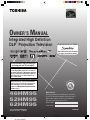 1
1
-
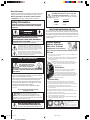 2
2
-
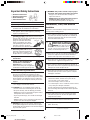 3
3
-
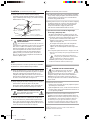 4
4
-
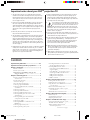 5
5
-
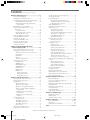 6
6
-
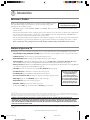 7
7
-
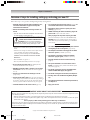 8
8
-
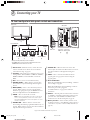 9
9
-
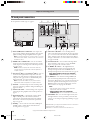 10
10
-
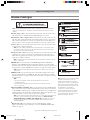 11
11
-
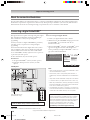 12
12
-
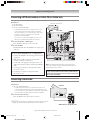 13
13
-
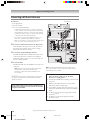 14
14
-
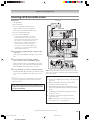 15
15
-
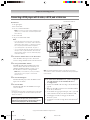 16
16
-
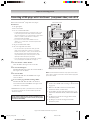 17
17
-
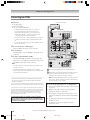 18
18
-
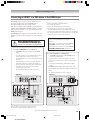 19
19
-
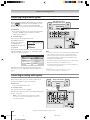 20
20
-
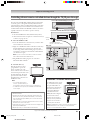 21
21
-
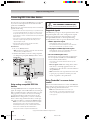 22
22
-
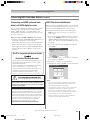 23
23
-
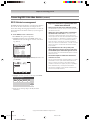 24
24
-
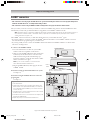 25
25
-
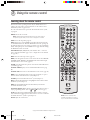 26
26
-
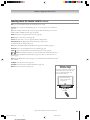 27
27
-
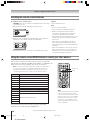 28
28
-
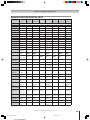 29
29
-
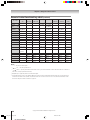 30
30
-
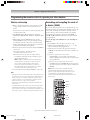 31
31
-
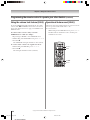 32
32
-
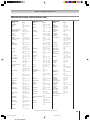 33
33
-
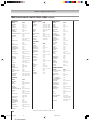 34
34
-
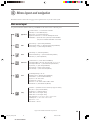 35
35
-
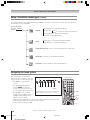 36
36
-
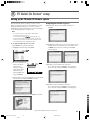 37
37
-
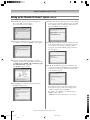 38
38
-
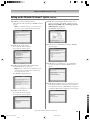 39
39
-
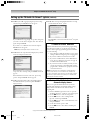 40
40
-
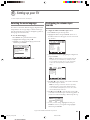 41
41
-
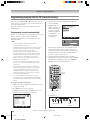 42
42
-
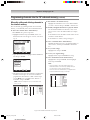 43
43
-
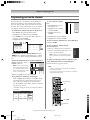 44
44
-
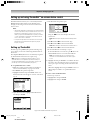 45
45
-
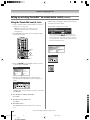 46
46
-
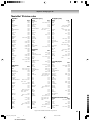 47
47
-
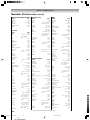 48
48
-
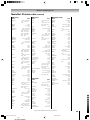 49
49
-
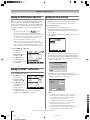 50
50
-
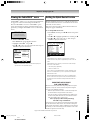 51
51
-
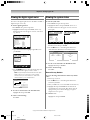 52
52
-
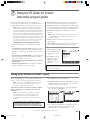 53
53
-
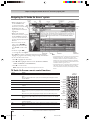 54
54
-
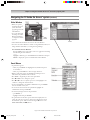 55
55
-
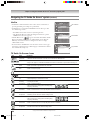 56
56
-
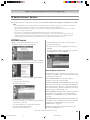 57
57
-
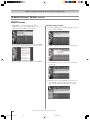 58
58
-
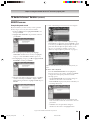 59
59
-
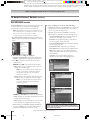 60
60
-
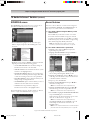 61
61
-
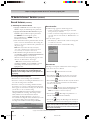 62
62
-
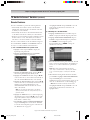 63
63
-
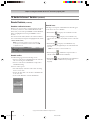 64
64
-
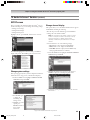 65
65
-
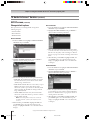 66
66
-
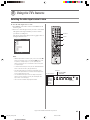 67
67
-
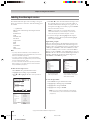 68
68
-
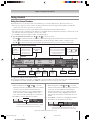 69
69
-
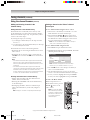 70
70
-
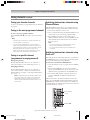 71
71
-
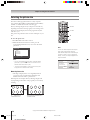 72
72
-
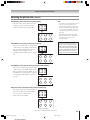 73
73
-
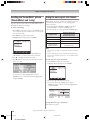 74
74
-
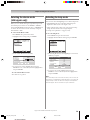 75
75
-
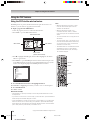 76
76
-
 77
77
-
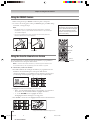 78
78
-
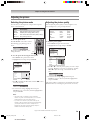 79
79
-
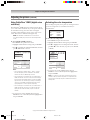 80
80
-
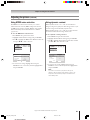 81
81
-
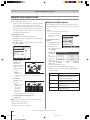 82
82
-
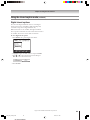 83
83
-
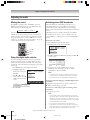 84
84
-
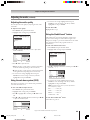 85
85
-
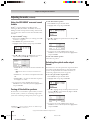 86
86
-
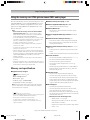 87
87
-
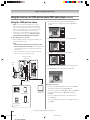 88
88
-
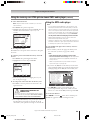 89
89
-
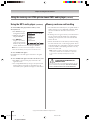 90
90
-
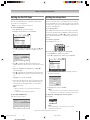 91
91
-
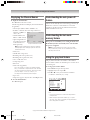 92
92
-
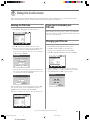 93
93
-
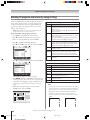 94
94
-
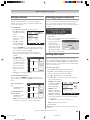 95
95
-
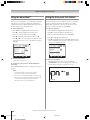 96
96
-
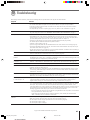 97
97
-
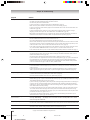 98
98
-
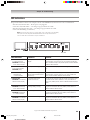 99
99
-
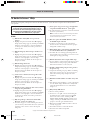 100
100
-
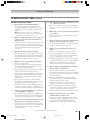 101
101
-
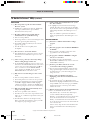 102
102
-
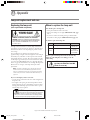 103
103
-
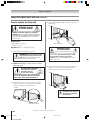 104
104
-
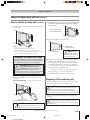 105
105
-
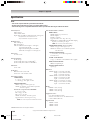 106
106
-
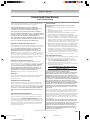 107
107
-
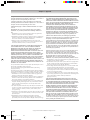 108
108
-
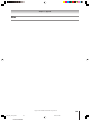 109
109
-
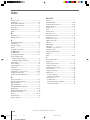 110
110
-
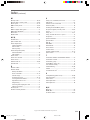 111
111
-
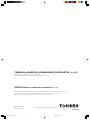 112
112
Toshiba 52HM95 User manual
- Category
- LCD TVs
- Type
- User manual
Ask a question and I''ll find the answer in the document
Finding information in a document is now easier with AI
Related papers
-
Toshiba 62HMX94 User guide
-
Toshiba 62HM15 User manual
-
Toshiba 62HM14 User manual
-
Toshiba TheaterWide 44NHM84 User manual
-
Toshiba 62HM15A User manual
-
Toshiba 42HDX82 User guide
-
Toshiba 72MX195 User manual
-
Toshiba 62HMX95 User manual
-
Toshiba 62HMX95 User manual
-
Toshiba 52HMX84 - Cinema Series HD User manual
Other documents
-
RCA Scenium M50WH187 User manual
-
RCA High-DefinitionTelevision User manual
-
RCA HD61LPW62 User manual
-
RCA HD50LPW62 User manual
-
RCA HDLP50 User manual
-
RCA HD50LPW166PK User manual
-
RCA HD50LPW167 User manual
-
RCA SCENIUM HD50LPW166PK User manual
-
Sony KDP-57WS655 - 57" High Definition Crt Projection Television User manual
-
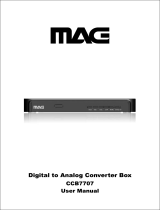 MAG CCB7707 User manual
MAG CCB7707 User manual