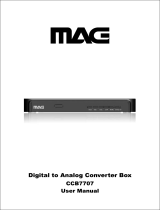Page is loading ...

HL66 (E/F) Web 213:276
HIGH-DEFINITION TELEVISION
26HL66
32HL66
37HL66
YC/M
VX1A00015500
Integrated High Definition
LCD Television
© 2006 TOSHIBA CORPORATION
All Rights Reserved
Owner’s Record
The model number and serial number are on the back of
your TV. Record these numbers in the spaces below.
Refer to these numbers whenever you communicate
with your Toshiba dealer about this TV.
Model number:
Serial number:
For an overview of steps for setting up your new TV, see page 4.
Note: To display a High Definition picture, the TV must be receiving a
High Definition signal (such as an over-the-air High Definition TV
broadcast, a High Definition digital cable program, or a High Definition
digital satellite program). For details, please contact your TV antenna
installer, cable provider, or satellite provider.
IMPORTANT NOTE
Before connecting, operating, or adjusting this product, carefully
read the Important Safety, Installation, Care, and Service
information in the separate Installation Guide.
2632HL66_EN.book Page 1 Tuesday, July 18, 2006 3:47 PM

2
HL66 (E/F) Web 213:276
FCC Declaration of Conformity
Compliance Statement
(Part 15):
The Toshiba 26HL66, 32HL66, and 37HL66 Televisions
comply with Part 15 of the FCC rules.
Operation is subject to the following two conditions: (1) this
device may not cause harmful interference, and (2) this device
must accept any interference received, including interference that
may cause undesired operation.
The party responsible for compliance to these rules is:
Toshiba America Consumer Products, L.L.C.
82 Totowa Rd. Wayne, NJ 07470.
Ph: 1-800-631-3811
Note: This equipment has been tested and found to comply
with the limits for a Class B digital device, pursuant to Part 15
of the FCC rules. These limits are designed to provide
reasonable protection against harmful interference in a
residential installation. This equipment generates, uses, and
can radiate radio frequency energy and, if not installed and
used in accordance with the instructions, may cause harmful
interference to radio communications. However, there is
no guarantee that interference will not occur in a particular
installation. If this equipment does cause harmful interference
to radio or television reception, which can be determined by
removing and applying power to the equipment, the user is
encouraged to try to correct the interference by one or more of
the following measures:
• Reorient or relocate the receiving antenna.
• Increase the separation between the equipment and the
receiver.
• Connect the equipment into an outlet on a circuit different
from that to which the receiver is connected.
• Consult the dealer or an experienced radio/TV technician for
help.
Caution: Changes or modifications to this equipment not
expressly approved by Toshiba could void the user’s authority
to operate this equipment.
Important notes about your
LCD TV
The following symptoms are technical limitations of LCD
Display technology and are not an indication of malfunction;
therefore, Toshiba is not responsible for perceived issues
resulting from these symptoms.
1) An afterimage (ghost) may appear on the screen if a fixed, non-
moving image is displayed for a long period of time. The
afterimage is not permanent and will disappear in a short period of
time.
2) The LCD panel contained in this TV is manufactured using an
extremely high level of precision technology; however, there may
be an occasional pixel (dot of light) that does not operate properly
(does not light, remains constantly lit, etc.). This is a structural
property of LCD technology, is not a sign of malfunction, and is
not covered under your warranty. Such pixels are not visible when
the picture is viewed from a normal viewing distance.
Note: Interactive video games that involve shooting a “gun”
type of joystick at an on-screen target may not work with this
TV.
Trademark Information
• WOW, SRS and l symbol are trademarks of SRS Labs, Inc.
WOW technology is incorporated under license from SRS Labs, Inc.
• Manufactured under license from Dolby Laboratories. Dolby and the
double-D symbol are registered trademarks of Dolby Laboratories.
• HDMI, the HDMI logo and High-Definition Multimedia Interface are
trademarks or registered trademarks of HDMI Licensing LLC.
2632HL66_EN.book Page 2 Tuesday, July 18, 2006 3:47 PM

HL66 (E/F) Web 213:276
3
Contents
FCC Declaration of Conformity Compliance Statement
(Part 15): . . . . . . . . . . . . . . . . . . . . . . . . . . . . . . . . . . . 2
Important notes about your LCD TV . . . . . . . . . . . . . . . . . . . . 2
Trademark Information . . . . . . . . . . . . . . . . . . . . . . . . . . . . 2
Chapter 1: Introduction . . . . . . . . . . . . . . . . . . . . . . . . . . . . 4
Welcome to Toshiba . . . . . . . . . . . . . . . . . . . . . . . . . . . . . . . . 4
Features of your new TV . . . . . . . . . . . . . . . . . . . . . . . . . . . . 4
Overview of steps for installing, setting up, and using
your new TV . . . . . . . . . . . . . . . . . . . . . . . . . . . . . . . . . . 4
TV front and side panel controls and connections . . . . . . . . . 5
TV back panel connections. . . . . . . . . . . . . . . . . . . . . . . . . . . 6
Chapter 2: Using the remote control . . . . . . . . . . . . . . . . . . . 7
Preparing the remote control for use. . . . . . . . . . . . . . . . . . . . 7
Installing the remote control batteries . . . . . . . . . . . . . . . . . . 7
Remote control effective range. . . . . . . . . . . . . . . . . . . . . . . . 7
Learning about the remote control . . . . . . . . . . . . . . . . . . . . . 8
Using the remote control to operate your other devices . . . . . 9
Remote Control functional key chart . . . . . . . . . . . . . . . . . . 10
Programming the remote control to operate your other
devices . . . . . . . . . . . . . . . . . . . . . . . . . . . . . . . . . . . . . . 11
Remote control codes . . . . . . . . . . . . . . . . . . . . . . . . . . . . . . 12
Chapter 3: Menu layout and navigation . . . . . . . . . . . . . . . . .14
Main menu layout . . . . . . . . . . . . . . . . . . . . . . . . . . . . . . . . . 14
Setup/Installation menu layout . . . . . . . . . . . . . . . . . . . . . . . 15
Navigating the menu system. . . . . . . . . . . . . . . . . . . . . . . . . 15
Chapter 4: Setting up your TV. . . . . . . . . . . . . . . . . . . . . . . .16
Selecting the menu language . . . . . . . . . . . . . . . . . . . . . . . . 16
Configuring the input source for the ANT terminal . . . . . . . 16
Programming channels into the TV’s channel memory . . . . 17
Programming channels automatically . . . . . . . . . . . . . . 17
Manually adding and deleting channels in the channel
memory . . . . . . . . . . . . . . . . . . . . . . . . . . . . . . . . . . 17
Programming your favorite channels . . . . . . . . . . . . . . . . . . 18
Setting the HDMI
™
audio mode . . . . . . . . . . . . . . . . . . . . . . 19
Viewing the digital signal meter. . . . . . . . . . . . . . . . . . . . . . 19
Viewing the system status. . . . . . . . . . . . . . . . . . . . . . . . . . . 20
Selecting the Power-On Mode . . . . . . . . . . . . . . . . . . . . . . . 21
Chapter 5: Using the TV’s features . . . . . . . . . . . . . . . . . . . .22
Selecting the video input source to view . . . . . . . . . . . . . . . 22
Labeling the video input sources . . . . . . . . . . . . . . . . . . . . . 22
Tuning channels . . . . . . . . . . . . . . . . . . . . . . . . . . . . . . . . . . 23
Tuning channels using the Channel Browser
™
. . . . . . . 23
Tuning your favorite channels . . . . . . . . . . . . . . . . . . . . 25
Tuning to the next programmed channel . . . . . . . . . . . . 25
Tuning to a specific channel (programmed or
unprogrammed) . . . . . . . . . . . . . . . . . . . . . . . . . . . . 25
Switching between two channels using Channel
Return . . . . . . . . . . . . . . . . . . . . . . . . . . . . . . . . . . . 25
Switching between two channels using SurfLock
™
. . . . 25
Selecting the picture size . . . . . . . . . . . . . . . . . . . . . . . . . . . 26
Scrolling the TheaterWide
®
picture (TheaterWide 2
and 3 only) . . . . . . . . . . . . . . . . . . . . . . . . . . . . . . . . . . . 27
Using the auto aspect ratio feature . . . . . . . . . . . . . . . . . . . . 28
Selecting the cinema mode (480i signals only) . . . . . . . . . . 28
Adjusting the picture. . . . . . . . . . . . . . . . . . . . . . . . . . . . . . . 29
Selecting the picture mode . . . . . . . . . . . . . . . . . . . . . . . 29
Adjusting the picture quality . . . . . . . . . . . . . . . . . . . . . 29
Using the closed caption mode . . . . . . . . . . . . . . . . . . . . . . . 30
Closed Caption Advanced . . . . . . . . . . . . . . . . . . . . . . . 30
Digital closed captions . . . . . . . . . . . . . . . . . . . . . . . . . . 31
Adjusting the audio . . . . . . . . . . . . . . . . . . . . . . . . . . . . . . . . 31
Muting the sound . . . . . . . . . . . . . . . . . . . . . . . . . . . . . . 31
Using the digital audio selector . . . . . . . . . . . . . . . . . . . 31
Selecting stereo/SAP broadcasts . . . . . . . . . . . . . . . . . . 32
Adjusting the audio quality . . . . . . . . . . . . . . . . . . . . . . 32
Using the StableSound
®
feature . . . . . . . . . . . . . . . . . . . 33
Selecting the optical audio output format . . . . . . . . . . . 33
Using the Locks menu . . . . . . . . . . . . . . . . . . . . . . . . . . . . . 33
Entering the PIN code . . . . . . . . . . . . . . . . . . . . . . . . . . 33
If you cannot remember your PIN code. . . . . . . . . . . . . 34
Changing your PIN code . . . . . . . . . . . . . . . . . . . . . . . . 34
Blocking TV programs and movies by rating
(V-Chip) . . . . . . . . . . . . . . . . . . . . . . . . . . . . . . . . . 34
Blocking TV programs and movies by additional
ratings . . . . . . . . . . . . . . . . . . . . . . . . . . . . . . . . . . . 35
Blocking channels . . . . . . . . . . . . . . . . . . . . . . . . . . . . . 36
Unlocking programs temporarily . . . . . . . . . . . . . . . . . . 36
Using the input lock feature . . . . . . . . . . . . . . . . . . . . . . 37
Using the control panel lock feature . . . . . . . . . . . . . . . 37
Using the PC setting feature . . . . . . . . . . . . . . . . . . . . . . . . . 38
Setting the PC Audio mode . . . . . . . . . . . . . . . . . . . . . . . . . 38
Setting the sleep timer. . . . . . . . . . . . . . . . . . . . . . . . . . . . . . 39
Displaying TV setting information on-screen using
RECALL . . . . . . . . . . . . . . . . . . . . . . . . . . . . . . . . . . . . 39
Understanding the auto power off feature . . . . . . . . . . . . . . 40
Understanding the last mode memory feature . . . . . . . . . . . 40
Chapter 6: Using the TV’s advanced features . . . . . . . . . . . . .41
Using the advanced picture settings features . . . . . . . . . . . . 41
Using dynamic contrast . . . . . . . . . . . . . . . . . . . . . . . . . 41
Using CableClear
®
digital noise reduction . . . . . . . . . . 41
Using MPEG noise reduction. . . . . . . . . . . . . . . . . . . . . 41
Selecting the color temperature . . . . . . . . . . . . . . . . . . . 42
Using the Game Mode feature . . . . . . . . . . . . . . . . . . . . 42
Using the advanced audio settings features . . . . . . . . . . . . . 43
Using the SRS WOW
™
surround sound feature . . . . . . 43
Chapter 7: Troubleshooting . . . . . . . . . . . . . . . . . . . . . . . . .44
General troubleshooting . . . . . . . . . . . . . . . . . . . . . . . . . . . . 44
LED indications . . . . . . . . . . . . . . . . . . . . . . . . . . . . . . . . . . 46
Chapter 8: Appendix . . . . . . . . . . . . . . . . . . . . . . . . . . . . . .47
Specifications . . . . . . . . . . . . . . . . . . . . . . . . . . . . . . . . . . . . 47
Limited United States Warranty for LCD Televisions 26”
and Larger . . . . . . . . . . . . . . . . . . . . . . . . . . . . . . . . . . . 48
Limited Canada Warranty for LCD TV . . . . . . . . . . . . . . . . 49
Index . . . . . . . . . . . . . . . . . . . . . . . . . . . . . . . . . . . . . . . . 51
2632HL66_EN.book Page 3 Tuesday, July 18, 2006 3:47 PM

4
HL66 (E/F) Web 213:276
Chapter 1: Introduction
Welcome to Toshiba
Thank you for purchasing this Toshiba TV, one of the most
innovative LCD TVs on the market. This digital television is
capable of receiving analog basic, digital basic, and digital
premium cable television programming by direct connection to
a cable system providing such programming. A security card
provided by your cable operator is required to view encrypted
digital programming. Certain advanced or interactive digital
cable services (such as video-on-demand, a cable operator’s
enhanced program guide, and data-enhanced television
services) may require the use of a set-top box. For more
information, call your local cable operator.
We have provided two separate Guides to facilitate the
installation and operation of your TV.
Please use the Guides in the order shown below to get the
most enjoyment from your new TV.
1) The Installation Guide explains how to connect your TV to
your antenna and equipment.
2) The Operating Guide (this Guide) provides step-by-step
instructions for using your TV’s many features.
Features of your new TV
The following are just a few of the many exciting features of
your new Toshiba widescreen, integrated HD, LCD TV:
• Integrated digital tuning (8VSB ATSC and QAM)
eliminates the need for a separate digital converter set-top
box (in most cases).
• HDMI
™
digital, high-definition multimedia interface
(-
Installation Guide).
• Two sets of ColorStream
®
HD high-resolution component
video inputs (-
Installation Guide).
• SRS WOW
™
audio technologies (- page 43).
• Digital Audio Out optical audio connection with Dolby
®
Digital optical output format (- page 33; also see
Installation Guide).
• CableClear
®
DNR digital picture noise reduction
(- page 41).
• PC IN (Analog RGB) computer terminal (- Installation
Guide
).
Overview of steps for installing,
setting up, and using your new TV
Follow these steps to set up your TV and begin using its many
exciting features.
1 Carefully read the important safety, installation, care, and
service information in the separate
Installation Guide.
Keep this manual for future reference.
2 Observe the following when choosing a location for the
TV:
• Read the separate Installation Guide.
• Read “Important notes about your LCD TV”
(- page 2).
• Place the TV on the floor or a sturdy, level, stable
surface that can support the weight of the unit. Secure
the TV to a wall, pillar, or other immovable structure as
described in the Installation Guide.
• Place the TV in a location where light does not reflect
on the screen.
• Place the TV far enough from walls and other objects to
allow proper ventilation. Inadequate ventilation may
cause overheating, which will damage the TV. THIS
TYPE OF DAMAGE IS NOT COVERED UNDER
THE TOSHIBA WARRANTY.
3 Do not plug in any power cords until AFTER you have
connected all cables and devices to your TV.
4 BEFORE connecting cables or devices to the TV, learn
the functions of the TV’s connections and controls
(
- pages 5–6).
5 Connect your other electronic device(s) to the TV
(
- Installation Guide).
6 Install the batteries in the remote control (- page 7).
7 See “Learning about the remote control” (- page 8) for
an overview of the buttons on the remote control.
8 Program the remote control to operate your other
device(s) (
- pages 9–13).
9 AFTER connecting all cables and devices, plug in the
power cords for your TV and other devices. The yellow
LED will blink until the TV goes into standby mode.
When the TV is in standby mode, press POWER on the
TV control panel or remote control to turn on the TV.
If the TV stops responding to the controls on the remote
control or TV control panel and you cannot turn the TV
off or on, press and hold the POWER button for 5
seconds to reset the TV.
10 See “Menu layout and navigation” for a quick overview of
the TV’s menu system (
- page 14).
11 Program channels into the TV’s channel memory
(
- page 17).
12 For details on using the TV’s features, see Chapters 5
and 6.
13 For help, refer to the Troubleshooting Guide, Chapter 7.
14 For technical specifications and warranty information, see
Chapter 8.
15 Enjoy your new TV!
2632HL66_EN.book Page 4 Tuesday, July 18, 2006 3:47 PM

5
HL66 (E/F) Web 213:276
Chapter 1: Introduction
TV front and side panel controls and connections
3
6*
54
7
8
9
21
10
Right side panel
** Swivel angle (model 26HL66 only)
TV top
TV front
Control panel
1 Remote sensor — Point the remote control toward this
remote sensor (- “Remote control effective range” on
page 7).
2 Blue and Yellow LEDs
Blue = Power indicator.
Yellow = Power-On Mode indicator (- “Selecting the
Power-On Mode” on page 21). See “LED indications” on
page 46 for additional information.
3 POWER — Press to turn the TV on and off.
If the TV stops responding to the controls on the remote
control or TV control panel and you cannot turn off the
TV, press and hold the POWER button on the TV control
panel for 5 or more seconds to reset the TV.
4 CHANNEL Bb — When no menu is on-screen, these
buttons change the channel (programmed channels only;
- page 17). When a menu is on-screen, these buttons
function as up/down menu navigation buttons.
5 VOLUME C c — When no menu is on-screen, these
buttons adjust the volume level. When a menu is on-
screen, these buttons function as left/right menu
navigation buttons.
6 *MENU (ENTER) — Press to access the menu system
(- pages 14–15). When a menu is on-screen, the MENU
button on the TV’s control panel functions as the ENTER
button.
7 INPUT — Repeatedly press to change the source you are
viewing (ANT 1, VIDEO 1, VIDEO 2, ColorStream
HD-1, ColorStream HD-2, HDMI, PC).
8 EXIT — Press to instantly close an on-screen menu.
9 ARROWS BbC c — When a menu is on-screen, these
buttons function as up/down/left/right menu navigation
buttons.
10 VIDEO-2 IN — The side panel A/V connections are
referred to as “VIDEO 2” and include standard A/V
connections.
2632HL66_EN.book Page 5 Tuesday, July 18, 2006 3:47 PM

6
HL66 (E/F) Web 213:276
Chapter 1: Introduction
TV back panel connections
For an explanation of cable types and connections, see the Installation Guide.
7 8
5
6
4
2
1
3
TV back
Cable Clamper
Power cord
1 VIDEO-1 IN — Standard (composite) video and standard
audio inputs plus optional S-video inputs for connecting
devices with composite video or S-video output.
Note: Standard (composite) video and S-video cables
carry only video information; separate audio cables are
required for a complete connection.
2 ColorStream
®
HD-1 and ColorStream
®
HD-2 —
Two sets of ColorStream
®
high-definition component
video inputs (with standard stereo audio inputs) for
connecting devices with component video output, such as
a Toshiba DVD player with ColorStream
®
.
Note: Component video cables carry only video
information; separate audio cables are required for a
complete connection.
3 PC/HDMI (AUDIO) IN — These analog audio inputs are
shared between PC IN (item 5 on this page) and HDMI
(DVI) IN (item 7 on this page). Their use can be
configured in the Setup menu (- page 38).
4 A/V OUT — Standard composite video and analog audio
outputs for connecting a VCR for editing and dubbing.
5 PC IN — For use when connecting a personal computer.
6 ANT — Antenna input that supports analog (NTSC) and
digital (ATSC) off-air antenna signals and analog and
digital Cable TV (QAM) signals.
7 HDMI
™
IN — High-Definition Multimedia Interface
input receives digital audio and uncompressed digital
video from an HDMI device or uncompressed digital
video from a DVI device. Also see item 3.
8 Digital Audio OUT — Optical audio output in Dolby
Digital or PCM (pulse-code modulation) format for
connecting an external Dolby Digital decoder, amplifier,
A/V receiver, or home theater system with optical audio
input.
HDMI, the HDMI logo and High-Definition Multimedia Interface are
trademarks or registered trademarks of HDMI Licensing LLC.
Manufactured under license from Dolby Laboratories.
Dolby and the double-D symbol are registered trademarks of Dolby
Laboratories.
2632HL66_EN.book Page 6 Tuesday, July 18, 2006 3:47 PM

7
HL66 (E/F) Web 213:276
Chapter 2: Using the remote control
Preparing the remote control
for use
Your TV remote control can operate your TV and many other
devices such as cable converter boxes, satellite receivers,
VCRs, DVD players, and HTIBs (home theater in a box), even
if they are different brands.
If you have a Toshiba device:
Your TV remote control is preprogrammed to operate most
Toshiba devices (- page 11).
If you have a non-Toshiba device or a Toshiba device
that the remote control is not preprogrammed to
operate:
You can program the TV remote control so it will operate the
other device (- pages 9–13).
Installing the remote control
batteries
1 Remove the battery cover from the back of the remote
control.
2 Install two “AAA” size batteries, making sure to match
the + and – signs on the batteries to the signs on the battery
compartment.
3 Reinsert the battery cover in the remote control until the
tab snaps.
Caution: Never throw batteries into a fire.
Note:
• Be sure to use AAA size batteries.
• Dispose of batteries in a designated disposal area.
• Batteries should always be disposed of with the
environment in mind. Always dispose of batteries in
accordance with applicable laws and regulations.
• If the remote control does not operate correctly, or if the
operating range becomes reduced, replace batteries with
new ones.
• When necessary to replace batteries in the remote control,
always replace both batteries with new ones. Never mix
battery types or use new and used batteries in combination.
• Always remove batteries from the remote control if they are
dead or if the remote control is not to be used for an
extended period of time. This will prevent battery acid from
leaking into the battery compartment.
Remote control effective range
For optimum performance, aim the remote control directly at
the TV and make sure there is no obstruction between the
remote control and the TV.
Squeeze tab
and lift cover.
16.4 ft (5m)
Point remote control
toward remote sensor
on front of TV.
2632HL66_EN.book Page 7 Tuesday, July 18, 2006 3:47 PM

8
HL66 (E/F) Web 213:276
Chapter 2: Using the remote control
Learning about the remote control
The buttons used for operating the TV only are described here.
For a complete list of the remote control’s functions, see the
remote control functional key chart (- page 10).
Note: The error message “NOT AVAILABLE” may appear if
you press a key for a function that is not available.
1 POWER turns the TV on and off. When the TV is on, the
blue LED indicator on the TV front will be illuminated.
2 FREEZE freezes the picture. Press again to restore the
moving picture.
3 SLEEP accesses the sleep timer (
- page 39).
4 PIC SIZE cycles through the five pictures sizes: Natural,
TheaterWide 1/2/3, and Full (
- page 26).
5 Channel Numbers (0–9, –/100) directly tune
channels. The = button is used to tune digital channels
(
- page 25) or to display the favorite channel list
(
- page 18).
6 INPUT selects the video input source (
- page 22).
7 CH Bb cycles through programmed channels when no
menu is on-screen (
- page 17), and functions as page up/
down when a menu is on-screen.
8 VOL + – adjusts the volume level.
9 HOME (~) accesses the Home function of the Channel
Browser
™
feature (- page 25).
10 RECALL displays TV status information (- page 39).
11 CH RTN returns to the last viewed channel (- page 25).
12 MUTE reduces or turns off the sound (- page 31).
13 3C / #c While watching TV, these buttons open the
Channel Browser
™
and tune to the previous/next channel
in the History List (- page 23). (Also see “Arrow
buttons.”)
14 Arrow buttons (BbC c) When a menu is on-screen,
these buttons select or adjust programming menus. (Also
see 3C/ #c.)
15 FAV Bb tunes to the next higher/lower favorite channel
(- page 18).
16 ENTER activates highlighted items in the main menu
system.
17 MENU accesses the main TV menu system (
- pages 14
and 15).
18 EXIT closes on-screen menus.
19 MODE SELECT Switch switches between TV,
CABLE/SAT, DVD, and VCR modes (
- page 9). Set to
“TV” to control the TV.
2632HL66_EN.book Page 8 Tuesday, July 18, 2006 3:47 PM

9
HL66 (E/F) Web 213:276
Chapter 2: Using the remote control
Using the remote control to operate
your other devices
If you have a non-Toshiba device or a Toshiba device that the
remote control is not preprogrammed to operate, you must first
program the remote control to recognize the device (if you
have not already done so) (- pages 11–13).
To use your TV remote control to operate a:
• Cable converter box or satellite receiver, set the MODE
SELECT switch to CABLE/SAT.
• DVD player or HTIB, set the MODE SELECT switch to
DVD.
• VCR, set the MODE SELECT switch to VCR.
Note: Even after the TV remote control is programmed, it may
not operate certain features on your other device. If this
happens and you wish to use those features, you will need to
use the device’s original remote control.
1 POWER Turns the selected device on and off.
2 Channel Numbers (0-9) Press to directly access
channels (as opposed to < ,).
3 +10 Press to directly access DVD chapters higher than 10.
4 CH Bb For channels programmed into the channel
memory (page 17):
B selects the next higher channel.
b selects the next lower channel.
5 GUIDE Displays the channel guide.
6 INFO Displays TV status information.
7 BbC c Navigate DVD menus (may not work on some
DVD players).
8 ENTER Required by some satellite receivers and DVD
players to activate certain functions.
9 DVD CLEAR Resets the title and chapter number.
10 PLAY Begins playback of a tape or DVD.
11 PAUSE Press during play or record mode to pause the
picture; press again to restart.
12 STOP Stops the tape or DVD.
13 SKIP z Skips forward to locate later DVD chapters.
14 FF Fast-forwards the tape or DVD. (Press during PLAY
mode to view the picture moving rapidly forward.)
15 SKIP Z Skips back to beginning of current DVD
chapter, or locates previous chapters.
16 REW Rewinds/reverses the tape or DVD. (Press during
play mode to view the picture moving rapidly backward.)
17 TV/VCR To view one program while recording another,
select “TV”.
18 REC Starts tape recording.
19 TOP MENU Accesses a DVD’s top menu.
20 SET UP Accesses a DVD’s setup menu.
21 MODE SELECT switch Set to “TV” to control the TV;
“CABLE/SAT” to control a cable converter box or
satellite receiver; “DVD” to control a DVD player or
HTIB; “VCR” to control a VCR.
Point the remote control
directly at the device.
2632HL66_EN.book Page 9 Tuesday, July 18, 2006 3:47 PM

10
HL66 (E/F) Web 213:276
Chapter 2: Using the remote control
Remote Control functional key chart
Note:
• --- = key does not send a signal in that remote control mode.
• sTV = key will affect the TV, even when the remote control is in another mode.
REMOTE CONTROL KEY Toshiba TV (TV) CABLE SAT (satellite) VCR DVD
POWER Power Power Power Power Power
SLEEP Sleep timer s TV s TV s TV s TV
INPUT TV/Video select s TV s TV s TV s TV
1-9 Digit 1-9 Digit 1-9 Digit 1-9 Digit 1-9 Digit 1-9
0 Digit 0 Digit 0 Digit 0 Digit 0 Digit 0
100/–/+10 – (sub channel) --- – (sub CH) 100 +10
RECALL RECALL s TV s TV Display s TV
CH RTN Previous channel --- --- --- ---
INFO --- --- Info --- ---
MENU Menu/DVD Menu --- Menu --- DVD Menu
Bb/FAVBb
Menu select/
FAV up/down
---
Menu
up/down
--- Menu up/down
C 3
Menu select/
Channel Browser
™
--- Menu left --- Menu left
c #
Menu select/
Channel Browser
™
--- Menu right --- Menu right
ENTER Enter --- Select Enter --- Enter
EXIT/DVD CLEAR Exit --- Exit --- DVD Clear
VOL + – Volume up/down s TV s TV s TV s TV
CHBb
Channel
up/down
Channel
up/down
Channel
up/down
Channel
up/down
---
PIC SIZE Picture size s TV s TV s TV s TV
MUTE Sound mute s TV s TV s TV s TV
GUIDE --- --- SAT Guide --- ---
FF --- --- --- Fast FWD Fast FWD
PAUSE/STEP --- --- --- Pause Pause
PLAY --- --- --- Play Play
REW --- --- --- Rewind Rewind
HOME
Channel Browser
™
Home
--- --- --- ---
STOP --- --- --- Stop Stop
FREEZE Freeze picture s TV s TV s TV s TV
SKIP Z --- --- --- --- Skip REV
SKIP z --- --- --- --- Skip FWD
TV/VCR --- --- --- TV/VCR ---
REC --- --- --- Record (2 click) ---
SET UP --- --- --- --- DVD Setup
TOP MENU --- --- --- --- Top Menu
2632HL66_EN.book Page 10 Tuesday, July 18, 2006 3:47 PM

11
HL66 (E/F) Web 213:276
Chapter 2: Using the remote control
Programming the remote control
to operate your other devices
Your Toshiba TV remote control is preprogrammed to operate
most Toshiba devices. To program your TV remote control to
operate a non-Toshiba device (or a Toshiba device that it is not
preprogrammed to operate), follow the steps below. For details
on using the remote control to operate the device, see page 9.
1 In the remote control code table (- page 12), find the
code for your device. If more than one code is listed, try
each one separately until you find one that works.
2 Set the MODE SELECT switch to the type of device you
are programming the remote control to operate —
CABLE/SAT (for a cable converter box or satellite
receiver), DVD (for a DVD player or HTIB [home theater
in a box]), or VCR (for a VCR or TV/VCR combo).
3 While holding down E, press the Channel Number
buttons to enter the 3-digit code for your device.
4 To test the code, turn on the device, point the remote
control at it, and press p. See notes below.
• If the correct code was entered, the device will turn off.
• If the device does not respond, repeat steps 1–4 using
another code.
• If the device does not respond to another code, you will
need to use the remote control that came with the
device.
5 Remember to set the MODE SELECT switch back to
“TV” to control the TV.
6 For future reference, write down the code(s) you used:
Note:
• In addition to POWER, confirm that all necessary keys on the
TV remote control operate your device. If some keys are not
operational, repeat the device code setup using another
code (if other codes are listed for your device). If, after trying
all listed codes, the necessary keys do not operate your
device, use the device’s original remote control.
• Every time you change the batteries, you will need to
reprogram the remote control.
• Some newer VCRs respond to either of two codes. These
VCRs have a switch labeled “VCR1/VCR2.” If your VCR has
this kind of switch and does not respond to the codes for
your VCR brand, set the switch to the other position (“VCR1”
or “VCR2”) and reprogram the remote control.
DEVICE CODE DEVICE CODE
2632HL66_EN.book Page 11 Tuesday, July 18, 2006 3:47 PM

12
HL66 (E/F) Web 213:276
Chapter 2: Using the remote control
Remote control codes
In some cases you may not be able to
operate your device with the TV
remote control. Your other device may
use a code that is not recognized by the
TV remote control. If this happens, use
the device’s remote control.
Cable converter box
ABC 061, 062, 063, 082,
084, 087, 091, 092,
096, 098
Archer 065, 092, 097, 099
Cableview 064, 094
Century 092
Citizen 090, 092, 097
Contec 083, 085, 086, 088,
093, 098
Diamond 093
Eagle 091
GE 061, 062
Gemini 069, 070, 094
Hamlin 093
Hitachi 062, 095, 096
Jasco 097
Magnavox 072, 096
Memorex 091, 092, 104
Motorola/GI/Jerrold 062, 069, 071, 082,
086, 089, 091, 096
Multi Canal 090
Novavision 101
Panasonic 081, 083, 085
Philco 087
Philips 066, 067, 068, 070,
072, 073, 074, 075,
091, 092
Pioneer 076, 077
Proscan 061, 062
Radio Shack 092, 097, 099
RCA 064, 081
Realistic 065
Recoton 102
Samsung 077, 090
Scientific Atlanta 063, 078, 079, 080,
088, 098, 101, 105
Sears 095
Signature 062
Signature 2000 096
Sprucer 081, 085
Starcom 069, 082, 087, 096,
103, 104
Stargate 069, 090
Sylvania 095, 100
TeleView 090
Texscan 100
Tocom 071, 084, 085
U. S. Electronics 087, 096, 098
United Cable 082
Universal 065, 092, 097, 099,
102, 103
Wards 096
Satellite receiver
Alphastar 038, 059
Chaparral 034
DISH Network 057
Drake 020, 040, 044, 046,
050, 053
Echostar 018, 041, 051
Express Vu 057
Fujitsu 027
GE 008, 009, 013
General Instruments 010, 011, 012, 022,
023, 031, 049
Hitachi 033
Hughes 033
Hughes Network
Systems 019
Intersat 048
Janeil 027
JVC 017, 057
Kenwood 029
Magnavox 060
Optimus 058
Pansat 036, 052
Primestar 015, 042
Proscan 008, 009, 013
Radio Shack 022, 023, 030
RCA 008, 009, 013, 016
Realistic 030
Samsung 059
Sony 014, 055
Star Choice 057
Star Trak 025, 026, 037, 054
STS 024
Toshiba 000, 001, 002, 003,
004, 005, 006, 007,
020, 031, 056
Uniden 021, 028, 030, 032,
035, 039, 043, 045,
047, 058
Zenith 027
TV/VCR Combo
Action 078
GE 059, 062
Goldstar 065
Panasonic 065
Precision 078
Quasar 065
Realistic 079
Sony 074
Toshiba 057
Totevision 009, 010, 065
Zenith 065
DVD/VCR Combo
Go Video DVD=087,
VCR=081
JVC DVD=088,
VCR=082
RCA DVD=089,
VCR=083
Samsung DVD=090,
VCR=084
Sanyo DVD=091,
VCR=085
Zenith DVD=092,
VCR=086
DVD player
Aiwa 006, 015
Apex 016, 017
BOSE 097
Broksonic 018
Clarion 019
Classic 020
Daewoo 021
Denon 022, 023, 024, 025
Emerson 026, 027
Fisher 028
Funai 027
GE 001, 029, 030
Go Video 087
GPX 031
Hitachi 005, 032, 033, 034,
035
JVC 003, 007, 036, 042,
088
Kenwood 037
Konka 008, 009
Magnavox 004, 038
Memorex 039
Mintek 040
NAD 026
Nakamichi 041
Norcent 043
Onkyo 044
Oritron 058
Panasonic 010, 045, 046, 047,
048, 049, 050
Philips 004, 051
Pioneer 052, 053, 054, 055
Proscan 001, 056
Qwestar 057, 058
RCA 001, 002, 059, 089
Sampo 060
Samsung 061, 062, 086, 090
Sansui 073
Sanyo 063, 091
Sharp 064, 067
Sherwood 074
Sony 011, 012, 065, 066,
068, 069, 070
Sylvania 027
Teac 071
Technics 072
Techwood 075
Toshiba 000, 013, 076, 077,
078
Yamaha 079, 080, 081
Zenith 014, 082, 092
Portable DVD player
Aiwa 093
Audiovox 094, 095
Panasonic 024, 096, 099
RCA 098
VCR
Admiral 049
Aiko 019
Aiwa 018
Akai 003, 004, 037, 038,
039, 058, 069
Audiovox 010
Bell & Howell 007, 068
Broksonic 008, 017
Calix 010
Carver 026
CCE 019
Citizen 009, 010, 011, 012,
013, 014, 015, 019,
057, 073
Colortyme 005
Craig 009, 010, 016, 061,
065, 079
2632HL66_EN.book Page 12 Tuesday, July 18, 2006 3:47 PM

13
HL66 (E/F) Web 213:276
Chapter 2: Using the remote control
Curtis Mathes 001, 005, 009, 012,
014, 040, 048, 053,
056, 057
Daewoo 011, 013, 015, 017,
018, 019, 057, 078
Daytron 078
Denon 063
Dimensia 001, 048
Electrohome 010, 020, 065
Emerson 003, 008, 010, 011,
017, 018, 020, 028,
039, 054, 057, 062,
065, 068, 072
Fisher 007, 016, 021, 022,
023, 057, 064, 068,
070, 071, 079
Fuji 004, 041
Funai 018, 073
Garrard 018
GE 001, 002, 009, 040,
042, 048, 056
Go Video 056, 059, 061, 081
Goldstar 005, 010, 014, 054,
056, 065, 067
Gradiente 018, 065
Harman Kardon 005
Hitachi 024, 025, 035, 037,
042, 063, 070, 080
JBL 076
JC Penney 005, 006, 007, 008,
009, 010, 023, 024,
025, 026, 035, 056,
061, 063, 065
Jensen 024, 025, 037
JVC 005, 006, 007, 014,
037, 043, 062, 063,
068, 082
Kenwood 005, 006, 007, 012,
014, 037, 043, 053,
068, 071
Kodak 010
LG 010
Lloyds 053, 073, 079
Logik 061
LXI 010
Magnasonic 061, 065, 078
Magnavox 026, 027, 034, 044,
057, 061, 072
Marantz 005, 006, 007, 012,
014, 026, 053, 067
Memorex 007, 009, 010, 016,
018, 034, 049, 063,
065, 066, 068, 075,
079
MGA 020, 028, 039
MGN 056
Minolta 024, 025, 035, 063
Mitsubishi 020, 024, 025, 028,
039, 043, 065
Montgomery Ward 049
Motorola 049
MTC 009, 046, 061
Multitech 009, 012, 018
NEC 005, 006, 007, 012,
014, 037, 043, 053,
054, 067, 070
Nikko 010
Noblex 009
Optimus 010, 049, 065
Optonica 031
Orion 054, 057, 062, 065,
068, 072
Panasonic 036, 045, 046, 057,
061, 072, 079
Pentax 012, 024, 025, 035,
042, 053, 063
Pentex Research 014
Philco 026, 027, 063
Philips 026, 031, 044, 057
Pioneer 006, 024, 043, 055
Portland 012, 013, 015
Proscan 001, 002, 048
Proton 061
Quasar 045
Radio Shack 010, 031, 065
Radio Shack/Realistic 007, 009, 010, 016,
018, 020, 021, 022,
031, 049
Radix 010
RCA 001, 002, 003, 009,
024, 025, 029, 035,
040, 042, 045, 048,
055, 056, 063, 071,
083
Realistic 007, 009, 010, 011,
016, 018, 020, 021,
022, 031, 049, 051,
056, 060, 065, 075,
079
Ricoh 047
Runco 034
Samsung 009, 011, 038, 056,
073, 084
Sansui 006, 037, 043, 061
Sanyo 007, 009, 016, 054,
064, 068, 071, 075,
079, 085
Scott 008, 011, 017, 028,
030, 057, 065, 072
Sears 007, 010, 016, 021,
022, 023, 024, 025,
035, 053, 057, 063,
064, 065, 068, 071,
075, 079
Sharp 013, 020, 031, 049,
051, 060, 066
Shintom 004, 025, 032, 061
Signature 049
Signature 2000 075
Singer 047, 061
Sony 004, 032, 033, 041,
052, 058, 070, 074,
076, 077, 080
STS 035
Sylvania 018, 026, 027, 028,
044, 072
Symphonic 018, 051, 053, 073,
079
Tandy 007
Tashiko 010
Tatung 037
Teac 018, 029, 037
Technics 036
Teknika 010, 018, 065
Toshiba 000, 011, 021, 023,
024, 028, 030, 039,
057, 074, 078, 079
Totevision 009, 010, 065
Unitec 073
Unitech 009
Vector Research 005, 006, 011, 012,
053
Video Concepts 005, 006, 011, 012,
039, 053
Wards 009, 010, 011, 016,
018, 020, 024, 025,
031, 035, 049, 051,
056, 057, 060, 065,
066, 079
White Westinghouse 073
XR-1000 018
Yamaha 005, 006, 007, 014,
037, 053
Zenith 004, 032, 034, 041,
047, 069, 086
HTIB
Lasonic 083
Panasonic 084
Venturer 085
2632HL66_EN.book Page 13 Tuesday, July 18, 2006 3:47 PM

14
HL66 (E/F) Web 213:276
Chapter 3: Menu layout and navigation
Main menu layout
The tables below and on the next page provide a quick overview of your TV’s menu system.
To open the main menus (illustrated below), press Y on the remote control or TV control panel.
Icon Item Option
Channel Browser S [Launches the Channel Browser
™
]
Digital CC/Audio Selector
S [Launches the ATSC Digital CC Selector]
(This option is not available if the TV is not tuned to a digital channel.)
Picture Settings S [Opens the Picture Settings menu]
Advanced Picture Settings S [Opens the Advanced Picture Settings menu]
Theater Settings S [Opens the Theater Settings menu]
Audio Settings S [Opens the Audio Settings menu]
Advanced Audio Settings S [Opens the Advanced Audio Settings menu]
Audio Setup S [Opens the Audio Setup menu]
Favorite Channels S [Opens the Favorite Channels menu]
Closed Caption Mode S OFF/CC1/CC2/CC3/CC4/T1/T2/T3/T4
Closed Caption Advanced S [Opens the Closed Caption Advanced menu]
Input Labeling S [Opens the Input Labeling menu]
Menu Language S English / Français / Español
Channel Browser Setup S [Opens the Channel Browser Setup menu]
Enable Rating Blocking S Off/On
Edit Rating Limits S [Opens the Edit Rating Limits menu]
Channels Block S [Opens the Channel Block menu]
Input Lock S Off/Video/Video+
Front Panel Lock S Off/On
New PIN Code S [Opens the New PIN Code entry screen]
Installation S [Opens the Installation menu (- page 15)]
Sleep Timer S [Opens the Sleep Timer menu]
PC Settings S [Opens the PC Settings menu]
PC Audio S No/Yes
HDMI Audio S Auto/Digital/Analog
Power-On Mode S Power-Saving/Fast
Applications
Video
Audio
Preferences
Locks
Setup
2632HL66_EN.book Page 14 Tuesday, July 18, 2006 3:47 PM

15
HL66 (E/F) Web 213:276
Chapter 3: Menu layout and navigation
Setup/Installation menu layout
The Installation menu contains the Terrestrial and System Status menus.
To open the Installation menu (illustrated below), press Y on the remote control or TV control panel, open the Setup menu,
select Installation, and press T.
Icon Item Option
Press Y.
Open the
Setup menu,
and then
open the
Installation
sub-menu.
Input Configuration S [Opens the Input Configuration menu]
Channel Program S [Scans for new channels on ANT1]
Channel Add/Delete S [Opens the Channel Add/Delete menu]
Signal Meter S [Opens the Signal Meter menu]
System Information S [Opens the System Information menu]
Terrestrial
System Status
Navigating the menu system
You can use the buttons on the remote control or TV control
panel to access and navigate your TV’s on-screen menu
system.
• Press Y to open the menu system.
• When a menu is open, use the up/down/left/right arrow
buttons (BbC c) on the remote control or TV control panel
to move in the corresponding direction in the menu.
• Press T to save your menu settings or select a highlighted
item. (A highlighted menu item appears in a different color
in the menu.)
• All menus close automatically if you do not make a selection
within 60 seconds (except the signal meter menu, which
closes automatically after approx. 5 minutes).
• To close a menu instantly, press O.
Note: The menu background may sometimes appear black,
depending on the signal the TV is receiving. This is not a sign
of malfunction.
CH RTNENTER
EXIT
Navigate
Select
Back Exit
Applications
Digital CC/Audio Selector
Channel Browser
2632HL66_EN.book Page 15 Tuesday, July 18, 2006 3:47 PM

16
HL66 (E/F) Web 213:276
Chapter 4: Setting up your TV
Selecting the menu language
You can choose from three different languages (English,
French and Spanish) for the menus and messages.
To select the menu language:
1 Press Y and open the Preferences menu.
2 Highlight Menu Language and press c.
3 Press B or b to select your preferred menu language and
press T.
4 Press O to close the Preferences menu.
Configuring the input source for the
ANT terminal
To configure the ANT input source:
1 Press Y and open the Setup menu.
2 Highlight Installation and press T.
3 (A new set of Installation menu icons appears, as shown
below.) Open the Terrestrial menu, highlight Input
Configuration, and press T.
4 Press C or c to select the input source (Cable or
Antenna) for the ANT input on the TV.
5 To save your new settings, highlight Done and press T.
To revert to your original settings, highlight Cancel and
press T.
CH RTNENTER
EXIT
Navigate
Select
Back Exit
Channel Browser Setup
English
Français
Español
Favorite Channels
Closed Caption Mode
Off
Closed Caption Advanced
Input Labeling
Menu Language English
Preferences
CH RTNENTER
EXIT
Navigate
Select
Back Exit
Installation
Sleep Timer
PC Settings
Setup
PC Audio
Auto
Power-Saving
HDMI Audio
No
Power-On Mode
CH RTNENTER
EXIT
Navigate
Select
Back Exit
Terrestrial
Input Configuration
Channel Program
Channel Add/Delete
Signal Meter
Input Configuration
Antenna 1 In Cable
Cancel Done
2632HL66_EN.book Page 16 Tuesday, July 18, 2006 3:47 PM

17
HL66 (E/F) Web 213:276
Chapter 4: Setting up your TV
Programming channels into the
TV’s channel memory
When you press < or , on the remote control or TV control
panel, your TV will stop only on the channels you programmed
into the TV’s channel memory.
Follow the steps below to program channels into the TV’s
channel memory.
Programming channels automatically
Your TV can automatically detect all active channels in your
area and store them in its memory. After the channels are
programmed automatically, you can manually add or erase
individual channels in the channel memory.
Note:
• You must configure the antenna input source before
programming channels (- page 16).
• If the Antenna input signal type is set to Cable, the automatic
channel programming process erases channels that were
previously programmed into the TV’s channel memory.
• If the Antenna input signal type is set to Antenna, the
automatic channel programming process adds newly found
channels to the existing set of programmed channels (and
does NOT erase channels that were previously
programmed into the TV’s memory.) To remove an Antenna
source channel from the memory, you must manually
delete it.
• To tune the TV to a channel not programmed in the channel
memory, you must use the Channel Number buttons on the
remote control.
• Programming channels when the antenna input is
configured for Cable will take substantially longer than when
the antenna input is configured for Antenna. This is normal;
however, once channel programming is finished, you should
not have to repeat the programming process again unless
your Cable TV service lineup changes significantly.
To program channels automatically:
1 Make sure you have configured the antenna input source
(
- page 16).
2 Press Y and open the Setup menu.
3 Highlight Installation and press T.
4 (A new set of Installation menu icons appears, as shown
below.) Open the Terrestrial menu, highlight Channel
Program, and press T.
5 Highlight ANT 1 and then press T to start automatic
channel programming.
The TV will automatically cycle through all the antenna
channels, and store all active channels in the channel
memory. While the TV is cycling through the channels,
the message “Scanning channels, please wait” appears (as
shown above).
6 To cancel channel programming, either press O or
highlight Abort in the on-screen display and press T.
When channel programming is finished, press < or , to
view the programmed channels.
Manually adding and deleting channels
in the channel memory
After automatically programming channels into the channel
memory, you can manually add or delete individual channels.
To add or delete channels in the channel memory:
1 Press Y and open the Setup menu.
2 Highlight Installation and press T.
CH RTNENTER
EXIT
Navigate
Select
Back Exit
Installation
Sleep Timer
PC Settings
Setup
PC Audio
Auto
Power-Saving
HDMI Audio
No
Power-On Mode
CH RTNENTER
EXIT
Navigate
Select
Back Exit
Terrestrial
Input Configuration
Channel Program
Channel Add/Delete
Signal Meter
ANT 1 Antenna
Scanning channels, please wait ...
Abort
52%
(continued)
2632HL66_EN.book Page 17 Tuesday, July 18, 2006 3:47 PM

18
HL66 (E/F) Web 213:276
Chapter 4: Setting up your TV
3 A new set of Installation menu icons appears, as shown
below. Open the Terrestrial menu, highlight Channel
Add/Delete, and then press T.
To add a channel to the channel memory:
Highlight the unchecked box next to the channel number you
want to add, and then press T to check the box.
To manually add digital subchannels on a physical
channel:
Use the Channel Numbers and Dash (=) on the remote
control to enter the channel number (for example, 56–1).
If the channel is found, the number will be added to the list and
the box will be checked.
If the channel is not found, a message will appear.
To remove a channel from the channel memory:
Highlight the checked box next to the channel number you
want to remove, and then press T to uncheck the box.
To save your new settings:
Highlight Done and press T.
To revert to your original settings:
Highlight Cancel and press T before saving.
To remove all channels from the channel memory:
Highlight Reset and press T, and then highlight Done and
press T.
Note: This action cannot be cancelled unless you highlight
Cancel and press T before saving your changes.
Programming your favorite
channels
You can program up to nine antenna channels as favorite
channels. You can then scan through your favorite channels
only, skipping other channels you do not normally watch.
To add and delete channels in the Favorite
Channel lists:
1 Press Y and open the Preferences menu.
2 Highlight Favorite Channels and press T (see
illustration, below left).
3 Use Bb to select ANT 1 and press T (see illustration,
below right).
4 Highlight Edit and press T.
5a To add a channel:
Use Bb to highlight an unchecked box next to a channel
you want to set as a favorite, and then press T to check
the box.
Note: You must first use Channel Program or Channel
Add/ Delete to add channels to the channel memory
before setting up favorite channels.
5b To delete the channel:
Highlight a checked box and press T to uncheck it.
Note: If you try to add more than nine favorite channels,
an error message will appear. You will need to delete
(uncheck) a channel before you can add another.
6 When you are finished adding or deleting channels,
highlight Done and press T.
CH RTNENTER
EXIT
Navigate
Select
Back Exit
Terrestrial
Input Configuration
Channel Program
Channel Add/Delete
Signal Meter
Channel Add/Delete
2
Analog ANT 1
Reset
Cancel
Done
Digital
Digital
Analog
Analog
Digital
Analog
Analog
Digital
Analog
2 - 1
2 - 2
3
4
5
6
7
7 - 1
8
CH RTNENTER
EXIT
Navigate
Select
Back Exit
Channel Browser Setup
Favorite Channels
Closed Caption Mode
Off
Closed Caption Advanced
Input Labeling
Menu Language English
Preferences
Favorite Channels ANT 1
Empty Empty Empty
ANT 1
Empty Empty Empty
Empty Empty Empty
Edit
Done
Edit Favorite Channels
2
ANT 1
Reset
Done
Cancel
3
4
9
10
11
Only 9 favorite channels are allowed,
please deselect other channels first.
OK
2632HL66_EN.book Page 18 Tuesday, July 18, 2006 3:47 PM

19
HL66 (E/F) Web 213:276
Chapter 4: Setting up your TV
To clear the Favorite Channel lists:
1 Press Y and open the Preferences menu.
2 Highlight Favorite Channels and press T.
3 Highlight Edit and press T.
4 Highlight Reset and press T. All channels in the
Favorite Channels list will be deleted (unchecked).
5 Highlight Done and press T.
To tune your favorite channels (antenna channels
only):
Press M / m.
To tune your favorite antenna channels using the
Favorite Channel list:
1 Press = to display the Favorite Channel list.
2 Press the corresponding number button (1-9) to select
your desired channel.
Setting the HDMI
™
audio mode
To set the HDMI audio mode:
1 Press Y and open the Setup menu.
2 Highlight HDMI Audio and press c.
3 Press b or B to select the HDMI audio mode (Auto,
Digital, or Analog) and press T. (Auto is the
recommended mode.) See “Connecting an HDMI or DVI
device to the HDMI input” in the Installation Guide.
Note: Because the PC IN and HDMI (DVI) IN inputs share the
same set of analog audio inputs, the PC Audio menu setting
influences the HDMI Audio menu setting. If PC Audio is set to
“No,” the HDMI Audio setting changes to “Auto.” If PC Audio
is set to “Yes,” the HDMI Audio setting is set to “Digital” and is
grayed out in the menu. (Also see item 3 on page 6 and
“Setting the PC Audio mode” on page 38.)
Viewing the digital signal meter
You can view the digital signal meter in the ANT 1 digital TV
input source only.
To view the digital signal meter:
1 Press Y and open the Setup menu.
2 Highlight Installation and press T.
A new set of Installation menu icons appears, as shown in
step 3 below.
3 Open the Terrestrial menu, highlight Signal Meter,
and press T.
Edit Favorite Channels
2
ANT 1
Reset
Done
Cancel
2 - 1
2 - 2
4 - 1
5
17 - 1
17 - 2
28 - 1
28 - 2
28 - 3
CH 4-1
CH 4-2
CH 9
CH 10
CH 12
CH 17
CH 19
---
1
2
3
4
5
6
7
8
---
9
CH RTNENTER
EXIT
Navigate
Select
Back Exit
Analog
Digital
Auto
Setup
Installation
Sleep Timer
PC Settings
PC Audio
Power-Saving
Auto
HDMI Audio
No
Power-On Mode
CH RTNENTER
EXIT
Navigate
Select
Back Exit
Terrestrial
Input Configuration
Channel Program
Channel Add/Delete
Signal Meter
(continued)
2632HL66_EN.book Page 19 Tuesday, July 18, 2006 3:47 PM

20
HL66 (E/F) Web 213:276
Chapter 4: Setting up your TV
4 Press BbC c to select the antenna input and digital
channel whose signal you want to check.
Note: The physical digital channel number listed in the
Signal Meter screen may not correspond to a virtual TV
channel number. Contact your local broadcasters to
obtain the RF channel numbers for your local digital
stations.
To close the screen and return to the Terrestrial
menu:
Highlight Done and press T.
To return to normal viewing:
Press O.
Viewing the system status
To view the system status:
1 Press Y and open the Setup menu.
2 Highlight Installation and press T. A new set of
Installation menu icons appears, as shown below right.
3 Open the System Status menu, highlight System
Information, and press T.
4 Press C c to scroll through the menu bar to select either
the Product Information or Software Version and
view the related information.
To close the screen and return to the Installation
menu:
Highlight Done and press T.
To return to normal viewing:
Press O.
Reset Factory Defaults
To reset all settings and channels to their factory
default values:
1 Follow steps 1–3 under “Viewing the system status” at
left.
2 Press C c to scroll through the menu bar to select
Factory Defaults.
3 Enter your PIN code (or 0000 if no PIN code has been set).
4 Highlight Yes and press T. The TV will turn off
automatically after a few seconds. After the TV turns off,
unplug the TV power cord and then plug it in again to
complete the reset process.
To cancel the reset:
Highlight No and press T.
Signal Meter
Antenna 1
Physical Digital Channel 4
Virtual Digital Channel
Done
4/1
Signal Locked
0
0
Peak
CH RTNENTER
EXIT
Navigate
Select
Back Exit
CH RTNENTER
EXIT
Navigate
Select
Back Exit
Setup
Installation
Sleep Timer
PC Settings
PC Audio
Power-Saving
Auto
HDMI Audio
No
Power-On Mode
System Infomation
System Status
System Information
Done
Brand:
Model:
Toshiba
32HL66
Product Information
System Information
Done
2.2.26.0
Jan 24 2006 - 11:04:47
FW: 17
Software Version
System Information
Press YES to confirm. After the TV
turns off, unplug it and plug it back
in to complete the reset.
YesNo
2632HL66_EN.book Page 20 Tuesday, July 18, 2006 3:47 PM
/