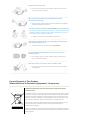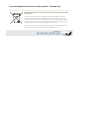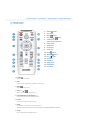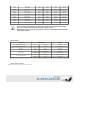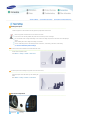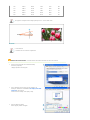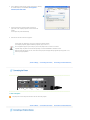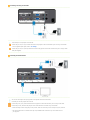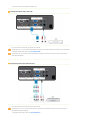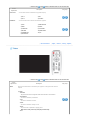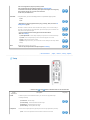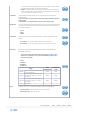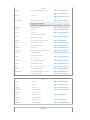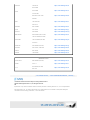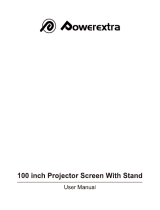To avoid injuries or damage to property, please read the following precautions carefully and use the
product accordingly.
Failure to follow the instructions marked with this symbol may cause personal injury or even fatality.
Failure to follow the instructions marked with this symbol may cause personal injury or damage to the
product or property.
|
Power Related
|
Installation Related
|
Cleaning and Use Related
|
[The images here are for reference only, and are not applicable in all cases (or countries).]
Insert the power plug firmly so that it does not come loose.
z When the connection is not firm, it may cause a fire.
Do not use loose power outlets or damaged power cables.
z There is a danger of electric shock or fire.
Under no circumstances touch the power plug with wet hands.
z There is a danger of electric shock.
Do not plug multiple devices into a single wall outlet.
z There is a danger of fire.
Do not bend the power cord excessively or place heavy objects on it.
z There is a danger of electric shock or fire.
Before moving the product, make sure the power is off and remove
the power cord from the wall outlet. In addition, make sure all
connection cables are disconnected from other devices before
moving it.
z Moving the product without disconnecting the power cord may damage the
power cord and cause electric shock or fire.
To disconnect the apparatus from the mains, the plug must be pulled

out from the mains socket, therefore the mains plug shall be readily
operable.
z There is a danger of electric shock or fire.
Always unplug the unit by holding the power plug. Pulling the power
cable may damage the inside of it.
z There is a danger of fire.
Unplug the power plug before cleaning the product.
z There is a danger of electric shock or fire.
|
Power Related
|
Installation Related
|
Cleaning and Use Related
|
TO PREVENT THE SPREAD OF FIRE, KEEP CANDLES OR OTHER OPEN
FLAMES AWAY FROM THIS PRODUCT AT ALL TIMES.
z There is a danger of fire.
When installing the product in a cabinet or on a shelf, make sure the
front end of the base does not protrude.
z Dropping the product may damage it or cause injury.
Keep the power cord away from heaters.
z The coating of the power cord may melt and cause electric shock or fire.
Do not install the product in locations exposed to oil, smoke,
moisture or water (rainwater), or in a vehicle.
z There is a danger of electric shock or fire.
Do not install the product in locations with poor ventilation such as a
bookshelf, closet, etc.
z An increase in the internal temperature may cause a fire.

Do not install on an unstable location, or on a stand smaller than the
product.
z If the product falls it may harm children. Install on a flat and stable location as
the front part is heavy.
In case of thunder/lightning, disconnect the power cord from the
wall outlet.
z There is a danger of electric shock or fire.
Make sure the product's vents are not blocked by a table cloth or
curtain.
z An increase in the internal temperature may cause a fire.
Place the product on the ground carefully.
z Not doing so may cause damage or injury.
Do not drop the product while carrying it.
z Doing so may cause damage or injury.
Keep the product out of children’s reach.
z If the product falls it may cause harm to children. Install on a flat and stable
location as the front part is heavy.
|
Power Related
|
Installation Related
|
Cleaning and Use Related
|
Do not insert any metal objects such as a fork, chopsticks, wires,
gimlets, or inflammable objects such as paper into the vents, the
PC/COMPOSITE port, the Power port or the Battery port.
z This may cause electric shock or fire.
If water or an alien substance enters the product, turn the product off,

disconnect the power cord from a wall outlet and contact a Service Center.
Do not disassemble, or attempt to fix or modify the product.
z When the product requires repairs, contact a Service Center.
Do not use or keep the product near flammable sprays or other such
substances.
z There is a danger of fire or explosion.
Do not place containers with water, vases, drinks, chemicals, small
metal parts or heavy objects on the product.
z If water enters the product, it may cause electric shock, or fire and when heavy
objects fall, they may cause injury.
Do not let children place objects such as toys or cookies on the
product.
z If a child tries to reach for any of these objects, the product may fall and cause
harm.
Do not look directly at the light of the lamp nor project the picture
onto eyes.
z This is dangerous; especially for children.
When you remove batteries from the remote, be careful that they are
not swallowed by children. Keep batteries out of the reach of
children.
z If swallowed, see a doctor immediately.
If the product emits smoke, unusual noise, or there is a burning
smell,disconnect the power plug immediately, and contact a Service
Center.
z There is a danger of electric shock or fire.
If the power plug pin or jack is exposed to dust, water or alien
substances, clean it thoroughly.
z There is a danger of electric shock or fire.
When cleaning the product, disconnect the power cord and wipe the

product using a soft dry cloth.
z Do not use any chemicals such as wax, benzene, alcohol, thinners, insecticide,
air freshener, lubricant or detergent.
When not using the product for an extended period of time,
disconnect the power plug.
z Otherwise, this may cause heat emission from the accumulated dirt or degraded
insulation, leading to electric shock or fire.
If the product is dropped or the casing is damaged, turn the product
off and unplug the power cord.
z This may cause electric shock or fire. Contact a Service Center.
Use only specified standard batteries. Do not use new and used
batteries together.
z Incorrect polarity may cause a battery to break or leak and could lead to fire,
injury, or contamination (damage).
Make sure to place your remote control on a table or desk.
z If you step on the remote control, you may fall and hurt yourself or the product
may be damaged.
Correct Disposal of This Product
(Waste Electrical & Electronic Equipment) - Europe only
Be sure to contact an authorized service Center, when installing your
product in a location with heavy dust, high or low temperatures, high
humidity, chemical substances and where it operates for 24 hours
such as the airport, the train station etc.
z Failure to do so may cause serious damage to your product.
(Applicable in the European Union and other European countries with separate
collection systems)
This marking on the product, accessories or literature indicates that the product and its electronic
accessories (e.g. charger, headset, USB cable) should not be disposed of with other household
waste at the end of their working life. To prevent possible harm to the environment or human
health from uncontrolled waste disposal, please separate these items from other types of waste
and recycle them responsibly to promote the sustainable reuse of material resources.
Household users should contact either the retailer where they purchased this product, or their
local government office, for details of where and how they can take these items for
environmentally safe recycling.
Business users should contact their supplier and check the terms and conditions of the purchase
contract. This product and its electronic accessories should not be mixed with other commercial
wastes for disposal.

Correct disposal of batteries in this product - Europe only
(Applicable in the European Union and other European countries with separate battery
return systems.)
This marking on the battery, manual or packaging indicates that the batteries in this product
should not be disposed of with other household waste at the end of their working life. Where
marked, the chemical symbols
Hg
,
Cd
or
Pb
indicate that the battery contains mercury, cadmium
or lead above the reference levels in EC Directive 2006/66. If batteries are not properly disposed
of, these substances can cause harm to human health or the environment.
To protect natural resources and to promote material reuse, please separate batteries from other
types of waste and recycle them through your local, free battery return system.

|
Product Features
|
Product Views
|
Remote Control
|
Product Specifications
|
An optical engine adopting new LCD technology
- 1024 x 768 panel has been adapted.
- Utilizes a 3P-LCD panel.
- SP-L250 : Provides a bright screen of 2500 lumen.
SP-L220 : Provides a bright screen of 2200 lumen.
SP-L200 : Provides a bright screen of 2000 lumen.
- Compact size, lightweight, and good portability
Minimized fan noise
- Minimizes the noise generated by the product’s fan by optimizing the internal air flow and the fan
installation structure.
Various input terminals
- Increases the connectivity to peripheral devices by providing various terminals, such as 2 D-Sub 15p
(supporting DTV signal), S-Video, and Video terminals.
Audio Output
- There are two stereo speakers on the right and left and a 5-band equalizer is supported.
User adjustments
- This unit allows adjustment of each input port.
- The unit has a reference pattern that can be used for positioning and adjustment.
|
Product Features
|
Product Views
|
Remote Control
|
Product Specifications
|
Front/Upper Side

1. Indicators
- STAND BY (Blue LED)
- LAMP (Blue LED)
- TEMP (Red LED)
※ Refer to the LED Indications.
2.
V
OL - / + & Select and Move Button
A
djusts the volume.
Use this button to move to or select an item within a
menu.
3. MENU Button
Use this button to enter or exit a menu or to move
forward in a menu.
4. SOURCE Button
Used to select input signals from the external
sources.
5.
POWER( ) Button
Used to turn the projector on or off.
6. Lens
7. Remote Control Signal Receiver
8. Focus Ring
Used for Focus Adjustment.
9. Zoom Knob
Used to enlarge or reduce image size.
10.Lens cover
Unpacking
Quick Installation Guide / Safety Guide
Warranty Card/ Registration Card
(Not available in all locations)
User Manual CD

Power Cable
Remote Control/ 1 Batteries (CR2025)
(Not available in all locations)
Cleaning Cloth
D-Sub Cable
LED Indications
:Light is On :Light is Blinking :Light is Off
STAND
BY
LAMP TEMP Information
If you press the POWER button on the remote control or projector, the screen
appears within 30 seconds.
The projector is in normal operating condition.
This state appears when the projector is preparing an operation after the POWER button on
the projector or the remote control has been pressed.
The POWER button is pressed to turn off the projector, and the cooling system is in
operation to cool off the inside of the projector. (Operates for about 30 seconds.)
Refer to Action 1 below if the cooling fan inside the projector is not in normal operation
condition.
Refer to Action 2 below if the lamp cover protecting the lamp unit is not closed properly.
This indicates that the lens cover does not open completely. Refer to Action 3 below.
This indicates that it has changed to Cooling mode, because the internal temperature of the
projector has increased beyond the maintenance limit.
Refer to Action 4 below.
This indicates that the power is turned off automatically because the internal temperature of
the projector has increased beyond the maintenance limit. Refer to Action 5 below
A problem has occurred with the operation of the lamp. Refer to Action 6.
Clearing Indicator Problems
Classification State Measures
Action 1
When the cooling fan
system is not in normal
operating condition.
If the symptom remains even after disconnecting and then reconnecting
the power cord and turning the projector on again, contact your product
provider or our service center.
Action 2
When the lamp cover
protecting the lamp unit is
not properly closed or the
sensor system is not in
normal operating condition.
Check if the screws on the side of the projector are correctly locked, and if
they are locked normally, contact your product distributor or a service
center.
Action 3
The status that the lens
cover is not open
completely.
Open the lens cover completely.
If the lens cover is not open completely while operating the projector,
both the video and audio are turned off automatically.
If this status persists for ten minutes, the projector is turned off
automatically.
If the internal temperature of the projector has increased beyond the
maintenance limit, it is changed to Cooling mode before it is turned off

Action 4
This indicates that it has changed
to Cooling mode, because the
internal temperature of the
projector has increased beyond
the maintenance limit.
automatically.
* Cooling mode: The fan speed has increased and the projector lamp
has been changed to ECO mode.
Check whether the ventilating hole of the projector is blocked.
Check the air filter and clean if blocked.
Check whether the surrounding temperature of the projector is higher
than the standard temperature range of the projector.
Cool the projector sufficiently and operate it again.
Action 5
If the internal temperature of the
projector increases higher than
the limit, it is turned off
automatically.
Check whether the ventilating hole of the projector is blocked.
Check the air filter and clean if blocked.
Check whether the surrounding temperature of the projector is higher
than the standard temperature range of the projector.
Cool the projector sufficiently and operate it again.
If the same problem occurs continually, contact your product distributor or
service center.
Action 6
The lamp
malfunctions after power
turns off
abnormally or after
powering on right after
turning off the projector.
Turn the power off, wait for a sufficient amount of cooling time and then
turn the power on to operate. If the same problem occurs continually,
contact your product distributor or service center.
This Projector uses a cooling fan system to keep the unit from overheating. Operation of the cooling fan
may cause noise, which does not affect the product performance and is part of normal operation.
Rear Side
1. PC OUT port
2. AUDIO OUT port
3.
RS-232C port (For service input
terminals)
4. [AV IN] R-AUDIO-L Input port
5. [AV IN] VIDEO Input port
6. [AV IN] S-VIDEO Input port
7. [PC IN1,2] PC Input port
8. [PC IN1,2] AUDIO Input port
9. Remote Control Signal Receiver
10.POWER Input port

|
Product Features
|
Product Views
|
Remote Control
|
Product Specifications
|
1.
POWER ( ) Button
2. AUTO Button
3.
MENU ( ) Button
4.
Move (▲ ▼ ◀ ▶)/( ) Button
5. V.KEYSTONE(+/-)
(VERTICAL KEYSTONE)Button
6. INSTALL Button
7. BLANK Button
8. P.SIZE Button
9. QUICK utton
10.
MUTE ( ) Button
11.
RETURN ( ) Button
12.
EXIT ( ) Button
13. VOL Button
14. INFO Button
15. SOURCE Button
16. P.MODE Button
17. STILL Button
1.
POWER ( )
Used to turn on the projector.
2. AUTO
A
djusts the Picture automatically. (Available in PC Mode Only)
3.
MENU ( )
Used to display Menu Screen.
4.
Move (▲ ▼ ◀ ▶)/ ( )
Used to move to or select each menu item.
5.
V
.KEYSTONE(VERTICAL KEYSTONE) (+/-)
Use this when video scenes are distorted or tilted.
6. INSTALL
Used to flip or reverse the projected image.
7. BLANK
This is used to turn off the video
and audio temporarily.
The video and audio will come back on when any button other than the POWER button is pressed.
8. P.SIZE
Used to adjust the size of the picture screen.

9. QUICK
This is used to quickly return to the last menu used.
10.
MUT
E ( )
This is used to temporarily mute the sound.
To hear sound again, press the MUTE button again or press the - VOL + button.
11.
RETURN ( )
Returns to the previous menu.
12.
EXIT ( )
Used to make Menu Screen disappear.
13. VOL
A
djusts the volume.
14. INFO
Used to check source signals, picture setup, PC screen adjustment and lamp lifespan.
15. SOURCE
T
his is used to switch between the TV and the external input.
16. P.MODE
Used to select Picture Mode.
17. STILL
Used to see still images.
|
Product Features
|
Product Views
|
Remote Control
|
Product Specifications
|
Design and specifications of the product may be modified without prior notice for better performance.
Specifications
Model SP-L250, SP-L220, SP-L200
Panel 0.63" 3P LCD
Resolution XGA (1024 x 768)
Aspect ratio 4:3
Brightness
Max 2,500 ANSI lumen (L250)
Max 2,200 ANSI lumen (L220)
Max 2,000 ANSI lumen (L200)
Contrast Max 500:1
Diagonal screen size 40 ~ 300"
Projection Range 1 m ~ 10 m
Zoom Adjustment Manual
Focus Adjustment Manual
Lens F=1.65~1.93, f=18.5mm~22.5mm
Zoom Ratio 1:1.2
Keystone Vertical (±20°)
Lamp
Power
Consumption
203W ( Eco : 172W )
Life Time 2,500 Hours (Eco : 3,000 Hours )
Input Terminal
D-Sub 15p x 2 Analog RGB, analog YPbPr
Mini DIN x 1 S-Video

RCA x 1 Composite video
Speaker 3W x 2 (Stereo)
Power
Power
Consumption
Max 280 W
Voltage 100~240V AC, 50/60Hz
Noise Eco : 30dB, Bright : 32dB
Dimensions
291(W) x 289(D) x 127(H)
11.5 inches(W) x 11.4 inches(D) x 5 inches(H)
Weight 3.8 Kg / 8.4 lb
User
Environment
Operating
Temperature : 41 °F ~ 95 °F (5 °C ~ 35 °C),
Humidity : 20 % ~ 80 % ((Non-condensing))
Storage
Temperature : -14 °F ~ 140 °F (-10 °C ~ 60 °C)
Humidity : 10 % ~ 90 % (Non-condensing)
This Class B equipment is designed for home and office use. The equipment has been registered
regarding EMI for residential use. It may be used in all areas. Class A is for office use. Class A is for
business while class B emits less electromagnetic waves than class A.
The LCD panel used in the LCD projector consists of hundreds of thousands of fine pixels.
Like other video display devices, the LCD panel may contain bad pixels which do not operate. When
shipping a product, the conditions for identifying bad pixels and the number of bad pixels that a LCD
panel is allowed to contain are strictly managed in accordance with the relevant specified standards
by the LCD panel manufacturer and our company. Though a screen may have some dead pixels, this
does not affect the overall screen quality and the lifetime of the product.
Supported Display Modes
PC Timing
Format Resolution
Horizontal
Frequency
(kHz)
Vertical
Frequency
(Hz)
Pixel Frequency
(MHz)
IBM 640 x 350 70Hz 31.469 70.086 25.175
IBM 640 x 480 60Hz 31.469 59.940 25.175
IBM 720 x 400 70Hz 31.469 70.087 28.322
VESA 640 x 480 60Hz 31.469 59.940 25.175
MAC 640 x 480 67Hz 35.000 66.667 30.240
VESA 640 x 480 70Hz 35.000 70.000 28.560
VESA 640 x 480 72Hz 37.861 72.809 31.500
VESA 640 x 480 75Hz 37.500 75.000 31.500
VESA 720 x 576 60Hz 35.910 59.950 32.750
VESA 800 x 600 56Hz 35.156 56.250 36.000
VESA 800 x 600 60Hz 37.879 60.317 40.000
VESA 800 x 600 70Hz 43.750 70.000 45.500
VESA 800 x 600 72Hz 48.077 72.188 50.000
VESA 800 x 600 75Hz 46.875 75.000 49.500
MAC 832 x 624 75Hz 49.726 74.551 57.284
VESA 1024 x 768 60Hz 48.363 60.004 65.000
VESA 1024 x 768 70Hz 56.476 70.069 75.000
VESA 1024 x 768 72Hz 57.672 72.000 78.434
VESA 1024 x 768 75Hz 60.023 75.029 78.750
VESA 1152 x 864 60Hz 53.783 59.959 81.750
VESA 1152 x 864 70Hz 63.000 70.000 96.768
VESA 1152 x 864 72Hz 64.872 72.000 99.643
VESA 1152 x 864 75Hz 67.500 75.000 108.000
VESA 1280 x 720 60Hz 44.772 59.855 74.500
VESA 1280 x 720 70Hz 52.500 70.000 89.040
VESA 1280 x 720 72Hz 54.072 72.000 91.706
VESA 1280 x 720 75Hz 56.456 74.777 95.750
VESA 1280 x 768 60Hz 47.776 59.870 79.500
VESA 1280 x 768 75Hz 60.289 74.893 102.250
VESA 1280 x 800 60Hz 49.702 59.810 83.500
VESA 1280 x 800 75Hz 62.795 74.934 106.500
VESA 1280 x 960 60Hz 60.000 60.000 108.000

VESA 1280 x 960 70Hz 69.930 70.000 120.839
VESA 1280 x 960 72Hz 72.072 72.000 124.540
VESA 1280 x 960 75Hz 75.231 74.857 130.000
VESA 1280 x 1024 60Hz 63.981 60.020 108.000
VESA 1280 x 1024 70Hz 74.620 70.000 128.943
VESA 1280 x 1024 72Hz 76.824 72.000 132.752
VESA 1280 x 1024 75Hz 79.976 75.025 135.000
VESA 1400 x 1050 60Hz 65.317 59.978 121.750
VESA 1440 x 900 60Hz 55.935 59.887 106.500
VESA 1440 x 900 75Hz 70.635 74.984 136.750
VESA 1600 x 1200 60Hz 75.000 60.000 162.000
For the resolutions presented above, if a signal with a resolution lower or higher than 1024x768 is
input, it is converted to 1024x768 by the Scaler chip inside the projector.
When the real resolution (1024x768) of the projector and the PC output resolution are the same, the
screen quality is optimal.
AV Timing (D-Sub)
Format Resolution Scan
BT.601 SMPTE 267M 480i 59.94Hz Interlaced
BT.1358 SMPTE 293M 480p 59.94Hz Progressive
BT.601 576i 50Hz Interlaced
BT.1358 576p 50Hz Progressive
SMPTE 296M
720p 59.94Hz/60Hz Progressive
720p 50Hz Progressive
BT.709 SMPTE 274M
1080i 59.94Hz/60Hz Interlaced
1080i 50Hz Interlaced
AV Timing (VIDEO/S-VIDEO)
NTSC, NTSC 4.43, PAL, PAL60, PAL-N, PAL-M, SECAM

|
Basic Settings
|
Connecting the Power
|
Connecting an External Device
|
Installing the Projector
Install the projector so that the beam from the projector is perpendicular to the screen.
Place the projector so that the lens is at the center of the screen.
If the screen is not vertically installed, the picture on the screen may not be a rectangle.
Do not install the screen in bright surroundings. If the screen is too bright, the picture on the screen will not be displayed
clearly.
When installing the screen in bright surroundings, use curtains.
You can install the projector in the following locations: Front-Floor / Front-Ceiling / Rear-Floor / Rear-Ceiling.
(To view the installation position settings)
To view the picture when installing the projector behind the screen,
Install a semi-transparent screen.
Select Menu > Setup > Install > Rear-Floor
To view the picture when installing the projector in the front of the screen,
Install the projector at the side where you are watching the
screen.
Select Menu > Setup > Install > Front-Floor
Zoom and Focus Adjustment
Zoom Knob Focus Ring

You can adjust the size of image within zoom range by manipulating the Zoom
Knob.
Focus the picture on the screen using the Focus Ring.
If your product is installed at a location out of the specified projection distance
(refer to Screen Size and Projection Distance), the focus cannot be
adjusted correctly.
Leveling with Adjustable Feet
For level placing of the projector, adjust the Adjustable Feet of the projector.
The projector can be adjusted to a height of up to 30 mm (about 12 °) from the reference
point.
Depending on the position of the projector, Keystone distortion of the image may appear.
If a keystone occurs, adjust it using the V-Keystone function.
Screen Size and Projection Distance
Install the projector on a flat, even surface and level the projector using the adjustable feet to realize optimal picture quality. If images
are not clear, adjust them using the Zoom Knob or Focus Ring, or move the projector forward and backward.
Screen size
(M:inch)
Horizental Vertical Max Min Offset
(X:mm) (Y:mm) (Z:mm) (Z:mm) (Y':mm)
40 812.8 609.6 1376 1140 102
50 1016.0 762.0 1727 1433 127
60 1219.2 914.4 2078 1726 152
70 1422.4 1066.8 2430 2020 178
80 1625.6 1219.2 2781 2313 203
90 1828.8 1371.6 3133 2606 229
100 2032.0 1524.0 3484 2899 254
110 2235.2 1676.4 3835 3192 279
120 2438.4 1828.8 4187 3485 305
130 2641.6 1981.2 4538 3778 330
140 2844.8 2133.6 4889 4071 356
150 3048.0 2286.0 5241 4364 381
160 3251.2 2438.4 5592 4657 406
170 3454.4 2590.8 5944 4950 432
180 3657.6 2743.2 6295 5243 457
190 3860.8 2895.6 6646 5536 483
200 4064.0 3048.0 6998 5829 508
210 4267.2 3200.4 7349 6122 533
220 4470.4 3352.8 7701 6415 559
230 4673.6 3505.2 8052 6708 584
240 4876.8 3657.6 8403 7001 610
250 5080.0 3810.0 8755 7294 635

260 5283.2 3962.4 9106 7587 660
270 5486.4 4114.8 9457 7880 686
280 5689.6 4267.2 9809 8173 711
290 5892.8 4419.6 10160 8466 737
300 6096.0 4572.0 10512 8759 762
This projector is designed to show images optimally on a 80 ~ 120 inch sized screen.
A. Screen
Z: Throw Distance
Y': Distance from Lens Center to Image Bottom
Setting up the PC Environment - Check the following items before connecting your PC to your projector.
1. Click the right mouse button on the Windows desktop
and click on [Properties].
<Display Properties> tab will appear.
2. Click on [Settings] tab and set the <Screen resolution> by
referring to <Resolution> as described in the display mode table
supported by this projector.
You do not have to change <Color quality> setup.
3. Press the [Advanced] button.
Another property window will appear.

4. Click on [Monitor] tab and set the <Screen refresh rate> by referring
to <Vertical Frequency> as described in the Supported
Resolution/Size Modes table.
5. Click the [OK] button to close the window, and click the
[OK] button of the <Display Properties> window to close the
window.
The computer may restart automatically.
6. Shut down the PC and connect to the projector.
Process might vary depending on your type of computer or Windows versions.
(For example, [Properties] appears instead of [Properties (R)] as shown in 1.)
This unit appliance supports up to 24 bits per pixel in Color quality when it is used as a PC monitor.
Projected images may differ from the monitor depending on monitor manufacturer or Windows versions.
When connecting the projector to a PC, check that PC setup complies to display settings supported by this projector. If not,
there may be signal problems.
|
Basic Settings
|
Connecting the Power
|
Connecting an External Device
|
1. Rear of Projector
Plug the power cord into the power terminal on the rear side of the projector.
|
Basic Settings
|
Connecting the Power
|
Connecting an External Device
|

Connecting a PC using a D-Sub cable
Check that your PC and projector are turned off.
Connect the [PC IN (1 or 2) PC] terminal at the back of the projector to the D-Sub terminal of your PC using a D-Sub cable.
- For the supported input signals, refer to "PC Timing".
Connect the [PC IN (1 or 2) AUDIO] terminal at the back of the projector to the Audio out terminal of your PC using an audio
cable (Not supplied).
Connecting an External Monitor
You can view an image on both your projector and a separate monitor at the same time.
Check that your PC and projector are turned off.
Connect the [PC IN (1) PC] terminal at the back of the projector to the D-Sub terminal of your PC using a D-Sub cable.
Connect the [PC OUT] terminal of the projector to the D-Sub terminal of a monitor using a D-Sub cable.
- When connecting a monitor using the [PC OUT] function, make sure to connect your PC to the [PC IN (1) PC] terminal.
- The monitor output which is connected to the [PC OUT] terminal will be normal even if you see a blank screen on
your projector.
Page is loading ...
Page is loading ...
Page is loading ...
Page is loading ...
Page is loading ...
Page is loading ...
Page is loading ...
Page is loading ...
Page is loading ...
Page is loading ...
Page is loading ...
Page is loading ...
Page is loading ...
Page is loading ...
Page is loading ...
Page is loading ...
Page is loading ...
-
 1
1
-
 2
2
-
 3
3
-
 4
4
-
 5
5
-
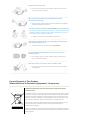 6
6
-
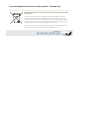 7
7
-
 8
8
-
 9
9
-
 10
10
-
 11
11
-
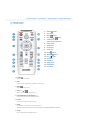 12
12
-
 13
13
-
 14
14
-
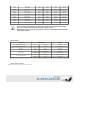 15
15
-
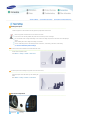 16
16
-
 17
17
-
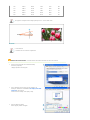 18
18
-
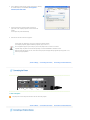 19
19
-
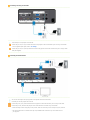 20
20
-
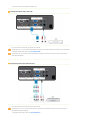 21
21
-
 22
22
-
 23
23
-
 24
24
-
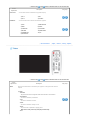 25
25
-
 26
26
-
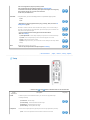 27
27
-
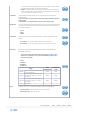 28
28
-
 29
29
-
 30
30
-
 31
31
-
 32
32
-
 33
33
-
 34
34
-
 35
35
-
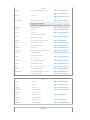 36
36
-
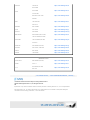 37
37