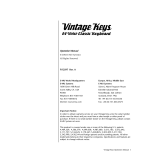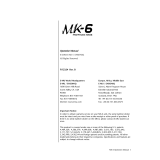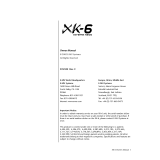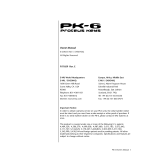1
BOX CONTENTS
y LPK25 y Software CD
y USB cable y Safety Instructions & Warranty Information
SOFTWARE CD
PC Users: To install the Akai Professional LPK25 Editor, open the contents of the disc, double-click Setup.exe, and follow the
on-screen instructions. To open the editor, connect the LPK25 to your computer with a standard USB cable (included) then
double-click LPK25 Editor.exe.
Mac Users: Drag the contents of the disc to an appropriate location on your hard drive. To open the editor, connect the
LPK25 to your computer with a standard USB cable (included) then double-click the LPK25 Editor.
Note: Always connect the LPK25 to your computer before opening the editor.
TOP PANEL OVERVIEW
3
1
2
4
56
77
1. USB CONNECTION – Plug a standard USB cable into this outlet and into the USB port of your computer. The
computer’s USB port will provide power to the LPK25.
2. KEYBOARD – This 25-note keyboard is velocity-sensitive and, in conjunction with the OCTAVE –/+ buttons,
can control a nine-octave range. The ARP ON / OFF and PROGRAM buttons allow some of its keys to access
additional commands (see below).
3. ARP ON / OFF – Press this button to turn the Arpeggiator on or off. Pressing it during a latched arpeggio will
stop the arpeggio.
Hold down ARP ON / OFF and press a labeled key on the LPK25's KEYBOARD to enter new settings for the
Arpeggiator (see EDITING PRESETS for more information on these settings):
• Time Division – 1/4 note, 1/4 note triplet ("1/4 T"), 1/8 note, 1/8 note triplet ("1/8 T"), 1/16 note, 1/16 note
triplet ("1/16 T"), 1/32 note, or 1/32 note triplet ("1/32 T")
• Arpeggiator Mode – Up, Down, Inclusive, Exclusive, Order, or Random
• Arpeggiator Octave – ARP OCT 0, 1, 2, or 3
4. TAP TEMPO – Tap this button at the desired rate to determine the tempo of the Arpeggiator. The minimum
number of taps required is programmable in the software. (Note: This button is disabled if the Arpeggiator is
synced to an external clock.)
5. SUSTAIN / LATCH – When the Arpeggiator is off, you can hold down the SUSTAIN button to sustain the
currently held notes on the KEYBOARD, which will stop when SUSTAIN is released.
When the Arpeggiator is turned on and this button has been enabled, you can hold down a combination of keys
– the Arpeggiator will memorize and continue to arpeggiate these notes, even if you depress the keys. There
are a couple of ways to use this LATCH function:
a. While holding down the keys, you can add more notes to the sequence by pressing down additional
keys.
b. If you depress the keys, release them, and then press down a new combination of notes, the Arpeggiator
will memorize and arpeggiate the new notes.
6. PROGRAM – Hold down this button and press one of the KEYBOARD keys labeled PROG 1, 2, 3 or 4 to recall
the preset of the same number.
7. OCTAVE –/+ – These buttons can be used to shift the KEYBOARD's range up or down four octaves in either
direction. When you are higher or lower than the center octave, the corresponding OCTAVE button will light.
Press both OCTAVE buttons simultaneously to reset the KEYBOARD to the default center octave.