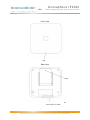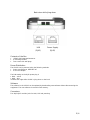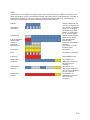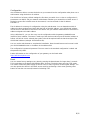Innovaphone IP1202 Installation guide
- Category
- Gateways/controllers
- Type
- Installation guide
Innovaphone IP1202 is a powerful networking device that offers versatile connectivity options and advanced features for various communication needs. With its integrated antennas, it provides seamless wireless connectivity, making it ideal for use in offices, warehouses, and other large spaces. The IP1202 supports Power over Ethernet (PoE), allowing for easy installation and power distribution. It also features two 8-pin RJ45 modular jacks for LAN/PoE and powering, ensuring reliable network connections.
Innovaphone IP1202 is a powerful networking device that offers versatile connectivity options and advanced features for various communication needs. With its integrated antennas, it provides seamless wireless connectivity, making it ideal for use in offices, warehouses, and other large spaces. The IP1202 supports Power over Ethernet (PoE), allowing for easy installation and power distribution. It also features two 8-pin RJ45 modular jacks for LAN/PoE and powering, ensuring reliable network connections.




-
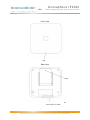 1
1
-
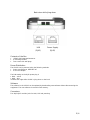 2
2
-
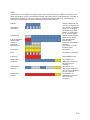 3
3
-
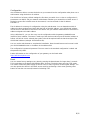 4
4
Innovaphone IP1202 Installation guide
- Category
- Gateways/controllers
- Type
- Installation guide
Innovaphone IP1202 is a powerful networking device that offers versatile connectivity options and advanced features for various communication needs. With its integrated antennas, it provides seamless wireless connectivity, making it ideal for use in offices, warehouses, and other large spaces. The IP1202 supports Power over Ethernet (PoE), allowing for easy installation and power distribution. It also features two 8-pin RJ45 modular jacks for LAN/PoE and powering, ensuring reliable network connections.
Ask a question and I''ll find the answer in the document
Finding information in a document is now easier with AI
Related papers
-
Innovaphone 50-00063-001 Datasheet
-
Innovaphone 50-00061-001 Datasheet
-
Innovaphone IP64 Short User Guide
-
Innovaphone 50-00062-001 Datasheet
-
Innovaphone IP65 Short User Guide
-
Innovaphone 01-00150-001 Datasheet
-
Innovaphone IP800 Installation guide
-
Innovaphone VoiP Gateway IP38 Installation guide
-
Innovaphone IP0010 Datasheet
-
Innovaphone Fax User guide
Other documents
-
Avaya 4.2 User manual
-
Avaya H323 User manual
-
Epson IWE3200-H User manual
-
Ruckus Wireless ZoneFlex 7762 User manual
-
Ruckus Wireless ZoneFlex 7762 User manual
-
Avaya Digital Enchanced Cordless Telecommuncations SIP DECT Fundamentals User manual
-
Ruckus Wireless ZoneFlex 7762 User manual
-
Ruckus Wireless ZoneFlex 7762 User manual
-
Canon H323 User manual
-
Avaya CS 1000 Series User manual