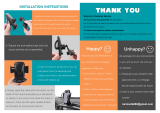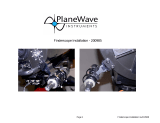Page is loading ...

INSTRUCTION
MANUAL
ITEM #31153
COMPUTERIZED TELESCOPE
ITEM #22091
SkyProdigy 90
ITEM #22089
SkyProdigy 70
SkyProdigy 130

INSTRUCTION MANUAL
TABLE OF CONTENTS
INTRODUCTION
Warning
SkyProdigy Models
ASSEMBLY
Assembling SkyProdigy
Attaching the Hand Control Holder
Attaching the Fork Arm to the Tripod
Attaching the Telescope to the Fork Arm
The Star Diagonal
The Eyepiece
Focusing
Attaching the Hand Control
Powering SkyProdigy
The StarPointer Finderscope
StarPointer Installation
StarPointer Operation
HAND CONTROL
The Hand Control
Aligning SkyProdigy
StarSense Alignment
Manual StarSense Alignment
Solar Sytem Alignment
Rene Alignment
Object Catalog
Selecting an Object
Slewing to an Object
SkyTour Button
Identify Button
Direction Buttons
Motor Speed Button
Help Button
Menu Button
Basic Level Menu Items
Time and Location
View/ GOTO Location
Utility Features
Backlight
LCD Contrast
Get Version Info
Restore Defaults
Menu Level
4
4
5
8
8
8
8
9
9
9
10
10
10
10
11
11
12
12
12
12
14
14
15
15
15
15
15
16
16
16
16
16
17
17
17
17
17
17
17
17
17

Advanced Level Menu Items
Database Setup
Telescope Setup
Tracking
Slew Limits
Direction Buttons
Cordwrap
Backlash Compensation
StarSense Camera
SKYPRRODIGY MENU TREE
TELESCOPE BASICS
Focusing
Image Orientation
Calculating Magnication
Determining Field of View
General Observing Hints
CELESTIAL OBSERVING
Observing the Moon
Lunar Observing Hints
Observing the Planets
Planetary Observing Hints
Observing the Sun
Solar Observing Hints
Observing Deep Sky Objects
Seeing Conditions
Transparency
Sky Illumination
Seeing
TELESCOPE MAINTENANCE
Care and Cleaning of the Optics
Collimation
APPENDIX A - TECHNICAL SPECIFICATIONS
APPENDIX B – GLOSSARY OF TERMS
APPENDIX C – TIME ZONE MAP
17
17
18
18
18
18
18
18
18
20
21
21
21
21
21
21
22
22
22
22
22
22
22
22
23
23
23
23
24
24
24
25
26
29

INTRODUCTION
Congratulations on your purchase of Celestron’s SkyProdigy
telescope! SkyProdigy ushers in a whole new generation of
computer automated technology. It combines electronic motors,
a digital camera and internal *StarSense™ Technology to create
an automatic, instant alignment telescope that requires no input
from the user. Simply turn it on, push a button and enjoy the
view! It’s that easy. If you are new to astronomy, you may wish
to start o by using SkyProdigy's built-in Tour feature, which
commands SkyProdigy to nd the most interesting objects in
the sky and automatically slews to each one. Or if you are more
experienced , you will appreciate the comprehensive database
of over 4,000 objects, including customized lists of all the best
deep-sky objects, planets and bright double stars. No matter
what level you are starting out, SkyProdigy will unfold for you
and your friends all the wonders of the Universe.
Some of the many standard features of SkyProdigy include:
• Maximum 3.5°/second slew speed
• Fully enclosed motors and optical encoders for position
location
• StarSense™ sky alignment digital camera for sky mapping
• Computerized hand controller with 4,000 object database
• Storage for programmable user dened objects; and
• Many other high performance features!
SkyProdigy’s deluxe features combined with Celestron’s
legendary optical standards give amateur astronomers one of
the most sophisticated and easy to use telescopes available on
the market today.
SkyProdigy’s Computerized Hand Control has built-in instructions
to guide you through all the features needed to have the
telescope up and running in minutes. Use this manual in
conjunction with on-screen instructions provided by the hand
control. The manual gives detailed information regarding each
step as well as needed reference material and helpful hints
guaranteed to make your observing experience as simple and
pleasurable as possible.
Your SkyProdigy telescope is designed to give you years of fun
and rewarding observations. However, there are a few things to
consider before using your telescope that will ensure your safety
and protect your equipment. See warning below.
INSTRUCTION MANUAL [Continued]
WARNING
• Never look directly at the Sun with the naked eye or with a telescope (unless you have the proper
solar filter). Permanent and irreversible eye damage may result.
• Never use your telescope to project an image of the Sun onto any surface. Internal heat build-up can damage the telescope
and any accessories attached to it
• Never use an eyepiece solar filter or a Herschel Wedge. Internal heat build-up inside the telescope can cause these devices
to crack or break, allowing unfiltered sunlight to pass through to the eye
• Never leave the telescope unsupervised, either when children are present or adults who may not be familiar with the
correct operating procedures of your telescope
4
*Celestron’s SkyProdigy telescope uses an integrated imaging camera and patented StarSense Technology to automatically align
itself with the night sky and determine where the telescope is currently pointing.The camera automatically captures an image of the
sky, which is processed internally to positively identify the stars in the image. Once a positive match is found, SkyProdigy determines
the coordinates of the center of the captured image. The process is automatically repeated two more times so that the system has
three known alignment points that can be used to make an accurate model of the night sky. From this information the user can
select any celestial object in the hand controller’s database, and SkyProdigy will automatically move itself to the correct position.
*The SkyProdigy’s internal camera does not have an external output allowing users to view or save the captured images. The captured
images are used internally solely for the purpose of self-aligning the SkyProdigy telescope.

13
2
5
4
6
7
89
11
3
10
1
14
1. Objective Lens 8. Tripod Coupling Screw
2. Fork Arm 9. Focus Knob
3. On/Off Switch 10. Star Diagonal
4. Computerized Hand Control 11. Eyepiece
5. Tripod 12. StarPointer Finderscope (not shown)
6. Tripod Leg Extension Clamp 13. StarSense Camera
7. Accessory Tray 14. Telescope Tube
SkyProdigy 70 Telescope
70
5

INSTRUCTION MANUAL
6
1. Corrector Lens 7. Tripod
2. StarSense Camera 8. Accessory Tray
3. Fork Arm 9. Star Diagonal
4. On/Off Switch 10. Eyepiece
5. Tripod Coupling Screw 11. StarPointer Finderscope
6. Computerized Hand Control 12. Telescope Tube
SkyProdigy 90 Telescope
12
3
2
1
7
8
6
5
10
11
9
4
90

1. Eyepiece 7. Tripod Leg Extension Clamp
2. Secondary Mirror 8. Accessory Tray
3. Fork Arm 9. Tripod Coupling Screw
4. On/Off Switch 10. StarSense Camera
5. Computerized Hand Control 11. Telescope Tube
6. Tripod 12. StarPointer Finderscope
SkyProdigy 130 Telescope
1
3
6
5
7
8
9
10
11
4
12
2
130
7

ASSEMBLY
SkyProdigy comes partially assembled and can be operational in
a matter of minutes. SkyProdigy is conveniently packaged in one
reusable shipping carton that contains the following accesso-
ries:
• 25 mm and 9 mm Eyepieces – 1¼”
• 1¼” Star Diagonal (SkyProdigy 70 and 90 only)
• StarPointer Finderscope and Mounting Bracket
• Deluxe Accessory Tray
• TheSkyX First Light Astronomy Software
• Computerized Hand Control
Assembling SkyProdigy
Your SkyProdigy comes in three major sections: the optical tube,
fork arm and tripod. These sections can be attached in seconds
using the quick release coupling screw located under the tripod
mounting platform and the dovetail mounting clamp located on
the inside of the fork arm. To begin, remove all of the accessories
from their individual boxes. Remember to save all of the contain-
ers so that they can be used to transport the telescope. Before
attaching the visual accessories, the telescope tube and fork arm
should be mounted to the tripod. First, install the accessory tray
onto the tripod legs:
1. Remove the tripod from the box and spread the legs apart
until the center leg brace is fully extended.
2. Locate the accessory tray, and place it on top of the tripod
center support brace in between the tripod legs (see gure
2-1).
3. Rotate the accessory tray so that the central hole in the tray
slides over the ange post in the center of the support
bracket.
4. Finally, rotate the tray so that the locking tabs slide under the
locking clips on the support bracket. You will hear the tray
snap into place.
It is a good idea to level the tripod and adjust the height of the tripod
legs before attaching the fork arm and tube. Minor adjustments can
be made later. To adjust the height of the tripod legs:
1. Loosen the tripod leg locking bolt located on the side of
each leg.
2. Slide the inner portion of each leg down 6” to 8” inches.
3. Adjust the tripod height until the bubble level on the tripod
leg is centered (See gure 2-2).
4. Tighten the tripod locking bolts to hold each leg in place.
Attaching the Hand Control Holder
SkyProdigy comes with a snap-on hand control holder that con-
veniently attaches to any of the tripod legs. To attach the hand
control holder simply position the holder with the square plastic
tab facing up and push against the tripod leg until it snaps into
place (See gure 2-3).
Attaching the Fork Arm to the Tripod
With the tripod properly assembled, the telescope tube and
fork arm can easily be attached using the quick release coupling
screw located underneath the tripod mounting platform:
1. Place the fork arm base inside the tripod mounting platform.
2. Thread the coupling screw into the hole at the bottom of the
fork arm base and hand tighten (See gure 2-4).
INSTRUCTION MANUAL [Continued]
FIGURE 2-1
Flange Post
Locking Tabs
Locking
Clips
FIGURE 2-2
Leveling Tripod
FIGURE 2-3
FIGURE 2-4
Tripod
Mounting
Platform
Coupling
Screw
Fork Arm Base
8

Attaching the Telescope to the Fork Arm
Your telescope optical tube has a built on dovetail mounting bar
used to attach the tube to the fork arm. To attach the telescope
tube (See gure 2-5).
1. Loosen the tube clamp tightening knob.
2. Slide the dovetail mounting bar of the telescope tube into
the fork arm clamp until it touches the positioning stop.
Make sure that the logo on the side of the tube is right side
up when the tube is aligned with the fork arm.
3. Tighten the tube clamp knob by hand to secure the tube to
the fork arm.
Your SkyProdigy is fully assembled and is ready to attach the
accessories.
The Star Diagonal
(For 70 mm and 90 mm Models Only)
The star diagonal diverts light at a right angle from the light path
of the telescope. For astronomical observing, this allows you to ob-
serve in positions that are more comfortable than if you were to look
straight through. To attach the star diagonal:
1. Turn the thumbscrew on the eyepiece adapter at the end of
the focuser barrel until it no longer extends into (i.e.,
obstructs) the inner diameter of the focus barrel. Remove
the protective dust cap from the focuser barrel.
2. Slide the chrome portion of the star diagonal into the eye
piece adapter.
3. Tighten the thumbscrew on the eyepiece adapter to hold
the star diagonal in place.
If you wish to change the orientation of the star diagonal, loosen
the thumbscrew on the eyepiece adapter until the star diagonal
rotates freely. Rotate the diagonal to the desired position and
tighten the thumbscrew.
The Eyepiece
The eyepiece, is the optical element that magnies the image
focused by the telescope. The eyepiece ts either directly into the
focuser (130 mm model) or into the star diagonal (70 mm and 90 mm
models). To install the eyepiece:
For 70 mm and 90 mm models:
1. Loosen the thumbscrew on the star diagonal so it does
not obstruct the inner diameter of the eyepiece end of the
diagonal.
2. Remove the protective dust cap from the star diagonal’s
barrel.
3. Slide the chrome portion of the low power 25 mm eyepiece
into the star diagonal.
4. Tighten the thumbscrew to hold the eyepiece in place.
To remove the eyepiece, loosen the thumbscrew on the star
diagonal and slide the eyepiece out.
For 130 mm model:
1. Loosen the thumb screw on the eyepiece adapter at the end
of the focuser barrel and remove the protective dust cap
from the focuser barrel.
2. Slide the chrome portion of the low power 25 mm eyepiece
into the eyepiece adapter.
9
FIGURE 2-8
VISUAL ACCESSORIES FOR THE SKYPRODIGY 130
Eyepiece
Focus
Knob
Focus Knob
FIGURE 2-6
VISUAL ACCESSORIES FOR SKYPRODIGY 70
Eyepiece
StarPointer
Finderscope
Star
Diagonal
Focus Knob
FIGURE 2-7
VISUAL ACCESSORIES FOR SKYPRODIGY 90
Eyepiece
StarPointer
Finderscope
Star
Diagonal
FIGURE 2-5
Dovetail
Mounting Bar
Tube Clamp
Tightening Knob
StarPointer
Finderscope

3. Tighten the thumbscrew to hold the eyepiece in place.
To remove the eyepiece, loosen the thumbscrew on the eyepiece
barrel and slide the eyepiece out.
Eyepieces are commonly referred to by focal length and barrel
diameter. The focal length of each eyepiece is printed on the
eyepiece barrel. The longer the focal length (i.e., the larger the
number) the lower the eyepiece power or magnication; and the
shorter the focal length (i.e., the smaller the number) the higher
the magnification. Generally, you will use low-to-moderate
power when viewing. For more information on how to determine
power, see the section on “Calculating Magnication”.
Barrel diameter is the diameter of the barrel that slides into the
star diagonal or focuser. SkyProdigy uses eyepieces with a
standard 1-1/4” barrel diameter.
Focusing
For astronomical viewing, out of focus star images are very diuse,
making them dicult to see. If you turn the focus knob too quickly,
you can go right through focus without seeing the image. To avoid
this problem, your rst astronomical target should be a bright object
(like the Moon or a planet) so that the image is visible even when out
of focus. To get the focus close, star by focusing on a distant daytime
object at least a quarter of a mile away.
For 70 mm and 130 mm models:
To focus your telescope, simply turn either of the focus knobs at
the eyepiece end of the optical tube (see gures 2-6 and 2-8). Turn
the focus knob until the image is sharp. Once sharp, turn the knob
towards you to focus on an object that is closer than the one you
are currently observing. Turn the knob away from you to focus on a
more distant object than the one you are currently observing. The 70
mm and 130 mm have a silver focusing tension screw used to lock
the focuser in place.
For 90 mm model:
The focusing knob, which moves the primary mirror, is located on the
rear of the telescope next to the star diagonal and eyepiece. Turn the
focusing knob until the image is sharp. Once an image is in focus,
turn the knob clockwise to focus on a closer object and
counterclockwise for a more distant object. If the knob will not turn,
it has reached the end of its travel on the focusing mechanism. Turn
the knob in the opposite direction until the image is sharp.
Attaching the Computerized Hand Control
SkyProdigy’s hand control has a phone jack type connector at the
end of its cord. Plug the phone jack connector into the outlet at the
base of the telescope’s fork arm. Push the connector into the outlet
until it clicks into place and place the hand control into its holder as
described previously in the Assembly section of the manual.
Powering the SkyProdigy
SkyProdigy can be powered by 8 user supplied D-size alkaline
batteries or an optional 12v AC adapter.
To power SkyProdigy:
1. Insert 8 D-batteries into battery pack.
2. Plug the battery packs barrel connector into the 12v outlet
on the base of the telescope.
3. Flip the power switch to the “On” position. The light on the
power button and hand control display will come on.
In case of a loss of power, the optical tube can be moved by hand
in altitude (up and down) only. However, when powered on, the
telescope should always be controlled using the hand control.
SkyProdigy will lose its star alignment if moved by hand when
powered on.
The StarPointer Finderscope
The StarPointer is a zero magnication pointing tool that uses
a coated glass window to superimpose the image of a small
red dot onto the object you are viewing. The StarPointer is very
useful for nding terrestrial objects in the daytime, and seeing
where the telescope is pointing in the night sky.
While keeping both eyes open when looking through the
StarPointer, simply move your telescope until the red dot, seen
through the StarPointer, merges with the object as seen with
your unaided eye. The red dot is produced by light-emitting
INSTRUCTION MANUAL
10
FIGURE 2-9
VISUAL ACCESSORIES FOR THE SKY PRODIGY
Eyepiece
StarPointer
Finderscope
Focus Knob
Star
Diagonal
FIGURE 2-11
On/Off
Switch
12v Power
Outlet
FIGURE 2-10
Auxiliary
Port
Hand
Control
Port

diode (LED); it is not a laser beam and will not damage the glass
window or your eye. The StarPointer comes equipped with a vari-
able brightness control, two axes alignment control and mount-
ing brackets. Before the StarPointer is ready to be used, it must
be attached to the telescope tube and properly aligned.
StarPointer Installation (SkyProdigy 70)
1. Remove the two silver screws from the threaded posts on
top of the tube assembly (See gure 2-13).
2. Place the holes of the StarPointer bracket over the threaded
posts so that the glass window is facing towards the front of
the scope.
3. Reattached the silver screws to hold the StarPointer securely
in place.
StarPointer Installation (SkyProdigy 90 & 130)
1. Slide the StarPointer bracket into the dovetail mounting
platform on top of the focuser assembly (see gure 2-14).
2. Orient the StarPointer so that the sight tube is facing towards
the front of the tube.
3. Secure the StarPointer bracket by tightening the thumb
screw on the mounting platform.
StarPointer Operation
The StarPointer is powered by a long life 3v lithium battery
(#CR2032) located underneath the front portion of the StarPointer.
Like all nderscopes, the StarPointer must be properly aligned
with the main telescope before it can be used. This is a simple
process using the azimuth and altitude control knobs located on
the side and bottom of the StarPointer.
1. Before using the StarPointer, you must rst remove the
protective plastic cover over the battery (see gure 2-15).
2. To turn on the StarPointer, rotate the variable brightness
control (see gure 2-12) clockwise until you hear a “click”. To
increase the brightness level of the red dot, continue rotating
the control knob about 180º until it stops.
3. Locate a distant object and center it in a low power eyepiece
in the main telescope. If aligning during the daytime,
choose an object at least a quarter of a mile away. If
aligning at nighttime, select the Moon or a bright star that
is easy to see. Use the four directional arrow buttons on the
hand control to move the telescope side-to-side and up and
down.
4. With both eyes open, look through the glass window at the
alignment star. If the StarPointer is perfectly aligned, you
will see the red LED dot overlap the alignment star. If the
StarPointer is not aligned, take notice of where the red dot
is relative to the bright star.
5. Without moving the main telescope, turn the StarPointer’s
azimuth and altitude alignment controls (see gure 2-12)
until the red dot is directly over the alignment object.
If the LED dot is brighter than the alignment star, it may
make it difficult to see the star. Turn the brightness control
counterclockwise, until the red dot is the same brightness as
the alignment star. This will make it easier to get an accurate
alignment. The StarPointer is now ready to use.
Protective
Cover
Battery
FIGURE 2-15
BATTERY COMPARTMENT
Azimuth
Adjustment
Knob
FIGURE 2-16
ALIGNING THE STARPOINTER
11
FIGURE 2-12
THE STARPOINTER FINDERSCOPE WITH BRACKET
Sight
Tube
Azimuth
Adjustment
Control
ON/OFF
Brightness
Control
Altitude
Adjustment
Control
Dovetail
Tightening
Screw
Battery
Compartment
(not shown)
FIGURE 2-13
INSTALLING THE STARPOINTER FOR
SKYPRODIGY 70
FIGURE 2-14
INSTALLING THE STARPOINTER FOR
SKYPRODIGY 90 & 130

HAND CONTROL
The Computerized Hand Control
SkyProdigy’s hand controller is designed to give you instant
access to all the functions SkyProdigy has to offer. With
automatic slewing to over 4,000 objects and common sense
menu descriptions, even a beginner can master its variety
of features in just a few observing sessions. Below is a brief
description of the individual components of SkyProdigy’s hand
controller:
1. Liquid Crystal Display (LCD) Window: Has a four-line, 18
character display screen that has red backlighting for
comfortable viewing of telescope information and scrolling
text.
2. Align: Instructs SkyProdigy to begin the StarSense
alignment of your telescope.
3. Direction Keys: Allows complete control of SkyProdigy
in any direction. Use the direction keys to center objects in
the eyepiece or manually slew telescope.
4. Catalog Keys: SkyProdigy has a key on the hand control
to allow direct access to each of the main catalogs in its
4,000+ object database. SkyProdigy contains the
following catalogs in its database:
• Solar System - All 7 planets in our Solar System plus the
Moon, Sun and Pluto.
• Stars – Custom lists of all the brightest stars, double stars,
variable stars and asterisms.
• Deep Sky - Custom lists of all the best Galaxies, Nebulae
and Clusters as well as the complete Messier and select NGC
objects.
5. Identify: Searches SkyProdigy’s databases and displays the
name and oset distances to the nearest matching objects.
6. Menu: Displays the many setup and utilities functions,
such as tracking rate and user dened objects, and many
others.
7. Option (Celestron Logo): Can be used in combination
with other keys to access more advanced features and
functions.
8. Enter: Pressing ENTER allows you to select any of SkyProdigy’s
functions, accept entered parameters and slew the telescope
to displayed objects.
9. Back: Pressing BACK will take you out of the current menu
and display the previous level of the menu path. Press
BACK repeatedly to get back to a main menu or use to
erase data entered by mistake.
10. Sky Tour: Activates the tour mode, which seeks out all
the best objects in the sky and automatically slews SkyProdigy
to those objects.
11. Scroll Keys: Used to scroll up and down within any of
the menu lists. A double arrow symbol on the right side
of the LCD indicates that the scroll keys can be used to
view additional information.
12. Motor Speed: Instantly changes the motor’s rate of speed
when the direction buttons are pressed.
13. Object Info: Displays coordinates and useful information
about objects selected from SkyProdigy’s database.
14. RS-232 Jack: For use with a computer, software programs
for point and click slewing capability, and updating rmware
via PC.
Aligning SkyProdigy
StarSense Alignment
In order for SkyProdigy to accurately point to objects in the sky, it
must rst align itself to known patterns of stars in the sky. Once
aligned, the telescope can create a model of the sky, which it
uses to locate any object with known coordinates.
Before beginning the alignment, SkyProdigy must be set up (as
described in the previous section) in an outdoor location. Place
your telescope in a wide open area away from large trees or
building that may obstruct SkyProdigy’s view of the sky. Prefer-
ably your observing site should have a view as low to the horizon
as possible with no bright lights near the telescope.
INSTRUCTION MANUAL
12
11
12
13
14

1. Start out by facing the front of the telescope towards an
unobstructed part of the sky, free of any bright lights.
2. Make sure the cap is removed from the camera lens.
3. Press the ALIGN button on the hand control to begin the
alignment process.
Although SkyProdigy will essentially align itself after pressing
the ALIGN button, the following is an overview of the StarSense
alignment process:
• SkyProdigy will automatically start moving to its “home
position”. With the telescope pointed at a clear part of the
sky, it will slew (move) upwards, away from the horizon
about 25 degrees.
• SkyProdigy will take an image of the sky and display the
“Acquiring Image” message on the hand control display.
Once SkyProdigy has begun its alignment process, it
is important not to touch or move the telescope in any
way. Also, while imaging the sky, do not obstruct, cover
or shine light into the camera lens located on the fork
arm of the mount. Immediately after imaging, SkyProdigy will
automatically slew to another portion of the sky.
• After the rst image is taken, the hand control will display
“Sensing”. During this time the captured image is internally
processed and will display the number of stars that were
imaged.
• Once processed, the hand control will display the “Solving”
message as it attempts to positively identify the stars in the
image.
1. The hand control will display the “Solved” message
once it has identied a positive match.
2. The hand control will display “No Solve” if it is unable
to identify a match. See “Tips for using SkyProdigy” for
ways to improve positive alignment matches.
• Once the image has been solved, SkyProdigy will repeat
this process and display the “Alignment Complete” message
after three images are successfully acquired.
SkyProdigy is now ready to start nding and tracking any of the
objects in its 4,000+ object database.
Tips for Aligning SkyProdigy
Remember the following alignment guidelines to make using
SkyProdigy as simple and accurate as possible.
• Be sure to level the tripod before you begin alignment. A
level tripod will help the telescope better match the images
it takes with the actual sky and give you a more accurate
determination of your location.
• Make sure the tripod legs are suciently tight. If there is any
noticeable movement in the tripod while aligning the telescope,
it may affect results. You may need to tighten both the
leg extension locking bolts and the hinge bolts at the top of
the tripod.
• Make sure that the bottom of the mounting bar on the
telescope tube is mounted ush against the bottom of the
mounting clamp. If the telescope tube is attached at an
angle, it will not be accurately aligned with the camera.
• If your SkyProdigy 130 telescope is out of collimation, the optics
may no longer be aligned with the optical axis of the camera
resulting in unsuccessful alignments or poor pointing accuracy.
• Once your SkyProdigy 130 has been collimated, it is
recommended that you calibrate the camera to match the
optics. For information on calibrating the camera, see the
Calibrate option under the StarSense Camera section of the
manual.
• If you notice that the pointing accuracy of the telescope is
noticeably worse on solar system objects (planets and the
Moon) than it is on stars, you may need to reset the time/
location information to improve accuracy. Use the Time and
Location menu in the hand control to update time/location
information.
For best alignment results, make sure that your telescope
is pointed towards an open area of the sky that has a clear
horizon to the right (clockwise) of its starting position.
Once the rst alignment image is taken, SkyProdigy
will move clockwise at least 90° to take a second image
somewhere between the 4 and 6 o’clock position. If the
horizon is blocked between the 3 and 6 o’clock position,
SkyProdigy will continue to move clockwise until it nds
an unobstructed view of the sky. The third image will be
taken between the 7 and 9 o’clock position. The 10 to 12
o’clock position will only be used if the sky is obstructed in
its previous position.
13
12
6
7
8
3
4
5
1
2
9
10
11

SkyProdigy also provides two other alignment methods that
can be used instead of the StarSense Auto Alignment. To access
the additional alignment methods, Press and hold the OPTION
Key and press the ALIGN button. This will display the StarSense
Manual Alignment and Solar System Alignment options. Use
the UP/DOWN Scroll keys to select either option.
Manual StarSense Alignment
Manual StarSense Alignment allows the user to point the
telescope in the part of the sky they wish to use for taking
alignment images. This is particularly useful in locations where
the horizon is partially obstructed and you only have limited
visibility to the sky. Manual StarSense Alignment will not give
you as accurate an alignment as the automatic alignment
described above. However, it will provide good pointing
accuracy throughout the visible region of the sky that was used
for the alignment. To use Manual StarSense Alignment:
1. With the telescope powered on, press and hold the
OPTION Key and press the ALIGN button. This will allow
you see the additional alignment options that are available.
2. Use the UP/DOWN Scroll keys to select the StarSense
Manual option and press ENTER.
3. The telescope will automatically move to its home position
and should be pointed approximately 25° above the
horizon.
4. Make sure the cap is removed from the camera lens.
5. If the telescope is not pointing at a clear portion of the sky,
use the direction buttons to aim the telescope at a clear
part of sky and press ENTER. When moving the telescope,
remember to always nish slewing using the UP and
RIGHT direction buttons on the hand control. A check
mark will display at the right of the hand control display
to conrm that the UP and RIGHT direction buttons have
been used. This will help eliminate much of the mechanical
backlash in the gears and help ensure the best possible
alignment.
6. SkyProdigy will then begin taking the rst image and will
display “Acquiring Image” on the hand control display.
7. Once the image is captured and processed, the display will
ask you to select the next alignment point. Use the direction
buttons to slew the telescope to another clear portion of
sky. Once again, use the UP and RIGHT direction buttons
to nish slewing the telescope. Press ENTER.
8. Once the second image is captured and processed, use the
direction buttons to slew the telescope to a final clear
portion of sky as far away as possible from the rst alignment
position. Press ENTER.
Once the third image is processed, SkyProdigy is aligned and
ready for use.
Tips for Using Manual StarSense Alignment
If SkyProdigy is missing bright objects or not placing them near
the center of a lower power eyepiece, press the HELP button to
access the “Can’t see objects “ utility. See Help menu feature
for more information on this feature.
Solar System Alignment
Solar System Align is designed to provide good tracking and
GoTo performance by using solar system objects (Sun, Moon
and planets) to align the telescope with the sky. Solar System
Align is a great way to align your telescope for daytime viewing
as well as a quick way to align the telescope for night time
observing. Since the StarSense camera can not detect celestial
objects during the daytime, Solar System Align is done using
the eyepiece.
1. To access Solar System Align, hold down the OPTION
button while pressing the ALIGN button. This will allow you
see the additional alignment options that are available.
2. Use the UP/DOWN Scroll buttons to select Solar System
Align from the alignment options. Press ENTER to accept
the time/site information displayed on the hand control or
press BACK to accept the displayed values.
3. Use the number key pad to enter updated information.
4. Use the UP/DOWN Scroll keys to toggle between choices
like North/South and time zone information.
5. Use the UP/DOWN Scroll keys to select the daytime object
(planets, Moon or Sun) you wish to align. Press ENTER.
The hand control will only display the solar system
objects that are above the horizon for the day and time
selected.
• SkyProdigy then asks you to center in the eyepiece
the alignment object you selected. Use the direction
arrow buttons to slew the telescope to the alignment
object and carefully center it in the StarPointer
finderscope. Press ENTER when centered.
• Then, center the object in the eyepiece and press
ALIGN.
Once in position, SkyProdigy will model the sky based on this
information and display Alignment Complete.
Tips for Using Solar System Alignment
When using Solar System Alignment to view the Moon or Sun,
you can change the tracking speed to the appropriate setting
for these objects. You can access the tracking menu by
pressing: MENU>Telescope Setup>Tracking
INSTRUCTION MANUAL
WARNING
• Place cap over the camera lens! Since you may
wish to use the Sun for your alignment, remember
to place the cap over the camera lens to protect
the imaging sensor.
• Never look directly at the Sun with the naked eye
or with a telescope (unless you have the proper
solar filter). Permanent and irreversible eye
damage may occur.
14

Rene Alignment
Once the telescope is aligned using Solar System Align, you
have the option of adding additional alignment objects (either
other planets or stars from the Named Star Catalog) in order to
improve pointing accuracy. To add an alignment object:
1. Select the desired object from the Named Star or Solar
System database and slew to it.
2. Press the ALIGN button on the hand control.
3. The display will then ask you if you want to add an
alignment object or replace the existing one.
4. Select ADD to add the additional alignment object. If
an additional object has already been added, then you
have the option of replacing one of the existing objects
with the new object.
5. Carefully center the object in the eyepiece using the
UP and RIGHT buttons for final centering.
6. Press ALIGN to add the alignment object.
Tips for Using Solar System Align
For safety purposes, the Sun will not be displayed in any of the
hand control’s object lists unless it is enabled from the Database
Setup Menu. To allow the Sun to be displayed on the hand control,
do the following:
1. Press the UNDO button until the display reads “SkyProdigy
Ready”.
2. Press the MENU button and use the UP and DOWN keys
to select the Utilities menu. Press ENTER.
3. Use the UP and DOWN keys to select Menu Level and
press ENTER.
4. Use the UP and DOWN keys to select Advanced and press
ENTER. This will give you access to the Database Setup
menu that you will need to allow the Sun to be displayed.
5. Press BACK until the Menu option is displayed.
6. Use the UP and DOWN keys to select Database Setup and
press ENTER.
7. Use the UP and DOWN keys to select Allow Sun and press
ENTER.
8. Use the UP and DOWN keys to toggle the solar option to
Yes and press ENTER.
The Sun can be removed from the display by using the same
procedure as above.
Object Catalog
Selecting an Object
Now that the telescope is properly aligned, you can choose an
object from any of the catalogs in the SkyProdigy’s database.
The hand control has a key designated for each category of
objects in its database; Solar System objects, Stars and Deep
Sky objects.
• Solar System - The Solar System catalog will display all
the planets (and Moon) in our Solar System that are currently
visible in the sky. To allow the Sun to be displayed as an
option in the database, see Allow Sun option in the Database
Setup section of the manual.
• Stars – The Stars catalog displays a custom lists of all the
brightest stars, double (Binary) stars, variable stars, and
selected asterisms.
• Deep Sky –The Deep Sky catalog displays a list of all the
best Galaxies, Nebulae and Clusters, as well as the complete
Messier and select NGC objects. There is also an alphabetical
list of all deep sky objects in order by their common name.
The Messier and NGC catalogs require the user to enter a
numeric designation. Selecting these catalogs will display a
blinking cursor next to the name of the catalog chosen. Use
the numeric key pad to enter the number of any object within
these standardized catalogs. For example, to nd the Orion
Nebula, press the “M” key and enter “042”.
When scrolling through a long list of objects, holding down
either the UP or DOWN key will allow you to scroll through the
catalog at a rapid speed. Holding down the option button while
pressing the UP/DOWN buttons will allow you to scroll through
the database three objects at a time.
Slewing to an Object
Once the desired object is displayed on the hand control screen,
you have two options:
• Press the OBJECT INFO Key. This will give you useful
information about the selected object such as magnitude,
constellation and extended information about the most
popular objects.
- Use the UP/DOWN arrow buttons to scroll through the
displayed object info.
- Use the BACK button or OBJECT INFO to return to the
object database.
• Press the ENTER Key. This will automatically slew the
telescope to the coordinates of the object displayed on the
hand control. While the telescope is slewing to the object,
the user can still access many of the hand control functions
(such as displaying information about the object).
Caution: Never slew the telescope when someone is look-
ing into the eyepiece. The telescope can move at fast slew
speeds and may hit an observer in the eye.
SkyTour Button
The SkyProdigy includes a tour feature which automatically allows
the user to choose from a list of interesting objects based on the
date and time in which you are observing. The automatic tour
will display only those objects that are within your set catalog
lters limits. To activate the Tour feature, press the SKY TOUR key
on the hand control.
• Press the SKY TOUR button on the hand control.
• Use the SCROLL buttons to select Best of Tonight.
• SkyProdigy will automatically slew in azimuth to its starting
position which will help minimize the chance of wrapping
the power cord during the tour.
• SkyProdigy will display the best objects to observe that are
currently in the sky.
- To see information and data about the displayed object,
press the OBJECT INFO key. Press it once to display the
coordinates of the object. Press it again to display the
15

coordinates of the object. Press it again to display the text
description. Press BACK to return to the previous screen.
- To slew to the object displayed, press ENTER.
- To see the next tour object, press the DOWN key.
Identify Button
Pressing the IDENTIFY button will search SkyProdigy’s database
catalogs and display the name and angular distances to the near-
est matching objects from the telescope’s current location. This
feature can serve two purposes. First, it can be used to identify
an unknown object in the eld of view of your eyepiece. Addi-
tionally, Identify Mode can be used to nd other celestial objects
that are close to the objects you are currently observing.
For example, if your telescope is pointed at the brightest star in
the constellation Lyra, choosing Identify will no doubt return the
star Vega as the star you are observing. However, the Identify
feature will also search its NGC and Solar System databases and
display any planets or Deep Sky objects that are close by. In this
example, the Ring Nebula (M57) would display as being
approximately 6° away.
The brightness and proximity of the objects displayed can be
dened by the user using the Identify Filter under Telescope
Setup.
Direction Buttons
The SkyProdigy has four direction buttons in the center of the
hand control which control the telescope motion in altitude (up
and down) and azimuth (left and right). The telescope can be
controlled at nine dierent speed rates.
1 = 2x 6 = .3º / sec
2 = 4x 7 = 1º / sec
3 = 8x 8 = 2º / sec
4 = 16x 9 = 3.5º / sec
5 = 32x
Motor Speed Button
Pressing the MOTOR SPEED button (12) allows you to instantly
change the speed rate of the motors from high speed slew
rate to precise guiding rate or anywhere in between. Each rate
corresponds to a number on the hand controller key pad. The
number 9 is the fastest rate (approximately 3.5º per second,
depending on power source) and is used for slewing between
objects and locating alignment stars. The number 1 on the hand
control is the slowest rate (2x sidereal) and can be used for
accurate centering of objects in the eyepiece. To change the
speed rate of the motors:
• Press the MOTOR SPEED key on the hand control. The LCD
will display the current speed rate.
• Press the number on the hand control that corresponds to
the desired speed.
The hand control has a “double button” feature that allows you
to instantly speed up the motors without having to choose a
speed rate. To use this feature, simply press the arrow button
that corresponds to the direction that you want to move the
telescope. While holding that button down, press the opposite
directional button. This will increase the speed to the maximum
slew rate.
When using the UP and DOWN buttons on the hand control, the
slower slew rates (6 and lower) move the motors in the opposite
direction than the faster slew rates (7- 9). This is done so that an
object will move in the appropriate direction when looking into
the eyepiece (i.e. pressing the up arrow button will move the star
upwards in the eld of view of the eyepiece). However, if any of
the slower slew rates (rate 6 and below) are used to center an
object in the StarPointer, you may need to press the opposite
directional button to make the telescope move in the correct
direction.
Help Button
The HELP button gives you instant access to helpful information
and useful utilities that can help improve the pointing accuracy
of your telescope.
• General FAQ – Is a quick reference to many of the features
and function of your telescope.
• Glossary – Provides denition to many astronomical terms
you may come across while using your telescope.
• The HELP button can also be used to diagnose and improve
pointing accuracy should you notice that bright objects are
not well centered (or completely missing) in the eyepiece.
This is particularly useful when using the StarSense Manual
alignment process in which only a small portion of the sky is
used to align the telescope. To use the HELP button to improve
accuracy:
1. Slew to the database object that is not visible (or not well
centered) in the eyepiece.
2. After the slew is complete press the HELP button. Do not
attempt to use the direction buttons to manually search for
the object.
3. The telescope will then slew to a nearby bright star and
take a reference image. SkyProdigy will make adjustments
to its sky alignment model based on the stars captured
in the image. Once complete, slew the telescope back to
the original object. You should notice a considerable
improvement in pointing accuracy in that region of the sky.
Menu Button
SkyProdigy contains many user dened setup functions
designed to give the user control over the telescope’s many
features. All of the set up and utility features can be accessed by
pressing the MENU key and scrolling through the options below.
In order to make navigating through the hand control menus
as easy as possible, the menu levels are divided into Basic and
Advanced functions.
INSTRUCTION MANUAL
16
Nine available slew speeds

The Basic functions, which are displayed on the hand control
when initially powered on, are the commonly used functions
that you may need to use every time you use your telescope.
These features include updating the time and location information
and many utility functions such as changing the backlighting
and contrast of the hand control display.
The Advanced functions give you the ability to customize the
many features of your telescope and the object database, as
well as, the Telescope Setup functions needed to improve your
mount’s overall performance.
To access the Advanced menu items, see Menu Levels under
the Utilities section of the manual.
Basic Level Menu Items
Time and Location
View / Modify Location – Allows you to view and make
changes to the longitude and latitude of your current location.
Please note that changing your current location will result in a
loss of alignment. You will need to realign your telescope after
making location changes.
View / Modify Time – Allows you to view and make changes to
the date, time, time zone oset and Daylight Savings Time.
To modify time and location information:
• Use the number key pad to enter updated information.
• The time needs to be entered in Universal Time, which in
some cases may set the date forward or back by one day.
• Use the UP/DOWN Scroll keys to toggle between choices
like North/South and time zone information.
View / GOTO Location
RA/DEC- Displays the Celestial coordinates (Right Ascension
and Declination) of the telescope’s current location in the sky.
• To enter new coordinates, press ENTER and use the number
keypad to enter the desired set of coordinates.
• Use the UP and DOWN Scroll keys to change the declination
from positive to negative and back.
• Press ENTER to slew the telescope to the new coordinates.
Utility Features
Scrolling through the MENU options will also provide access
to several advanced utility functions such as adjusting hand
control brightness and restoring factory defaults.
Backlight – This feature allows you to adjust the brightness
of both the red keypad light and LCD display for daytime use
to conserve power and to help preserve your night vision. Use
the UP/DOWN Scroll buttons to increase or decrease the numeric
value from 0 (o) to 99 (brightest). Press ENTER to accept the
values. Press BACK to exit the menu.
LCD Contrast – Allows you to adjust the contrast of the LCD
display. This is useful in different lighting conditions and
temperatures that can aect the appearance of the LCD. Use
the UP/DOWN Scroll buttons to increase or decrease the
numeric value from 0 (brightest) to 31 (darkest).
Get Version Info – Selecting this option will allow you to see
the current version and build number of the hand control, camera
and motor control software. The rst set of numbers indicate
the hand control software version. For the motor control, the
hand control will display two sets of numbers; the rst numbers
are for azimuth and the second set are for altitude. Use the UP/
DOWN Scroll buttons to view all the information.
Restore Defaults – Returns SkyProdigy’s hand control to its
original factory setting. Press ENTER to restore the defaults or
press BACK to escape.
Menu Level – In order to make navigating through the hand
control menus as easy as possible, the menu levels are divided
into Basic and Advanced functions. To display Advanced
features, select the Menu Level option. Under Menu Level
select the Advanced option and press ENTER.
• The Basic functions, which are displayed on the hand
control when initially powered on, are the commonly
used functions that you may need to use every time you
use your telescope. These features include updating the time
and location information and many utility functions, such
as changing the back lighting and contrast of the hand
control display.
• The Advanced functions give you the ability to customize
the many features of your telescope and the object database,
as well as the Telescope Setup functions needed to im-
prove your mount’s performance and overall performance.
Advanced Level Menu Items
Database Setup
SkyTour Filters – Allows you to set the minimum magnitude
limit (brightness) for objects that will be displayed when the
SKY TOUR button is pressed. When using your telescope from
a dark sky location, set the minimum magnitude to a higher
number. When using your telescope from an urban location or
when the Moon is full, set the minimum magnitude to a lower
number. The filter limit can be set between 0 (very bright
objects) and 25.5 (extremely faint objects). Press ENTER to
accept the value.
Once the lter limit is set, the hand control will display a list
of all the object catalogs that are searched when creating
the customized SkyTour. To narrow down your search you can
select just the catalogs you want to include in the search:
1. Use the UP and DOWN Scroll buttons to select the desired
catalog.
2. Press ENTER to select or deselect the catalog.
• A selected catalog will have a small check mark next to it
• A deselected catalog will have a small “x” next to it
Catalog Filters - Allows you to set the minimum magnitude
limit (brightness) for objects that will be displayed when viewing
any of the database catalogs. This will lter out any objects too
faint to view for the sky conditions of your observing site.
Identify Filters- Allows you to set the minimum magnitude
limit (brightness) and search radius for objects that will be
17

displayed when the IDENTY button is pressed. This will not only
allow you to set the brightness of the object you want SkyProdigy
to identify but also the distance away from its current location.
• The Identify Filter can be set between 0 (very bright objects)
and 25.5 (extremely faint objects)
• The search radius lter can be set from 0° to 25.5°
Press ENTER to accept the value.
Allow Sun – This menu allows you to enable the Sun as an object
that will be displayed under the Solar System object catalog and
that can be used when using the Solar System alignment option.
Use the UP and DOWN Scroll buttons to toggle between “yes”
and “no” and press ENTER to accept.
Telescope Setup
Tracking - In addition to being able to move the telescope with the
hand control buttons, SkyProdigy will continually track a celestial
object as it moves across the night sky. The tracking rate can be
changed depending on what type of object is being observed:
Sidereal This rate compensates for the rotation of the Earth
by moving the telescope at the same rate as the
rotation of the Earth, but in the opposite direction.
Lunar Used for tracking the Moon when observing the
lunar landscape.
Solar Used for tracking the Sun when solar observing
using a proper solar lter.
Disable Turn tracking completely o.
Slew Limits – Sets the limits in altitude that the telescope can
slew. The slew limits prevent the telescope tube from slewing to
an object below the horizon or slewing to an object that is high
enough that the tube might hit one of the tripod legs. However,
the slew limits can be customized depending on your needs. For
example, if you would like to slew to an object that is close to the
zenith and are certain that the tube will not hit the tripod legs, you
can set the maximum slew limits to 90º in altitude. Setting your
limits to 0 and 90° will allow the telescope to slew to any object
above the horizon. Use the UP/DOWN Scroll buttons to increase
or decrease the numeric value from 0 to 90°. Press ENTER to
accept the values. Press BACK to exit the menu.
Direction Buttons – The direction a star moves in the eyepiece
varies depending on the optical accessories being used. This feature
can be used to change the direction that the stars moves in the
eyepieces when a particular arrow button is being pressed. To
reverse the button logic of the direction keys, press the MENU
button and select Direction Buttons from the Telescope Setup menu.
Use the ENTER button to select either the Azimuth buttons (left
and right) or Altitude buttons (up and down). Pressing the UP
and DOWN Scroll buttons to reverse the direction of the hand
control buttons from their current state. Press BACK to exit the
menu. Direction Buttons will only change the eyepiece rates
(rate 1-6) and will not aect the slew rates (rate 7-9).
Cordwrap – Cordwrap safeguards against the telescope slewing
more than 360º in azimuth and wrapping cables around the
base of the telescope. This is useful any time that the telescope
is powered using an external power supply. By default, the cord
wrap feature is turned on.
There may be a time when the telescope may not slew to an
object from the shortest distance but instead slew to the object
from the opposite direction. This is normal and necessary to
prevent power cord from wrapping around the telescope.
Backlash Compensation – All mechanical gears have a certain
amount of backlash or play between the gears. This play is
evident by how long it takes for a star to move in the eyepiece
when the hand control arrow buttons are pressed (especially
when changing directions). SkyProdigy’s backlash compensation
feature allows the user to compensate for backlash by inputting a
value which quickly moves the motors just enough to eliminate
the play between gears. The amount of compensation needed
depends on the slewing rate selected; the slower the slewing
rate the longer it will take for the star to appear to move in the
eyepiece. Therefore, the backlash compensation will have to
be set higher. You will need to experiment with dierent values;
a value between 20 and 50 is usually best for most visual observing.
Positive backlash compensation is applied when the mount
changes its direction of movement from backwards to forwards.
Similarly, negative backlash compensation is applied when
the mount changes its direction of movement from forwards
to backwards. When tracking is enabled, the mount will be
moving in one or both axes in either the positive or negative
direction, so backlash compensation will always be applied
when a direction button is released and the direction moved is
opposite to the direction of travel.
To set the anti-backlash value, scroll down to the backlash
compensation option and press ENTER. Enter a value from 0-99
for both azimuth and altitude directions and press ENTER after
each one to save these values. SkyProdigy will remember these
values and use them each time it is turned on until they are
changed.
StarSense Camera
StarSense Camera settings are an advanced level feature that allows
you to calibrate the telescopes camera and customize the camera
control settings.
Calibrate – Your telescope’s camera may need to be calibrated if
the telescope cannot nd objects after being successfully aligned.
To Calibrate the camera:
1. Slew the telescope to the bright star that you are trying to
nd.
2. Select Calibrate from the StarSense menu option.
3. The hand control will display the current pixel position of the
center of the camera sensor.
4. Use the direction buttons to manually center the bright star
in the eyepiece. Press ENTER.
SkyProdigy will then take an image of the sky and calibrate the
center of the camera sensor with the star seen in the eyepiece.
INSTRUCTION MANUAL
18

SkyProdigy will then take an image of the sky and calibrate the
center of the camera sensor with the star seen in the eyepiece.
Note: In order to manually slew the telescope and center a bright
star in the eyepiece it may be necessary to rst align the StarPointer
nderscope with the eyepiece. For instructions on aligning the
nderscope, see StarPointer Operation in the Assembly section of
this manual.
Capture Setting – Allows the user to set dierent gain and
exposure time settings for the camera to use under dierent sky
conditions. Capture Setting should be changed only if you are
having diculties aligning the telescope using the StarSense
alignment method. The options below represent various condi-
tions that could result in unsuccessful alignment under normal
capture settings.
• Full Moon – Even under the darkest skies a full Moon can
brighten the sky enough to aect alignment.
• Hazy/Urban – Hazy skies combined with light pollution can
limit the brightness of stars that the camera can image.
These setting represents the default setting that should work
under most conditions.
• Suburban – Suburban or residential locations can have many
city lights which can adversely aect alignment.
• Dark – When the sky is extremely dark, the camera may
record too many stars, needlessly prolonging the processing
time.
• Windy – Windy conditions can cause faint stars to blur and
not be processed by the camera.
• Custom – Allows the user to manually enter custom settings
in case any of the above setting do not apply.
After making changes to the capture settings, perform a
StarSense Auto, or Manual alignment and observe the number of
stars that are acquired for each image. A minimum of 8 stars are
needed, but 20-50 stars produce the best results. If your
captured images are not recording enough stars, go to the
Custom setting. Increasing the gain or exposure time has the
potential to increase the number of stars detected up to the
threshold for your observing location, the wind and other
factors.
19

INSTRUCTION MANUAL
20
MENU
TELESCOPE SETUP
DATABASE SETUP
BASIC MENUS
ADVANCED MENUS
STARSENSE CAMERA
TIME AND LOCATION
VIEW/ GOTO POSITION
UTILITIES
DIRECTION BUTTONS
IDENTIFY FILTERS
TRACKING
SKYTOUR FILTERS
CORDWRAP
SLEW LIMITS
CATALOG FILTERS
BACKLASH COMP
ALLOW SUN
CALIBRATE
VIEW/MOD LOCATION
BACKLIGHT
RA/DEC
VIEW/MOD TIME
LCD CONTRAST
GET VERSION INFO
RESTORE DEFAULTS
MENU LEVEL
CAPTURE SETTINGS
SKYPRODIGY MENU TREE
The following gure is a menu tree showing the sub-menus associated with the MENU functions.
/