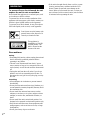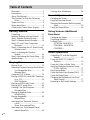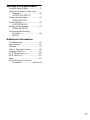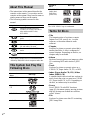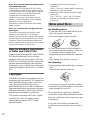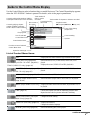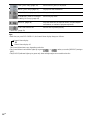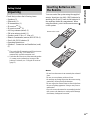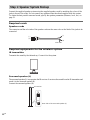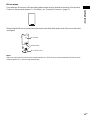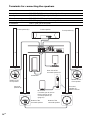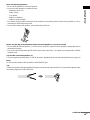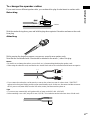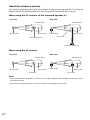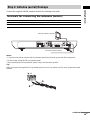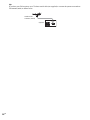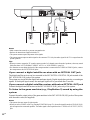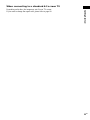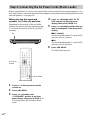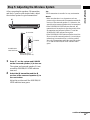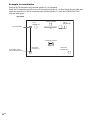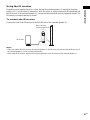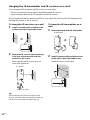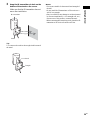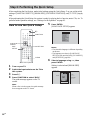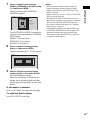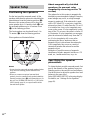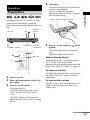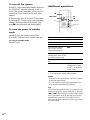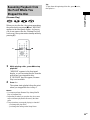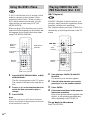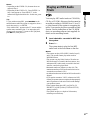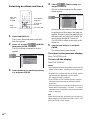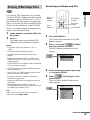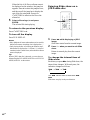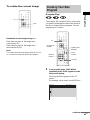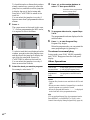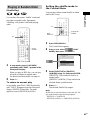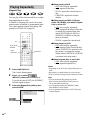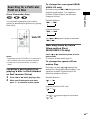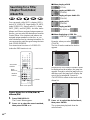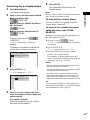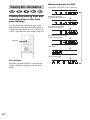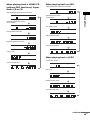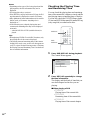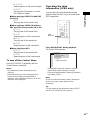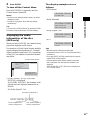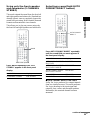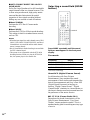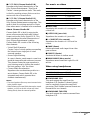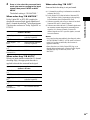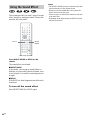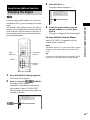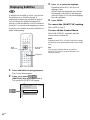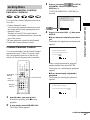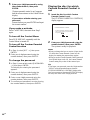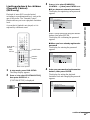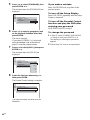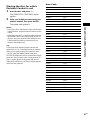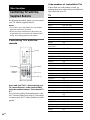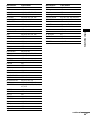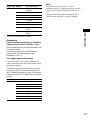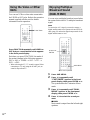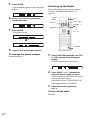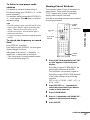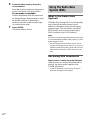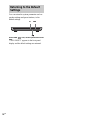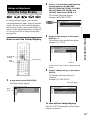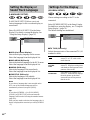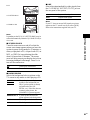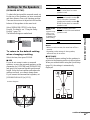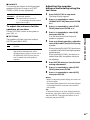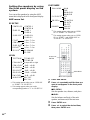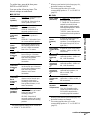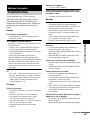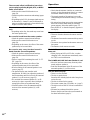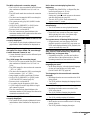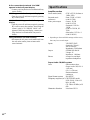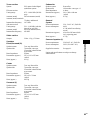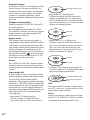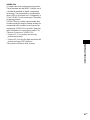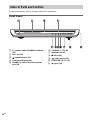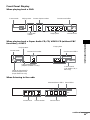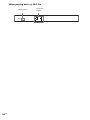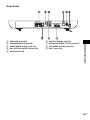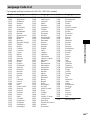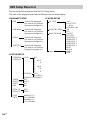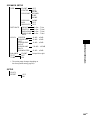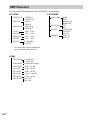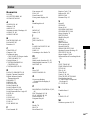©2004 Sony Corporation
2-108-845-11(1)
DVD Home Theatre
System
Operating Instructions
DAV-SR4W

2
GB
3
To prevent fire or shock hazard, do not
expose the unit to rain or moisture.
Do not install the appliance in a confined space, such
as a bookcase or built-in cabinet.
To prevent fire, do not cover the ventilation of the
apparatus with news papers, table-cloths, curtains, etc.
And don’t place lighted candles on the apparatus.
To prevent fire or shock hazard, do not place objects
filled with liquids, such as vases, on the apparatus.
Don’t throw away the battery with
general house waste, dispose of it
correctly as chemical waste.
This appliance is
classified as a CLASS 1
LASER product. The
label is located on the
bottom of the unit.
Precautions
Safety
• If anything falls into the cabinet, unplug the unit and
have it checked by qualified personnel before
operating it any further.
• The unit is not disconnected from the AC power
source (mains) as long as it is connected to the wall
outlet (mains), even if the unit itself has been turned
off.
• Unplug the unit from the wall outlet if you do not
intend to use it for an extended period of time. To
disconnect the cord, pull it out by the plug, never by
the cord.
Installing
• Allow adequate air circulation to prevent internal
heat buildup.
• Do not place the unit on surfaces (rugs, blankets, etc.)
or near materials (curtains, draperies) that may block
the ventilation slots.
• Do not install the unit near heat sources such as
radiators, or air ducts, or in a place subject to direct
sunlight, excessive dust, mechanical vibration, or
shock.
• Do not install the unit in an inclined position. It is
designed to be operated in a horizontal position only.
• Keep the unit and discs away from equipment with
strong magnets, such as microwave ovens, or large
loudspeakers.
• Do not place heavy objects on the unit.
• If the unit is brought directly from a cold to a warm
location, moisture may condense inside the DVD
Home Theatre System and cause damage to the
lenses. When you first install the unit, or when you
move it from a cold to a warm location, wait for about
30 minutes before operating the unit.
WARNING

3
GB
Thank you for purchasing Sony DVD Home
Theatre System. Before operating this system,
please read this manual thoroughly and retain it
for future reference.
On power sources
AC power cord must be changed only at the qualified
service shop.
On placement
• Place the system in a location with adequate
ventilation to prevent heat build-up in the system.
• At high volume, over long periods of time, the cabinet
becomes hot to the touch. This is not a malfunction.
However, touching the cabinet should be avoided. Do
not place the unit in a confined space where
ventilation is poor as this may cause overheating.
• Do not block the cooling fan or ventilation slots by
putting anything on the system. Also, do not place the
system on a soft surface such as a rug that might block
the ventilation holes on the bottom. The system is
equipped with a high power amplifier. If the cooling
fan or ventilation slots are blocked, the unit can
overheat and malfunction.
• Do not place the system in a location near heat
sources, or in a place subject to direct sunlight,
excessive dust, or mechanical shock.
On operation
• If the system is brought directly from a cold to a warm
location, or is placed in a very damp room, moisture
may condense on the lenses inside the system. Should
this occur, the system may not operate properly. In
this case, remove the disc and leave the system turned
on for about half an hour until the moisture
evaporates.
• When you move the system, take out any disc. If you
don’t, the disc may be damaged.
• For power saving purposes, set the system to standby
mode by pressing the "/1 button (the STANDBY
indicator lights up). To turn off the system
completely, remove the AC power cord (mains lead)
from the wall outlet (mains).
On adjusting volume
Do not turn up the volume while listening to a section
with very low level inputs or no audio signals. If you
do, the speakers may be damaged when a peak level
section is suddenly played.
On cleaning
Clean the cabinet, panel, and controls with a soft cloth
slightly moistened with a mild detergent solution. Do
not use any type of abrasive pad, scouring powder or
solvent such as alcohol or benzine.
If you have any questions or problems concerning your
system, please consult your nearest Sony dealer.
On cleaning discs
Do not use a commercially available CD/DVD
cleaning disc. It may cause a malfunction.
On your TV’s color
If the speakers should cause the TV screen to have
color irregularity, turn off the TV at once then turn it
on after 15 to 30 minutes. If color irregularity should
persist, place the speakers farther away from the set.
The nameplate is located on the bottom exterior of the
unit.
On moving the system
When you carry the system, use the following
procedure to protect the inner mechanism.
1 Make sure that a disc is removed from the
system.
2 Press FUNCTION repeatedly to select
“DVD.”
3 Press ., >, and Z simultaneously.
The front panel display is changed to
“MECHA LOCK.”
To cancel, press "/1.
4 Remove the AC power cord (mains lead)
from the wall outlet (mains).
Welcome!
Precautions
IMPORTANT NOTICE
Caution: This system is capable of holding a still
video image or on-screen display image on your
television screen indefinitely. If you leave the still
video image or on-screen display image displayed
on your TV for an extended period of time you risk
permanent damage to your television screen.
Projection televisions are especially susceptible to
this.

4
GB
Welcome!................................................3
Precautions..............................................3
About This Manual.................................6
This System Can Play the Following
Discs .................................................6
Terms for Discs.......................................6
Notes about Discs ...................................8
Guide to the Control Menu Display........9
Getting Started
Unpacking.............................................11
Inserting Batteries into the Remote.......11
Step 1: Speaker System Hookup...........12
Step 2: Antenna (aerial) Hookups.........19
Step 3: TV and Video Component
Hookups..........................................21
Step 4: Connecting the AC Power Cords
(Mains Leads).................................24
Step 5: Adjusting the Wireless
System ............................................25
Step 6: Performing the Quick Setup .....30
Speaker Setup........................................32
Playing Discs
Playing Discs ........................................33
Resuming Playback from the Point Where
You Stopped the Disc.....................35
(Resume Play)
Using the DVD’s Menu........................36
Playing VIDEO CDs with PBC Functions
(Ver. 2.0).........................................36
(PBC Playback)
Playing an MP3 Audio Track ...............37
Playing JPEG Image Files ....................39
Creating Your Own Program................41
(Program Play)
Playing in Random Order .....................43
(Shuffle Play)
Playing Repeatedly ...............................44
(Repeat Play)
Searching for a Particular Point on
a Disc..............................................45
(Scan, Slow-motion Play)
Searching for a Title/Chapter/Track/
Index/Album/File............................46
Viewing Disc Information....................48
Sound Adjustments
Changing the Sound .............................52
Enjoying Surround Sound .................... 54
Selecting the Surround Back Decoding
Mode............................................... 58
Using the Sound Effect.........................60
Using Various Additional
Functions
Changing the Angles ............................ 61
Displaying Subtitles..............................62
Locking Discs....................................... 63
(CUSTOM PARENTAL
CONTROL, PARENTAL
CONTROL)
Other Operations
Controlling TV with the Supplied
Remote ........................................... 68
Using the SONY TV DIRECT
Function.......................................... 70
Using the Video or Other Units............ 72
Enjoying Multiplex Broadcast Sound
(DUAL MONO).............................72
Enjoying the Radio............................... 73
Using the Radio Data System (RDS) ... 76
Using the Sleep Timer.......................... 77
Changing the Brightness of the Front
Panel Display..................................77
Returning to the Default Settings......... 78
Table of Contents

5
GB
Settings and Adjustments
Using the Setup Display........................79
Setting the Display or Sound Track
Language ........................................80
(LANGUAGE SETUP)
Settings for the Display.........................80
(SCREEN SETUP)
Custom Settings....................................82
(CUSTOM SETUP)
Settings for the Speakers.......................83
(SPEAKER SETUP)
Quick Setup and Resetting
the System.......................................88
(SETUP)
Additional Information
Troubleshooting....................................89
Specifications........................................92
Glossary ................................................94
Index to Parts and Controls...................98
Language Code List............................103
DVD Setup Menu List........................104
AMP Menu List ..................................106
Index ...................................................107
Quick Reference for Remote
Commander ......................Back cover

6
GB
• The instructions in this manual describe the
controls on the remote. You can also use the
controls on the system if they have the same or
similar names as those on the remote.
• The following symbols are used in this
manual.
* MP3 (MPEG1 Audio Layer 3) is a standard format
defined by ISO/MPEG which compresses audio data.
The “DVD VIDEO” logo is a trademark.
• Title
The longest section of a picture or music
feature on a DVD, movie, etc., in video
software, or the entire album in audio
software.
• Chapter
Section of a picture or a music piece that is
smaller than titles. A title is composed of
several chapters. Depending on the disc, no
chapters may be recorded.
• Album
Section of a music piece or an image on a data
CD containing MP3 audio tracks or JPEG
files.
• Track
Section of a picture or a music piece on a
VIDEO CD, Super Audio CD, CD, or MP3.
• Index (Super Audio CD, CD) / Video
Index (VIDEO CD)
A number that divides a track into sections to
easily locate the point you want on a VIDEO
CD, Super Audio CD, or CD. Depending on
the disc, no indexes may be recorded.
• Scene
On a VIDEO CD with PBC functions
(page 36), the menu screens, moving pictures
and still pictures are divided into sections
called “scenes.”
• File
Section of a picture on a data CD containing
JPEG image files.
About This Manual
Symbol Meaning
Functions available for DVD
VIDEOs, DVD-Rs/DVD-RWs in
video mode, and DVD+Rs/
DVD+RWs
Functions available in VIDEO CD
mode
Functions available in CD mode
Functions available in Super Audio
CD and Audio CD mode
Functions available for MP3* audio
tracks
Functions available for JPEG files
This System Can Play the
Following Discs
Format of
discs
Disc logo
DVD VIDEO
Super Audio
CD
VIDEO CD
Audio CD
CD-R/CD-RW
(audio data)
(MP3 files)
(JPEG files)
Terms for Discs
Format of
discs
Disc logo

7
GB
Note on PBC (Playback Control)
(VIDEO CDs)
This system conforms to Ver. 1.1 and Ver. 2.0 of
VIDEO CD standards. You can enjoy two kinds
of playback depending on the disc type.
About Multi Session CD
• This system can play Multi Session CDs when
an MP3 audio track is contained in the first
session. Any subsequent MP3 audio tracks
recorded in later sessions can also be played
back.
• This system can play Multi Session CDs when
a JPEG image file is contained in the first
session. Any subsequent JPEG image files
recorded in later sessions can also be played
back.
• If audio tracks and images in music CD format
or video CD format are recorded in the first
session, only the first session will be played
back.
Region code
Your system has a region code printed on the
back of the unit and will only play DVDs labeled
with the same region code.
DVDs labeled will also play on this system.
If you try to play any other DVD, the message
[Playback prohibited by area limitations.] will
appear on the TV screen. Depending on the
DVD, no region code indication may be given
even though playing the DVD is prohibited by
area restrictions.
Examples of discs that the
system cannot play
The system cannot play the following discs:
• CD-ROMs (except for extension “.MP3,”
“.JPG,” or “.JPEG”)
• CD-Rs/CD-RWs other than those recorded in
the following formats:
– audio CD format
– video CD format
– MP3/JPEG format that conforms to
ISO9660* Level 1/Level 2, or its extended
format, Joliet
• Data part of CD-Extras
• DVD-ROMs
• DVD Audio discs
• DVD-RAMs
• DVD-RWs in VR (Video Recording) mode
• Progressive JPEG file
* A logical format of files and folders on CD-ROMs,
defined by ISO (International Organization for
standardization)
Do not load the following discs:
• A DVD with a different region code (page 7,
96).
• A disc that is neither standard nor circular
(e.g., card, heart, or star shape).
• A disc with paper or stickers on it.
• A disc that has adhesive or cellophane tape still
left on it.
Disc type You can
VIDEO CDs
without PBC
functions
(Ver. 1.1 discs)
Enjoy video playback (moving
pictures) as well as music.
VIDEO CDs
with PBC
functions
(Ver. 2.0 discs)
Play interactive software using
menu screens displayed on the
TV screen (PBC Playback), in
addition to the video playback
functions of Ver. 1.1 discs.
Moreover, you can play high-
resolution still pictures, if they
are included on the disc.
DVD
structure
VIDEO
CD, Super
Audio CD,
or CD
structure
MP3
structure
Disc
Disc
Disc
Title
Chapter
Track
Index
Album
Track
JPEG
structure
Disc
Album
File
ALL
continued

8
GB
Notes about CD-R/CD-RW/DVD-R/DVD-RW (Video
mode)/DVD+R/DVD+RW
In some cases, CD-R/CD-RW/DVD-R/DVD-RW
(Video mode)/DVD+R/DVD+RW cannot be played
on this player due to the recording quality or physical
condition of the disc, or the characteristics of the
recording device and authoring software.
The disc will not play if it has not been correctly
finalized. For more information, see the operating
instructions for the recording device.
Note that discs created in the Packet Write format
cannot be played.
Music discs encoded with copyright protection
technologies
This product is designed to play back discs that
conform to the Compact Disc (CD) standard.
Recently, various music discs encoded with copyright
protection technologies are marketed by some record
companies. Please be aware that among those discs,
there are some that do not conform to the CD standard
and may not be playable by this product.
Note on playback operations
of DVDs and VIDEO CDs
Some playback operations of DVDs and VIDEO
CDs may be intentionally set by software
producers. Since this system plays DVDs and
VIDEO CDs according to the disc contents the
software producers designed, some playback
features may not be available. Also, refer to the
instructions supplied with the DVDs or VIDEO
CDs.
Copyrights
This product incorporates copyright protection
technology that is protected by U.S. patents and
other intellectual property rights. Use of this
copyright protection technology must be
authorized by Macrovision, and is intended for
home and other limited viewing uses only unless
otherwise authorized by Macrovision. Reverse
engineering or disassembly is prohibited.
This system incorporates with Dolby* Digital
and Dolby Pro Logic (II) adaptive matrix
surround decoder and the DTS** Digital
Surround System.
* Manufactured under license from Dolby
Laboratories.
“Dolby”, “Pro Logic”, and the double-D symbol are
trademarks of Dolby Laboratories.
**Manufactured under license from Digital Theater
Systems, Inc.
“DTS”, “DTS-ES”, “Neo:6”, and “DTS Digital
Surround” are trademarks of Digital Theater
Systems, Inc.
On handling discs
• To keep the disc clean, handle the disc by its
edge. Do not touch the surface.
• Do not stick paper or tape on the disc.
• Do not expose the disc to direct sunlight or
heat sources such as hot air ducts, or leave it in
a car parked in direct sunlight as the
temperature may rise considerably inside the
car.
• After playing, store the disc in its case.
On cleaning
• Before playing, clean the disc with a cleaning
cloth.
Wipe the disc from the center out.
• Do not use solvents such as benzine, thinner,
commercially available cleaners, or anti-static
spray intended for vinyl LPs.
This system can only play back a standard
circular disc. Using neither standard nor circular
discs (e.g., card, heart, or star shape) may cause
a malfunction.
Do not use a disc that has a commercially
available accessory attached, such as a label or
ring.
Notes about Discs

9
GB
Use the Control Menu to select a function that you would like to use. The Control Menu display appears
when the DVD DISPLAY button is pressed. For details, refer to the page in parentheses.
List of Control Menu Items
Guide to the Control Menu Display
DISC Displays the disc name or the disc type inserted into the system.
TITLE (DVD only) (page 46)/
SCENE (only VIDEO CD in PBC playback) /
TRACK (VIDEO CD only) (page 46)
Selects the title (DVD), or the track (VIDEO CD) to be
played.
Displays the scene (VIDEO CD in PBC playback).
CHAPTER (DVD only) (page 47)/
INDEX (VIDEO CD only) (page 47)
Selects the chapter (DVD) or the index (VIDEO CD) to be
played.
ALBUM (MP3 only) (page 38, 46) Selects the album (MP3) to be played.
TRACK (Super Audio CD/CD/
MP3 only) (page 38, 46)
Selects the track (Super Audio CD/CD/MP3) to be played.
INDEX (Super Audio CD/CD only)
(page 47)
Displays the index and selects the index (Super Audio CD) to
be played.
TIME (page 47) Checks the elapsed time and the remaining playback time.
Inputs the time code for picture and music searching.
AUDIO (DVD/VIDEO CD/Super
Audio CD/CD/MP3 only) (page 52)
Changes the audio setting.
SUBTITLE (DVD only) (page 62) Displays the subtitles.
Changes the subtitle language.
ALBUM (JPEG only) (page 39) Selects the album (JPEG) to be played.
2: FRENCH
3: SPANISH
1: ENGLISH
Select:
SUBTITLE
DVD
DVD
1 2
(
2 7
)
TITLE 12
1 8
(
3 4
)
T
1 : 3 2 : 5 5
ENTER
Currently playing title number (VIDEO
CD/Super Audio CD/CD: track number)
Playing time
Currently playing chapter
number (VIDEO CD/Super
Audio CD/CD: index number)
Icon of selected
Control Menu item
Control Menu items
Function name of selected
Control Menu item
Operation message
Disc name or
disc type
Total number of
titles or tracks
recorded
Currently playing
title name
Total number of chapters or indexes recorded
Playback status
(NPlayback, XPause, xStop, etc.)
Type of disc being
played back
Current setting
Options
continued

10
GB
Tips
• Each time you press DVD DISPLAY, the Control Menu display changes as follows:
The Control Menu items vary, depending on the disc.
• The Control Menu icon indicator lights up in green t unless you set the [REPEAT] setting to
[OFF].
• The [ANGLE] indicator lights up in green only when multiple angles are recorded on the disc.
FILE (JPEG only) (page 39) Selects the file (JPEG) to be played.
DATE (JPEG only) (page 51) Displays the date information.
ANGLE (DVD only) (page 61) Changes the angle.
PLAYMODE (VIDEO CD/Super
Audio CD/CD/MP3/JPEG only) (page 43)
Selects the play mode.
REPEAT (page 44) Plays the entire disc (all titles/all tracks), one title/chapter/
track/album, or contents of program repeatedly.
CUSTOM PARENTAL
CONTROL (page 63)
Sets the disc to prohibit playing.
Control Menu display
Control Menu display off
m

Getting Started
11
GB
Check that you have the following items:
•Speakers (5)
• Subwoofer (1)
• IR transmitter
a)
(1)
• IR receiver
a)b)
(1)
• IR receiver stand
b)
(1)
• AM loop antenna (aerial) (1)
• FM wire antenna (aerial) (1)
• Speaker cords (3.5m × 3, 10m × 1)
• Remote Commander (remote) RM-SP320 (1)
• Size AAA (R03) batteries (2)
• Operating Instructions
• Speakers - Connection and Installation (card)
(1)
a)
The cords of the IR transmitter and IR receiver are
for this system only. You cannot use a
commercially available extension cord.
b)
Used when the IR receiver of the surround speaker
(L) cannot receive infrared ray because of the
position. For details, see “Using the IR receiver”
(page 27).
You can control the system using the supplied
remote. Insert two size AAA (R03) batteries by
matching the 3 and # ends on the batteries to
the markings inside the compartment. When
using the remote, point it at the remote sensor
on the system.
Notes
• Do not leave the remote in an extremely hot or humid
place.
• Do not use a new battery with an old one.
• Do not drop any foreign object into the remote casing,
particularly when replacing the batteries.
• Do not expose the remote sensor to direct light from
the sun or lighting apparatus. Doing so may cause a
malfunction.
• If you do not use the remote for an extended period of
time, remove the batteries to avoid possible damage
from battery leakage and corrosion.
Getting Started
Unpacking
Inserting Batteries into
the Remote
Remove the cover.

12
GB
Connect the supplied speaker system using the supplied speaker cords by matching the colors of the
jacks to those of the cords. Do not connect any speakers other than those supplied with this system.
To obtain the best possible surround sound, specify the speaker parameters (distance, level, etc.) on
page 32.
Required cords
Speaker cords
The connector and the color tube of the speaker cords are the same color as the label of the jacks to be
connected.
Required equipments for the wireless system
IR transmitter
Transmits the sound by the infrared ray. Connect it to the system.
Surround speaker (L)
The surround speaker (L) incorporates the IR receiver. It receives the sound from the IR transmitter and
sends it to the surround speaker (R).
Connect the surround speaker (R).
Step 1: Speaker System Hookup
(–)
(+)
color tube
(+)
(–)
ON
OFF
ONLY FOR
POWER
DIR-R2
Rear side of the surround speaker (L)
IR receiver

Getting Started
13
GB
IR receiver
Used when the IR receiver of the surround speaker cannot receive infrared ray because of the position.
Connect to the surround speaker (L). For details, see “Using the IR receiver” (page 27).
When using the IR receiver stand, attach the stand so that both delta marks on the IR receiver and stand
are aligned.
Note
When you connect the IR receiver to the surround speaker (L), the IR receiver is activated and the IR receiver of the
surround speaker (L) is not activated automatically.
IR receiver
IR receiver stand
Delta marks

14
GB
Terminals for connecting the speakers
Connect the To the
Front speakers SPEAKER FRONT L (white) and R (red) jacks of the system
Center speaker SPEAKER CENTER (green) jack of the system
Subwoofer SPEAKER WOOFER (purple) jacks of the system
Surround speaker (R) SPEAKER (gray) jack of the surround speaker (L)
IR transmitter DIR-T1 (pink) jack of the system
ONLY FOR
SS-TS21
SPEAKER
AUDIO IN
VIDEO
SURROUND
BACK
SAT
SPEAKER
DIR-T1
AUDIO IN
RL
RL
CENTER FRONT LFRONT R
WOOFERWOOFER
EURO AV OUTPUT(TO TV)
ON
OFF
ONLY FOR
POWER
DIR-R2
Front speaker (R)
Center speaker
Front speaker (L)
Surround
speaker (R)
Subwoofer
Surround
speaker (L)
with IR receiver
Bottom of the
front speaker
Bottom of the
front speaker
Bottom of the
surround speaker
Bottom of the
surround speaker
Rear side of the
surround speaker (L)
IR transmitter
IR receiver
Use when you do not use
the IR receiver of the
surround speaker (L)
(page 27).

Getting Started
15
GB
Note on placing speakers
• Do not set the speakers in an inclined position.
• Do not place the speakers in locations that are:
– Extremely hot or cold
– Dusty or dirty
– Very humid
– Subject to vibrations
– Subject to direct sunlight
• Use caution when placing the subwoofer or tall speakers on a specially treated (waxed, oiled, polished, etc.) floor,
as staining or discoloration may result.
• Do not lean or hang on the speaker, as the speaker may fall down.
Notes on placing IR transmitter and surround speaker (L) (or IR receiver)
• Do not install the surround speaker (L) (or IR receiver) in a place exposed to direct sunlight or strong light such as
an incandescent lamp.
• The cords of the IR transmitter and IR receiver are for this system only. You cannot use a commercially available
extension cord.
Tip for the surround speaker (L)
You can swap the surround speaker (L) and (R) positions, depending on the wall outlet and speaker layout (page 24).
Note
Do not catch the speaker cable insulation in the SPEAKER jack.
Tip
Connect the speaker cable after bending the speaker wire at the end of the insulation. This prevents the speaker cable
from being caught in the SPEAKER jack.
continued

16
GB
To connect the surround back speaker
This system is compatible with the 6.1 surround system. When you enjoy a DVD that is compatible
with the 6.1 surround system such as a DTS-ES disc, connect the surround back speaker (not supplied)
and set its parameters (see “Settings for the Speakers” on page 83).
Tip
You can also enjoy the 6.1 surround sound when you play a 2 or 5.1 channel source by using the surround back
decoding function (see “Selecting the Surround Back Decoding Mode” on page 58).
To avoid short-circuiting the speakers
Short-circuiting of the speakers may damage the system. To prevent this, be sure to follow these
precautions when connecting the speakers. Make sure the bare wire of each speaker cord does not touch
another speaker jack or the bare wire of another speaker cord.
Examples of poor conditions of the speaker cord
After connecting all the components, speakers, and AC power cord (mains lead), output a test tone to
check that all the speakers are connected correctly. For details on outputting a test tone, see page 85.
If no sound is heard from a speaker while outputting a test tone, or a test tone is output from a speaker
other than the one currently displayed in the front panel display, the speaker may be short-circuited. If
this happens, check the speaker connection again.
Notes
• Be sure to match the speaker cord to the appropriate terminal on the components: 3 to 3, and # to #. If the cords
are reversed, the sound will lack bass and may be distorted.
• If you connect the speaker cord incorrectly or turn up the volume in a state of a short circuit, “PROTECT” appears
in the front panel display and the system enters standby mode. In this case, disconnect and then reconnect the AC
power cord (mains lead) from the wall outlet (mains), and then turn the system on.
AUDIO IN
VIDEO
SURROUND
BACK
SAT
SAT
SPEAKER
DIR-T1
AUDIO IN
OPTICAL
DIGITAL IN
RL
RL
CENTER FRONT LFRONT R
WOOFERWOOFER
EURO AV OUTPUT(TO TV)
COAXIAL
AM
FM 75
AUDIO
IN
Amplifier
Surround back speaker
Stripped speaker cord is
touching another speaker
terminal.
Stripped cords are touching
each other due to excessive
removal of insulation.

Getting Started
17
GB
To change the speaker cables
If you want to use a different speaker cable, you can detach the plug for attachment to another cable.
Detaching
With the catcher facing down, press and hold the plug down against a flat surface and remove the cords
from plug.
Attaching
While pressing the plug down against a flat surface, insert the new speaker cords.
Note that the cord marked with a line should be attached to the minus (-) side of the plug.
Notes
• Be careful not to damage the surface you use (desk, etc.) when attaching/detaching the speaker cords.
• When using the subwoofer cord, note that the two outside black cords or the cords marked with letters are negative.
• If you connect the subwoofer cord incorrectly or turn up the volume in a state of a short circuit, “PROTECT”
appears in the front panel display and the system enters standby mode. In this case, disconnect and then reconnect
the AC power cord (mains lead) from the wall outlet (mains), and then turn the system on.
Tips
• You can use any commercially sold speaker cable of gauge cord AWG #18 - AWG #22.
• Before attaching a new cable, strip off 10 mm (13/32 in.) of its insulation and twist the bare wires of both cords.
Catcher
(–)
(+)
(–)
(–)
(+)
(–)
10 mm

18
GB
About the wireless system
This wireless system adopts the Digital Infrared Audio Transmission system (page 94). The following
diagram indicates the infrared transmission area (the range that the infrared rays can reach).
When using the IR receiver of the surround speaker (L)
When using the IR receiver
Notes
• Do not install the surround speaker (L) (or IR receiver) in a place exposed to direct sunlight or strong light such as
an incandescent lamp.
• Do not use the surround speaker (L) (or IR receiver) that is not supplied with the system.
10
10
10
10
Infrared signal
IR transmitter
Infrared signal
IR transmitter
Surround speaker (L)
Approx. 10m
Approx. 10m
Top view
Side view
Surround speaker (L)
IR receiver
10
10
10
10
Infrared signal
IR transmitter
Infrared signal
IR transmitter
IR receiver
IR receiver
Approx. 10m
Approx. 10m
Top view
Side view

Getting Started
19
GB
Connect the supplied AM/FM antennas (aerials) for listening to the radio.
Terminals for connecting the antennas (aerials)
Notes
• To prevent noise pickup, keep the AM loop antenna (aerial) away from the system and other components.
• Be sure to fully extend the FM wire antenna (aerial).
• After connecting the FM wire antenna (aerial), keep it as horizontal as possible.
Tip
When you connect the supplied AM loop antenna (aerial), the cord (A) and the cord (B) can be connected in either
terminal.
Step 2: Antenna (aerial) Hookups
Connect the To the
AM loop antenna (aerial) AM terminals
FM wire antenna (aerial) FM 75Ω COAXIAL jack
AUDIO IN
VIDEO
SURROUND
BACK
SAT
SAT
SPEAKER
DIR-T1
AUDIO IN
OPTICAL
DIGITAL IN
RL
RL
CENTER FRONT LFRONT R
WOOFERWOOFER
EURO AV OUTPUT(TO TV)
COAXIAL
AM
FM 75
AM loop antenna (aerial)
FM wire antenna (aerial)
AM
A
B
continued

20
GB
Tip
If you have poor FM reception, use a 75-ohms coaxial cable (not supplied) to connect the system to an outdoor
FM antenna (aerial) as shown below.
COAXIAL
AM
FM 75
Outdoor FM
antenna (aerial)
System
Page is loading ...
Page is loading ...
Page is loading ...
Page is loading ...
Page is loading ...
Page is loading ...
Page is loading ...
Page is loading ...
Page is loading ...
Page is loading ...
Page is loading ...
Page is loading ...
Page is loading ...
Page is loading ...
Page is loading ...
Page is loading ...
Page is loading ...
Page is loading ...
Page is loading ...
Page is loading ...
Page is loading ...
Page is loading ...
Page is loading ...
Page is loading ...
Page is loading ...
Page is loading ...
Page is loading ...
Page is loading ...
Page is loading ...
Page is loading ...
Page is loading ...
Page is loading ...
Page is loading ...
Page is loading ...
Page is loading ...
Page is loading ...
Page is loading ...
Page is loading ...
Page is loading ...
Page is loading ...
Page is loading ...
Page is loading ...
Page is loading ...
Page is loading ...
Page is loading ...
Page is loading ...
Page is loading ...
Page is loading ...
Page is loading ...
Page is loading ...
Page is loading ...
Page is loading ...
Page is loading ...
Page is loading ...
Page is loading ...
Page is loading ...
Page is loading ...
Page is loading ...
Page is loading ...
Page is loading ...
Page is loading ...
Page is loading ...
Page is loading ...
Page is loading ...
Page is loading ...
Page is loading ...
Page is loading ...
Page is loading ...
Page is loading ...
Page is loading ...
Page is loading ...
Page is loading ...
Page is loading ...
Page is loading ...
Page is loading ...
Page is loading ...
Page is loading ...
Page is loading ...
Page is loading ...
Page is loading ...
Page is loading ...
Page is loading ...
Page is loading ...
Page is loading ...
Page is loading ...
Page is loading ...
Page is loading ...
Page is loading ...
-
 1
1
-
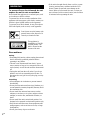 2
2
-
 3
3
-
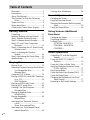 4
4
-
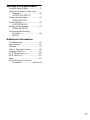 5
5
-
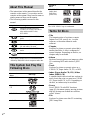 6
6
-
 7
7
-
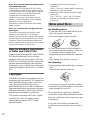 8
8
-
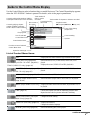 9
9
-
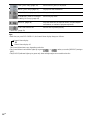 10
10
-
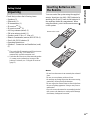 11
11
-
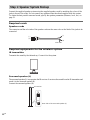 12
12
-
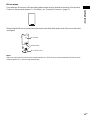 13
13
-
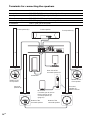 14
14
-
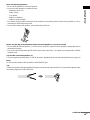 15
15
-
 16
16
-
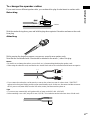 17
17
-
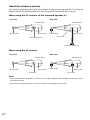 18
18
-
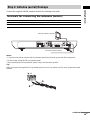 19
19
-
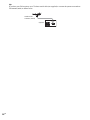 20
20
-
 21
21
-
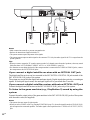 22
22
-
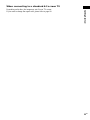 23
23
-
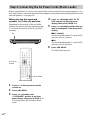 24
24
-
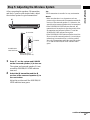 25
25
-
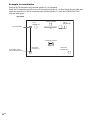 26
26
-
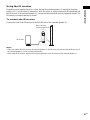 27
27
-
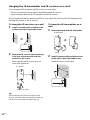 28
28
-
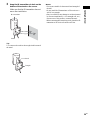 29
29
-
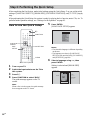 30
30
-
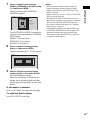 31
31
-
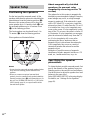 32
32
-
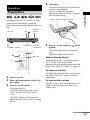 33
33
-
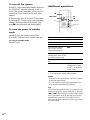 34
34
-
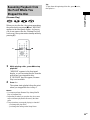 35
35
-
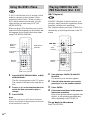 36
36
-
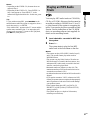 37
37
-
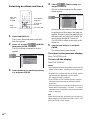 38
38
-
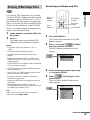 39
39
-
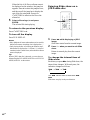 40
40
-
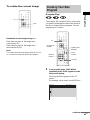 41
41
-
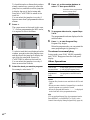 42
42
-
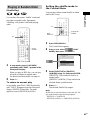 43
43
-
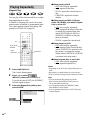 44
44
-
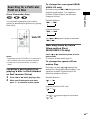 45
45
-
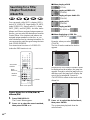 46
46
-
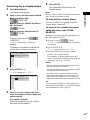 47
47
-
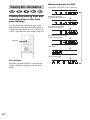 48
48
-
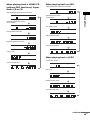 49
49
-
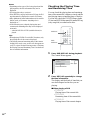 50
50
-
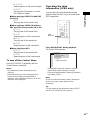 51
51
-
 52
52
-
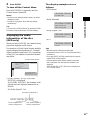 53
53
-
 54
54
-
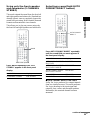 55
55
-
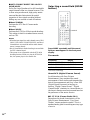 56
56
-
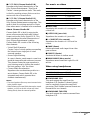 57
57
-
 58
58
-
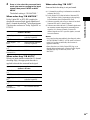 59
59
-
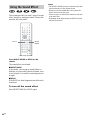 60
60
-
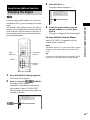 61
61
-
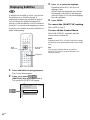 62
62
-
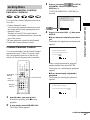 63
63
-
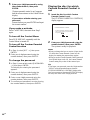 64
64
-
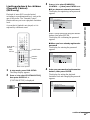 65
65
-
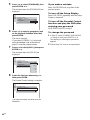 66
66
-
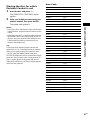 67
67
-
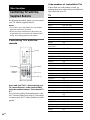 68
68
-
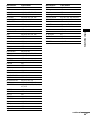 69
69
-
 70
70
-
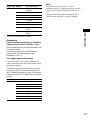 71
71
-
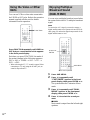 72
72
-
 73
73
-
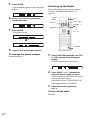 74
74
-
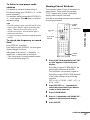 75
75
-
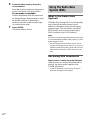 76
76
-
 77
77
-
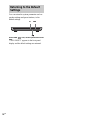 78
78
-
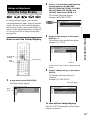 79
79
-
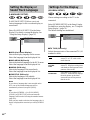 80
80
-
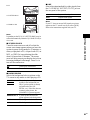 81
81
-
 82
82
-
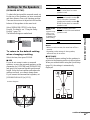 83
83
-
 84
84
-
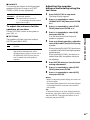 85
85
-
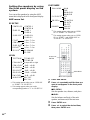 86
86
-
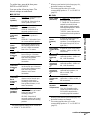 87
87
-
 88
88
-
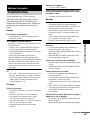 89
89
-
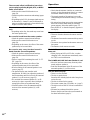 90
90
-
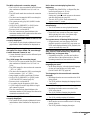 91
91
-
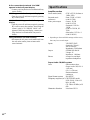 92
92
-
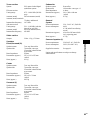 93
93
-
 94
94
-
 95
95
-
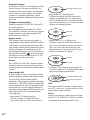 96
96
-
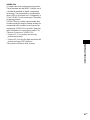 97
97
-
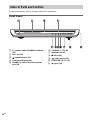 98
98
-
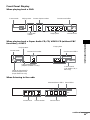 99
99
-
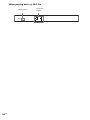 100
100
-
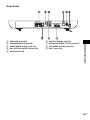 101
101
-
 102
102
-
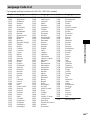 103
103
-
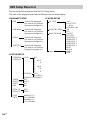 104
104
-
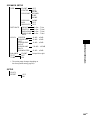 105
105
-
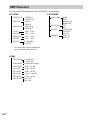 106
106
-
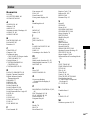 107
107
-
 108
108
Ask a question and I''ll find the answer in the document
Finding information in a document is now easier with AI
Related papers
Other documents
-
 Concertone DVD STEREO RADIO SYSTEM Operating instructions
Concertone DVD STEREO RADIO SYSTEM Operating instructions
-
Aiwa AVJ-X5 Operating Instructions Manual
-
Yamaha DVD-S1500 Owner's manual
-
Yamaha DVDS1500 User manual
-
Yamaha DVD-S2500 Owner's manual
-
Yamaha DVD-S2500 Owner's manual
-
Samsung HT-DS660 User manual
-
Yamaha DVXS301 User manual
-
Philips HTS3100/12 Quick start guide
-
Philips HTS3100/05 Quick start guide