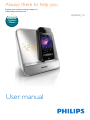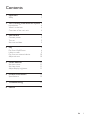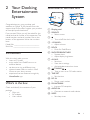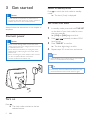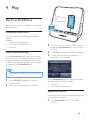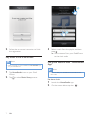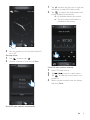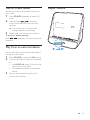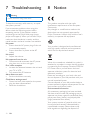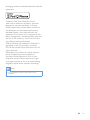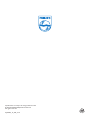Philips AJ5305D User manual
- Category
- Docking speakers
- Type
- User manual
This manual is also suitable for
Philips AJ5305D allows you to listen to FM radio, enjoy audio from iPod/iPhone or an external device, set alarms, and adjust display brightness. With Philips HomeStudio app, you can program FM radio stations, set multi-function alarms, and access various features. It charges your iPod/iPhone when docked and connected to power.
Philips AJ5305D allows you to listen to FM radio, enjoy audio from iPod/iPhone or an external device, set alarms, and adjust display brightness. With Philips HomeStudio app, you can program FM radio stations, set multi-function alarms, and access various features. It charges your iPod/iPhone when docked and connected to power.















-
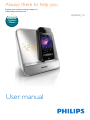 1
1
-
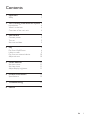 2
2
-
 3
3
-
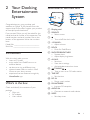 4
4
-
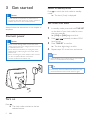 5
5
-
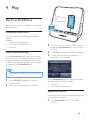 6
6
-
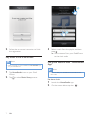 7
7
-
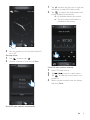 8
8
-
 9
9
-
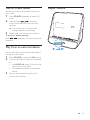 10
10
-
 11
11
-
 12
12
-
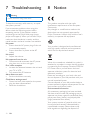 13
13
-
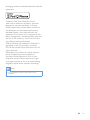 14
14
-
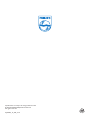 15
15
Philips AJ5305D User manual
- Category
- Docking speakers
- Type
- User manual
- This manual is also suitable for
Philips AJ5305D allows you to listen to FM radio, enjoy audio from iPod/iPhone or an external device, set alarms, and adjust display brightness. With Philips HomeStudio app, you can program FM radio stations, set multi-function alarms, and access various features. It charges your iPod/iPhone when docked and connected to power.
Ask a question and I''ll find the answer in the document
Finding information in a document is now easier with AI