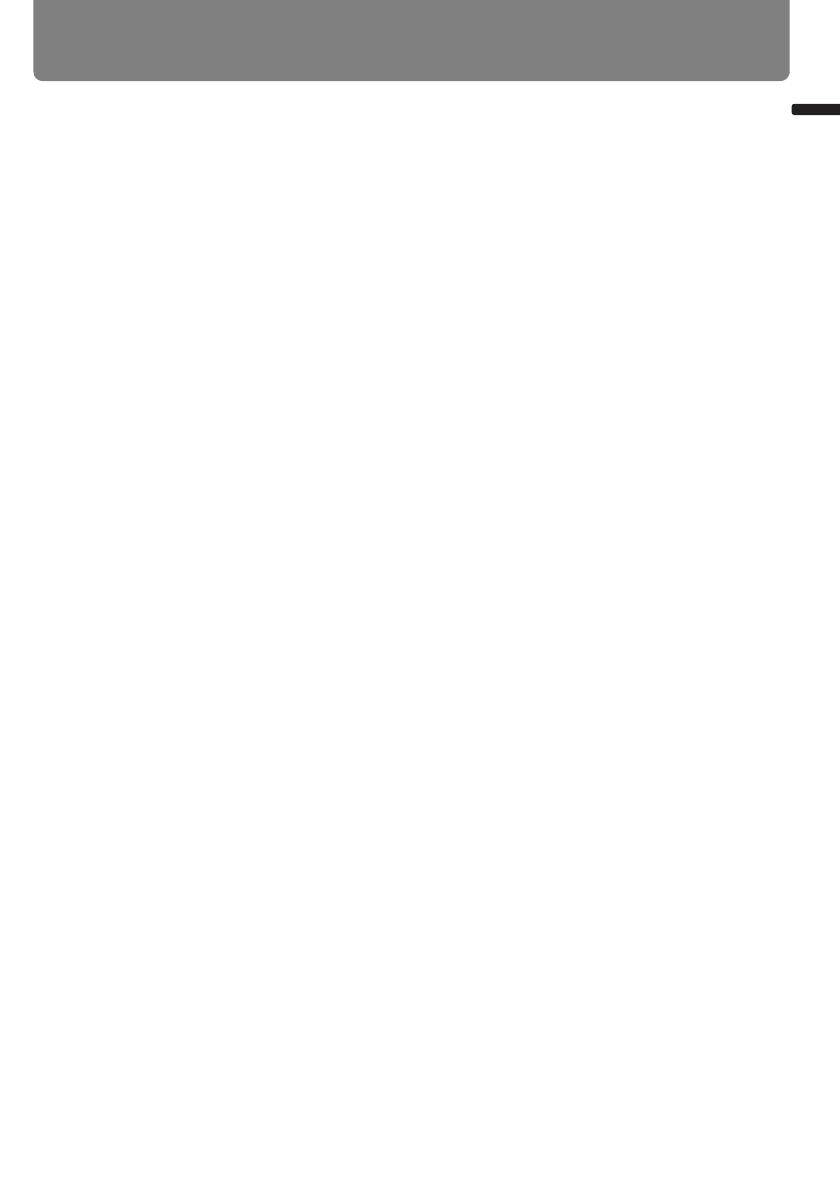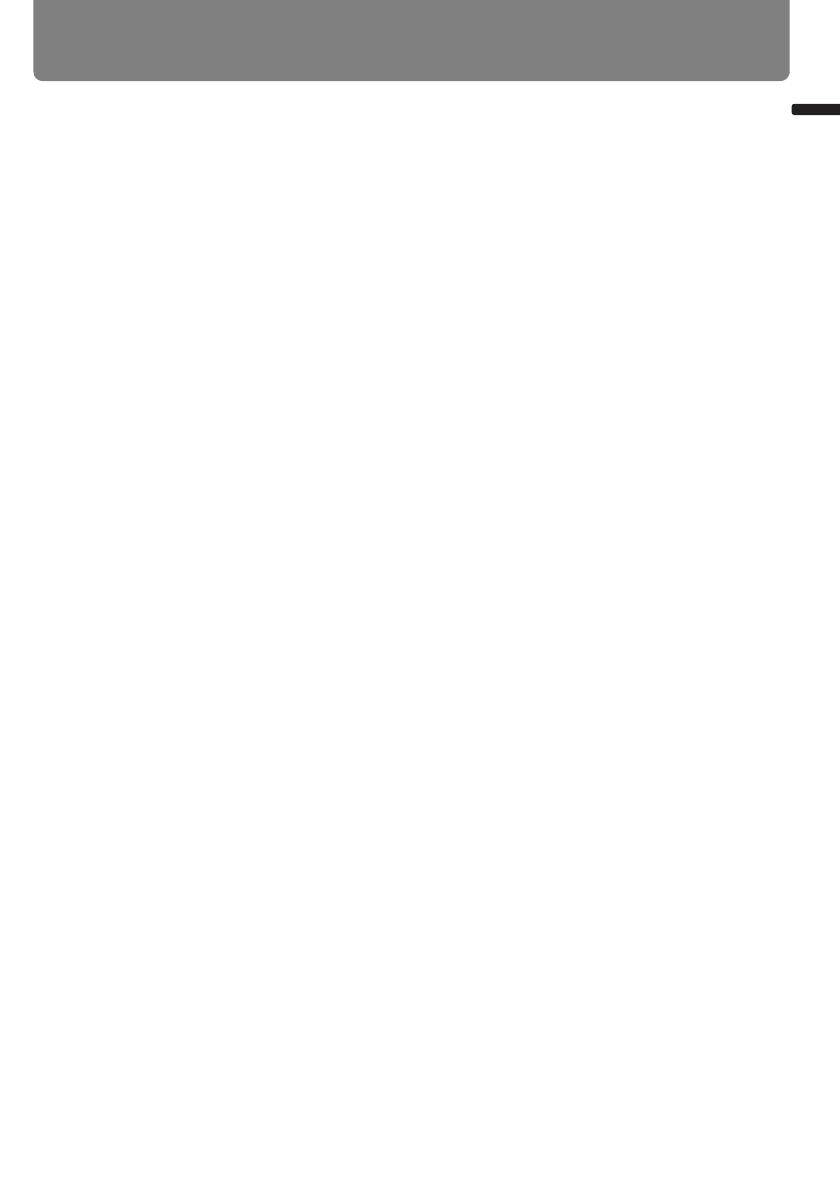
9
Table of Contents
Table of Contents
■ Install facing in the correct direction ............................................................................. 148
Installation Procedure..............................................................................................149
Selecting the Projection Method and Installation Location .................................150
■ Ceiling Mounting or Rear Projection.............................................................................. 150
■ Adjusting the projection position when installed on the floor ........................................ 150
Installing / Removing the Lens Unit .......................................................................151
■ Installing the Lens Unit .................................................................................................. 151
■ Removing the Lens Unit ................................................................................................ 155
Setting Up the Projector ..........................................................................................156
■ Positioning the Projector in Front of the Screen ............................................................ 156
■ Relationship Between Image Size and Projecting Distance .........................................156
■ Lens Shift Function ........................................................................................................ 160
Connecting to AV Equipment..................................................................................162
■ Connectable Equipment and Input Terminals............................................................... 162
■ Connection Terminal and Connection Cable ................................................................ 164
Connecting to a Network ............................................................................... 165
Preparing the Remote Control ................................................................................166
Connection Methods...............................................................................................................166
Setting an IP Address .............................................................................................................167
■ Windows 7 ..................................................................................................................... 167
■ Windows Vista ............................................................................................................... 168
■ Windows XP................................................................................................................... 169
■ Mac OS X....................................................................................................................... 170
■ Resetting the IP Address Setting of the Computer........................................................ 170
Network Settings on the Projector .........................................................................171
Locking the Network Settings ................................................................................................. 171
Turning the Network Function On / Off ................................................................................... 172
Setting a Network Password................................................................................................... 173
Registering a Network Password............................................................................................ 173
Turning the PJLink Function On / Off .....................................................................................174
Turning DHCP Function On / Off ............................................................................................ 175
TCP / IP Setting ......................................................................................................................175
Initializing Network Settings....................................................................................................176
Configuring the Network From the Computer .......................................................177
■ Displaying and Configuring the Network Configuration Screen....................................177
■ Resetting to Factory Defaults ........................................................................................ 180
■ Setting Errors ................................................................................................................. 180
Setting Up the Network............................................................................................182
■ Setting Basic Information [Network] .............................................................................. 182
■ Setting Up Email [Mail] .................................................................................................. 183
■ Mail Authentication Settings [Mail auth] ........................................................................ 184
■ Sending a Test Mail [Send test mail]............................................................................. 185
■ SNMP Settings [SNMP] ................................................................................................. 185
■ Setting Projector Information [Projector info.]................................................................ 186
■ Setting PJLink [PJLink] .................................................................................................. 187